
How to Spoof GPS Location with HackRF
Nov 21, 2025 • Filed to: Virtual Location Solutions • Proven solutions
Have you ever wondered how the GPS works and if it is possible to manipulate it? GPS is a chain of satellites that uses signals in the form of different frequencies to determine your location. Radio Frequency is an example of a data stream that is widely used. HackRF is a tool that allows you to experiment with radio frequencies to spoof GPS, transmit messages, listen to radio channels, etc.
HackRF GPS spoofing can be a great feature if you want to play games like Pokémon Go from the comfort of your home. This article will discuss HackRF in detail and describe how to spoof your GPS location.

Part 1: What is HackRF?
HackRF is an SDR or Software Defined Radio device that can receive or transmit radio signals from 1 MHz to 6 GHz. In simple words, it is a programmable radio receiver and transmitter that can be used for many purposes.
It can be used for GPS spoofing and message transmission through Morse Code and act as a satellite signal receiver, signal generator, radio receiver, etc. When using HackRF, you must be careful of the regional laws, as some functionalities might be illegal to practice.

Part 2: How to Fake Android GPS with a HackRF?
As mentioned above, one of the many functionalities of HackRF is the ability to spoof your location. It can be useful when playing games that require you to move to different locations, like Pokémon Go. Below is the detailed process of spoofing GPS location with HackRF:
1. The Must-Have Equipment You Need
Before starting the process of GPS spoofing, the following are the software and hardware components you must have:
Software
- GPS-SDR-SIM (Available on GitHub)
- Latest GPS broadcast ephemeris file (Available on the NASA website)
- exe (Compile yourself or get via PothosSDR from GitHub)
Hardware
- HackRF
- Windows Computer
- Android Phone (For receiving GPS signals)
2. Using a HackRF for GPS Spoofing on Windows
After you have ensured all the required components, you can start the GPS spoofing HackRF on Windows. The detailed steps for GPS spoofing on Windows with HackRF are given below:
Step 1: Go to GPS-SDR-SIM on GitHub and download the .zip file. Once the file is downloaded, extract it into a folder. Now visit https://cddis.nasa.gov/archive/gnss/data/daily to get the latest GPS broadcast ephemeris file. You will need to register yourself to get the file.
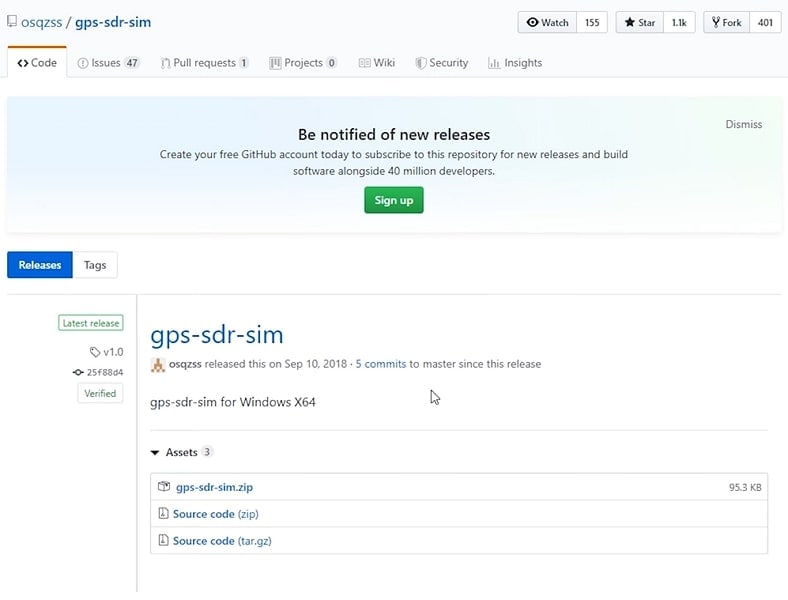
Step 2: After downloading the latest GPS broadcast ephemeris file, expand it, and copy it to the GPS-SDR-SIM folder. Now run the Command Prompt and navigate to the GPS-SDR-SIM folder in CMD.

Step 3: Now, you need to generate your GPS-simulated "BIN" file for GPS spoofing, and for that, you need the coordinates of the location you want to simulate. Open a map app, find the location you want to spoof, and copy its coordinates.

Step 4: Once you have copied the coordinates, execute the following command to create your GPS-simulated BIN file:
"./gps-sdr-sim -b 8 -e YOUR_BRDC_FILE TARGTED_LOCATION_COORDINATES" (BRDC file is the latest GPS broadcast ephemeris file, and coordinates refer to the location you want to simulate)

Step 5: Ensure that the newly created BIN file is present in your GPS-SDR-SIM folder. Now either compile hackrf_transfer.exe or download "PothosSDR." After installing PothosSDR, locate the "hackrf_transfer.exe" file in its installation folder and also move the BIN file you created here.

Step 6: Move back to Command Prompt and navigate to the PothosSDR folder where hackrf_transfer.exe and your BIN file are located. Run this command to transmit the targeted location through HackRF.
"> hackrf_transfer -t gpssim.bin -f 1575420000 -s 2600000 -a 1 -x 0"

Step 7: With the execution of the command, your HackRF will start transmitting the targeted location. Now have your Android phone near HackRF, and you can check if it picks up and decodes the location signals using an application like GPS Status. Once the device successfully receives and decodes the signals, your shown location will change to the targeted location.

Part 3: What's Good and Bad about Using HackRF?
HackRF is handy when spoofing location, listening to your favorite radio station, or even creating your GSM network. Like any other hardware, it also has some pros and cons, which are mentioned below:
Pros
- Compared to the other SDR tools, HackRF costs a lot less and is easier to install and use.
- It has a wide range of frequencies as it can transmit and receive signals from 1 MHz to 6 GHz.
- HackRF is open source, meaning it is freely available for users to customize to their needs.
Cons
- Its frequency range is limited to 6 GHz, which might not be sufficient for applications that require a wider frequency range.
- HackRF lacks proper front-end filtering and has issues with RF aliasing if used alone.
- It receives only a small part of the spectrum at the same time, which is not enough for protocols that use a wide spectrum of frequency hopping.
Part 4: The Simplest Way to Spoof your GPS Location on an Android?
The HackRF One GPS spoofing is great, but if you find the process tedious and hard, a great replacement is available. Dr.Fone - Virtual Location is a great tool for spoofing GPS location on your Android phone. Spoofing your location using this tool is easy, quick, and doesn't require any commands or complex tools. It is an excellent tool to bypass geo-blocking or geo-restriction of the apps you want to use.
Key Features of Dr.Fone - Virtual Location
- When using Dr.Fone - Virtual Location, you can spoof location on up to 5 smartphones with one computer.
- You can use GPS with Joystick controls when spoofing locations for playing games.
- It also allows you to change your virtual location for social media and dating applications.
Steps of Spoofing GPS Location on Android with Dr.Fone - Virtual Location
Dr.Fone - Virtual Location is a great way to spoof your GPS location on Android phones. Download the Dr.Fone toolkit and follow these steps to spoof your GPS location:
Step 1: Launch Dr.Fone and Select Virtual Location
Connect your Android phone to your computer and launch the Dr.Fone app. Next, tap on "Virtual Location" and press "Get Started" on the next screen to initiate the process. Now, find your location on the map by pressing the "Center On" icon.

Step 2: Enter Your Targeted Location
Click on the "Teleport" icon from the top right corner to activate teleport mode. Now enter the location you want to set as your virtual location and press "GO." Once the location is opened, select "Move Here" to change the location.

Step 3: Set Your Targeted Location as Your Device Location
When you have pressed "Move Here," the location of your device will be fixed to your targeted location. You can confirm that by using the map app on your device. Then, select "Reset Location" from the right sidebar to return to your original location.

Conclusion
Location sharing in a smartphone, although important, has many disadvantages. Nowadays, every app seems to require permission to access your location. For that, tools like HackRF GPS spoofing are helpful in different circumstances.
However, it can be concerning because you can be at great risk if the app isn't sufficiently secured. That's why having a tool like Dr.Fone - Virtual Location can be greatly reassuring as you can easily set up a fake location with it.
Virtual Location
- Change iOS Location
- 1. Best iOS Location Changers
- 2. Fake iPhone GPS Location
- 3. Change iPhone Home Address
- 4. Change iPad Weather Location
- 5. Track a Cell Phone Location
- 6. iPhone GPS not Working
- 7. iPhone “No Location Found”
- 8. iPhone “Location Not Available”
- 9. iTools Alternatives
- 10. DoPokeGo++ Alternatives
- 11. 3uTools Alternatives
- 12. Foneazy MockGo Alternatives
- 13. "No Location Found" Vs."Location Not Available"
- Change Android Location
- 1. Best Android Fake GPS Apps
- 2. Free Android Location Spoofers
- 3. Fake Android GPS Location
- 4. Android Location Settings
- 5. Fake GPS No Root
- 6. Fake GPS on Huawei
- 7. Fake GPS without Mock Location
- Hide GPS Location
- 1. Stop Sharing Location without Notifying
- 2. Fake Location on Find My Friends
- 3. Stop Google Tracking Your Location
- 4. Fake Location on Google Maps
- 5. Spoof Location on Life360
- 6. Turn Off Life 360 Without Knowing
- 7. Stop Life360 from Tracking You
- 8. Life360 Circle: Tips & Tricks
- 9. Track Location by Mobile Number
- 10. How Do I Know If My Phone Is Being Monitored
- 11. Can Life360 Track You When Your Phone is Off
- Fake GPS on Games
- 1. Play Pokémon Go Without Moving
- 2. Celebrate National Pokémon Day
- 3. Fake GPS on Mobile Legends
- 4. Spoof Ingress Prime Location
- 5. Spoof Location on Jurassic World Alive
- Fake Location on Social Apps
- 1. Fake Location on Whatsapp
- 2. Fake Location on Facebook
- 3. Fake Location on Telegram
- 4. Fake Location on Tiktok
- 5. Fake Location on YikYak
- 6. Fake Location on Snapchat
- 7. Add Location Filters on Snapchat
- 8. Change Location on Twitter
- 9. Change Instagram Business Location
- 10. Change Instagram Region/Country
- 11. Stop mSpy from Spying You
- 12. Change Location On Linkedin
- Fake Location on Dating Apps
- 1. Fake Hinge GPS
- 2. Top Funny Hinge Prompts
- 3. Apps Like Tinder
- 4. Enjoy Tinder Gold
- 5. Fake Tinder GPS
- 6.Tinder Keeps Crashing
- 7. Find People on Tinder
- 8. Use Grindr on a PC
- 9. Grindr Web app explained
- 10. Fake Grindr GPS
- 11. Grindr Unable to Refresh
- 12. Fake Bumble GPS
- 13. Bumble Snooze Mode Guide
- 14. Tinder vs Bumble vs Hinge
- Get Around Geo-blocking
- 1. Hola Fake GPS Alternative
- 2. Change Netflix Location
- 3. Bypass MLB TV
- 4. Change Location on YouTube TV
- 5. Change Play Store Country
- 6. Change Facebook Marketplace Location
- Followers & Unfollowers Trackers
- Location & Social Apps Tips

















James Davis
staff Editor