
Why You Should Change your Tinder Location (and How to Do it in Minutes)
Nov 21, 2025 • Filed to: Virtual Location Solutions • Proven solutions
When we talk about some of the biggest dating apps in the world, Tinder has to be the first name. Since it is a location-based dating app, it only shows us prospective matches nearby our present location. That’s why a lot of people would like to fake GPS on Tinder to other places and get more matches. Therefore, to make things easier for you, I will let you know how to do Tinder location change in this post and would also discuss why it can boost your dating experience.
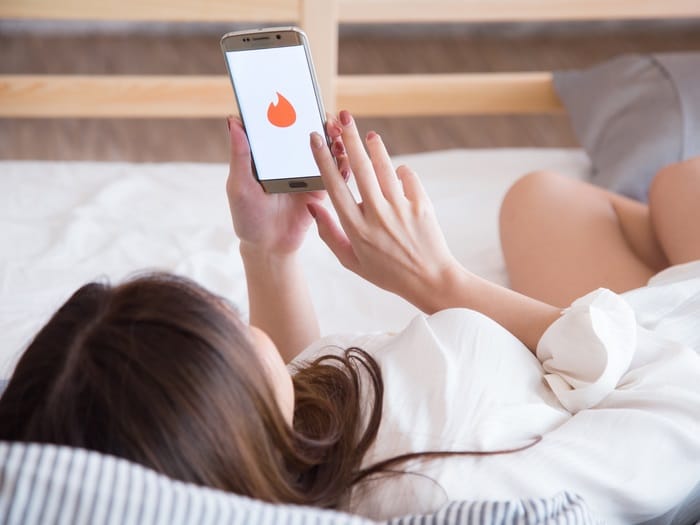
- Part 1: What is Tinder and How does its Matchmaking Works?
- Part 2: Why you Should Change your Tinder Location?
- Part 3: How to Change Tinder Location on iPhone via Dr.Fone (without Jailbreak)
Launched in 2012, Tinder is a popular location-based dating app that is based on a freemium model. While creating their account, users can link it with Facebook, Google, or their phone number and can set all kinds of preferences for their prospective matches. Based on that and your interest, the app will suggest you all kinds of matches. If you both have swiped right, then it would be a “match” and then the users can start chatting.
Needless to say, the dating app is extremely popular, and it hosts more than one billion swipes per day. The only problem with Tinder is that it would show nearby matches for your present location. You can go to its Settings > Discovery Settings and maximize your radius by up to 100 miles, but you can’t get matches beyond that limit. This is the major reason for users to fake location on Tinder to other places and get more matches.
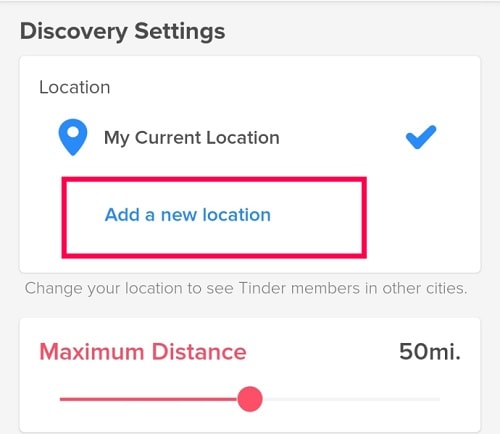
As you can see, users can only get matches that are nearby their present location on Tinder. Therefore, you might also wish to look for some of the best places to swipe on Tinder. Here are some of the major reasons why people choose to fake GPS on Tinder:
- To get more matches
If you are living in a remote or a rural location, then there might not be many Tinder users nearby. Besides that, you could have exhausted all the matches in your city without much luck. In this case, you can change Tinder location to one of the best places for Tinder matches and expand your search.
- To make connections
Apart from exploring romantic relationships, a lot of people use Tinder to make friends or professional connections. It might surprise you, but Tinder is one of the best platforms to find like-minded people and expand your circle. You can just fake GPS on Tinder and find friends and other connections at any place.
- To plan things before traveling
Another possible reason to spoof Tinder location is to have a better traveling experience. Let’s say you are traveling to a new place and you are not sure of a few things. You can fake your location on Tinder and be friends with some locals before your visit. They might help you with some local tips and you can even meet them once you travel there.
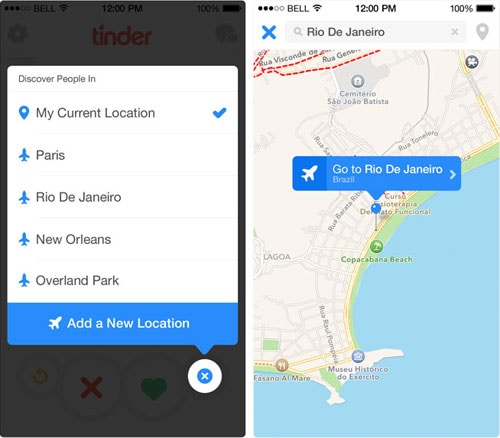
Ideally, there are different ways to fake location on Tinder and get more matches. You can do it by getting Tinder Gold, but it would be pretty expensive, and it only works on Tinder. Therefore, you can consider trying Dr. Fone - Virtual Location (iOS) that can spoof your location on an iOS device without jailbreaking it. The application is extremely easy to use and offers a wide range of location-based features to excel in dating, gaming, and other apps.
- In minutes, users can select any city or specific location of their choice on its map and change their iPhone location.
- Users can look for any target location by entering its coordinates, address, name, or move the pin on the map manually.
- The spoofed location would be reflected on all the installed apps like Tinder, Bumble, Grindr, Hinge, Pokemon Go, and more.
- Using Dr.Fone – Virtual Location (iOS) won’t need any technical hassle or even jailbreak access on your device.
- Apart from that, you can also use it to simulate your movement between multiple spots, mark any location as a favorite, or import/export GPX files.
To fake GPS on Tinder with the help of Dr.Fone – Virtual Location (iOS), you can simply go through this basic drill:
Step 1: Connect and Select your iOS device on Dr.Fone – Virtual Location
At first, you can connect your iPhone to your computer and launch Dr.Fone – Virtual Location (iOS) on it. Now, you can simply agree to the term and conditions of the app and select the connected iPhone on the interface.

Step 2: Search for the Target Location on the Map
As your connected iPhone is detected, the interface of Dr.Fone will load its present location. To spoof Tinder location, you can go to the “Teleport Mode” that is listed at the top of the interface.

Now, you just have to go to the search option on the top-left and enter the name of the city to change Tinder location. You can also enter the exact coordinates or the address of the place and it would be loaded on the map.

Step 3: Change your Tinder Location Successfully
Once you would select the target location, the map will automatically change. You can now zoom in/out the map and even move the pin around to get to the exact designated spot. Lastly, drop the pin anywhere you like and click on the “Move Here” button.

That’s it! This will now automatically fake location on Tinder. You can launch Tinder or any other GPS-based app to check the changed location on your iOS device.

Now when you know the benefits of changing location on Tinder, you can easily do the same and get more matches. If you want, you can even explore some of the best places for Tinder matches that would help you meet more like-minded people around the globe. To do that, any resourceful tool like Dr.Fone - Virtual Location (iOS) would come in handy. A 100% safe and reliable application, it can instantly fake location on Tinder to anywhere in the world without much hassle.

Dr.Fone - Virtual Location
1-Click Location Changer for both iOS and Android
- Teleport from one location to another across the world from the comfort of your home.
- With just a few selections on your computer, you can make members of your circle believe you’re anywhere you want.
- Stimulate and imitate movement and set the speed and stops you take along the way.
- Compatible with both iOS and Android systems.
- Work with location-based apps, like Pokemon Go, Snapchat, Instagram, Facebook, etc.
Virtual Location
- Change iOS Location
- 1. Best iOS Location Changers
- 2. Fake iPhone GPS Location
- 3. Change iPhone Home Address
- 4. Change iPad Weather Location
- 5. Track a Cell Phone Location
- 6. iPhone GPS not Working
- 7. iPhone “No Location Found”
- 8. iPhone “Location Not Available”
- 9. iTools Alternatives
- 10. DoPokeGo++ Alternatives
- 11. 3uTools Alternatives
- 12. Foneazy MockGo Alternatives
- 13. "No Location Found" Vs."Location Not Available"
- Change Android Location
- 1. Best Android Fake GPS Apps
- 2. Free Android Location Spoofers
- 3. Fake Android GPS Location
- 4. Android Location Settings
- 5. Fake GPS No Root
- 6. Fake GPS on Huawei
- 7. Fake GPS without Mock Location
- Hide GPS Location
- 1. Stop Sharing Location without Notifying
- 2. Fake Location on Find My Friends
- 3. Stop Google Tracking Your Location
- 4. Fake Location on Google Maps
- 5. Spoof Location on Life360
- 6. Turn Off Life 360 Without Knowing
- 7. Stop Life360 from Tracking You
- 8. Life360 Circle: Tips & Tricks
- 9. Track Location by Mobile Number
- 10. How Do I Know If My Phone Is Being Monitored
- 11. Can Life360 Track You When Your Phone is Off
- Fake GPS on Games
- 1. Play Pokémon Go Without Moving
- 2. Celebrate National Pokémon Day
- 3. Fake GPS on Mobile Legends
- 4. Spoof Ingress Prime Location
- 5. Spoof Location on Jurassic World Alive
- Fake Location on Social Apps
- 1. Fake Location on Whatsapp
- 2. Fake Location on Facebook
- 3. Fake Location on Telegram
- 4. Fake Location on Tiktok
- 5. Fake Location on YikYak
- 6. Fake Location on Snapchat
- 7. Add Location Filters on Snapchat
- 8. Change Location on Twitter
- 9. Change Instagram Business Location
- 10. Change Instagram Region/Country
- 11. Stop mSpy from Spying You
- 12. Change Location On Linkedin
- Fake Location on Dating Apps
- 1. Fake Hinge GPS
- 2. Top Funny Hinge Prompts
- 3. Apps Like Tinder
- 4. Enjoy Tinder Gold
- 5. Fake Tinder GPS
- 6.Tinder Keeps Crashing
- 7. Find People on Tinder
- 8. Use Grindr on a PC
- 9. Grindr Web app explained
- 10. Fake Grindr GPS
- 11. Grindr Unable to Refresh
- 12. Fake Bumble GPS
- 13. Bumble Snooze Mode Guide
- 14. Tinder vs Bumble vs Hinge
- Get Around Geo-blocking
- 1. Hola Fake GPS Alternative
- 2. Change Netflix Location
- 3. Bypass MLB TV
- 4. Change Location on YouTube TV
- 5. Change Play Store Country
- 6. Change Facebook Marketplace Location
- Followers & Unfollowers Trackers
- Location & Social Apps Tips

















James Davis
staff Editor