
Gotcha Pokémon GO Guide: How to Use Datel Gotcha & Safe Location Spoofing
Nov 21, 2025 • Filed to: Virtual Location Solutions • Proven solutions
If you are an avid Pokémon Go player, then you might be wondering about Gotcha. It is one of the most popular wearable devices related to Pokémon Go that lets us catch Pokémon pretty easily—without using our smartphones. Though, a lot of players still have doubts about Gotcha for Pokemon Go and how to use it. In this post, I will make you familiar with the functioning of Datel Gotcha and would also provide some smart tips to do Pokémon Go spoofing without Gotcha.

Part 1: What is Gotcha for Pokémon Go?
Since playing Pokémon Go on smartphones all the time is not feasible, devices like Gotcha and Gotcha Ranger were developed. For instance, Gotcha for Pokémon Go is a popular wearable device that you can use to catch Pokémon on the go. The Gotcha Ranger works in the same way, but it is a keychain instead of a wristband.
All you need to do is connect Gotcha with your Pokémon Go account using the app. Now, just wear the Pokémon Gotcha wristband and step out the usual way. Whenever it will encounter a PokéStop or Pokémon nearby, it will notify you and let you know. You can just catch the Pokémon or collect inventory from the PokéStop.

If you want, you can also use its Android or iOS app to further customize it. Apart from syncing Gotcha with your Pokémon Go account, you can also make changes in its settings on how you wish to use the device.
Download on Android:
https://play.google.com/store/apps/details?id=uk.co.datel.gotcha
Download on iOS:
https://apps.apple.com/us/app/go-tcha-update/id1325667209
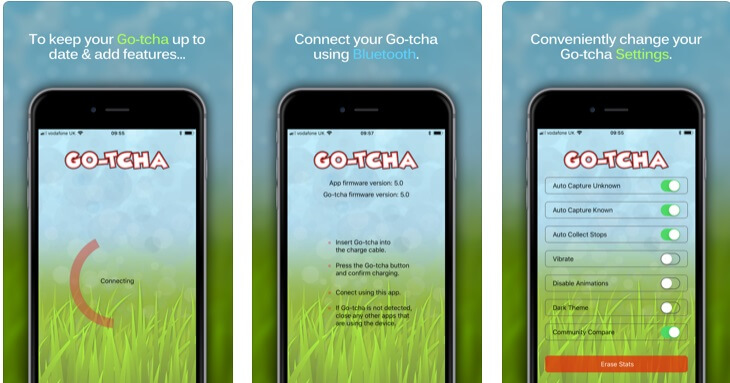
Part 2: Can Gotcha Get Your Pokémon Go Account Banned?
While Pokémon Gotcha and Pokémon Gotcha Ranger are pretty useful, they can get your account banned. This is because they are not the authorized accessories that are developed by Niantic and are considered third-party devices instead. For instance, Datel Gotcha is not an authorized accessory from Niantic. In fact, Niantic has also issued a statement regarding the negative impacts of using Datel Gotcha.
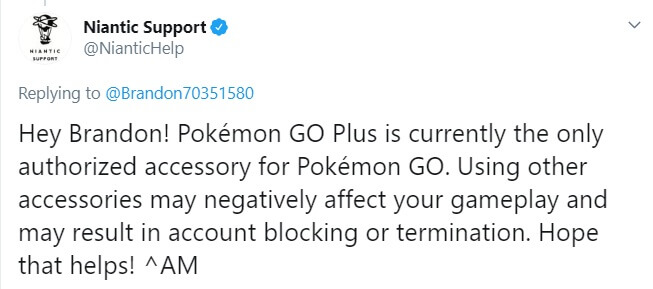
According to Niantic, Pokémon Go Plus is the only authorized accessory. Using any other accessory like Gotcha for Pokémon Go can have your account banned and even terminated. To avoid this, keep the cooldown duration for your account in mind. Also, don’t solely rely on the device, and avoid implementing any Pokémon Go Gotcha hack that can get your account banned.
You can also do your bit of your research to know the safety measures for spoofing the Pokémon Go location to avoid any unwanted account ban.
Part 3: How to Set Virtual Location for Your iOS Devices?
As you can see, using Gotcha for Pokémon Go can get your account banned. To avoid this, you can consider using some of the best Pokémon Go location spoofing tools instead. One of the most reliable applications is Dr.Fone – Virtual Location (iOS) that can teleport your device location with a single click. You can also simulate your device movement realistically without jailbreaking it. Since Dr.Fone – Virtual Location (iOS) is super easy to use, you won’t encounter any issue spoofing your iPhone location on Pokémon Go.
- Step 1: Connect your iPhone to the system
Firstly, just connect your iPhone to the computer and launch Dr.Fone – Virtual Location (iOS) on it. Now, go to the “Virtual Location” feature from its home, agree to the terms, and click on the “Get Started” button.

- Step 2: Teleport your iPhone location
Eventually, the application will detect your present location, which will be displayed. To change your location, click on the Teleport Mode icon (the third option from the top-right banner).

Now, you can enter the name, address, or coordinates of any other location on the search bar and load it.

That’s it! You can move the pin around on the map and zoom in/out the way you like. In the end, just drop the pin to the target location and click on the “Move Here” button. This will also spoof the location on your iPhone and Pokémon Go (or any other installed app).

- Step 3: Simulate your device movement
Sometimes, changing the device location is not enough, as we need to simulate its movement. For this, go to the one-stop or multi-stop mode and drop the pins on the map to form a route. Also, enter the number of times you wish to cover the route and select a preferred speed.

There is also a GPS joystick that would be enabled in the bottom-left corner. You can use its buttons to move your device in a realistic way so that you won’t get your account banned.
Dr.Fone - Virtual Location
A Useful Tool to Catch Pokémon without Walking/Moving!
- Teleport from one location to another across the world from the comfort of your home.
- With just a few selections on your computer, you can make members of your circle believe you’re anywhere you want.
- Stimulate and imitate movement and set the speed and stops you take along the way.
- Compatible with both iOS and Android systems.
- Work with location-based apps, like Pokemon Go, Snapchat, Instagram, Facebook, etc.
Part 4: How to Spoof Your Location on an Android?
While iPhone users can take the assistance of Dr.Fone – Virtual Location (iOS), Android users can also try any reliable location spoofer app. Since location spoofing for Android is easier than iPhone, you would not encounter any issue doing the same. Here are some simple steps that you can follow to spoof your Android phone’s location.
- Step 1: Unlock Developer Options on Android
Firstly, you have to unlock Developer Options on your device. To do that, go to its Settings > About Phone and tap on the Build Number 7 consecutive times.
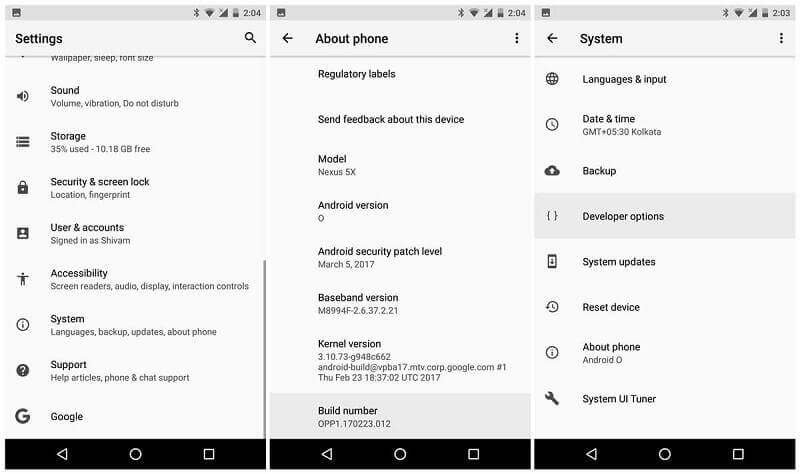
- Step 2: Download a mock location app
Afterward, just go to the Play Store and install any reliable location spoofer app on your device. Some of these trusted apps are Fake GPS Go, Lexa Fake GPS, GPS Joystick, Hola Fake GPS, etc.
Once the fake GPS app has been downloaded, go to your phone’s Settings > Developer Options and enable the mock location feature. Also, set the installed app as a default choice for the mock location app.
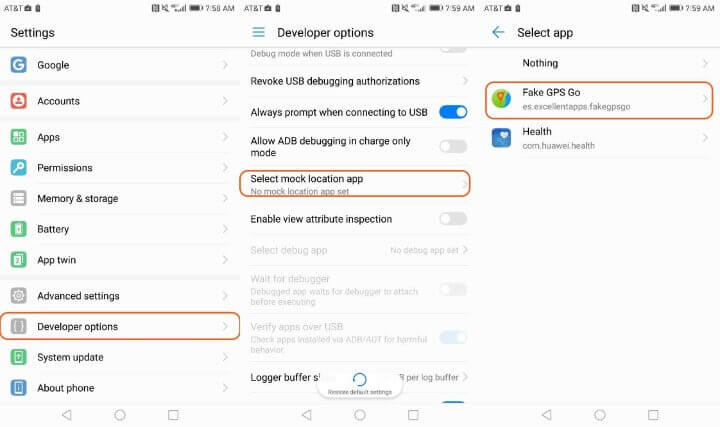
- Step 3: Spoof your Android’s location
That’s it! Now you can just launch the fake GPS app and search for any target location to set. Once you have spoofed your location, you can launch Pokémon Go to check it.
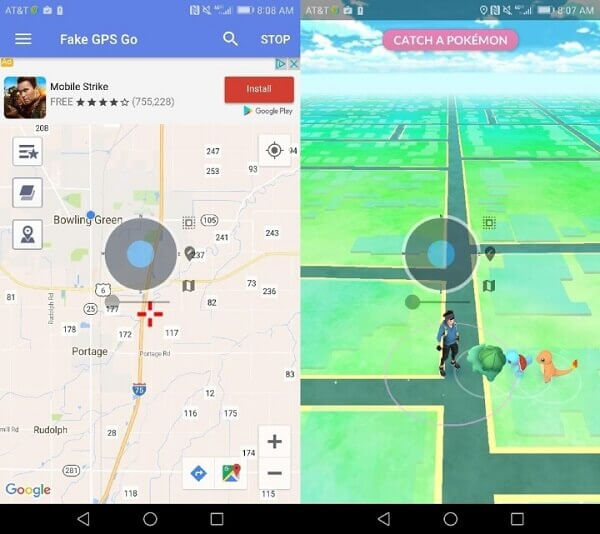
I’m sure that after reading this guide, you would know more about Pokémon Gotcha and Gotcha Ranger. Since the constant use of Datel Gotcha or implementing any Pokémon Go Gotcha hack can get your account banned, you can consider any other option. I would recommend using Dr.Fone - Virtual Location (iOS), which can instantly spoof your iPhone location without jailbreaking it. The application also has a GPS joystick, letting you simulate your movement realistically and protecting your account from any unforeseen ban.
Frequently Asked Questions
1. Is Gotcha safe to use for Pokémon GO?
Gotcha and Gotcha Ranger are third-party devices and not authorized by Niantic, which means there is a risk of account warnings or bans. Always follow cooldown rules and avoid aggressive hacks.
2. Can Gotcha get my Pokémon GO account banned?
Yes. Continuous use of Datel Gotcha or Gotcha Ranger can trigger Niantic's anti-cheat system, potentially leading to temporary or permanent bans.
3. What is the best alternative to Gotcha for safe gameplay?
Dr.Fone - Virtual Location for iOS and trusted location spoofers for Android allow you to change your GPS location safely without jailbreak, providing a secure way to enjoy Pokémon GO.
4. Can I spoof Pokémon GO location on iOS without jailbreaking?
Yes. Using Dr.Fone - Virtual Location, you can teleport your iPhone to any location and simulate movement without jailbreaking your device.
5. How do I spoof my Android Pokémon GO location safely?
Enable Developer Options, install a reliable mock location app, and use it to set your target location. Always follow realistic movement patterns to avoid detection.
Conclusion
In summary, while Gotcha and Gotcha Ranger provide convenience for Pokémon GO gameplay, they carry a risk of account bans since they are unauthorized by Niantic. To enjoy Pokémon GO safely and spoof your location without jailbreak, tools like Dr.Fone - Virtual Location for iOS and reliable Android location spoofers offer a secure and easy-to-use alternative. Using these methods, you can catch Pokémon, simulate movement, and maintain account safety with minimal effort.
Virtual Location
- Change iOS Location
- 1. Best iOS Location Changers
- 2. Fake iPhone GPS Location
- 3. Change iPhone Home Address
- 4. Change iPad Weather Location
- 5. Track a Cell Phone Location
- 6. iPhone GPS not Working
- 7. iPhone “No Location Found”
- 8. iPhone “Location Not Available”
- 9. iTools Alternatives
- 10. DoPokeGo++ Alternatives
- 11. 3uTools Alternatives
- 12. Foneazy MockGo Alternatives
- 13. "No Location Found" Vs."Location Not Available"
- Change Android Location
- 1. Best Android Fake GPS Apps
- 2. Free Android Location Spoofers
- 3. Fake Android GPS Location
- 4. Android Location Settings
- 5. Fake GPS No Root
- 6. Fake GPS on Huawei
- 7. Fake GPS without Mock Location
- Hide GPS Location
- 1. Stop Sharing Location without Notifying
- 2. Fake Location on Find My Friends
- 3. Stop Google Tracking Your Location
- 4. Fake Location on Google Maps
- 5. Spoof Location on Life360
- 6. Turn Off Life 360 Without Knowing
- 7. Stop Life360 from Tracking You
- 8. Life360 Circle: Tips & Tricks
- 9. Track Location by Mobile Number
- 10. How Do I Know If My Phone Is Being Monitored
- 11. Can Life360 Track You When Your Phone is Off
- Fake GPS on Games
- 1. Play Pokémon Go Without Moving
- 2. Celebrate National Pokémon Day
- 3. Fake GPS on Mobile Legends
- 4. Spoof Ingress Prime Location
- 5. Spoof Location on Jurassic World Alive
- Fake Location on Social Apps
- 1. Fake Location on Whatsapp
- 2. Fake Location on Facebook
- 3. Fake Location on Telegram
- 4. Fake Location on Tiktok
- 5. Fake Location on YikYak
- 6. Fake Location on Snapchat
- 7. Add Location Filters on Snapchat
- 8. Change Location on Twitter
- 9. Change Instagram Business Location
- 10. Change Instagram Region/Country
- 11. Stop mSpy from Spying You
- 12. Change Location On Linkedin
- Fake Location on Dating Apps
- 1. Fake Hinge GPS
- 2. Top Funny Hinge Prompts
- 3. Apps Like Tinder
- 4. Enjoy Tinder Gold
- 5. Fake Tinder GPS
- 6.Tinder Keeps Crashing
- 7. Find People on Tinder
- 8. Use Grindr on a PC
- 9. Grindr Web app explained
- 10. Fake Grindr GPS
- 11. Grindr Unable to Refresh
- 12. Fake Bumble GPS
- 13. Bumble Snooze Mode Guide
- 14. Tinder vs Bumble vs Hinge
- Get Around Geo-blocking
- 1. Hola Fake GPS Alternative
- 2. Change Netflix Location
- 3. Bypass MLB TV
- 4. Change Location on YouTube TV
- 5. Change Play Store Country
- 6. Change Facebook Marketplace Location
- Followers & Unfollowers Trackers
- Location & Social Apps Tips



















Alice MJ
staff Editor