Location Changer VS. Mock Locations: Which One is Really Better?
Dec 31, 2025 • Filed to: Mobile Tips & Tactics • Proven solutions
Well, it's quite difficult to tell which is best between Location Changer and Mock Locations spoofer apps. So, to help you make the right choice, we've taken the legwork to review both apps. In this post, we will walk you through a detailed comparison to know which app between Location Changer and Mock Location you can employ to achieve your objective of faking the GPS location on your Android phone. Keep reading to find out more!

- Part 1: Location Changer VS. Mock Locations
- Part 2: Location Changer VS. Mock Locations: Key Features Compare
- Part 3. Location Changer VS. Mock Locations: How They Work Compared?
- Part 4. Location Changer VS. Mock Locations: User Reviews and Ratings
- Part 5. Location Changer VS. Mock Locations: Pros and Cons Compared
- Part 6. Comparison of Location Changer and Mock Locations
Part 1: Location Changer VS. Mock Locations
Location Changer and Mock Locations are some of the best location changer apps for Android. Yes, both apps are popular for their accurate location spoofing service, and they can come in handy to mock locations in various situations.
It does not matter if you're looking to prevent a website from tracking your accurate location, play a location-based game, or more. Location Changer and Mock Location allow you to fake your location for all apps and websites visited on your device using a joystick or GPX file playback.
Part 2: Location Changer VS. Mock Locations: Key Features Compare
Regarding key features, Location Changer supports only one mode for spoofing location, which is joystick mode. Plus, it can work stealthily, allows you to pinpoint areas on the map, etc. What's more amazing about the Location Changer app is that it gives detailed information about the location you intend to teleport to.
On the other hand, Mock Locations, unlike Location Changer, supports two modes for spoofing locations. This includes Joystick mode and GPX file playback mode. Plus, it allows users to emulate GPS location based on GPS and network provider. It can also work hiddenly and allows you to create a route road while spoofing your location.
Overall, Mock Locations and Location Changer offer great features. So, it's a tie in this aspect!
Part 3. Location Changer VS. Mock Locations: How They Work Compared?
In terms of how they work, both Location Changer and Mock Locations have similar setup processes and are very easy to use. Besides, they can work in stealth mode and support various modes for spoofing locations.
Overall Mock Locations and Location changer allows you to spoof locations in a simple way. But before we show you how to use either of the apps, you first need to put your phone in developer mode. The steps to do that are outlined below:
Step 1: Open the Settings app and navigate to System.
Step 2: Select About Phone and tap on the Build Number seven times until a message saying you're now a developer appears on your screen.

Step 3: Go back to the Settings main page and locate Developer options. Then enable it and tap the checkbox next to Allow Mock Locations (if available).

Step 4: Go back to Settings again and navigate to Location Mode. Then, select Use GPS to determine location.

How to Use Location Changer
Step 1: Install the Location Changer app on your phone and launch it.
Step 2: Use the Search feature to find the location you wish to change. Then, pinpoint the area on the map.
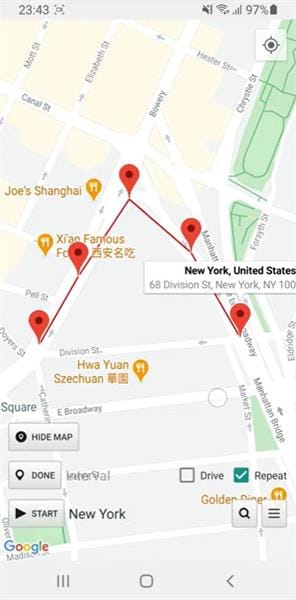
Step 3: A pop-up message saying you need to enable mock locations via the Developer option should appear on your screen. Tap Yes to enter Developer mode.
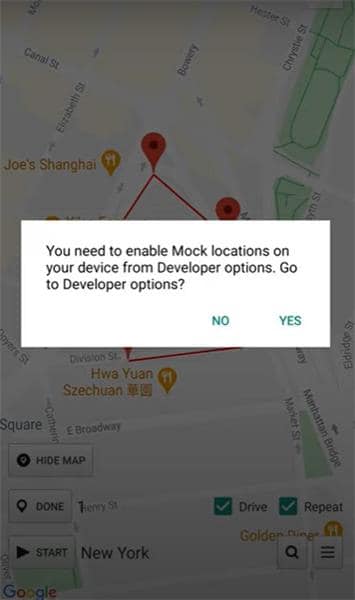
Step 4: Now turn on the toggle next to Location. Then, scroll down and tap on Select Mock Location App. Choose Location Changer from the pop-up.
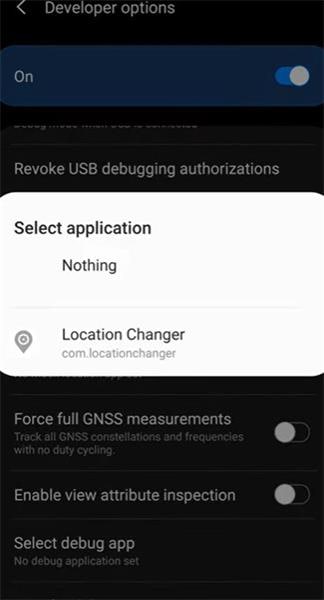
Your location should change afterward.
How to use Mock Locations
Step 1: Install the Mock Locations (Fake GPS Path) app on your Android phone from Playstore.
Step 2: Launch the installed app and follow the on-screen instructions to set it up.
Step 3: Open the Mock Location app and pinpoint a preferred location on the map to fake your device's GPS location.

Step 4: Next, go to settings and select Mock Locations as the default mock location app.
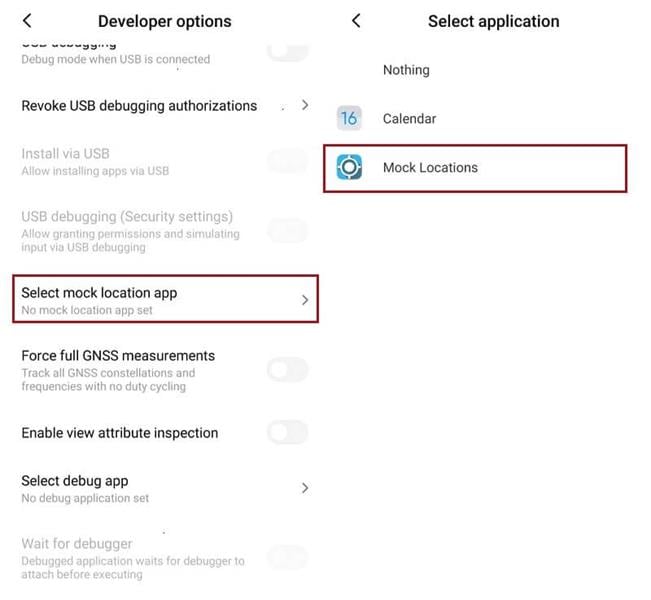
Your location should change instantly.
Part 4. Location Changer VS. Mock Locations: User Reviews and Ratings
Having learned how to use both Location Changer and Mock Locations apps, let's proceed to see what other regular users say. For this, we summarized the top three user reviews for each app on Playstore. So, read on to check them out in the table below:
| Location Changer | Mock Locations |
| Make Name Acceptable Go - Update: Developer responds quickly :). Original review: It seems to work quite well. Pretty easy to use. Just started playing with it. One thing I wonder about is the disabled ads for 24 hours selection. Is that a use-once thing? Or use it repeatedly? I hope the latter since I just used it within 5 minutes of starting the app, and I didn't really need it at the moment. The altitude, speed, and such are just numbers. Not sure if it's feet above sea level and mph or what. Rating: 5.0/5.0 |
Shashwat Singh - Too many trackers Yandex Litoff Google's aggressive tracker all turned on to maximum. Don't use this app. It's spyware. Rating: 1.0/5.0 |
| Ashley Morgan - The best out there- period. Incredibly EASY TO USE with a minimal learning curve if unfamiliar with these types of apps. I recently upgraded to premium since I had many unused, soon-to-expire Google Rewards points. It makes it much nicer when the appearance of driving/movement is desired. NO SPAMMY ADS! Nothing infringes upon the useability of the app. Premium is NOT Necessary for functionality. Happily used free for a while. Never had it mess up or stop working_even as a HIDDEN app_! Rating - 5.0/5.0 |
John Mal - Very reliable from what I've seen so far. No rubberbanding. It doesn't chew through your battery even when the phone is plugged in, and you don't have to jump through hoops or put up with an arrogant developer and their FAQ to run it as a system app. (You know what app I'm talking about). I didn't hesitate at all to support the full version. The only problem is if it's running in the background too long and you switch to it, it returns to its original location. But that might just be an issue with the battery saver. Rating: 1.0/5.0 |
| James Stikeleather: It's a pleasure to use; it does what it does and gets out of the way. Selecting "favorite" locations is straightforward: drop a pin on a map. The free version doesn't give you as many pins, but it was fine. I took the subscription route, which removes ads, provides more pins, and you get a joystick, too (!), but changing location doesn't help if your ISP gives you an address that the world can see. I use a VPN having a Chicago server when I change my location to Wacker Drive (Go Sox)! Rating: 5.0/5.0 |
Suraj Chari: Does not maintain the speed limit, and also speed remains fluctuating also, jumps back to the original location and comes back to spoof location for a fraction of a second." Rating: 2.0/5.0 |
Part 5. Location Changer VS. Mock Locations: Pros and Cons Compared
| Location Changer | Mock Locations | |
| Pros | ●No learning curve is required to use the app. ●Lightweight app. ●It's safe to use |
●It's easy to operate. ●Lightweight app. ●Design and teleport routes easily. ●It's safe to use. |
| Cons | ●The free version has too many ads. ●Frequent crashes ●It prevents your device from sleeping |
●The UI feels outdated. ●It's difficult to import GPX files. ●It prevents the user's device from sleeping. |
Part 6. Comparison of Location Changer, Mock Locations, and their Alternative?
| Product Name | Location Changer | Mock Locations |
| Key Features | ●Supports Joystick mode. ●Supports stealth mode. ●Pinpoint areas on the map easily. ●It keeps working even after you turn off your device. ●Show detailed location information. |
●Emulate GPS location according to your GPS and network provider. ●Fake GPS location in route mode ●Create route roads ●Supports stealth mode ●Spoof location in joystick or GPX file playback mode. |
| Availability | Android 4.4 and later. | Android 4.4 and later. |
| Stability | The app usually crashes. | No report of an unexpected crash. |
| Budget & Pricing | $2.99 per item. | $0.49 - $10.99 per item. |
| Customer Support Service | Great. | Customer support could be better. |
| Rating | 4.4/5 | 4.0/5 |
Location Changer VS. Mock Locations: Which One is Really Better?
Truth be told, both Location Changer and Mock Locations are excellent apps for mocking locations on Android devices. So, determining which is best depends on your needs. Although based on user ratings on Google Playstore, Location Changer boasts an average user rating of 4.4, while Mock Locations has a rating of 4.0, the competition between both apps is really solid. However, if you ask us, we'd recommend Locations Changer.
Conclusion
Suppose you're playing a location-based game. You want to use an app that is not supported within your region or more. Spoofer apps like Location Changer and Mock Locations can easily help you change from your current location to a preferred location within a few taps.
If you have other problems, welcome to explorer in Dr.Fone. You could always find a solution in Dr. Fone.

Wondershare Dr.Fone
All Solutions in One Toolkit
- Dr.Fone offers a comprehensive solution to tackle all your phone management issues in one go.
- Effortlessly manage and unlock your device, repair system errors, and recover data.
- Take care of 19+ phone data all at once, hassle-free.
- Manage, transfer, and mirror your phone whenever you need. Wireless, worry less.
- Experience the power of Dr.Fone combined with AI technology, making the impossible possible.
Virtual Location
- Change iOS Location
- 1. Best iOS Location Changers
- 2. Fake iPhone GPS Location
- 3. Change iPhone Home Address
- 4. Change iPad Weather Location
- 5. Track a Cell Phone Location
- 6. iPhone GPS not Working
- 7. iPhone “No Location Found”
- 8. iPhone “Location Not Available”
- 9. iTools Alternatives
- 10. DoPokeGo++ Alternatives
- 11. 3uTools Alternatives
- 12. Foneazy MockGo Alternatives
- 13. "No Location Found" Vs."Location Not Available"
- Change Android Location
- 1. Best Android Fake GPS Apps
- 2. Free Android Location Spoofers
- 3. Fake Android GPS Location
- 4. Android Location Settings
- 5. Fake GPS No Root
- 6. Fake GPS on Huawei
- 7. Fake GPS without Mock Location
- Hide GPS Location
- 1. Stop Sharing Location without Notifying
- 2. Fake Location on Find My Friends
- 3. Stop Google Tracking Your Location
- 4. Fake Location on Google Maps
- 5. Spoof Location on Life360
- 6. Turn Off Life 360 Without Knowing
- 7. Stop Life360 from Tracking You
- 8. Life360 Circle: Tips & Tricks
- 9. Track Location by Mobile Number
- 10. How Do I Know If My Phone Is Being Monitored
- 11. Can Life360 Track You When Your Phone is Off
- Fake GPS on Games
- 1. Play Pokémon Go Without Moving
- 2. Celebrate National Pokémon Day
- 3. Fake GPS on Mobile Legends
- 4. Spoof Ingress Prime Location
- 5. Spoof Location on Jurassic World Alive
- Fake Location on Social Apps
- 1. Fake Location on Whatsapp
- 2. Fake Location on Facebook
- 3. Fake Location on Telegram
- 4. Fake Location on Tiktok
- 5. Fake Location on YikYak
- 6. Fake Location on Snapchat
- 7. Add Location Filters on Snapchat
- 8. Change Location on Twitter
- 9. Change Instagram Business Location
- 10. Change Instagram Region/Country
- 11. Stop mSpy from Spying You
- 12. Change Location On Linkedin
- Fake Location on Dating Apps
- 1. Fake Hinge GPS
- 2. Top Funny Hinge Prompts
- 3. Apps Like Tinder
- 4. Enjoy Tinder Gold
- 5. Fake Tinder GPS
- 6.Tinder Keeps Crashing
- 7. Find People on Tinder
- 8. Use Grindr on a PC
- 9. Grindr Web app explained
- 10. Fake Grindr GPS
- 11. Grindr Unable to Refresh
- 12. Fake Bumble GPS
- 13. Bumble Snooze Mode Guide
- 14. Tinder vs Bumble vs Hinge
- Get Around Geo-blocking
- 1. Hola Fake GPS Alternative
- 2. Change Netflix Location
- 3. Bypass MLB TV
- 4. Change Location on YouTube TV
- 5. Change Play Store Country
- 6. Change Facebook Marketplace Location
- Followers & Unfollowers Trackers
- Location & Social Apps Tips



















James Davis
staff Editor