How to Unlock iPhone 7(Plus)/6s(Plus)/6(Plus)/5s/5c/4 without SIM Card
Jul 12, 2024 • Filed to: Remove Screen Lock • Proven solutions
An iPhone locked to a particular network provider is no doubt a heartache to many people. Why should you use only a single network provider when you have the opportunity to use different network providers on the same iPhone device? The benefits of using an unlocked iPhone is the fact that you are not bound to any contracts, you can use the phone in different countries and you don't have to worry about any hidden charges. If you want to be in the know on how to unlock iPhone 5 without SIM or how to unlock iPhone 6s without SIM, I have different methods which you can easily use to bypass this lock.
Depending on the nature of your iPhone or your flexibility, the method you choose as listed below will no doubt guarantee you results.
- Part 1: How to Unlock iPhone to any Network without SIM Card
- Part 2: Contact your Carrier to Unlock iPhone to any Carrier without SIM Card
- Part 3: Unlock iPhone Without SIM Card via Factory Settings
- Part 4: How to Unlock iPhone with iPhoneIMEI.net
Part 1: How to Unlock iPhone to any Network without SIM Card
Advanced technology has no doubt brought to light the emergence of different iPhone unlocking programs. However, not all of these programs are trustworthy as some will void your warranty and delete some of your valuable information. With this in mind, you need a program such as DoctorSIM Unlock Service that guarantees you the safety of your precious data as well as maintains your existing warranty. If you have an iPhone 5, 6, or 7 and you want to unlock it without necessarily using a SIM Card, just follow these simple steps.
Step 1: Visit DoctorSIM Official Website
The how to unlock iPhone 5 without SIM using DoctorSIM method requires you to visit DoctorSIM Unlock Service official website and select your phone model as well as the brand.
Step 2: Enter Your Network Provider and iPhone Details
Once you have selected your phone model in step 1, enter the details of your iPhone as well as your country of origin as shown in the screenshot below.
Step 3: Enter Contact and IMEI Number
Once you have provided your iPhone details, scroll down the page and enter your IMEI number as well as your contact information (email address). Be sure to give out a valid email as it will be used as a channel of communication once the lock has been bypassed successfully.
Step 4: Code Generation and Unlocking
Once you have made the payment, you will have to wait for about 1-2 business days for the code to be sent to your email address. Replace your old SIM Card with a different one from a different carrier and switch on your iPhone. Once you are prompted to enter a code, enter the one generated by DoctorSIM to unlock your iPhone. It’s simple as that.
Part 2: Contact your Carrier to Unlock iPhone to any Carrier without SIM Card
You can unlock your iPhone via your carrier without necessarily using any external program. All you need to do is to contact your service provider. Depending on the network provider you use, different providers usually have a detailed method on how to unlock your iPhone. On the other hand, we have providers who usually don't provide their subscribers with these unlocking methods. You should, therefore, get to know about your provider before seeking iPhone unlocking services. If you want to know how to unlock iPhone 6S without SIM via your carrier, follow these simple steps.
Step 1: Contact Network Carrier
For you to unlock your iPhone, you first have to contact your network provider to make sure that they support SIM unlocking services. If they do support, you will be required to sign a contract or an agreement depending on their terms. If they don’t support these services, then you will have to seek external programs and methods to do this for you.
Step 2: Wait for Unlocking Process
Once your carrier accepts to unlock your iPhone, you will have to give them a few days to generate the codes and unlock your phone. Once this is done, your carrier will inform you either via a text message, phone call or email. The method used for communication will depend on what you agreed upon when registering for the unlocking request. From this point on, your phone will be free of any locks and you can use it without any barriers whatsoever.
Part 3: Unlock iPhone Without SIM Card via Factory Settings
If you are operating on an iPhone 7 and you don't know how to unlock iPhone 7 without SIM, worry no more since I have a method to see through. You can unlock your iPhone 7 by factory resetting it. As the name suggests, you will be required to factory reset your iPhone 7 to its default state. Though this method will restore your iPhone 7 to its default state, you will still be required to contact your carrier for them to issue you with the unique code, or for them to unlock the iPhone for you. Before restoring your iPhone to its default state, make sure that you have backed up your data and files to iCloud or iTunes. When setting up your iPhone after the restore process, use the backup to set up your phone again. This is how you can unlock your locked iPhone without SIM card using iTunes and factory reset.
Step 1: Connect iDevice to PC
First and foremost, connect your iDevice to your PC and open your iTunes account. Make sure that you have the latest version of iTunes.
Step 2: Update iOS 7 to 10
In your iTunes account, locate the "Update" option and click on it to update your iPhone. In a matter of minutes, your iPhone 7 will be updated to the latest version of 10.
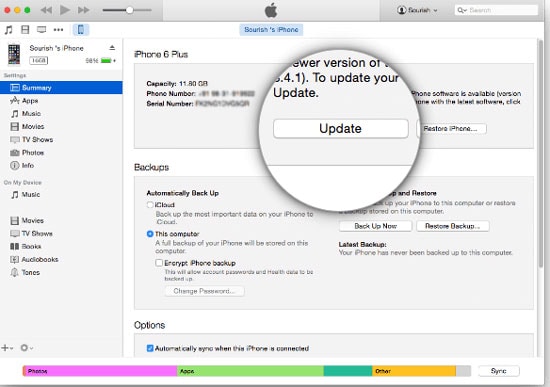
Step 3: Unplug iPhone
Once updated, unplug your iPhone for about 10 seconds and plug it back again. You will be in a position to see the congratulations message as shown below.
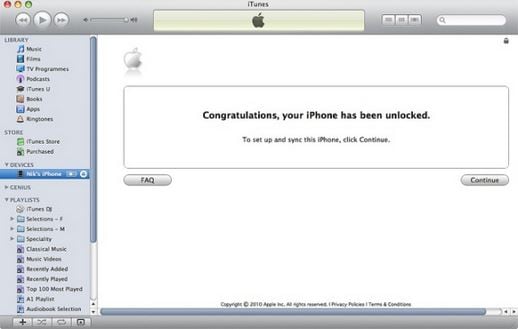
Step 4: Factory Reset
To complete the unlock process, insert a new SIM card in your iPhone and perform the factory reset process by following these steps Settings> General> Reset> Reset Network Settings.
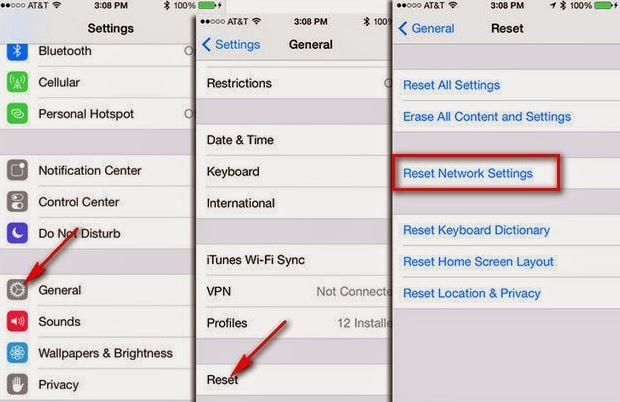
Wait for the phone to restart. You can also switch the "Airplane Mode" on and off again. There you have it. That's how to unlock iPhone 7 without SIM in a matter of minutes.
Part 4: How to Unlock iPhone with iPhoneIMEI.net
iPhoneIMEI.net is another legit method to sim unlock your iPhone. It unlocks your iPhone by whitelisting your IMEI from Apple's database, so your iPhone will never get relocked even if you update the OS, or sync with iTunes. Official IMEI based method supports iPhone 7, iPhone 6S, iPhone 6 (plus), iPhone 5S, iPhone 5C, iPhone 5, iPhone 4S, iPhone 4...

Steps to unlock iPhone with iPhoneIMEI.net
Step 1. Go to iPhoneIMEI.net official website. Select your iPhone model and the network your phone is locked to, then click on Unlock.
Step 2. On the new window, follow the instruction to find the IMEI number. Then enter the IMEI number and click on Unlock Now. It will direct you to finish the payment process.
Step 3. Once the payment is successful, the system will send your IMEI number to the network provider and whitelist it from Apple's database. The process usually takes about 1-5 days. Then you will receive a confirmation email that your phone is unlocked successfully.
As we have seen in this article, it’s no secret that we have various iPhone SIM unlocking services to choose from and also the fact that all of them are highly dependable. With this in mind, it’s high time you kissed your single network provider goodbye and embraced diversity in your technological world. It’s also no secret that if you want to know how to unlock iPhone 6s without SIM, or how to unlock iPhone 6 without SIM, the methods listed above will no doubt sort you out.
iPhone Unlock
- Access Locked iPhone
- 1. Reset Locked iPhone Without iTunes
- 2. Erase Locked iPhone
- 3. Get Into Locked iPhone
- 4. Factory Reset Locked iPhone
- 5. Reset Locked iPhone
- 6. iPhone Is Disabled
- 7. Fix iPhone Unavailable Issue
- 8. Forgot Locked Notes Password
- 9. Unlock Total Wireless Phone
- 10. Review of doctorSIM Unlock
- iPhone Lock Screen
- 1. Unlock iPhone with Apple Watch
- 2. Unlock Forget iPhone PIN
- 3. Unlock iPhone When Forgot Passcode
- 4. iPhone Lock Screen With Notification
- 5. Remove Passcode From iPhone
- 6. Unlock Found iPhone
- 7. Unlock iPhone without Computer
- 8. Unlock iPhone with Broken Screen
- 9. Unlock Disabled iPhone with iTunes
- 10. Unlock iPhone without Face ID
- 11. Unlock iPhone in Lost Mode
- 12. Unlock Disabled iPhone Without iTunes
- 13. Unlock iPhone Without Passcode
- 14. Unlock iFace ID While Wearing Mask
- 15. Lock Apps on iPhone
- 16. Bypass iPhone Passcode
- 17. Unlock Disabled iPhone Without PC
- 18. Unlock iPhone With/Without iTunes
- 19. Unlock iPhone 7/6 without PC
- 20. Unlock iPhone Passcode Screen
- 21. Reset iPhone Password
- 22. Bad ESN/Blacklisted IMEI on iPhone
- 23. Change Lock Screen Timer on iPhone
- 24. Remove Carrier Lock/SIM Restrictions
- 25. Get iMei Number on Locked iPhone
- 26. How to Check If iPhone is Carrier Locked
- 27. Check if an iPhone is Unlocked with iMei
- 28. Bypass iPhone Lock Screen Using Emergency Call
- 29. Change iPhone Screen Lock Time
- 30. Change Clock Font on iPhone To Fit Your Style
- Remove iCloud Lock
- 1. Remove iCloud from iPhone
- 2. Remove Activate Lock without Apple ID
- 3. Remove Activate Lock without Password
- 4. Unlock iCloud Locked iPhone
- 5. Crack iCloud-Locked iPhones to Sell
- 6. Jailbreak iCloud Locked iPhone
- 7. What To Do If You Bought A Locked iPhone?
- Unlock Apple ID
- 1. iPhone Asking for Apple ID Randomly
- 2. Get Apple ID Off without Password
- 3. Remove an Apple ID from iPhone
- 4. Remove Apple ID without Password
- 5. Reset the Security Questions
- 6.Change Credit Card on Apple Pay
- 7.Create an Apple Developer Account
- 8.Apple ID Verification Code
- 9.Change the Apple ID on MacBook
- 10.Remove Two Factor Authentication
- 11.Change Country on App Store
- 12.Change Apple ID Email Address
- 13.Create a New Apple ID Account
- 14.Change Apple ID on iPad
- 15.Change Your Apple ID Password
- 16.Apple ID Not Active
- Remove SIM Lock
- 1. Unlock iPhone Using Unlock Chip
- 2. Unlock iPhone for Free
- 3. Unlock iPhone Online
- 4. Unlock EE iPhone
- 5. Factory Unlock iPhone
- 6. SIM Unlock iPhone
- 7. Unlock AT&T iPhone
- 8. Unlock iPhone with IMEI Code
- 9. Unlock iPhone without SIM Card
- 10. Unlock Cricket iPhone
- 11. Unlock iPhone MetroPCS
- 12. Unlock iPhone with/without SIM Card
- 13. Unlock Telstra iPhone
- 14. Unlock T-Mobile iPhone
- 15. Unlock Verizon iPhone
- 16. iPhone IMEI Checker
- 17. Check If iPhone Is Unlocked
- 18. Verizon's Samsung Phones
- 19.Apple Watch and AT&T Deals
- 20.Add a Line to AT&T Plan
- 21.Unlock Your AT&T Phone
- 22.AT&T's International Plans
- 23.Unlock Vodafone Phone
- Unlock iPhone MDM
- 1. MDM On iPhone
- 2. Remove MDM from iPhone
- 3. Remote Management on iPhone
- 4. Unlock MDM Softwares
- 5. MDM VS MAM
- 6. Top MDM Bypass Tools
- 7.IoT Device Management
- 8.Unified Endpoint Management
- 9.Remote Monitoring Software
- 10.Enterprise Mobility Management
- 11.MDM Solutions for Device Management
- Unlock Screen Time Passcode
- 1. Reset Screen Time Passcode
- 2. Turn Off Screen Time without Passcode
- 3. Screen Time Passcode Not Working
- 4. Disable Parental Controls
- 5. Bypass Screen Time on iPhone Without Password
- Unlock Apple Watch
- ● Manage/transfer/recover data
- ● Unlock screen/activate/FRP lock
- ● Fix most iOS and Android issues
- Unlock Now Unlock Now Unlock Now





Selena Lee
chief Editor