
How to Unlock Vodafone Phone or Find Vodafone Unlock Code
Oct 24, 2025 • Filed to: Screen Lock Removal • Proven solutions
Dr.Fone Basic:
Better Control for Your Phone
Manage, transfer, back up, restore, and mirror your device
Are you tired of using the Vodafone network on your phone? Do you feel like it doesn't meet your needs or want to switch to another SIM but can't? Are you a frequent traveler fed up with roaming charges? If so, what you need is a Vodafone unlock code.
If you've been trying to figure out how to get your hands on this code but don't know any reliable or safe ways to do so, you're in the right place. This article will describe two different methods to unlock your Vodafone phone. Read on to find out how to easily unlock your device and enjoy the freedom of choosing any network you prefer.
- Part 1: What is Vodafone unlock code
- Part 2: How to unlock Vodafone phone with Dr.Fone
- Part 3: How to unlock Vodafone phone with Vodafone unlock code
- Part 4: How to unlock Vodafone phone with iPhoneIMEI.net
- Part 5: Unlock Vodafone phone via Vodafone website
Part 1: What is Vodafone unlock code
The Vodafone unlock code, or the Vodafone Network Unlock Code (NUC), is a code that you can use on your Vodafone device to make it accessible by other networks as well. Once you have the Vodafone unlock code, you can simply remove the existing SIM and use another one!
If you're not sure whether to request the Vodafone network unlock code because you aren't sure if your phone is locked, then you can simply try using another SIM card on your Vodafone device. If the SIM card works that means your device is already unlocked. If not, then you need to read on to figure out how to Vodafone Unlock Phone.
Part 2: How to unlock Vodafone phone with Dr.Fone
There are some free methods to unlock your SIM card, which will be mentioned in this article. However, these solutions can take a long time and have certain limitations. For example, if you bought a second-hand Vodafone iPhone and want to switch to another SIM carrier by contacting the provider for an unlock, it won't work since only the original owner can get the service.
The best option for you is Dr.Fone - Screen Unlock, which can quickly remove most network SIM cards, including Vodafone. This tool ensures that you can switch carriers effortlessly without any of the usual hassles or delays.

Dr.Fone - Screen Unlock (iOS)
Fast SIM Unlock for iPhone
- Supports almost all carriers, from Vodafone to Sprint.
- Finish SIM unlock in just a few minutes with ease.
- Provide detailed guides for users.
- Fully compatible with iPhone XR\SE2\Xs\Xs Max\11 series\12 series\13series.
Step 1: Open Dr.Fone - Scrreen Unlock and then choose “Remove SIM Locked”.

Step 2: Navigate to the Remove iPhone SIM lock tool main page and click "Start" to initiate the process.

Step 3: The platform will automatically recognize your iDevice and display its details. Confirm them and click "Unlock Now." If jailbreaking is required, follow either the written or video guide provided.

Step 4: Remove the SIM card from your iDevice. Go to "Settings" > "WLAN," and forget all connected Wi-Fi networks, then turn off Wi-Fi. Reinsert your SIM card and click "Continue" on your computer. Monitor the progress and click "Done" once the process is complete.

Next, follow the instructions, and you will be able to use any carriers soon. Dr.Fone will “Remove Setting” for your device at last to enable Wi-Fi connecting. Click on our iPhone SIM Unlock guide to get more!
Part 3: How to unlock Vodafone phone with Vodafone unlock code
Let's say, for example, that you have an iPhone on a Vodafone network and you want to Vodafone Unlock Phone. A great means to get the Vodafone unlock code is to go through the online tool DoctorSIM Unlock Service, as it ensures that you get the Vodafone unlock code within 48 hours or so while retaining your iPhone warranty and not risking anything. The fact that the warranty doesn't lapse on using this should also comfort you, proving just how legitimate a means DoctorSIM is for getting that Vodafone Network Unlock Code.
How to unlock Vodafone phone with Vodafone unlock code using DoctorSIM Unlock Service
Step 1: Select device brand.
From the list of brand names and logos, choose the one which applies to your iPhone i.e., Apple.
Step 2: Select Vodafone.
You'll get a request form asking you about your country and network provider. For the latter, select Vodafone.
Step 3: Enter IMEI Code.
You can retrieve the IMEI Code by typing #06# on your keypad. Enter the first 15 digits, and then enter the email address.
Step 4: Receive Vodafone unlock code.
Within the guaranteed period, usually 48 hours, you should receive the Vodafone Network Unlock Code in your email address.
Step 5: Vodafone Unlock Phone.
Enter the Vodafone unlock code on your iPhone to Vodafone unlock phone!
Part 4: How to unlock Vodafone phone with iPhoneIMEI.net
iPhoneIMEI.net is another popular online iPhone unlocking service. It promises to unlock your iPhone using an official method and it supports iPhone 7, iPhone 6S, iPhone 6 (plus), iPhone 5S, iPhone 5C, iPhone 5, iPhone 4S, iPhone 4. The phone unlocked by iPhoneIMEI will never be relocked no matter you upgrade iOS or sync it with iTunes/iCloud.

Steps to unlock Vodafone iPhone with iPhoneIMEI.net
Step 1. on iPhoneIMEI.net official website, select your iPhone model and the network provider your iPhone is locked to. Then click on Unlock.
Step 2. On the new form, follow the instruciton to find imei number of your iPhone. Enter your iPhone imei number on the window and click on Unlock Now.
Step 3. Then it will direct you to finish the payment process. After the payment is successful, the sytem will send your iPhone imei number to the network provider and whitelist it from Apple's database. Within 1-5 days, your iPhone will be unlocked successfully. You can use a new sim card from any carrier to check whether the phone is unlocked.
Part 5: Unlock Vodafone phone via Vodafone website
The other alternative by which you can get your Vodafone Network Unlock Code is directly through Contacting Vodafone. This is another perfectly legitimate means of doing this, however in this case it might take anything between 2 to 10 days to unlock Vodafone phone, and even so your application may be denied for a variety of reasons. However, if you'd like to go ahead with this process, read on.
Vodafone Unlock Phone via Vodafone website
Step 1: Contact Vodafone.
First you can initiate the process by following this link: https://www.vodafone.co.uk/vodafone-uk/forms/unlock-code-request/
Step 2: Check the boxes.
You'll find a mini-questionnaire detailing the requirements for the Vodafone unlock code. You may tick the ones which apply to you.
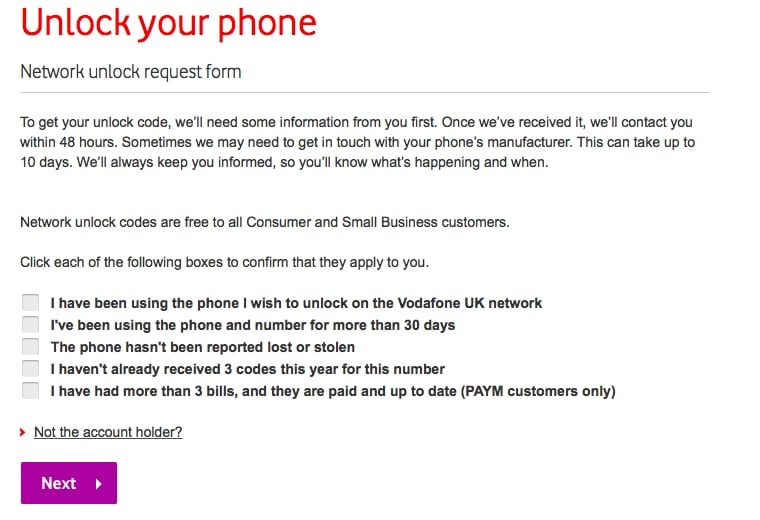
Step 3: Fill in Request Form.
You'll have to fill in all your contact details, phone number, phone manufacturer, email address, and the IMEI Number.
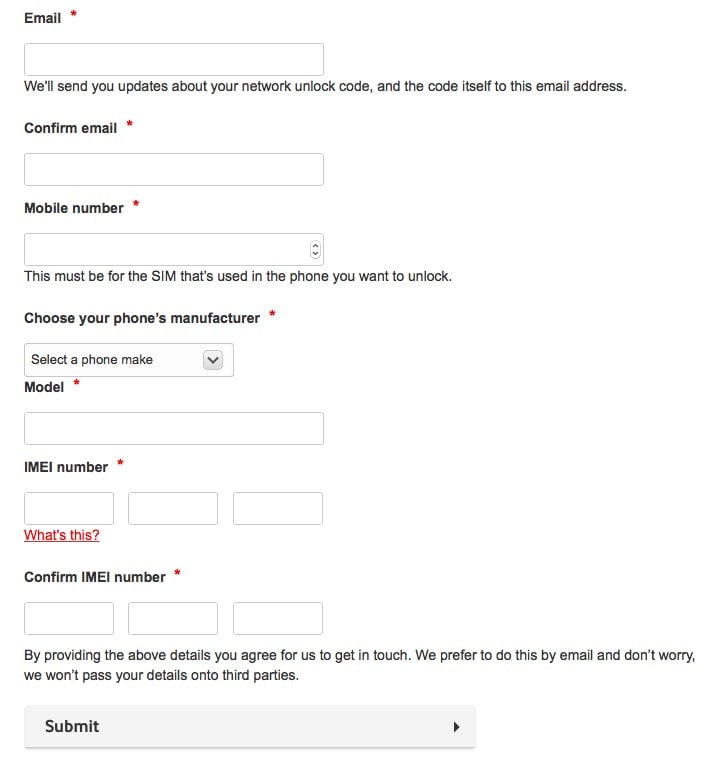
The IMEI Number can be retrieved by typing #06# on your iPhone keypad. If you have a newer iPhone model then you can find the number printed at the bottom of the SIM tray. You only need the first 15 digits though.
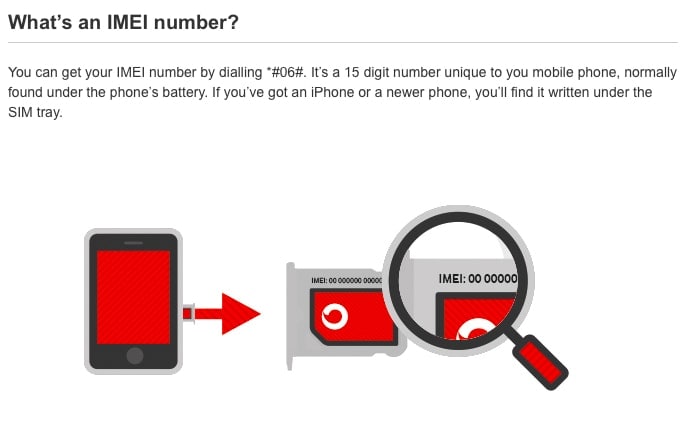
Step 4: Wait for the Response.
You'll be contacted with the Vodafone Network Unlock Code within 48 hours. However, sometimes they might even contact your phone manufacturer and the process might take as much as 10 days even.
After you follow all these steps hopefully you'll be able to Vodafone unlock phone.
Conclusion
Unlocking your Vodafone phone has many benefits, like freeing you from contract restrictions and letting you switch carriers easily. While you can try getting the unlock code directly from Vodafone, it can be time-consuming and frustrating because they prefer to keep their users.
For a quicker and hassle-free solution, I recommend using Dr.Fone - Screen Unlock. It's efficient, straightforward, and ensures you get the freedom you want without any fuss. Take control of your phone today and enjoy the flexibility that comes with an unlocked device.
Dr.Fone Basic:
Better Control for Your Phone
Manage, transfer, back up, restore, and mirror your device
iPhone Unlock
- Access Locked iPhone
- 1. Reset Locked iPhone Without iTunes
- 2. Erase Locked iPhone
- 3. Get Into Locked iPhone
- 4. Factory Reset Locked iPhone
- 5. Reset Locked iPhone
- 6. iPhone Is Disabled
- 7. Fix iPhone Unavailable Issue
- 8. Forgot Locked Notes Password
- 9. Unlock Total Wireless Phone
- 10. Review of doctorSIM Unlock
- iPhone Lock Screen
- 1. Lock Apps on iPhone
- 2. Bypass iPhone Passcode
- 3. Unlock Disabled iPhone Without PC
- 4. Disable One More Minute Screen Time
- 5. Unlock iPhone Passcode Screen
- 6. Reset iPhone Password
- 7. Auto Lock Never on iPhone
- 8. Remove Carrier Lock/SIM Restrictions
- 9. Get iMei Number on Locked iPhone
- 10. Add a New Face ID
- 11. iPhone Passcode Expired Pop-Up
- 12. Control Display Rotation
- 13. Fix iPhone is Disabled Connect to iTunes
- 14. Fix Turn Passcode Off Greyed Out
- 15. Get iPhone out of Demo Mode
- 16. Unlock Unresponsive Screen
- 17. iPhone Ask for Passcode After Reset
- Remove iCloud Lock
- 1. Remove Activate Lock without Apple ID
- 2. Remove Activate Lock without Password
- 3. Unlock iCloud Locked iPhone
- 4. Crack iCloud-Locked iPhones to Sell
- 5. Jailbreak iCloud Locked iPhone
- 6. What To Do If You Bought A Locked iPhone?
- 7. Fix iPhone Unavailable No Erase Option
- 8. Find iCloud Email Address on Apple Device
- 9. Broque Ramdisk iCloud Bypass
- Unlock Apple ID
- 1. Remove Payment Method on iPhone
- 2. Create a New Apple ID Account
- 3. Change Apple ID on iPad
- 4. Change Your Apple ID Password
- 5. Apple ID Not Active
- 6. Fix Wrong Apple ID Issue on iPhone
- 7. Fix This Person Is Not Active
- 8. New iCloud Terms and Conditions
- 9. Fix Apple ID Account Unavailable
- 10.Find Apple ID by IMEI
- 11. Unlink 2 iPhones with the Same Apple ID
- 12. Reset Password at appleid.apple.com
- 13. App Store Keep Asking for Password
- 14. Find Apple ID Password No Reset
- 15. Trusted Devices List Not Available
- Remove SIM Lock
- 1. Unlock iPhone Using Unlock Chip
- 2. Unlock iPhone for Free
- 3. Unlock iPhone Online
- 4. Factory Unlock iPhone
- 5. SIM Unlock iPhone
- 6. Unlock AT&T iPhone
- 7. Unlock iPhone with IMEI Code
- 8. Unlock iPhone without SIM Card
- 9. Unlock Cricket iPhone
- 10. Unlock iPhone with/without SIM Card
- 11. Unlock T-Mobile iPhone
- 12. Unlock Verizon iPhone
- 13. iPhone IMEI Checker
- 14. Unlock Xfinity iPhone
- 15. Unlock iPhone From The Carrier
- 16. Turbo SIM iPhone
- 17. Get the Sprint Unlock Codes
- 18. Unlock a Sprint Phone
- 19. Fix When iPhone Says No Sim
- Unlock iPhone MDM
- 1. Remove MDM from iPhone
- 2. Remote Management on iPhone
- 3. MDM VS MAM
- 4. Top MDM Bypass Tools
- 5. IoT Device Management
- 6. Unified Endpoint Management
- 7. Enterprise Mobility Management
- 8. Top 10 Proxy Websites
- 9. Mosyle MDM Remove Tool
- Unlock Screen Time Passcode
- 1. Reset Screen Time Passcode
- 2. Turn Off Screen Time without Passcode
- 3. Screen Time Passcode Not Working
- 4. Disable Parental Controls
- 5. Bypass Screen Time on iPhone Without Password
- 6. Delete Screen Time History on iPhone
- 7. Turn Off Downtime on iPhone
- 8. Download Age Restricted Videos
- MDM Unblock Games/Websites
- 1. Basketball Stars Game Unblocked
- 2. Play Getaway Shootout Unblocked
- 3. Play Build Now GG Unblocked
- 4. BitLife Unblocked
- 5. 10 Best Unblocked Anime Websites
- 6. Best Unblocked Game Websites
- 7. 1v1 LOL Unblocked
- 8. Get Poly Track Unblocked
- 9. Music Websites Unblocked
- 10. Spotify Unblocked
- 11. Snow Rider 3D Unblocked
- Unlock Apple Watch
- Unlock iPod Touch
- ● Manage/transfer/recover data
- ● Unlock screen/activate/FRP lock
- ● Fix most iOS and Android issues
- Unlock Now Unlock Now Unlock Now

















Selena Lee
chief Editor