How You Can Set Up MDM Profile On iPhone
Jul 12, 2024 • Filed to: Remove Screen Lock • Proven solutions
Mobile device management lets you wirelessly control and secure your organization or your home Apple devices without affecting the end-user experience. MDM also contains apps, content, and security so employees or individuals can use these controlled Apple devices without worrying.
With mobile device management software, you can effectively manage your business on Macs and iPhones. Similarly, checking your children's online activities is an effective way.
In this article, we will brief you about the MDM function in Apple devices, its features, and how to set and remove the MDM profile. Hopefully, this article will be beneficial for you in understanding the functionality of MDM and adopting this function to manage Apple devices.
What is MDM on iPhone?
MDM is a way to control all your Apple devices in one place. In addition, MDM enables you to send profile information and commands to other Apple devices.
To configure the devices securely and wirelessly, they may belong to the user or your organization. iOS, iPad, macOS, and tvOS devices have a built-in mechanism that Apple MDM solutions can use to make it possible for an organization's management of iPhones, iPods, MacBooks, and Apple TVs.
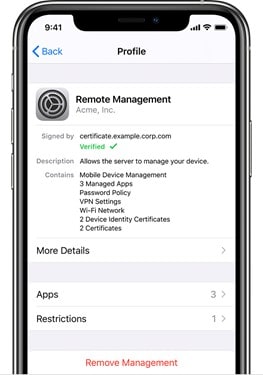
Principles of MDM
MDM tries establishing a centralized view for all databases to link all data values. In this way, MDM provides "corporate connectivity to normalize, combine, and create an official source for data from different sources of information. MDM is very beneficial for businesses, nonprofits, and government institutions.
Once MDM is set up, MDM makes sure that all the data remain consistent and accurate and makes this data accessible to end users and other applications. Many organizations prefer MDM for many reasons. The most common reasons are improving internal efficiency levels, enhancing business, and improving workflow.
Features of MDM
The Apple MDM solution must include the following features for Apple device management to work effectively.
Device Enrollment
With Automated Device Enrollment, you can optimize enrollment for Mobile Device Management (MDM) and make registering a new device easier. Moreover, you can keep an eye on devices while they are being set up without having to touch them, and you can lock MDM enrollment for management.
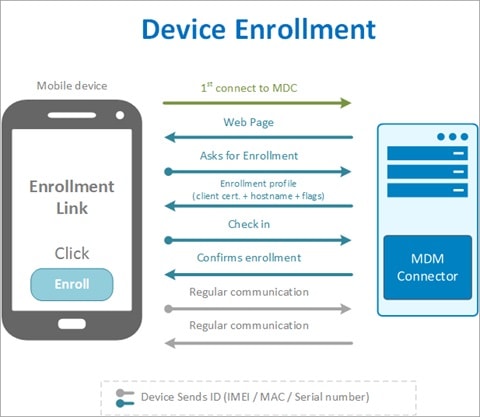
Profile Management
Profile Manager is used to set up and send the settings to Apple devices in your organization. Profile Manager lets you quickly set up many devices with the settings, apps, and books your business needs. Profile Manager comes with macOS Server version 5.12.
App Management
App Management is to distribute both inside and App Store apps without the user's Apple ID or involvement. This feature also ensures that users can't install apps that aren't trusted so that only authorized apps are on the device. In addition, using Apple Business Manager, you can keep records of licenses for Apple apps on iOS devices.
Asset Management
Asset management is used to find out about the device's summary, how it's using the network, how it's set up, and what apps are on it. You can also track specific details about the status of features like Activation Lock or location services. You can see everything about connected devices.
Security management
You can set strict passcodes on devices with a limit on how many times one can try and fail. You can set up iOS devices to automatically get security updates and lock the device from a distance to stop unauthorized people from using it. You can also automatically remove compromised devices from your network when they are found.
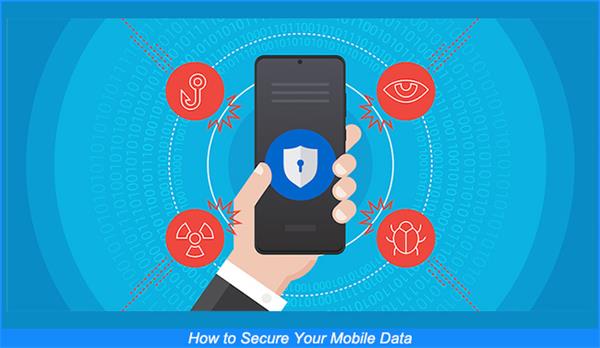
Audit and Reports
You can conduct active monitoring by creating comprehensive reports on iOS devices. This feature allows you to collect information to track what the apps on the device are doing. You can also personalize the reports based on apps by devices, devices by model, and more.
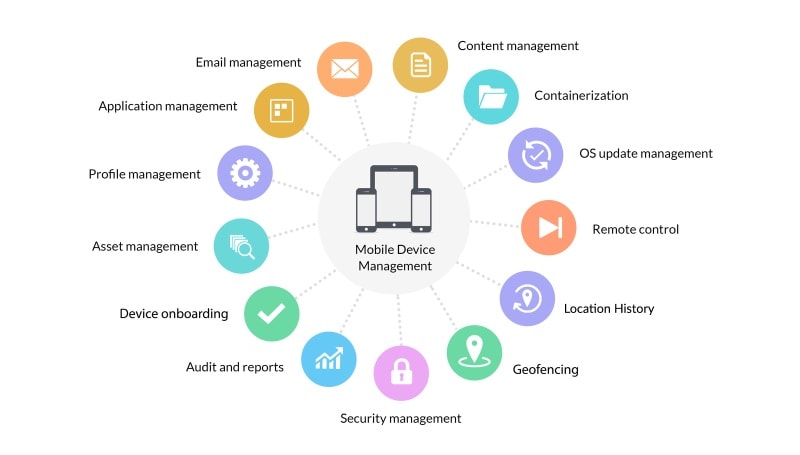
Relations between MDM and Remote Management
As I mentioned earlier, MDM is a feature of iPhones and iPads to control all your Apple devices in one place. Remote management is a supporting feature of MDM that allows the user to handle all the connected devices remotely.
Remote Management allows you to add or remove profiles from the system. It also enables you to add or remove the device from the network.
Limitations from Remote Management
- connecting USB devices
- adding or removing app clips
- controlling Wi-Fi,
- changing hotspot settings and Bluetooth settings,
- notification settings,
- taking screenshots,
- changing wallpaper.
The list is long, but in summary, you can control almost everything and put limits on users.
How to set up an MDM Profile on iPhone
To set up an MDM profile on iPhone, you must first download the MDM profile. An MDM configuration profile is an XML file that ends in. mobileconfig and has payloads that load settings and authorization information onto Apple devices.
Configuration profiles let you set up settings, accounts, limits, and credentials automatically. This configuration profile will be shared with you through an email attachment by the network admin. You have to download this profile.
If you have iOS 12.2 or later or an iPad, go to the Settings app to install a configuration profile that you downloaded. This also includes profiles that allow you to sign up for Mobile Device Management. It will be deleted if you download a profile and don't install it within 8 minutes.
Follow these steps to set up the MDM profile.
- Open the app for Settings.
- Click "Profile Downloaded" or "Join [name of organization]."
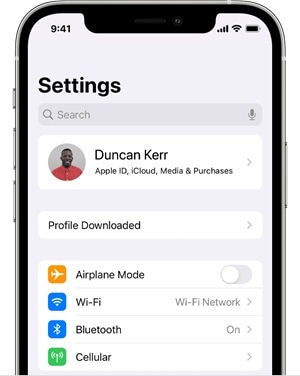
- Click Install in the top-right corner and follow the instructions.
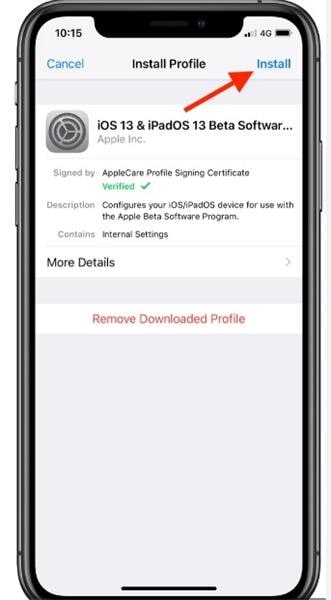
How to Remove MDM Profile with Password?
This is a great way for people who want to remove their MDM profile. You can easily remove it from your phone.
Here is the step-by-step procedure to remove the MDM profile
Step1:
Open the Settings on your iPad or iPhone, then tap on General.
Step2:
Go to VPN and Device Management and search for the MDM profile. This option will be available with your registered device with the MDM.
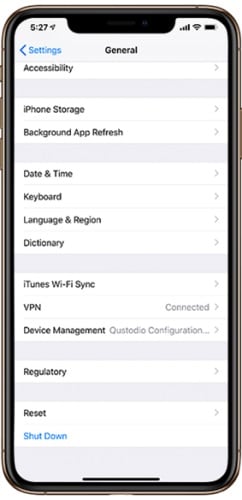
Step3:
Click the option to Remove management. It will request your login information. Next, enter the passcode, which will remove your device's MDM authority.

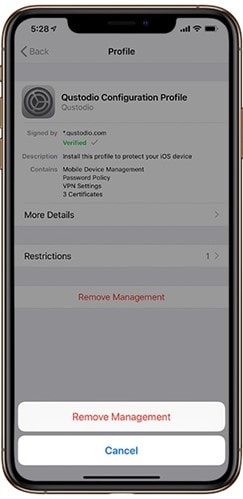
So, you can easily remove the MDM profile from your device by following the above steps.
How to Remove MDM Profile If We Don't Know Password?
You don't need to worry if you don't know the password. You can still remove MDM from your device.
Use Dr.Fone
Dr. Fone is one of the best iPhone software. This software is a smart way to remove iPhone or iPad's MDM profile if you don't have the password. Follow the step-by-step procedure:
Step1:
Install Dr. Fone's software on your computer.
Step2:
In the part of 'Screen Unlock,' you should find out the feature 'Unlock MDM iPhone.'

Step3:
Choose "Remove MDM."

Step4:
Then click "Start to remove."
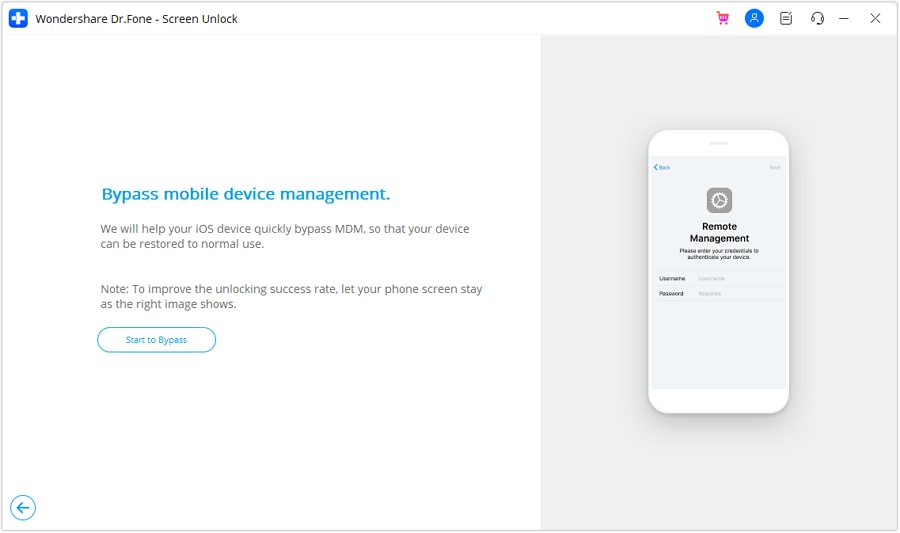
Step5:
It will take some time to Verify

Step6:
If you have turned on Find My iPhone on your iPhone, turn it off. It will be picked up by the software, which will show a window.
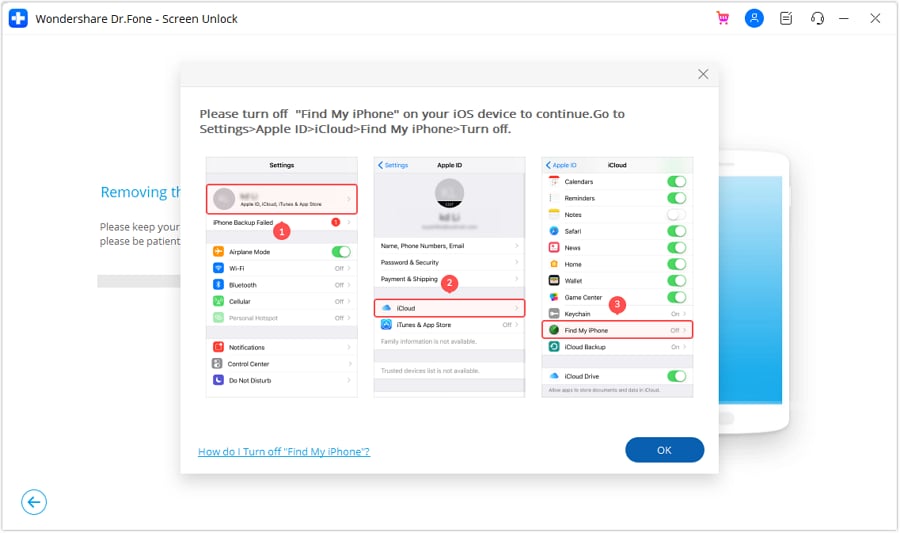
Step7:
Your iOS device will restart in a few seconds. It will quickly eliminate the MDM profile.

Conclusion
MDM is a feature to control all your Apple devices in one place. With MDM, you can send profile information and commands to other Apple devices. Many organizations prefer MDM for many reasons. The most common reasons are improving internal efficiency levels, enhancing business, and improving workflow.
MDM is used to set up and send the settings to Apple devices in your organization. You can easily set and remove the MDM profile on your iPhone. If you forget the password to remove the MDM profile, Dr.Fone is an intelligent software to remove iPhone or iPad's MDM profile.
iPhone Unlock
- Access Locked iPhone
- 1. Reset Locked iPhone Without iTunes
- 2. Erase Locked iPhone
- 3. Get Into Locked iPhone
- 4. Factory Reset Locked iPhone
- 5. Reset Locked iPhone
- 6. iPhone Is Disabled
- 7. Fix iPhone Unavailable Issue
- 8. Forgot Locked Notes Password
- 9. Unlock Total Wireless Phone
- 10. Review of doctorSIM Unlock
- iPhone Lock Screen
- 1. Unlock iPhone with Apple Watch
- 2. Unlock Forget iPhone PIN
- 3. Unlock iPhone When Forgot Passcode
- 4. iPhone Lock Screen With Notification
- 5. Remove Passcode From iPhone
- 6. Unlock Found iPhone
- 7. Unlock iPhone without Computer
- 8. Unlock iPhone with Broken Screen
- 9. Unlock Disabled iPhone with iTunes
- 10. Unlock iPhone without Face ID
- 11. Unlock iPhone in Lost Mode
- 12. Unlock Disabled iPhone Without iTunes
- 13. Unlock iPhone Without Passcode
- 14. Unlock iFace ID While Wearing Mask
- 15. Lock Apps on iPhone
- 16. Bypass iPhone Passcode
- 17. Unlock Disabled iPhone Without PC
- 18. Unlock iPhone With/Without iTunes
- 19. Unlock iPhone 7/6 without PC
- 20. Unlock iPhone Passcode Screen
- 21. Reset iPhone Password
- 22. Bad ESN/Blacklisted IMEI on iPhone
- 23. Change Lock Screen Timer on iPhone
- 24. Remove Carrier Lock/SIM Restrictions
- 25. Get iMei Number on Locked iPhone
- 26. How to Check If iPhone is Carrier Locked
- 27. Check if an iPhone is Unlocked with iMei
- 28. Bypass iPhone Lock Screen Using Emergency Call
- 29. Change iPhone Screen Lock Time
- 30. Change Clock Font on iPhone To Fit Your Style
- Remove iCloud Lock
- 1. Remove iCloud from iPhone
- 2. Remove Activate Lock without Apple ID
- 3. Remove Activate Lock without Password
- 4. Unlock iCloud Locked iPhone
- 5. Crack iCloud-Locked iPhones to Sell
- 6. Jailbreak iCloud Locked iPhone
- 7. What To Do If You Bought A Locked iPhone?
- Unlock Apple ID
- 1. iPhone Asking for Apple ID Randomly
- 2. Get Apple ID Off without Password
- 3. Remove an Apple ID from iPhone
- 4. Remove Apple ID without Password
- 5. Reset the Security Questions
- 6.Change Credit Card on Apple Pay
- 7.Create an Apple Developer Account
- 8.Apple ID Verification Code
- 9.Change the Apple ID on MacBook
- 10.Remove Two Factor Authentication
- 11.Change Country on App Store
- 12.Change Apple ID Email Address
- 13.Create a New Apple ID Account
- 14.Change Apple ID on iPad
- 15.Change Your Apple ID Password
- 16.Apple ID Not Active
- Remove SIM Lock
- 1. Unlock iPhone Using Unlock Chip
- 2. Unlock iPhone for Free
- 3. Unlock iPhone Online
- 4. Unlock EE iPhone
- 5. Factory Unlock iPhone
- 6. SIM Unlock iPhone
- 7. Unlock AT&T iPhone
- 8. Unlock iPhone with IMEI Code
- 9. Unlock iPhone without SIM Card
- 10. Unlock Cricket iPhone
- 11. Unlock iPhone MetroPCS
- 12. Unlock iPhone with/without SIM Card
- 13. Unlock Telstra iPhone
- 14. Unlock T-Mobile iPhone
- 15. Unlock Verizon iPhone
- 16. iPhone IMEI Checker
- 17. Check If iPhone Is Unlocked
- 18. Verizon's Samsung Phones
- 19.Apple Watch and AT&T Deals
- 20.Add a Line to AT&T Plan
- 21.Unlock Your AT&T Phone
- 22.AT&T's International Plans
- 23.Unlock Vodafone Phone
- Unlock iPhone MDM
- 1. MDM On iPhone
- 2. Remove MDM from iPhone
- 3. Remote Management on iPhone
- 4. Unlock MDM Softwares
- 5. MDM VS MAM
- 6. Top MDM Bypass Tools
- 7.IoT Device Management
- 8.Unified Endpoint Management
- 9.Remote Monitoring Software
- 10.Enterprise Mobility Management
- 11.MDM Solutions for Device Management
- Unlock Screen Time Passcode
- 1. Reset Screen Time Passcode
- 2. Turn Off Screen Time without Passcode
- 3. Screen Time Passcode Not Working
- 4. Disable Parental Controls
- 5. Bypass Screen Time on iPhone Without Password
- Unlock Apple Watch
- ● Manage/transfer/recover data
- ● Unlock screen/activate/FRP lock
- ● Fix most iOS and Android issues
- Unlock Now Unlock Now Unlock Now





James Davis
staff Editor