Reset Your Screen Time Passcode – Efficient and Simple Ways
Jul 12, 2024 • Filed to: Remove Screen Lock • Proven solutions
Screen Time passcode is a restriction passcode that restricts you and your kids from excess usage of electronic devices. Apple introduces this feature as a savior of people's time and energy. People primarily invest their time and energy on devices like laptops, computers, or mobile phones. Moreover, these devices emit non-ionizing rays that affect the human body with time.
The user has to remember both the Screen Time passcode and mobile password by applying the Screen Time passcode. In such a situation, they forgot their Screen Time passcode. This article will let you know how to reset Screen Time passcode.
Part 1: Remove Screen Time Passcode via Online - iCloud
In Apple devices, iCloud counts as essential software. iCloud automatically backs up your device, keeps all updated applications, and stores your photos and files. This software secures, stores, and organizes all your documents. This way, you can access these documents anywhere and anytime.
Furthermore, there is a location option in iCloud. By turning it on, it allows you to share your current location with your friends and family. Moreover, iCloud offers you a family-sharing feature. Through this feature, you can create combined documents for your friends and family.
iCloud can help you if you don't know how to recover your screen time password. To do so, you need to follow the steps given below:
Step 1: Start the procedure, open your "Browser" on the system and search "iCloud.com." Now login to your iCloud account. For this purpose, enter your "Apple ID" and "Password" and access “Find My iPhone” feature of iCloud.

Step 2: Now, to select your device, click on the "All Devices" option.
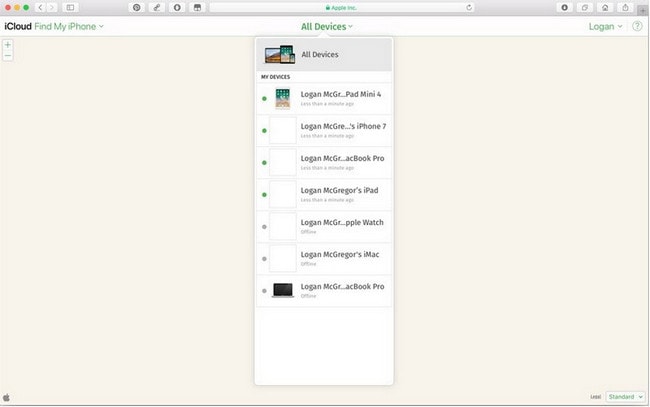
Step 3: Choose the “Erase” option to complete the process successfully.
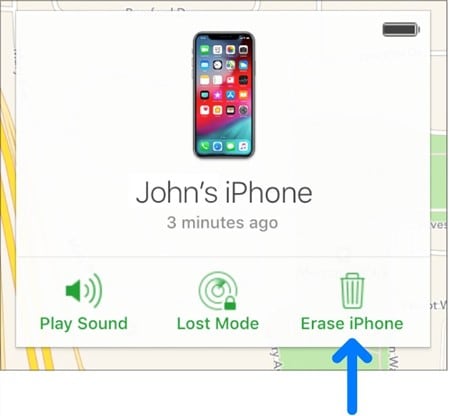
Part 2: Reset iPhone Factory Settings to Remove Screen Time Passcode - iTunes
iTunes is the leading software in an Apple device. iTunes allows you to add, play and organize the media collection on your device. It is known as the most popular jukebox player across the whole world. At the same time, we consider iTunes a solution for resetting an iPhone without a Screen Time password.
The method of resetting Screen Time passcode using iTunes shows some restrictions along with it. The first one is that you can perform this method only on a PC, and the second one is that this method won't show progress if the "Find My iPhone" feature is enabled. Make sure of your device's recent backup; otherwise, you may lose data. A few steps to perform this method are described below:
Step 1: In this step, make yourself sure about two things. The "Find My iPhone" feature is disabled on your device, and you are done with the backup of your device.
Step 2: Make sure that your iTunes is updated recently and have the latest version. Now attach your device with a PC via cable. Launch iTunes in it.
Step 3: When iTunes detects your device, tap on the "iPhone" icon. After that, choose the option of "Restore iPhone" below the "Summary" tab.
Step 4: iTunes will ask for “Back up” before restoring the device. You need to click on the “Back up” option to do a backup again.
Step 5: A “Restore” button will appear in a dialogue box. Click on that button to proceed.
Step 6: Now open the "iPhone Software Update" window and click on "Next." After that, choose the "Agree" button to continue the process of restoring.
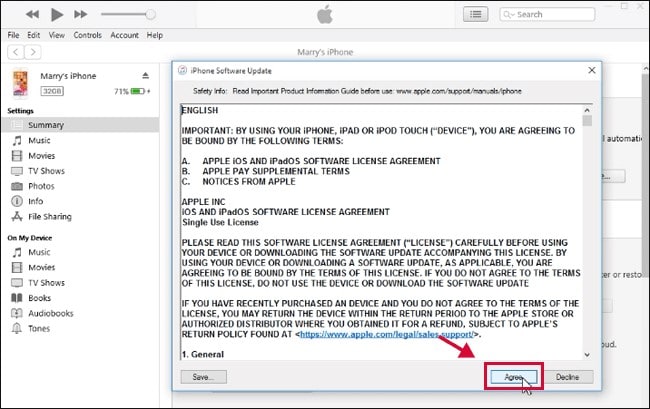
Step 7: Now iTunes will restore your device by downloading the latest version of your device. A dialogue will appear with a comment of "Your iPhone has been restored to factory settings." You need to select the "Ok" button. You are now free to access your device without any Screen Time passcode.
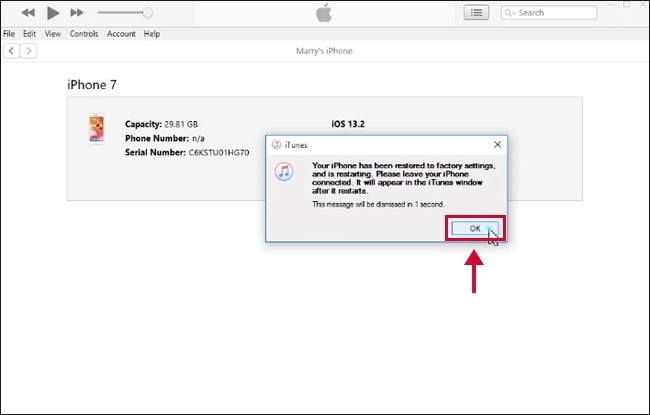
Part 3: How to Reset Screen Time Password From iPhone Settings
Are you unaware of how to reset Screen Time password? Here is the easiest way to get rid of such trouble. You can delete all the settings and content on your device to remove your Screen Time passcode. This solution may cause some data loss on your device. You might lose data like some files and photos. That's why make sure to do a backup of your device at first.
The steps of resetting Screen Time passcode from iPhone settings are discussed below:
Step 1: First of all, open the "Settings" of your device and tap on "General" settings from the middle of the page.
Step 2: In general settings, there is an option of “Reset” at the bottom of the page. Select the option to reset your device.
Step 3: There are further resetting options; select "Erase All Content and Settings" from those options.
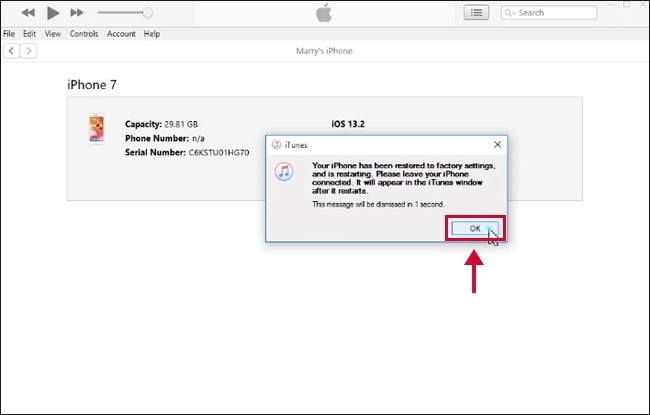
Step 4: By performing the steps above, you will successfully erase everything on your device, including the Screen Time passcode. After that, your device will reboot.
Part 4: How to Remove Screen Time Password with Simpler Steps and No Data Loss - Dr.Fone
In the race of technology, Wondershare counts as the most versatile and famous software. The popularity of Wondershare is due to its exceptional performance in this field. At the same time, Dr.Fone is introduced by Wondershare and known as the uppermost data retrieval toolkit. This toolkit offers many more features like erase, recover, unlock, repair, etc.
Dr.Fone - Screen Unlock (iOS) is also considered as a solution for how to recover Screen Time passcode. They offer their users successful password removal from their devices without any data loss. You can resolve all your device problems with the help of Dr.Fone.

Dr.Fone - Screen Unlock (iOS)
Remove Screen Time Password with Simpler Steps.
- It removes the Screen Time passcode within a few seconds.
- It supports all iOS devices and updated versions.
- It can erase an iCloud account or Apple ID without any password from your device.
- It requires no technology but a few clicks to fix the iOS device passcode issue.
Dr.Fone presents some steps that can lead you towards the solution to recover your Screen Time passcode. These steps are discussed below:
Step 1: Download and Launch the Software on your PC
First of all, download Dr.Fone. Then install it on your system. After complete installation, open up the software.
Step 2: Unlock Screen Time Passcode
On the home screen, there is an option of "Screen Unlock." Select the option to proceed. A dialogue box will appear; choose "Unlock Screen Time Passcode" from the given options.

Step 3: Successfully Delete Screen Time Passcode
With the help of a USB cable, connect your computer and the iOS device. After detecting your device by PC, select the “Unlock Now” button. After all this procedure, Dr.Fone will erase the Screen Time passcode from the device.

Step 4: Disable the "Find My iPhone" Feature
To successfully erase the passcode, you must make sure that your “Find My iPhone” feature is turned off. You can do this by following the steps in the guide.

The Bottom Line
In this article, we have introduced solutions for recovering Screen Time passcode from your iOS device. All those discussed solutions will help you to remove your Screen Time passcode. But these solutions could cause you data loss if you don't make a backup of your data, except for Dr.Fone. That's the reason for making Dr.Fone the preferable toolkit for data recovery.
iPhone Unlock
- Access Locked iPhone
- 1. Reset Locked iPhone Without iTunes
- 2. Erase Locked iPhone
- 3. Get Into Locked iPhone
- 4. Factory Reset Locked iPhone
- 5. Reset Locked iPhone
- 6. iPhone Is Disabled
- 7. Fix iPhone Unavailable Issue
- 8. Forgot Locked Notes Password
- 9. Unlock Total Wireless Phone
- 10. Review of doctorSIM Unlock
- iPhone Lock Screen
- 1. Unlock iPhone with Apple Watch
- 2. Unlock Forget iPhone PIN
- 3. Unlock iPhone When Forgot Passcode
- 4. iPhone Lock Screen With Notification
- 5. Remove Passcode From iPhone
- 6. Unlock Found iPhone
- 7. Unlock iPhone without Computer
- 8. Unlock iPhone with Broken Screen
- 9. Unlock Disabled iPhone with iTunes
- 10. Unlock iPhone without Face ID
- 11. Unlock iPhone in Lost Mode
- 12. Unlock Disabled iPhone Without iTunes
- 13. Unlock iPhone Without Passcode
- 14. Unlock iFace ID While Wearing Mask
- 15. Lock Apps on iPhone
- 16. Bypass iPhone Passcode
- 17. Unlock Disabled iPhone Without PC
- 18. Unlock iPhone With/Without iTunes
- 19. Unlock iPhone 7/6 without PC
- 20. Unlock iPhone Passcode Screen
- 21. Reset iPhone Password
- 22. Bad ESN/Blacklisted IMEI on iPhone
- 23. Change Lock Screen Timer on iPhone
- 24. Remove Carrier Lock/SIM Restrictions
- 25. Get iMei Number on Locked iPhone
- 26. How to Check If iPhone is Carrier Locked
- 27. Check if an iPhone is Unlocked with iMei
- 28. Bypass iPhone Lock Screen Using Emergency Call
- 29. Change iPhone Screen Lock Time
- 30. Change Clock Font on iPhone To Fit Your Style
- Remove iCloud Lock
- 1. Remove iCloud from iPhone
- 2. Remove Activate Lock without Apple ID
- 3. Remove Activate Lock without Password
- 4. Unlock iCloud Locked iPhone
- 5. Crack iCloud-Locked iPhones to Sell
- 6. Jailbreak iCloud Locked iPhone
- 7. What To Do If You Bought A Locked iPhone?
- Unlock Apple ID
- 1. iPhone Asking for Apple ID Randomly
- 2. Get Apple ID Off without Password
- 3. Remove an Apple ID from iPhone
- 4. Remove Apple ID without Password
- 5. Reset the Security Questions
- 6.Change Credit Card on Apple Pay
- 7.Create an Apple Developer Account
- 8.Apple ID Verification Code
- 9.Change the Apple ID on MacBook
- 10.Remove Two Factor Authentication
- 11.Change Country on App Store
- 12.Change Apple ID Email Address
- 13.Create a New Apple ID Account
- 14.Change Apple ID on iPad
- 15.Change Your Apple ID Password
- 16.Apple ID Not Active
- Remove SIM Lock
- 1. Unlock iPhone Using Unlock Chip
- 2. Unlock iPhone for Free
- 3. Unlock iPhone Online
- 4. Unlock EE iPhone
- 5. Factory Unlock iPhone
- 6. SIM Unlock iPhone
- 7. Unlock AT&T iPhone
- 8. Unlock iPhone with IMEI Code
- 9. Unlock iPhone without SIM Card
- 10. Unlock Cricket iPhone
- 11. Unlock iPhone MetroPCS
- 12. Unlock iPhone with/without SIM Card
- 13. Unlock Telstra iPhone
- 14. Unlock T-Mobile iPhone
- 15. Unlock Verizon iPhone
- 16. iPhone IMEI Checker
- 17. Check If iPhone Is Unlocked
- 18. Verizon's Samsung Phones
- 19.Apple Watch and AT&T Deals
- 20.Add a Line to AT&T Plan
- 21.Unlock Your AT&T Phone
- 22.AT&T's International Plans
- 23.Unlock Vodafone Phone
- Unlock iPhone MDM
- 1. MDM On iPhone
- 2. Remove MDM from iPhone
- 3. Remote Management on iPhone
- 4. Unlock MDM Softwares
- 5. MDM VS MAM
- 6. Top MDM Bypass Tools
- 7.IoT Device Management
- 8.Unified Endpoint Management
- 9.Remote Monitoring Software
- 10.Enterprise Mobility Management
- 11.MDM Solutions for Device Management
- Unlock Screen Time Passcode
- 1. Reset Screen Time Passcode
- 2. Turn Off Screen Time without Passcode
- 3. Screen Time Passcode Not Working
- 4. Disable Parental Controls
- 5. Bypass Screen Time on iPhone Without Password
- Unlock Apple Watch
- ● Manage/transfer/recover data
- ● Unlock screen/activate/FRP lock
- ● Fix most iOS and Android issues
- Unlock Now Unlock Now Unlock Now







James Davis
staff Editor