
How to Recover Deleted Call History on iPhone with 3 Proven Methods [iPhone 17 Supported]
Sep 22, 2025 • Filed to: Backup & Restore Solutions • Proven solutions
“By mistake, I deleted recent calls and I didn't back it up. How can I recover this deleted call history on iPhone? I hope I can get them back. It is very important to me. I’ve lost information which I could really use. Please help!”
Many iPhone users delete call logs to protect privacy, since they contain incoming, outgoing, and missed calls that reveal personal details. However, regularly clearing your call history can sometimes backfire. Imagine deleting all your logs only to realize you forgot to save an important number. In such cases, iPhone call history recovery becomes essential. If you’ve upgraded to the new iPhone 17 and accidentally removed your call logs, don’t worry—there are effective solutions to restore them.
3 Ways to Recover Call History from iPhone
Many of our readers, loyal and satisfied customers, have encountered this issue, and wonder how they can recover their call history from their iPhone. You should not be worried. There are three ways you can use to recover the iPhone’s call history.
All you need to do is to get a professional iPhone recovery software that can help us get the call logs back, and Dr.Fone - Data Recovery (iOS) is such a tool.
Dr.Fone - Data Recovery (iOS)
A Dedicated Tool to Recover Deleted or Lost Call History from iPhone and iPad!
- Highest recovery rate in the industry.
- Support to recover deleted text messages and recover deleted photos from iPhone, and many more other data such as contacts, call history, calendar, etc.
- Extract and preview all content in iCloud/iTunes backup files.
- Selectively restore what we want from iCloud/iTunes backup to our device or computer.
- Compatible with the latest iOS version.
Part 1: How to recover deleted recent calls on iPhone directly
Many users delete their call logs before creating a backup—and some never back up at all. The good news is you can still retrieve deleted calls directly from your device. With the right iPhone call history recovery methods, it’s possible to restore lost call records even without iCloud or iTunes. If you’re using the latest iPhone 17 and have accidentally erased your recent calls, these recovery solutions allow you to quickly bring back incoming, outgoing, and missed calls, ensuring you don’t lose critical contacts or call details.
Step 1. Connect your iPhone and scan it
In order to recover the call history, you need to connect the iPhone to your computer. You should then run the Dr.Fone program and, from the opening screen, choose “Data Recovery” > “iOS” and then click “Recover Data from iOS device”.

This is where you can choose just what you want to recover.
Step 2. Preview and recover deleted call history from iPhone
You should click on the “Start Scan” to begin to look for the lost call history. Once the program finishes scanning the iPhone, it will present all the recoverable data which has been found. It will not only be call logs, but also contacts, messages, photos, videos, and so on. You now have the option to preview and decide which items you want to recover. Place a tick next to the items you want and click on the “Restore to Device” button or “Recover to Computer” to save them all to your PC.

We do not think it could be clearer.
If you do have an iTunes backup to iCloud or to your local computer, either of the following routes should be quicker.
Part 2: How to Recover Call History on iPhone via iTunes Backup?
When it comes to iTunes, it’s often an “all or nothing” approach. An iTunes backup does include your call records, but the drawback is that restoring it will replace all the current data on your device. Unfortunately, iTunes doesn’t let you recover just individual items like calls—you must restore the entire backup. This means if you attempt iPhone call history recovery through iTunes, you risk overwriting your latest messages, photos, or files created after the backup. For users of the iPhone 17, this limitation can be especially frustrating, since you may lose valuable new data in the process.
Using Dr.Fone is going to allow you to selectively extract data from the backup to your iPhone via iTunes. You will not overwrite the data which you do not want to lose.
Step 1. Choose and extract the iTunes backup file
If you have automatic synchronization enabled (it is the default setting), there is no need to even connect the iPhone to the computer with this method.
Simply launch the Dr.Fone - Data Recovery (iOS) program on your computer and choose 'Recover from iTunes Backup File’. Then you will see all iTunes backups on our computer presented in a list. Simply select the right one to extract, and click on 'Start Scan’.

Step 2. Preview and recover iPhone call log from iTunes backup
Dr.Fone will extract the backup in just a few seconds. You are on the road to recover deleted recent calls on iPhone. Once completed, all the contents are available for preview. Choose the 'Call History’ menu on the left side. You can read your phone call history one by one. Tick the item you want to keep and save it to your computer by clicking on the 'Recover’ button. You can also restore it to your iPhone by selecting 'Recover to Device’, and Dr.Fone will not write over any of our original data on the device.
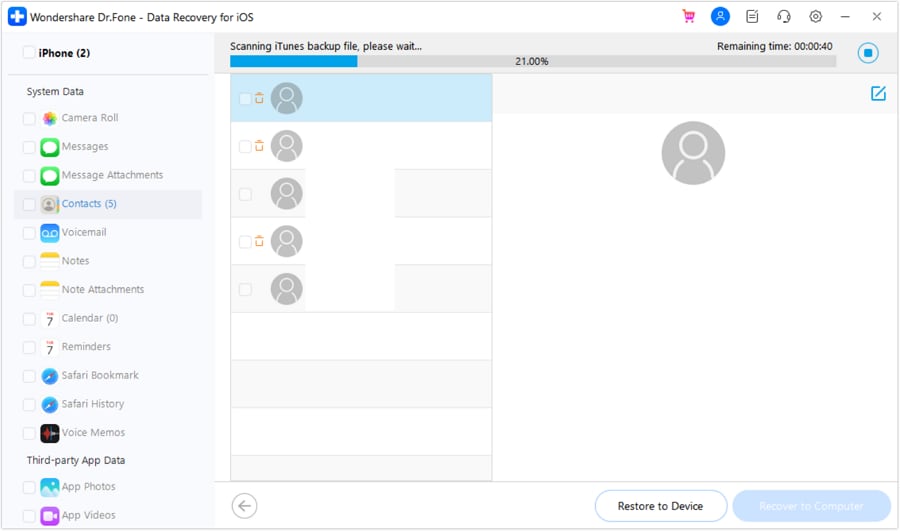
Recover just what you want.
Part 3: How to retrieve deleted calls on iPhone via iCloud backup
If you have an iCloud backup, you can attempt to restore deleted call logs from there. However, like iTunes, iCloud does not let you preview or recover specific data—it requires a full restore. This can be risky, as you may lose important files created after your last backup. For safer and more precise iPhone call history recovery, using a third-party tool is the better option. These solutions allow you to extract your iCloud backup, preview the contents, and selectively recover only your call history.
Step 1. Run the program and sign in to our iCloud
Choosing this way, you need to know your iCloud account, the Apple ID, and the password so that the online iCloud backup can be accessed. After running Dr.Fone, switch to the mode of “Recover data from iCloud”.

Please have your Apple Store account details handy.
Step 2. Download and scan the iCloud backup
When you have logged in, Dr.Fone will detect all backup files existing in our iCloud account. Choose the right one, most likely the most recent one, and then click on 'Download’. This process will take only a few minutes to recover call history on iPhone.
Please note, you do not need to have any concerns about security, the downloaded file is only stored by you.

The most recent file is probably the best choice.
Step 3. Preview and retrieve deleted calls
After the downloading, click the now available 'Scan’ button to continue. When the scan is complete, you can preview the content of the backup file in detail. If you choose 'Call History’, you can look at, examine and read, all items one by one. Tick the item you want to recover to the computer or your iPhone.

The information could not be any more comprehensive, could it?
From the above information about how to recover call history on an iPhone, you should now be confident that the situation can be rescued.
If you are technically minded, you might be interested to know that the above methods allow the export of the call history in Excel, CSV, or HTML file format. Also, if needed, you can click the 'Printer’ icon in the top right corner of the window.
We really hope that this has been useful to our readers and our loyal customers. If you have any other suggestions, we would be delighted to hear from you.
Related articles:
Part 3: How to retrieve deleted calls on iPhone via iCloud backup
Accidentally deleting your call history can feel stressful, especially if it contained important contacts or details. Fortunately, with the right methods—whether through iTunes, iCloud, or reliable third-party tools—you can perform iPhone call history recovery quickly and safely. For iPhone 17 users, these solutions make it possible to restore deleted call logs without losing your latest data, giving you peace of mind and ensuring that valuable information is never truly gone.
iPhone Backup
- iPhone Data Backup
- 1. Back up iPhone in Recovery Mode
- 2. Back Up iPhone With/Without iTunes
- 3. Back up iPhone to Mac
- 4. Back up iPhone/iPad to Computer
- 5. Back up iPhone to Mac Catalina
- 6. Back up Jailbreak Apps And Restore
- 7. iPhone Backup Software
- 8. Back up iPhone/iPad Easily
- 9. Back up iPhone/iPad in DFU Mode
- 10. Back up iPhone Apps and App Data
- 11. Back up Notes on iPhone and iPad
- 12. Back up iOS to External Hard Drive
- 13. Export Notes from iPhone to PC/Mac
- 14.Back up iPhone Photos to Google Photos
- 15. Back Up Your iPhone Voicemails
- 16. Back Up to External Drive
- 17.How to Back Up to NAS
- 18.Back Up iPhone With Broken Screen
- 19.Back Up iPhone to Google Drive
- 20.Buy Used iPhones
- 21.Sell Used Phone for Cash
- 22.Sell Used iPhone for Dollar
- 23.How Much is My iPhone Worth
- iPhone Data Recovery
- 1. Recover iPhone Data Without Backup
- 2. Restore Calendar on iPhone
- 3. Recover Call History on iPhone
- 4. Recover iPhone Lost Data
- 5. Restore iPhone in Recovery Mode
- 6. Undelete iPhone Backup Files
- 7. Recover Deleted iPhone Messages
- iPhone Data Restore
- 1. Restore iPhone from iTunes Backup
- 2. Restore iPhone after Downgrade
- 3. Restore iPhone from Backup
- 4. Restore iPhone from iPad Backup
- 5. Restore iPhone from DFU Mode
- 6. Restore iPhone Deleted Text Message
- iPhone Backup Problems
- 1. Find iPhone Backup Location on Mac
- 2. iPhone Backup Password Never Set
- 3. iPhone Backup Password Forget
- 4. iCloud Backup Taking Forever
- 5. iPhone Won't Backup to iCloud
- 6. iTunes Won't Backup iPhone
- iPhone Restore Problems
- 1. iTunes Stuck on Verifying iPhone
- 2. Not Space to Restore iPhone Backup
- 3. iTunes Backup Not Restoring
- 4. iPhone Won't Restore
- WhatsApp Backup & Restore
- 1. WhatsApp from Google Drive to iOS
- 2. Restore Old WhatsApp Backup
- 3. Restore WhatsApp Chat on iPhone
- 4. Retrieve WhatsApp Chat History
- 5. See Deleted Messages on WhatsApp
- 6. Restore WhatsApp Stuck on iPhone
- 7. iPhone WhatsApp to Google Drive
- 8. Back Up WhatsApp on iPhone
- 9. Backup WhatsApp Data before Changing Number
- iPhone Backup Tips
- 1. Extract Data From iPhone
- 2. Encrypt iPhone Backup
- 3. Reset iPhone Backup Password
- 4. Extract iPhone Backup in Win 10
- 5. How Long take iPhone to Backup
- 6. Find iPhone Backup Location
- 7. iPhone Backup Password
- 8. View iPhone Backup on Computer
- 9. iPhone Backup with iTunes/iCloud
- 10.Check Last Backup on iPhone
- 11.How To Encrypt iPhone Backup
- 12. Best Backup Chargers for iPhone
- 13. Speed Up Your iPhone Backups
- 14. Save Data When iPhone Disabled
- ● Manage/transfer/recover data
- ● Unlock screen/activate/FRP lock
- ● Fix most iOS and Android issues
- Back up Now Back up Now Back up Now



















Selena Lee
chief Editor