
How to Fix Lines on iPad Screen [Horizontal, Vertical, or Flickering]
Oct 22, 2025 • Filed to: Phone Repair Solutions • Proven solutions
Lines on the iPad screen indicate hardware issues or glitches in the display. A variety of problems may cause them, but they can cause other issues if you ignore them. From checking your software version to running display tests, applying the right fixes can help restore clear visuals and ensure your iPad functions smoothly.
Hence, this guide will uncover such solutions for you, along with detailed instructions on how to save the device in a timely manner. You'll also get to know how to prevent this issue further and have a smooth-running iPad.
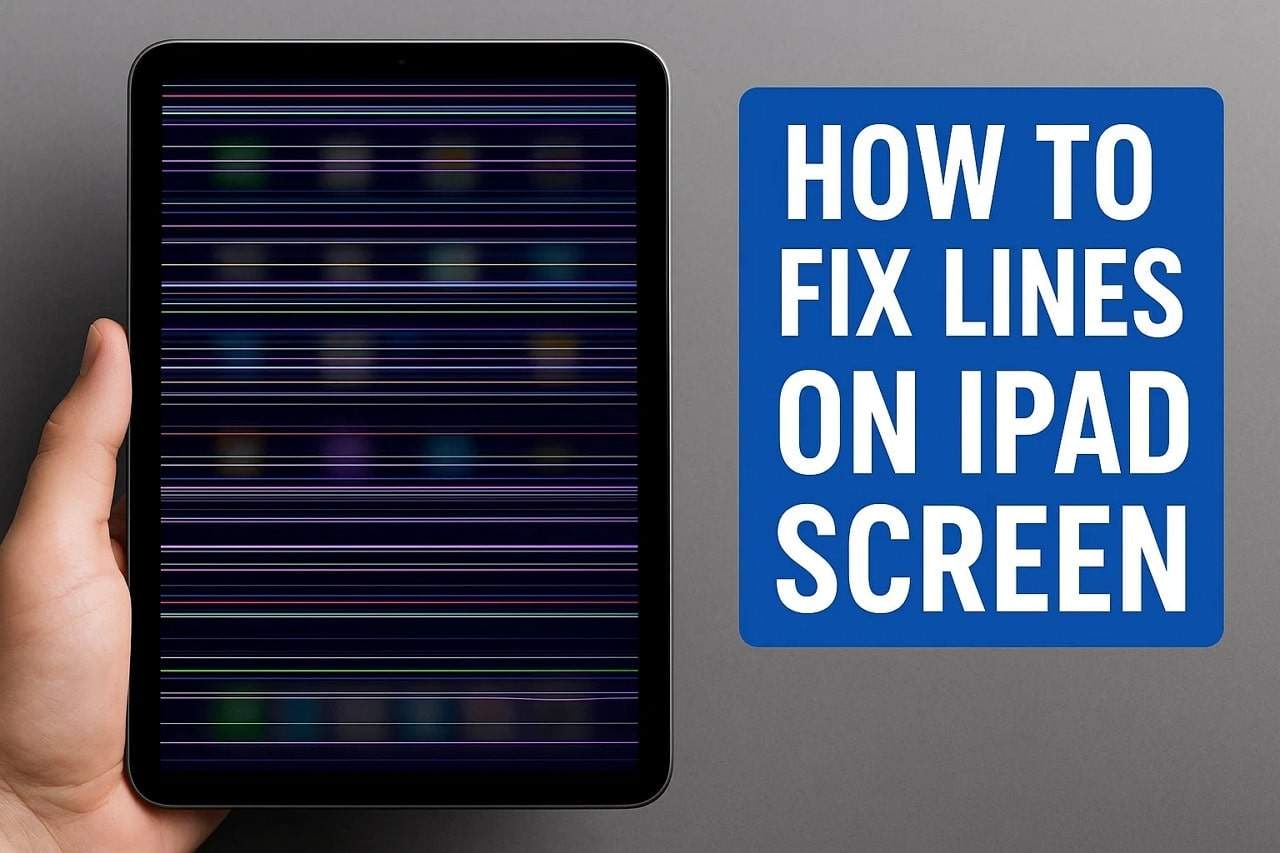
Part 1. Why Are There Lines on My iPad Screen?
You might have wondered why your iPad display lines and how to resolve them. To know the causes behind these lines, review the given points:
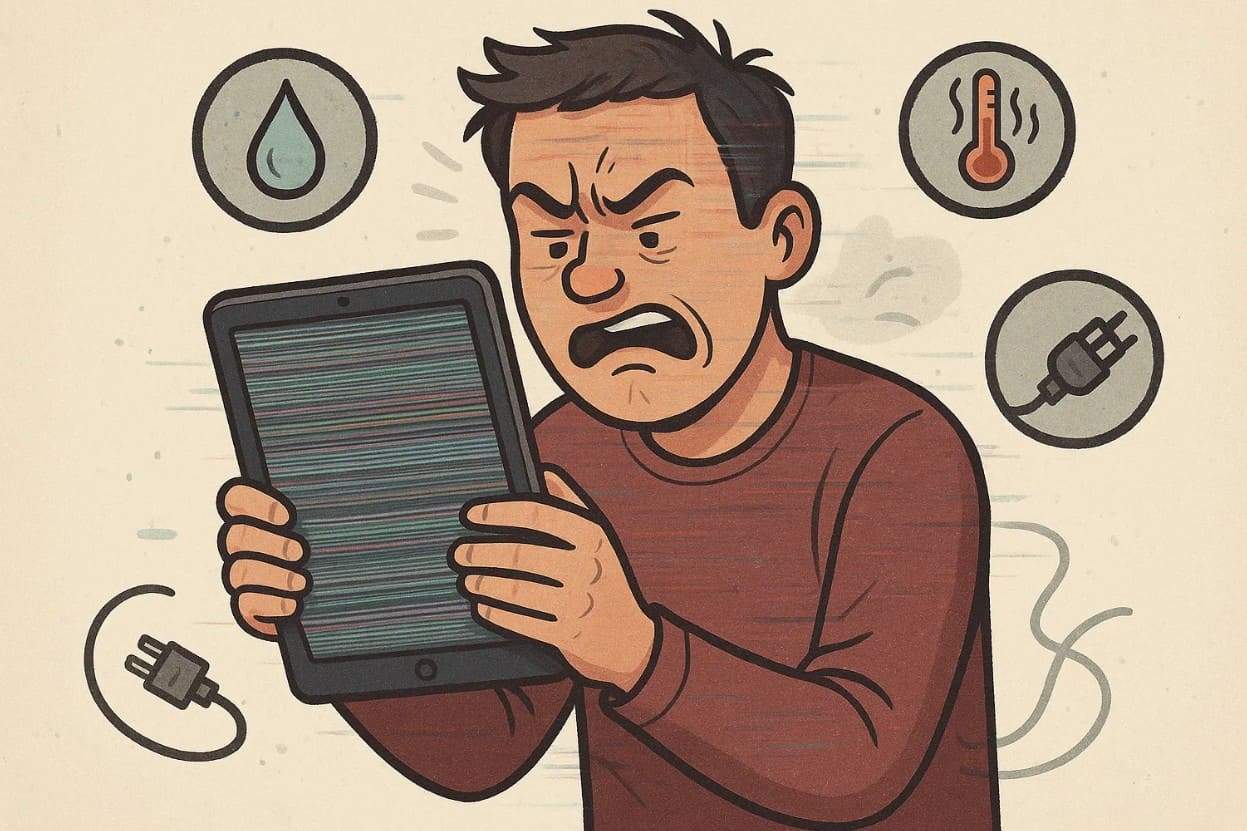
- Impact or pressure on the screen harms internal layers and causes lines.
- Weak or bent display cables cause screen flicker and partial visuals.
- Liquid exposure inside the screen creates short circuits and visible streaks.
- System errors or outdated software display false lines or flicker.
- Damaged LCD/OLED or pixels distort visuals and require screen replacement.
- High temperature stress affects screen connectors and creates temporary lines.
Different Types of Display Lines on iPad
Lines across the iPad screen can be of various types, and to know some of them, adhere to the given table:
| Type of Display Line | Description |
|---|---|
| Vertical Lines | Thin lines running from top to bottom |
| Horizontal Lines | Thin lines running side-to-side |
| Multi-Colored Lines | Lines in red, green, blue, or random colors |
| Flickering Lines/Areas | Lines or areas of the screen rapidly flicker |
| Wavy or Ghosting Lines | Irregular or shifting lines, "ghostly" shadows |
| White or Black Bands | Opaque white or black stripes/bands across part or whole screen |
Part 2. Common Causes of iPad Display Lines
If your iPad screen has lines of any of the above-listed kinds, review the following reasons behind their appearance:
| Cause | Description | Common Symptoms |
|---|---|---|
| Physical Damage | Dropping the iPad or applying pressure can damage the internal LCD/OLED or digitizer. | Vertical or horizontal lines, flickering, dark spots. |
| Loose or Damaged Display Connector | The internal flex cable between the screen and the motherboard may loosen or bend. | Lines appear when the screen moves or bends, and there are partial display issues. |
| Software Glitches or Outdated iPadOS | System errors or outdated firmware cause rendering issues. | Temporary lines after updates or random screen artifacts. |
| Water or Moisture Exposure | Water or condensation damages internal circuits or LCD pixels. | Discolored lines, fading sections, and unresponsive touch. |
| Overheating or Display Hardware Failure | Prolonged heat or aging of the OLED/LCD/backlight causes visual distortion. | Wavy or ghosting lines, discoloration. |
Part 3. How to Fix Lines on iPad Screen [9 Tested Solutions]
When your iPad has lines on screen, try the given 9 solutions with a detailed guide and determine which one proves to be effective:
Solution 1. Force Restart the iPad
To clear system glitches and re-energize the internal processes to fix the screen lines, force restart an iPad. This reboot systematically reloads display drivers, clears RAM, and fixes minor bugs that can result in flickering or artifacts. It preserves data and helps determine whether the problem is software or hardware-based. So, to know how you can force restart various versions of iPad, review the given guidelines:
- iPad with Face ID or Top Button: Press and release the "Volume Up" button, and release the "Volume Down" button. Now, press the "Top" button firmly until the Apple logo appears, then release it.
- iPad with a Home Button: Press and hold the "Power" and "Home" buttons simultaneously and keep holding until the "Apple Logo" shows to ensure a force restart.
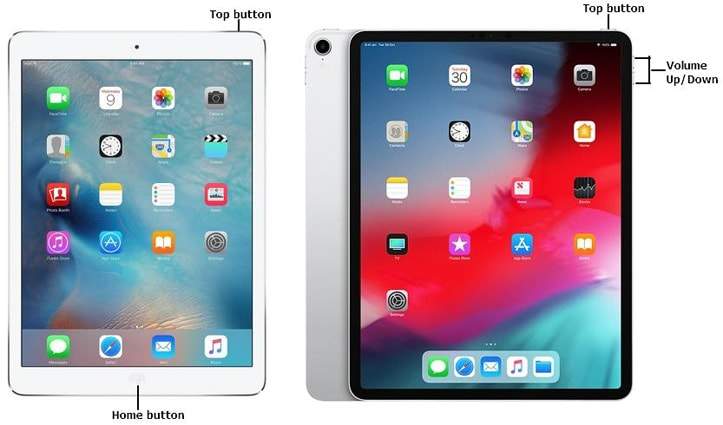
Solution 2. Check for Physical or Liquid Damage
Check for physical or liquid damage to determine if iPad screen lines come from hardware faults rather than software errors. This step shows problems such as loose connectors, LCD/OLED faults, or moisture inside the device. Early checks stop further harm, aid warranty claims, and guide accurate repair decisions easily.
Solution 3. Let the Battery Drain and Recharge
Drain the battery all the way down and then recharge it back to full, as this will correct the lines on the screen that occur when the power is unstable. It resets the voltage controls, updates the screen driver, and fixes small software bugs. It also brings the power delivery back to normal, makes charging work better, and tells you if the problem is in the hardware or software.
Solution 4. Adjust Brightness and Display Settings
When you have streaks on the iPad screen, adjust the brightness and display settings to fix screen lines or flickers caused by miscalibration or uneven lighting. This method stabilizes backlight intensity, improves color balance, and eases pressure on display drivers. It helps reduce flickering, extends screen life, and boosts visibility without stressing hardware. Overall, it offers a quick, safe, and power-efficient way to restore smooth display performance, as shown:
Adjust Brightness
Instructions: Choose the "Display & Brightness" option and adjust the "Brightness" slider to your preferred level.
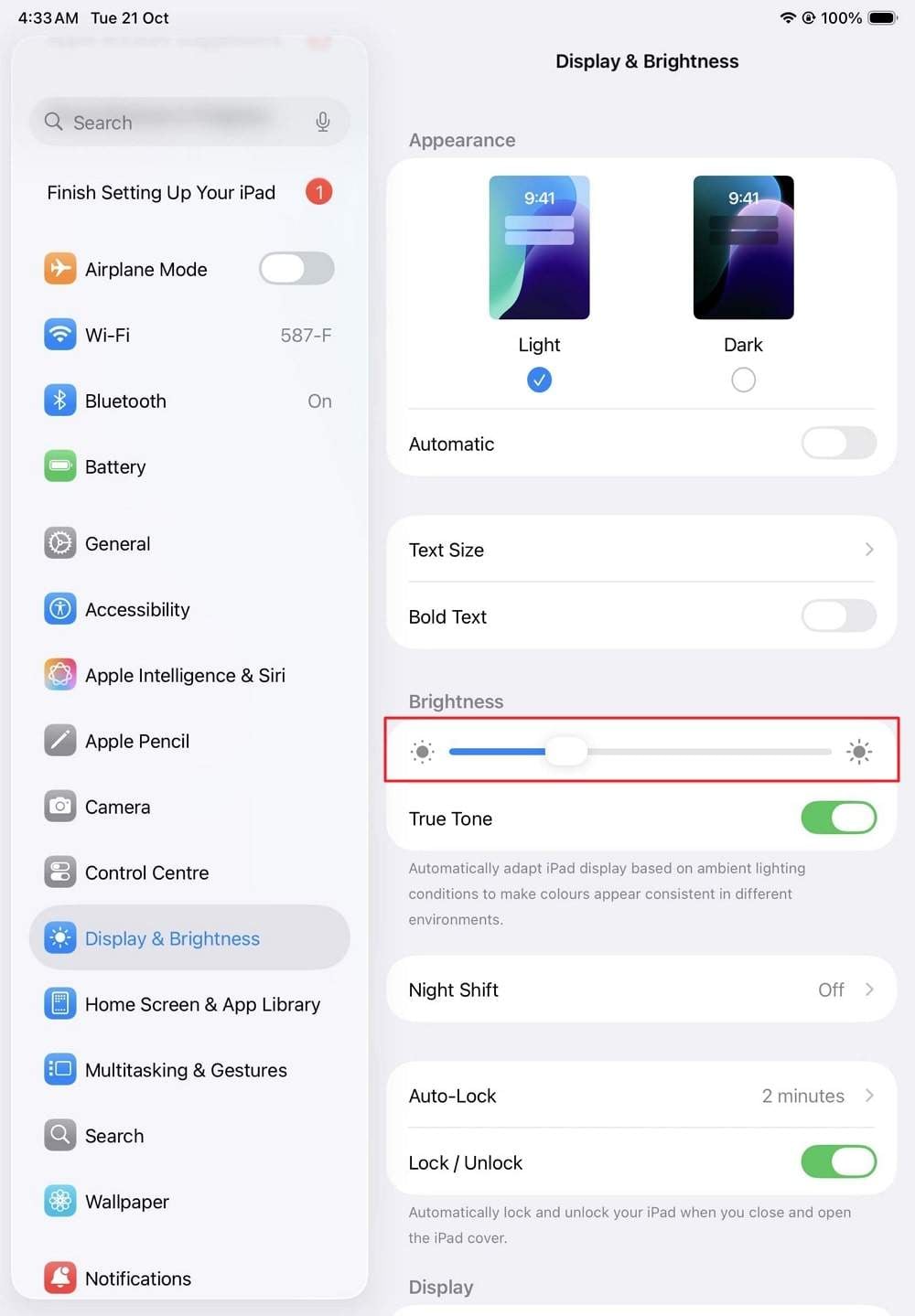
Display Settings
Step 1. From the Accessibility settings, choose the "Display & Text Size" option to toggle off the "Auto Brightness" option.
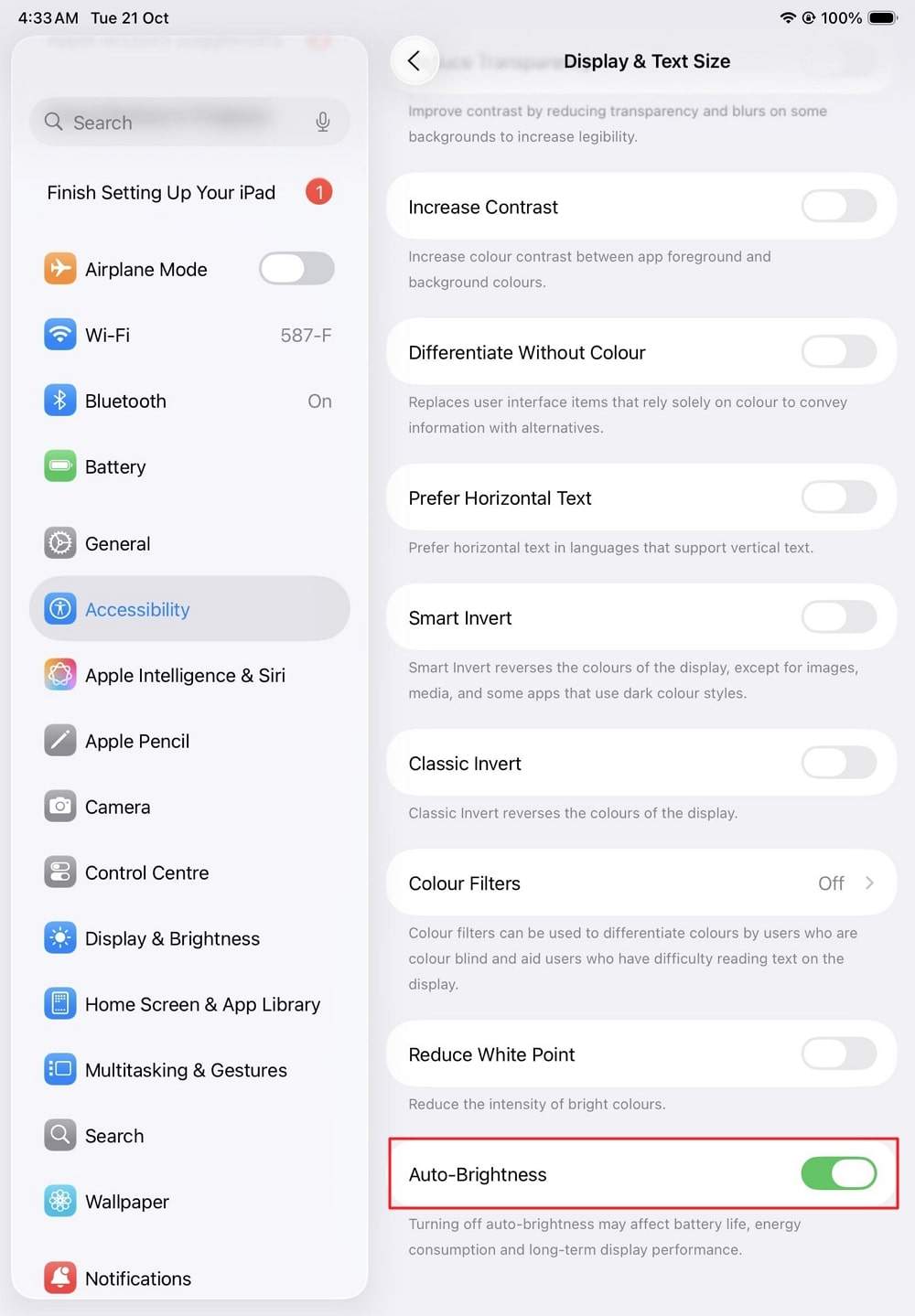
Step 2. Within the same settings, scroll up and enable the "Reduce Transparency" option.
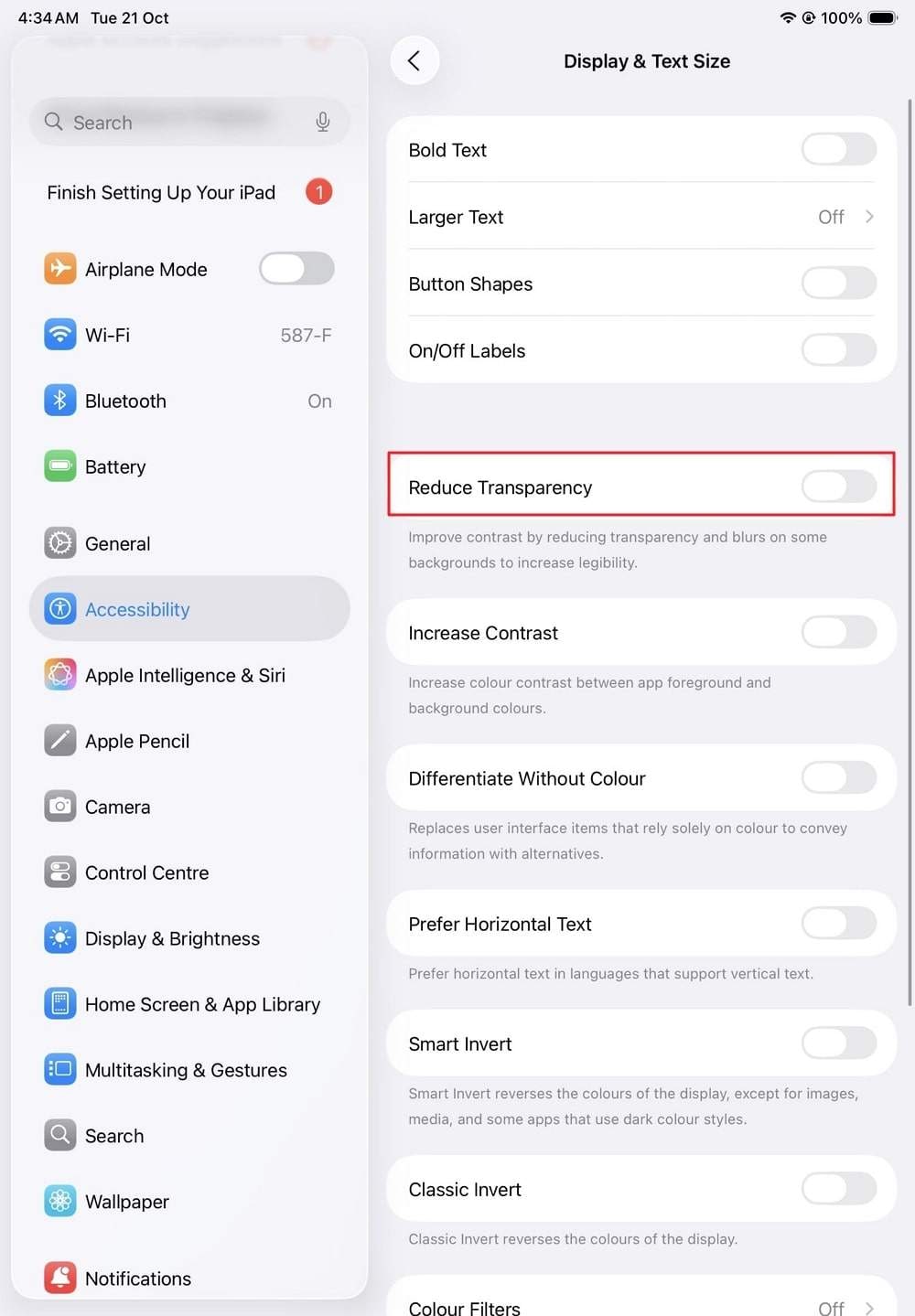
Solution 5. Update iPadOS Version
Update iPadOS to fix screen lines or flickers caused by outdated software or faulty display drivers. New versions repair bugs, refresh GPU performance, and improve system stability for smoother visuals. Updates also enhance compatibility, strengthen security, and reduce overheating or voltage issues. So, to know how you can update and fix blue lines on the iPad screen, review the steps given below:
- Step 1. From the General settings, pick the "Software Update" option from the given options.
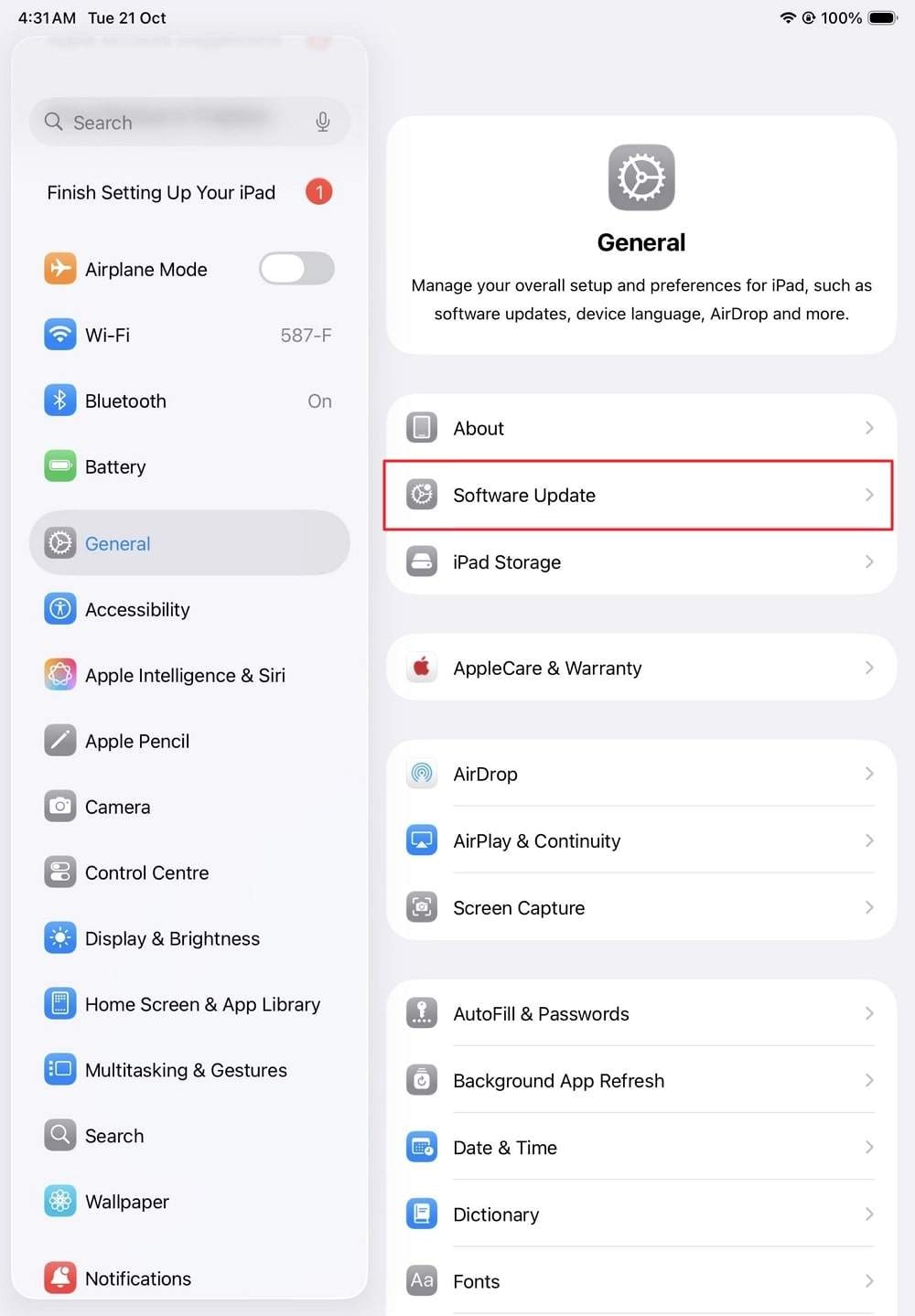
- Step 2. If you have any updates available, press "Update Now" or schedule an update.
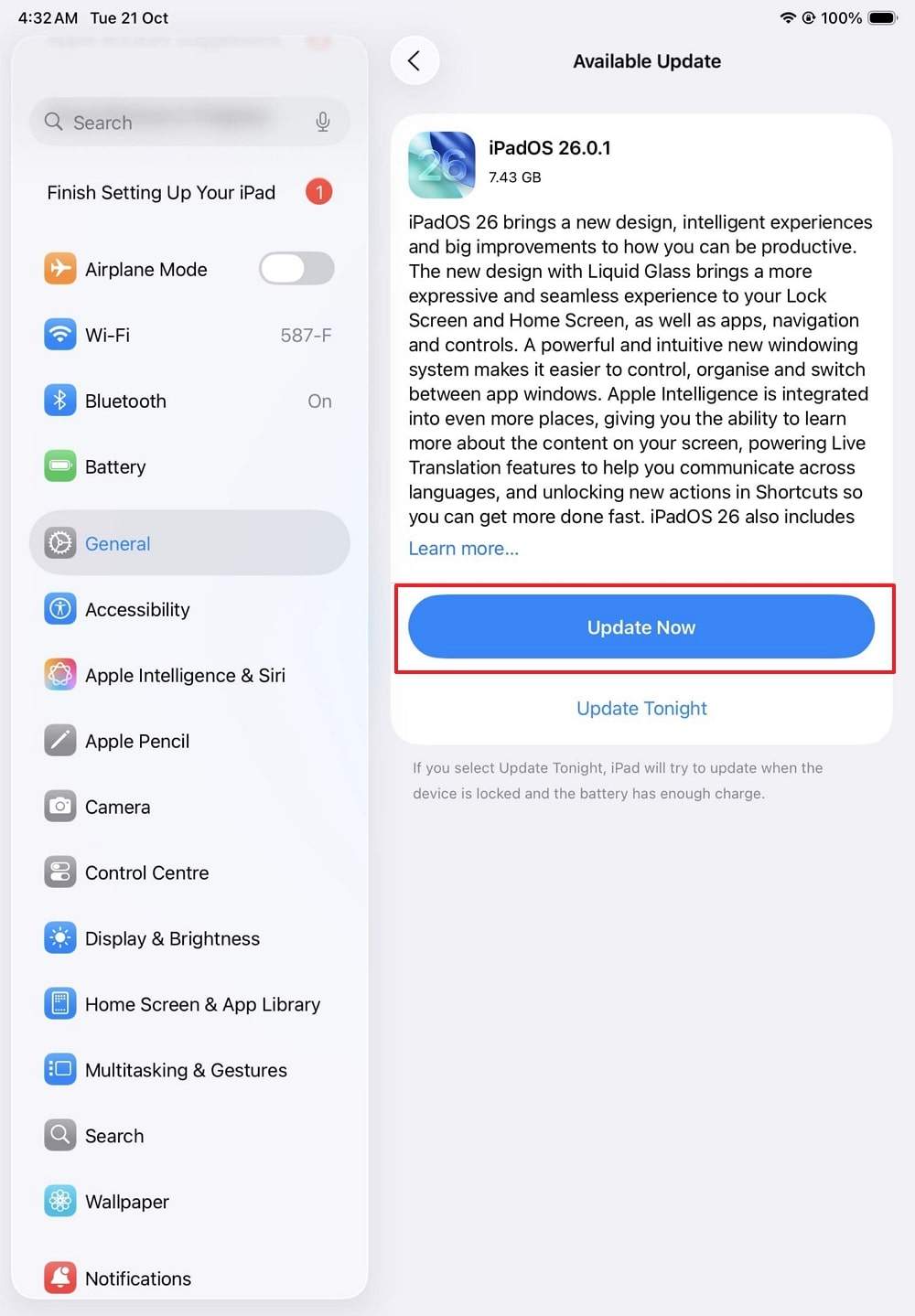
Solution 6. Reset All Settings
If you are seeing horizontal lines on the iPad screen, reset all settings, as this will bring all display and system preferences to default. It removes corrupted settings, refreshes display calibration, and enhances overall performance. Hence, if you are unable to reset settings on your own, follow the simple steps mentioned ahead:
- Step 1. Choose the "Transfer or Rest iPad" option from the General settings and pick the "Reset" option.
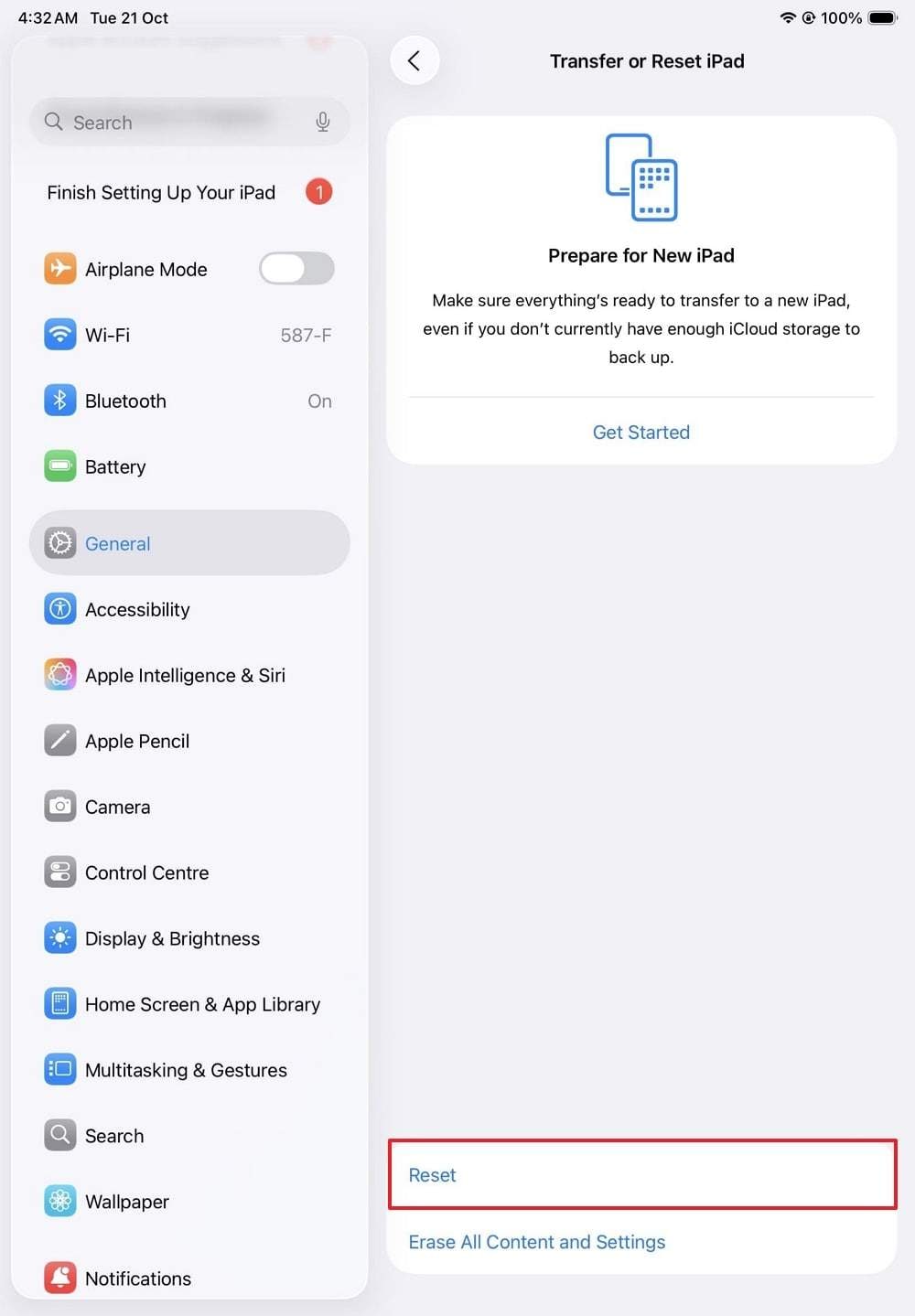
- Step 2. Select the "Reset All Settings" on the new menu, enter the iPad password, and confirm the process.
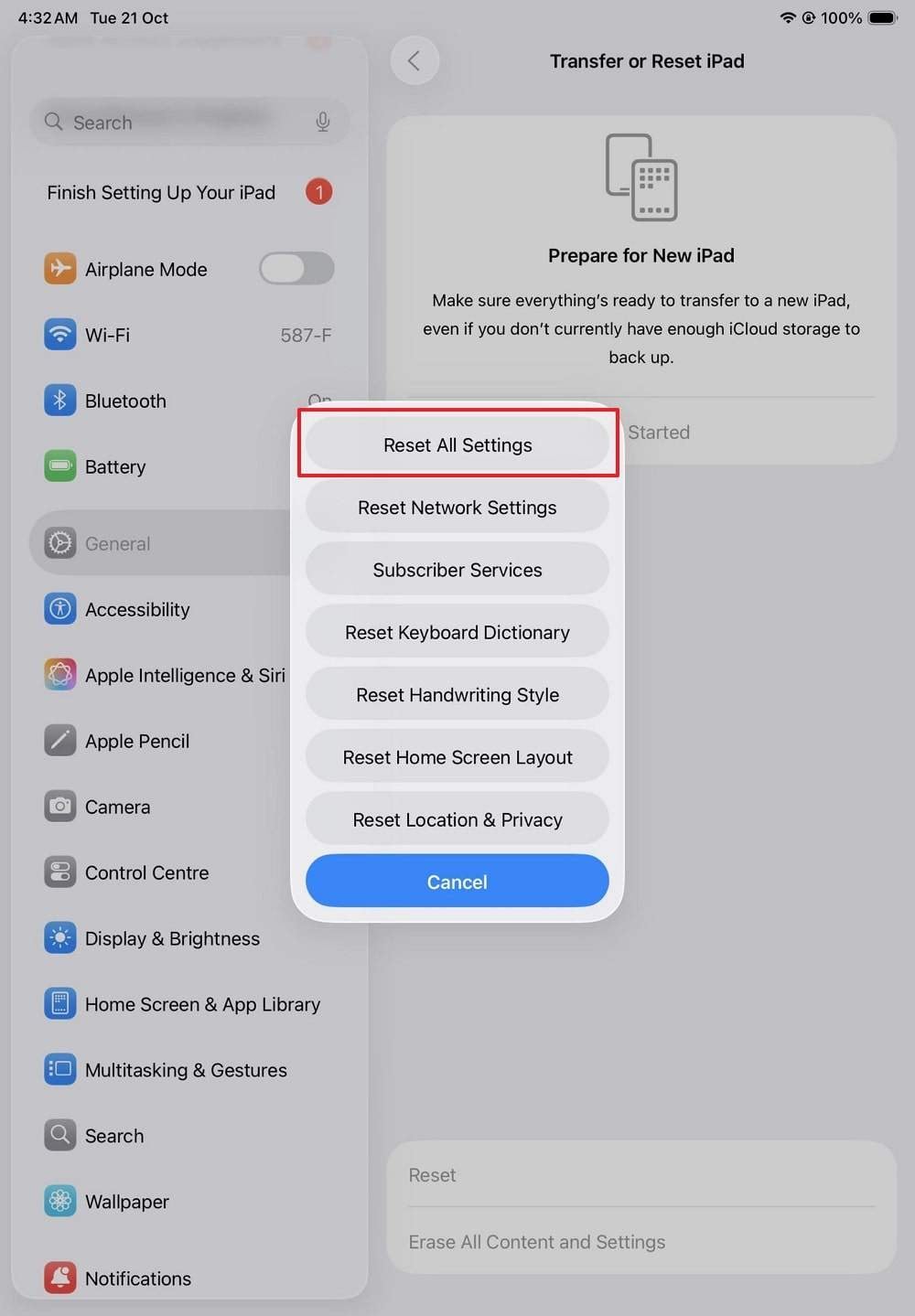
Solution 7. Use iPadOS Repair Software to Fix System Errors
When you are unable to resolve the lines on the iPad screen, try a system repair solution like Dr.Fone - System Repair This tool is compatible with iPadOS 26 and allows you to repair iPadOS system issues like a pro in just a few taps. For that, the tool offers 3 different modes, ranging from Standard to Advanced and Anti-Recovery.
If you want to fix the line issue without any data loss, its Standard Mode is the preferred choice. Additionally, you just have to enter the Recovery mode to commence the system repair process, and not to mention that the process is completely guided. Besides, the tool is encrypted and ensures the user's privacy while claiming to repair the iPad lines in less than 10 minutes.

Dr.Fone - System Repair (iOS)
Repair iOS System Errors Without data loss.
- Only fix your iOS to normal, no data loss at all.
- Fix various iOS system issues stuck in recovery mode, white Apple logo, black screen, looping on start, etc.
- Upgrade and Downgrade iOS without iTunes at all.
- Work for all iPhone/iPad/iPod Touch, running on all iOS versions
Manual to Fix Vertical or Horizontal Lines on iPad Screen via Dr.Fone
To resolve the iPad screen flickering lines issue, follow the simple steps for Dr.Fone - System Repair (iOS) toolkit:
- Step 1. Access the System Repair Tool to Fix the iPad Lines
As you choose the "System Repair" tool, pick the "iOS Repair" feature after confirming iPad as the target device, and go for the "Standard Mode."

- Step 2. Enter the Recovery Mode to Download Firmware
Follow the on-screen instructions or choose the "Guide" button to enter the "Recovery Mode" and wait for the tool to detect the iPadOS firmware option. Choose the "Download" button to start the installation and verification.

- Step 3. Install the Firmware to Remove iPad Lines
When the installation and verification of your iPadOS firmware ends, press the "Repair Now" button, and wait until the tool resolves the line issue for you.

Solution 8. Restore the iPad in DFU Mode
Restore your iPad to DFU mode to remove the black line in the iPad screen due to deep software or firmware issues. This process reinstalls iPadOS and the display firmware and clears out corrupted files and conflicts in drivers that reduce the performance of the screen. It also eliminates hidden glitches, stabilizes crashes, and ensures a clean system reinstall. To learn how to place your iPad in DFU mode, please follow this guide:
- Step 1. Connect your iPad to the computer and tap Trust. Quickly press and release Volume Up, then Volume Down. Hold the Top button until the screen turns black, then keep holding it and press Volume Down for 10 seconds. Release the Top button but keep holding Volume Down for 5 more seconds until the screen remains black.
Note: If the iPad has a Home button, press the "Power + Home" button for about 8 seconds, release "Power," but keep holding Home until the device is detected by iTunes/Finder.
- Step 2. As your device is in the DFU mode, choose the "Restore" button from iTunes or Finder.
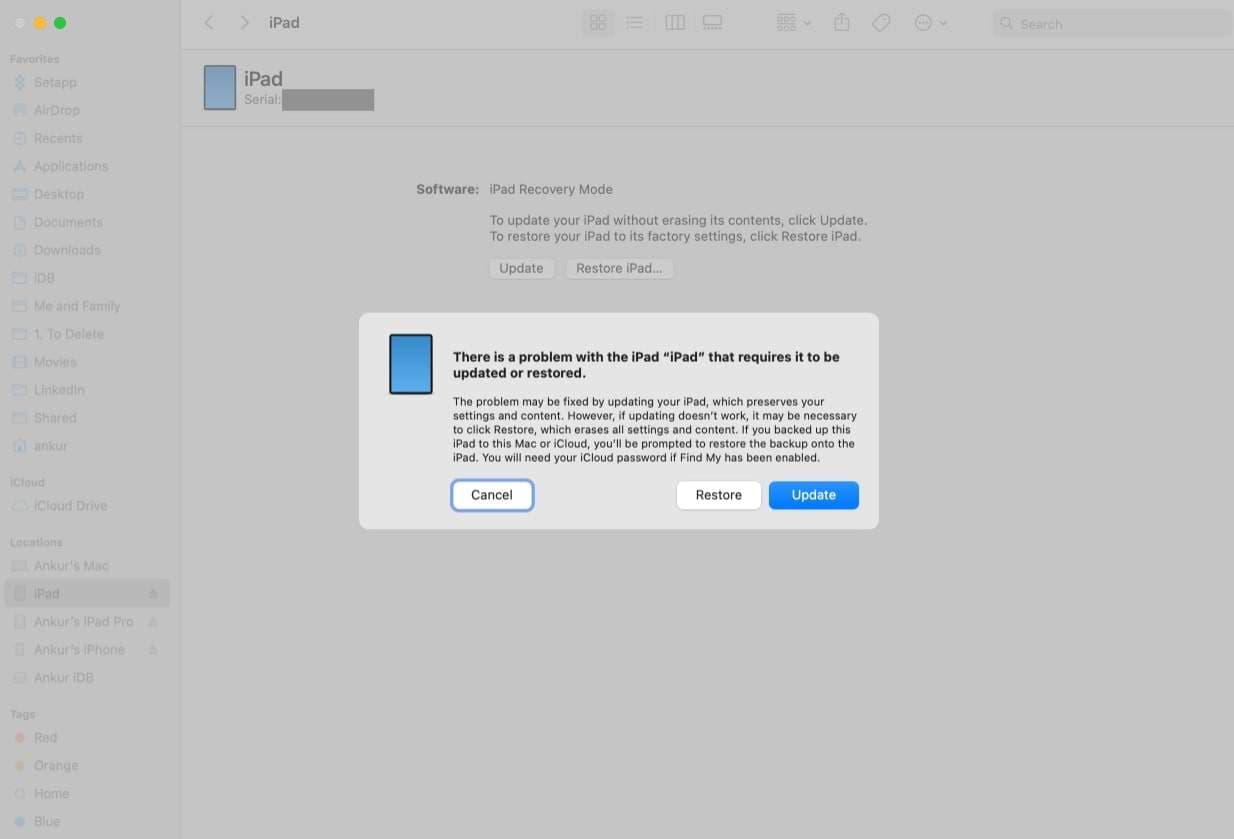
Solution 9. Screen Repair or Replacement
Screen repair or replacement helps remove lines on the iPad screen when other methods fail. It fixes problems in the display parts and brings back clear visuals and smooth touch response. A repaired screen improves brightness, color, and accuracy. It also saves money compared to buying a new device and keeps the iPad useful for a longer time. This choice reduces waste and gives the device a fresh look and reliable performance.
Part 4. Prevent Future "iPad Screen Has Lines" Problems
If you want to prevent the vertical lines on the iPad Pro screen from happening again, make sure you follow these tips:
| Tip | What to Do | Benefit |
|---|---|---|
| Use a Protective Case | Add a case and screen protector. | Prevents cracks and internal screen damage |
| Avoid Heat & Cold | Keep the iPad away from extreme temperatures. | Protects display circuits and battery life. |
| Handle Carefully | Avoid drops and excess pressure. | Prevents screen cracks and LCD stress. |
| Keep iPad Updated | Install the latest iPadOS updates. | Fixes display-related bugs and improves performance. |
| Clean Gently | Wipe with a soft, dry cloth; do not use liquids. | Prevents corrosion and displays residue issues. |
Conclusion
Summing up, many users want to know how to fix the lines on the iPad screen and how to prevent them from happening again. Therefore, this guide has offered you 9 simple and innovative fixes to resolve this issue with detailed expert tips for prevention. Among all solutions, Dr.Fone - System Repair proves to be the most effective because of its 3 recovery modes and simple usage.
4,624,541 people have downloaded it
FAQs
iPad Issues
- iPad Beta Install
- iPad DFU Mode
- 1. Backup iPad in DFU Mode
- 2. Put iPad in and get out of DFU mode
- 3. Restore iPad from DFU mode
- 4. Get iPad In and Out of DFU Mode
- iPad Recovery Mode
- 1. iPad Recovery Mode Not Working
- 2. Restore iPad Stuck in Recovery Mode
- 3. Put iPad in Recovery Mode
- iPad Update/Downgrade
- 1. Downgrade iPadOS 16 Beta to 15
- 2. Fix iPad Stuck on Preparing Update
- 3. Fix iPad Stuck On Update Requested
- 4. Fix iPad stuck at Verifying Update
- 5. Fix iPad not updating
- iPad Common Problems
- 1. 5 Ways to Fix iPad Boot Loop
- 2. Fix Poor Wi-Fi Signal on iPad
- 3. Fix iPad crashes
- 4. Fix Wifi keeps dropping on iPad
- 5. Fix iPad Not Connecting to Hotspot
- 6. Fix iPad Overheating
- 7. Fix Common iPad Problems Easily
- 8. Fix iPad Keeps Restarting
- 9. Fix iPad Stuck in Headphone Mode
- 10. Fix iPad Won't Connect to Wi-Fi
- 11.Solutions for iPad Won't Rotate
- 12.Solutions for iPad Won't Turn Off
- 13.Fix My iPad Won't Turn On
- 14.Ways to Speed Up the Slow iPad
- 15.Fix iPad Won't Sync with iTunes
- 16.Fixe Ghost Typing and False Touch
- 17.Repair iPad Touch ID Not Working
- 18.Fix iPad Keeps Freezing
- 19.Fix Disabled iPad
- iPad App Problems
- 1. Fix iPad Sound Not Working
- 2. Fix Wallpaper not Displaying
- 3. 12 Fixes for Apps Not Downloading
- 4. Fix All iPad Email Problems
- 5. Fixe iPad No Sound in Games
- 6. Ways to Fix No Sound on iPad
- 7. Fix iPad Not Receiving Emails
- 8. Fixe Safari Crashing on iPads
- 9. Fix YouTube Not Working on iPad
- 10. Force Quit Frozen Apps On iPad
- 11.Fix 'Cannot Connect to App Store'
- iPad Button Problems
- 1. Fix iPad Home Button Not Working
- 2. Fix iPad Power Button Not Working
- 3. Fixes for iPad Volume Button Stuck
- iPad Charging Problems
- 1. Fix iOS 16 Battery Drain Issues
- 2. Fixe iPad Battery Draining Fast
- 3. Ways to Speed Up iPad Charging!
- 4. Fixes for iPad Not Charging
- 5. Fix IPad Not Charging
- iPad Keyboard Problems
- 1. Fixe iPad Keyboard Not Working
- 2. Fix Keyboard Trackpad Not Working
- 3. Smart Keyboard Folio VS Magic Keyboard
- iPad Screen Problems



















James Davis
staff Editor
Generally rated4.5(105participated)