
Why Is YouTube Sound Not Working After Updating to iOS 18/26?
Aug 27, 2025 • Filed to: Phone Repair Solutions • Proven solutions
Many iPhone users have reported YouTube sound not working after updating to iOS 18/26, leading to a frustrating experience—especially for those who use the app regularly. While video playback continues, the lack of audio significantly disrupts entertainment and usability.
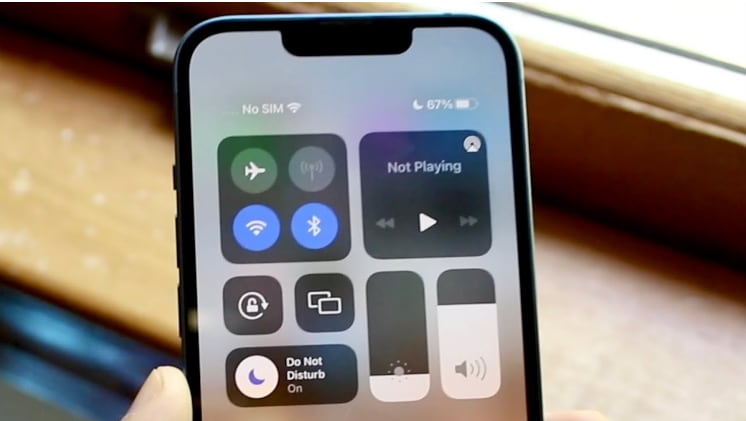
If you're experiencing YouTube sound issues after updating to iOS 18/26, recent iOS changes may be the culprit. This guide explores the possible causes and offers simple troubleshooting steps to restore audio on your iPhone. We’ll also show you how to get help from the YouTube community and introduce Dr.Fone - System Repair (iOS) as a powerful solution for resolving persistent sound problems quickly.
- Part 1. Identifying the Problem
- Part 2. Uncommon Causes of YouTube Sound Issues
- Part 3. Using Dr.Fone - Repair System (iOS) for YouTube Sound Fixes
- Part 4. Innovative Ways to Stay Informed and Connected
Part 1: Identifying the Problem
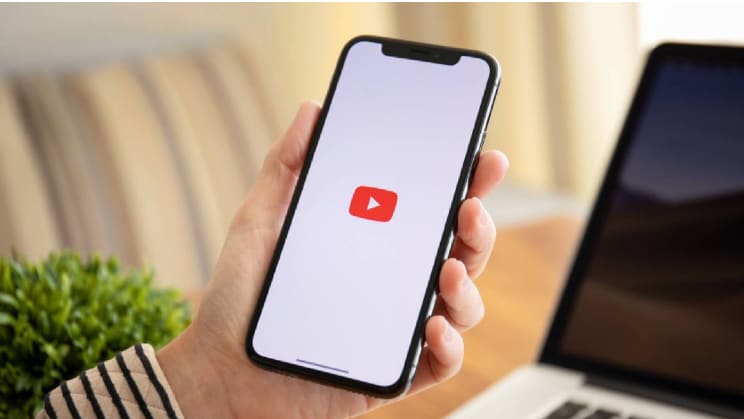
Many users have shared complaints about sound issues on YouTube, like low volume and no sound at YouTube. Personal stories from forums and social media show how frustrated users feel about these issues. The recent iOS 18/26 update brought changes that might have affected audio performance. It is important to consider whether this update is linked to the sound not working on YouTube problems users are experiencing.
Part 2: Uncommon Causes of YouTube Sound Issues
While common issues like low volume are often reported, there are also some uncommon causes for no sound on YouTube. Understanding these potential causes can help users troubleshoot. Here are some possible reasons why YouTube sound may not be working:
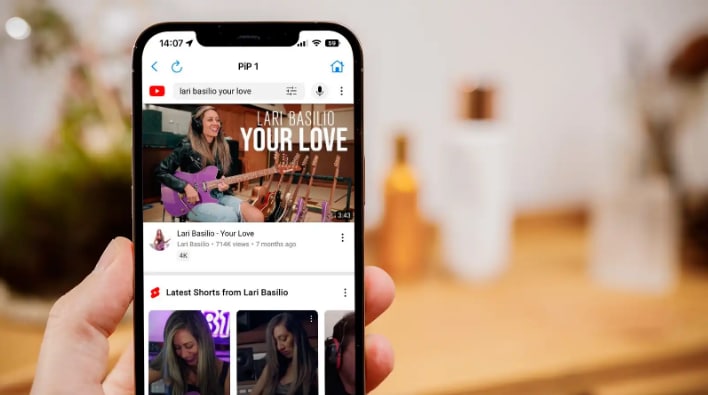
- Muted YouTube Volume The YouTube player might be muted or set too low. Users should check the speaker icon in the video player to make sure it is unmuted.
- Device Volume Settings The volume settings on the device may be turned down or muted. Users need to check that their device's sound settings are adjusted.
- Browser Compatibility Issues Sometimes, the web browser may not support certain audio features. Trying a different browser can help figure out if this is the problem.
- Outdated Software If the web browser or operating system is outdated, it can cause audio issues. Keeping software up to date can help fix these problems.
- Bluetooth Connection Problems If Bluetooth is connected to a device, it may cause sound issues. Users should turn Bluetooth off and on or disconnect any paired devices to troubleshoot.
- Audio Codec Issues Missing or incompatible audio codecs can affect playback on YouTube videos. Ensuring that the correct codecs are installed can help resolve this problem.
- Corrupted Video Files Sometimes, specific video files may be corrupted, leading to no sound during playback. Users can try playing different videos to see if the issue continues.
Part 3: Using Dr.Fone - Repair System (iOS) for YouTube Sound Fixes
After updating to iOS 18/26, many users might face audio issues with YouTube. These problems can include low volume, no sound on YouTube, or distorted audio. That's why it makes it difficult to enjoy videos. Fortunately, Dr.Fone - System Repair (iOS) is a powerful tool designed to fix various iOS issues. It includes YouTube sound not working problems.
Dr.Fone offers several key features that make it an effective solution for these challenges:
- User-Friendly Interface: The software is easy to navigate, making it accessible for all users.
- Comprehensive Repair Options: It can fix over 150 different iOS issues without causing data loss.
- Fast and Efficient: The repair process is quick, allowing users to return to their videos in no time.
- Compatibility: Dr.Fone supports the latest iOS versions and works with many devices.
Dr.Fone - System Repair (iOS)
Repair iOS System Errors Without data loss.
- Only fix your iOS to normal, no data loss at all.
- Fix various iOS system issues stuck in recovery mode, white Apple logo, black screen, looping on start, etc.
- Downgrade iOS without iTunes at all.
- Work for all iPhone/iPad/iPod Touch, running on all iOS versions
Steps to Fix YouTube Sound Issues Using Dr.Fone
To use Dr.Fone - System Repair (iOS), users can follow a simple step-by-step process. For more detailed instructions, visit Dr.Fone’s official guide. Here are the steps to get started:
Step 1: Download and Install Dr.Fone
Begin by downloading Dr.Fone on your computer and installing it.
Step 2: Launch the Software
Open Dr.Fone and select "Repair" from the main menu. Use a USB cable to connect your iOS device to the computer.

Step 3: Choose Repair Mode
Select either "Standard Repair" or "Advanced Repair" based on your needs. Follow the prompts to put your device into Recovery Mode if necessary.

Step 4: Download Firmware
The software will download the appropriate firmware for your device. Click "Repair Now" to begin fixing the audio issues.

Benefits of Using Dr.Fone
- No Data Loss: The Standard Repair option ensures that user data remains intact during the repair process.The software is easy to navigate, making it accessible for all users.
- Quick Resolution: Users can resolve sound problems without extensive troubleshooting.
- Wide Compatibility: Dr.Fone supports a range of iOS devices and versions.
- Reliable Support: Wondershare provides excellent customer support and resources for troubleshooting.
The Best Solution for iOS 26 Issues
Tips: Dr.Fone - System Repair now enables zero-data-loss solutions for iOS 26 crashes (boot loops/black screen/failed updates) and one-click downgrades to signed versions (e.g. iOS 18.5), completing in 10 minutes. Supports all iPhone models, bypassing iTunes factory reset risks. Downgrades require open Apple signing windows (real-time tool verification). Pre-export critical data when reverting from iOS 26.
Part 4: Innovative Ways to Stay Informed and Connected
Staying informed and connected is essential for users facing issues like YouTube sound not working problems. Here are some innovative ways to keep up with updates and engage with others:
- Social Media Groups: Join Facebook or Reddit groups focused on YouTube or tech support. These communities share tips, experiences, and solutions.
- YouTube Channels: Follow tech channels that provide tutorials and updates about YouTube features and fixes. Many creators offer valuable insights into common problems.
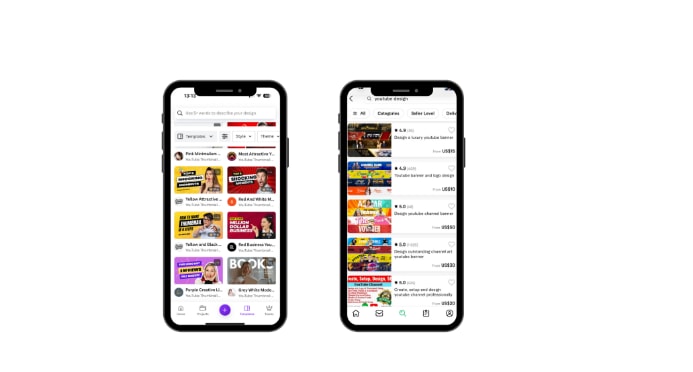
- Official Forums: Take part in official forums like the YouTube Help Community. Users can ask questions and get answers from other users or experts regarding why YouTube does not work on iPhones.

- Email Newsletters: Subscribe to newsletters from tech blogs or websites that cover updates. It keeps you informed about new features and fixes.
- Podcasts: Listen to technology podcasts that discuss app updates and user experiences. These can provide helpful information while multitasking.

- Webinars and Live Streams: Attend webinars or live streams hosted by tech experts. They discuss common issues and solutions related to apps like YouTube.
- Feedback Tools: Use feedback tools within apps like YouTube to report issues. It helps developers understand user concerns better.
Conclusion
In this article, we explored the common audio issues users face with YouTube sound not working after the iOS 18/26 update. We discussed various troubleshooting techniques. Moreover, we identified potential uncommon causes of these sound problems. To effectively resolve these issues, we recommended using Dr.Fone - System Repair (iOS). This powerful tool can fix over 150 iOS issues. It includes YouTube not working on iPhone. With its comprehensive features, Dr.Fone is an excellent choice for anyone struggling with sound issues on their iOS devices.
4,624,541 people have downloaded it
FAQs
iPhone Issues
- iPhone Storage Full
- 1. Stuck on Apple Logo Storage Full
- 2. Erase Content Settings not Working
- 3. iPhone Lagging
- 4. iPhone Running Slow
- iPhone Update Problems
- 1. Stuck on Updating iCloud Settings
- 2. iPhone Frozen During iOS Update
- 3. iPhone Checking for Update Stuck
- 4. iPhone Cellular Update Failed
- 5. iPhone Software Update Failed
- 6. iPhone Stuck on Update Requested
- 7. iPhone Update Error 1110
- 8. iPhone Stuck On Verifying Update
- 9. iPhone Won't Update
- 10. Update Server Couldn't Be Contacted
- 8. iPhone & iPad Security Updates
- 9. Update iPhone with/without iTunes
- 10. Can't Download or Update Apps
- iPhone Media Problems
- 1. Apple Music Song Not Available
- 2. iPhone Not Ringing
- 3. iPhone Echo Problem
- 4. iPhone Ringer Problems
- 5. iPhone Plays Music by Itself
- 6. Ringer Volume Changes by Itself
- 7. Music Won't Play on iPhone
- 8. Blurry Photos & Videos on iPhone
- 9. iPhone Volume Problems
- iPhone Sound Problems
- 1. YouTube no Sound
- 2. iPhone Microphone Problem
- 3. Test iPhone Microphone
- 4. Headphones No Sound from iPhone
- 5. No Sound on iPhone Game
- 6. iPhone Sound Not Working
- 7. iPhone Screen Recording no Sound
- iPhone Calling Problems
- 1. iPhone No Sound on Calls
- 2. Screen Goes Black During Call
- 3. iPhone Recent Calls Not Showing
- 4. iPhone Dropping Calls Issue
- 5. iPhone Calling Problem
- iPhone Camera Problems
- 1. iPhone Camera Black
- 2. iPhone Camera Blurry
- 3. iPhone Camera Not Working
- 4. iPhone Front Camera Not Working
- 5. TrueDepth Camera Not Working
- 6.Out-of-Focus Photos on iPhone 15
- iPhone Network Problems
- 1. Airpods Won't Connect to iPhone
- 2. iPhone Disabled Connect to iTunes
- 3. iPhone Not Syncing Problems
- 4. iPhone Internet Not Working
- 5. iPhone Keep Disconnecting from Wifi
- 6. iPhone WIFI Not Working
- 7. PC Not Recognizing iPhone
- 8. iPhone Stuck on Connect to iTunes
- 9. iPhone Not Showing up in iTunes
- 10. iTunes Not Detecting Your iPhone
- 11. iPhone Bluetooth Disconnect
- 12.Apple CarPlay Keeps Disconnecting
- iPhone Screen Problems
- Other iPhone Problems



















Daisy Raines
staff Editor
Generally rated4.5(105participated)