
How to Turn Off iPhone When Frozen [Step-by-Step Guide]
Oct 31, 2025 • Filed to: Phone Repair Solutions • Proven solutions
Many times, it is possible that your smartphone freezes and stops reacting to any touches or buttons. This can ultimately make it difficult to power it down or restart normally when needed. Many users face this problem after an app crash or a low battery. In such moments, knowing how to turn the iPhone off when frozen becomes very helpful. Thus, this guide explains safe and straightforward methods to power off your frozen iPhone.
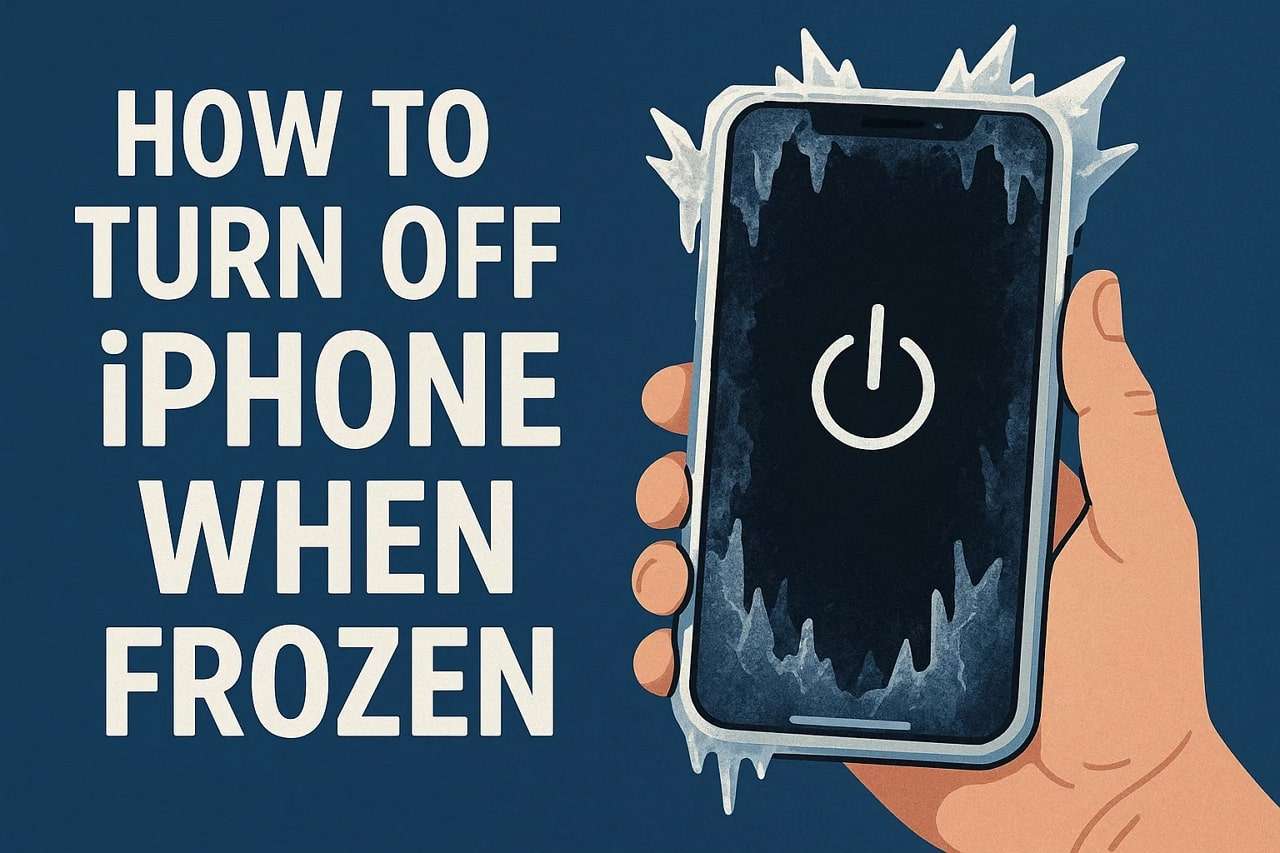
- Part 1. What Happens If Your iPhone Is Frozen and won’t Turn Off?
- Part 2. How Do I Turn Off My iPhone If the Screen Is Frozen?
- Part 3. How to Force Shut Down an iPhone That Isn’t Responding
- Part 4. What to Do After Force Shutdown/Restart Fails
- Fix 1. Charge Your iPhone
- Fix 2. Remove SIM Card
- Fix 3. Use Dr.Fone - System Repair (iOS) to Fix an iPhone Frozen

- Fix 4. Restore iPhone Using Recovery Mode
- Fix 5. Contact Support to Check for Hardware Issues
- Part 5. Prevent iPhone from Freezing Again in the Future
Part 1. What Happens If Your iPhone Is Frozen and won’t Turn Off?
In case your device freezes and won’t let you turn it off, many individuals don't know the reasons. This section covers what happens inside your device to help you take the right steps:
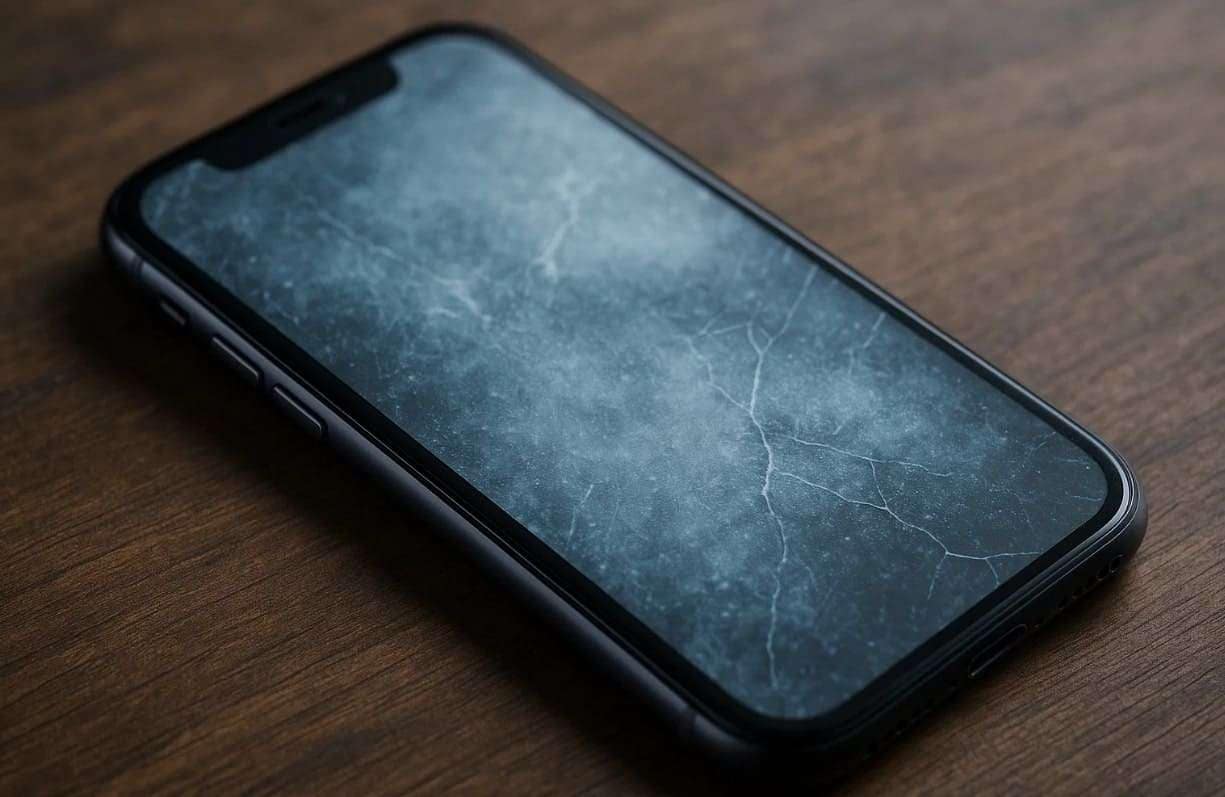
- Screen Freeze: The screen might become unresponsive, and no touch or swipe can work on it. It usually happens due to app crashes or software errors that block phone controls.
- Button Failure: Your device’s Side or Volume buttons might not work as they should anymore. This prevents users from performing basic actions, including restarting the frozen phone.
- App Crash: Many times, one faulty app can cause the entire system to freeze suddenly. Thus, this results in a stuck device that doesn’t accept any input commands.
- Battery Drain: A frozen iPhone can drain power quickly even without visible activity running. Restarting or learning how to shut off the iPhone when frozen helps save battery life.
- System Lag: Your iPhone may slow down or hang before freezing completely on any screen. It’s usually caused by low memory or multiple open applications.
Part 2. How Do I Turn Off My iPhone If the Screen Is Frozen?
It may completely ignore every swipe or button press when your iPhone screen freezes. You might press different keys, but the device still doesn’t respond or turn off. At this particular point, you need another way to power it down safely.
Thus, knowing how to switch off an iPhone when frozen can prevent damage or data loss. Therefore, different iPhone models may require slightly different button combinations to force a shutdown.
Part 3. How to Force Shut Down an iPhone That Isn’t Responding
A normal restart may not work as it should if your device doesn’t respond at all. In that case, you can perform a force shutdown to make it respond again. Hence, take guidance from the steps based on your device model to learn how to turn off your iPhone when it is frozen:
- For iPhone 6 and Earlier: Simply hold the "Home" and "Sleep/Wake" buttons at the same time for a few seconds. Here, continue holding them until the “Apple” logo appears and the phone shuts down.
- For iPhone 7 and 7 Plus: You need to press the “Volume Down” and “Side” keys together until the screen turns black and the Apple logo shows.
- For iPhone 8 and Later: To initiate, press and suddenly release the “Volume Up” key and perform the same task with “Volume Down.” Subsequently, keep holding the “Side” button until the Apple logo appears.
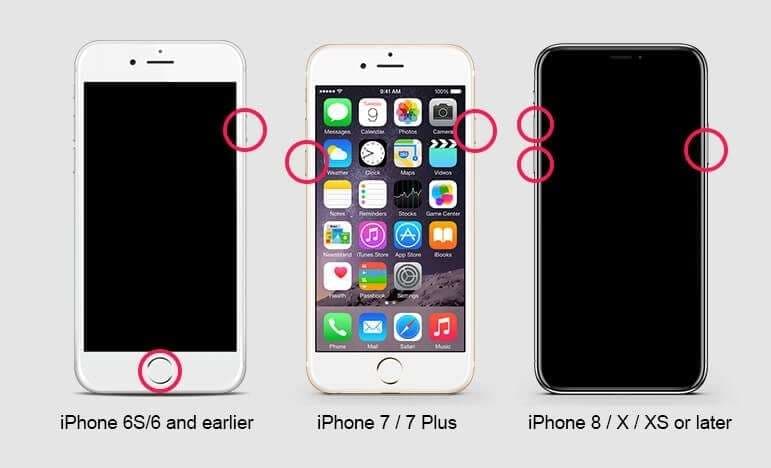
Part 4. What to Do After Force Shutdown/Restart Fails
In case your frozen iPhone won’t turn off even after a force restart, this means the issue is deeper. So, this part provides 5 other methods to help resolve this disturbing problem:
Fix 1. Charge Your iPhone
Your device may freeze because the battery is completely drained or unstable. Therefore, plugging it into a charger for several minutes can help it restart automatically. This simple action can refresh background operations and clear minor power interruptions.
Besides, let your device connect for at least 15 to 20 minutes or at least charge it to around 80%. Plus, ensure to use an original Apple charger to provide consistent power delivery every time.
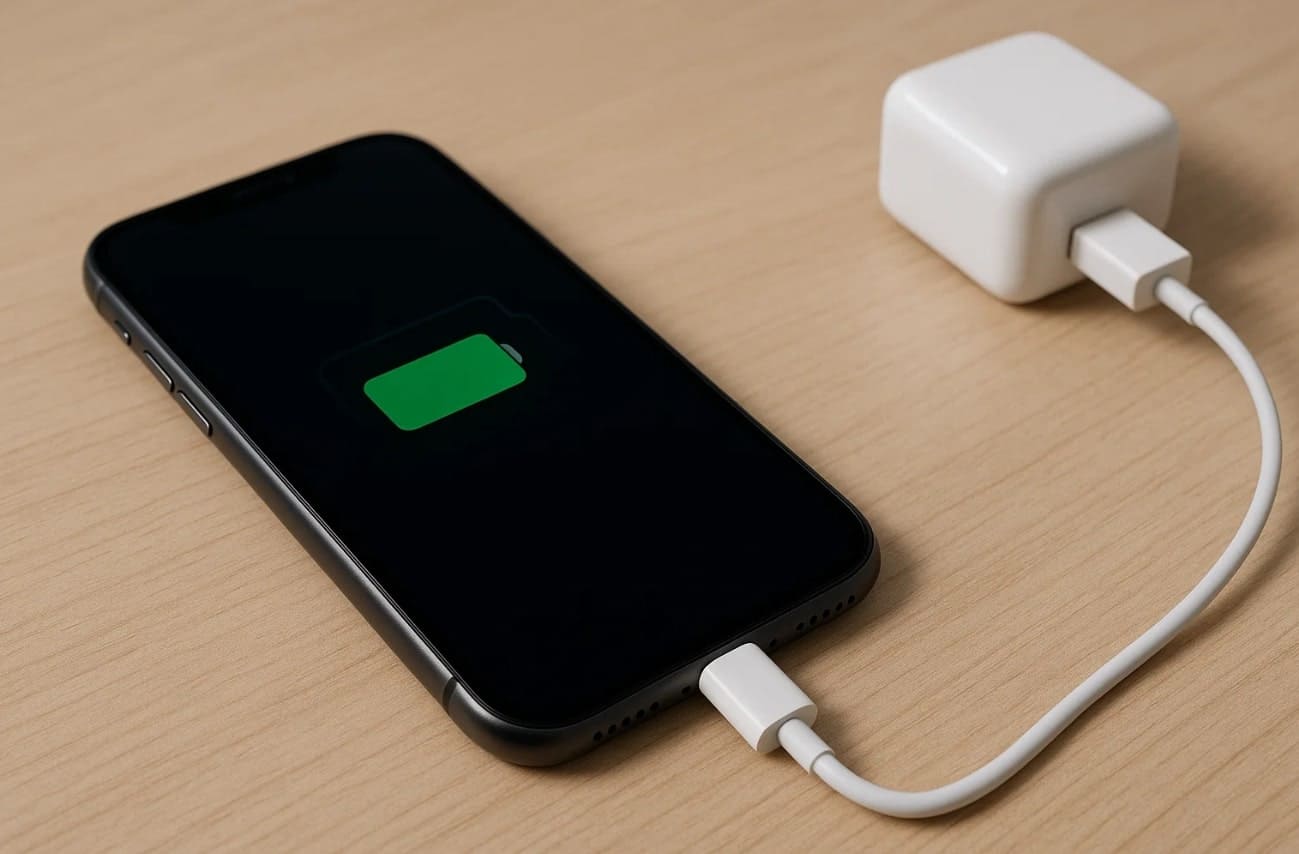
Fix 2. Remove SIM Card
While learning how to turn off an iPhone if the screen is frozen, removing the SIM might free up background signal loops. Sometimes, network issues or faulty signals can cause the system to hang suddenly. Upon taking out, it disconnects the phone from mobile networks and resets specific processes. After removing it, wait a few minutes before reinserting it carefully. This easy method can refresh your device's connection and may restore normal responsiveness.
Fix 3. Use Dr.Fone - System Repair (iOS) to Fix an iPhone Frozen
Apart from basic fixes, Dr.Fone - System Repair (iOS) is a professional tool that resolves various iOS problems. It helps users who wonder how to turn off an iPhone when the screen is frozen or unresponsive. This software supports the newest iOS 26 and iPhone 17 series altogether. It repairs over 150 system issues, including boot loops and Apple logo freezes.
Dr.Fone instantly unfreezes your iPhone while keeping all your important data safe. It even improves battery performance by resolving background system glitches effectively. The Standard Mode safely fixes most iOS issues without deleting files or personal data. For severe problems, the Advanced Mode deeply repairs your device effortlessly. Plus, it automatically detects and lets you install the correct iOS firmware suited for your iPhone.

Dr.Fone - System Repair (iOS)
Fix an iPhone Frozen Without Data Loss.
- Only fix your iOS to normal, no data loss at all.
- Fix various iOS system issues stuck in recovery mode, white Apple logo, black screen, looping on start, etc.
- Upgrade and Downgrade iOS without iTunes at all.
- Work for all iPhone/iPad/iPod Touch, running on all iOS versions.
Guide to Use Dr.Fone - System Repair (iOS) to Fix an iPhone Frozen
You can review the given steps to understand and resolve the iPhone frozen, can’t turn off issue:
Step 1. Choose Dr.Fone iOS System Repair
When you access the "Toolbox" tab, head to the "System Repair" feature and choose "iPhone." As you see the new screen, hit the "Repair Now" button under the "iOS Repair" section.

Step 2. Select and Download iOS Firmware
Subsequently, link your device to the PC and select the “Standard Repair” feature. Then, adhere to the given instructions to put your device into Recovery Mode. When the tool detects and shows your phone’s compatible firmware options, press the "Download" button for the desired one.

Step 3. Start Repairing Your iOS Device
Upon downloading the selected firmware, hit the “Repair Now” button. The tool will then initiate repairing your device, and then let you turn it off effortlessly.

4,624,541 people have downloaded it
Fix 4. Restore iPhone Using Recovery Mode
It can also help fix deeper system errors when your iPhone becomes unresponsive. This native Apple feature helps fix deep software issues that prevent normal operation. It allows you to reinstall iOS and remove software bugs that block normal functions. This method is helpful if basic restart tricks fail and serious crashes occur repeatedly. Go through the following guide to apply this while learning how to power off an iPhone when frozen:
Step 1. While running iTunes or Finder, connect your frozen iPhone to the computer and put it into Recovery Mode by following the steps:
- For iPhone 8 and Later: Press and quickly release the “Volume Up” button, then “Volume Down,” and hold the “Side” key until the Recovery screen appears.
- For iPhone 7 and 7 Plus: You should hold the “Volume Down” and “Side” buttons together until you see the Recovery screen.
- For iPhone 6s and Earlier: Hold the “Home” and “Side” buttons for a few moments until the Recovery screen displays.

Step 2. Upon seeing a prompt on “iTunes/Finder,” hit the “Restore iPhone…” button.
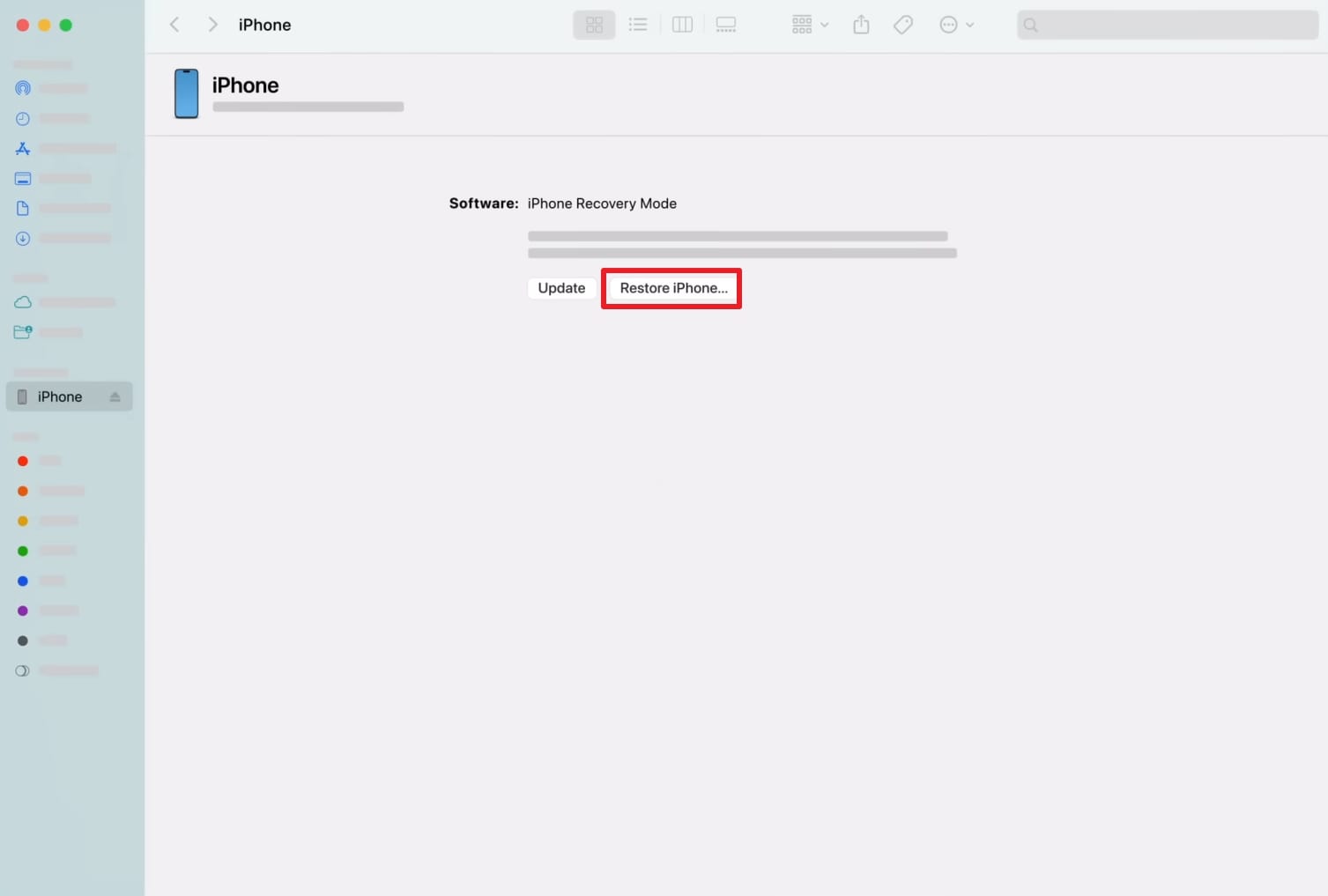
Step 3. Subsequently, click the “Restore” button on the upcoming dialogue box.
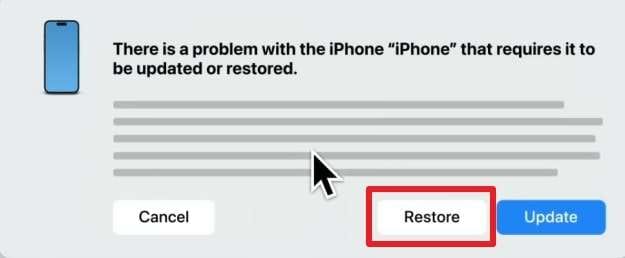
Step 4. Afterward, hit the “Restore and Update” button and let the tool restore your device.
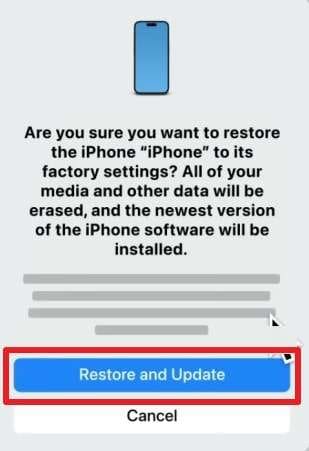
Fix 5. Contact Support to Check for Hardware Issues
In case your device remains unresponsive after trying every fix, contacting Apple Support is recommended. Their experts can diagnose hidden hardware faults that normal users can’t detect easily. They are also offering professional repair and replacement in case parts of your device are damaged.
Plus, visiting an authorized service center ensures genuine parts and trusted repair quality. When learning how to turn off an iPhone with a frozen screen, expert help ensures safe repair.
Part 5: Prevent iPhone from Freezing Again in the Future
After resolving your current issue, preventing future freezes becomes equally essential for easy performance. These tips help keep your device stable, avoiding situations like how to shut down a frozen iPhone again:

- Regular Updates: Keep iOS updated to fix system bugs and enhance performance efficiency. Updates bring new patches that remove glitches causing freezes during daily phone operations.
- Storage Cleanup: Maintain enough storage space to help your device run effortlessly. When you uninstall files or media, it prevents system lag and unexpected app crashes.
- Battery Health: There is also battery health to check on to prevent poor battery conditions that lead to a performance drop. A weak battery can lead to system instability and sudden freezing issues.
- App Management: It’s best to remove unnecessary apps that may overload your system memory. Thus, this prevents background tasks from consuming excess power and slowing responses.
- Restart Regularly: Restart your phone once to clear phone memory and clear off old data in the cache. It helps maintain operation and prevents system overload during multitasking.
Conclusion
To sum up, this article has discovered multiple quick ways to address the frozen screen issue. Understanding how to turn the iPhone off when frozen helps prevent further damage or data loss. Plus, you must always try basic methods first, such as charging your device. In case these fail, using a reliable tool becomes essential. Hence, Dr.Fone - System Repair (iOS) is highly recommended for safely fixing deep software issues.
4,624,541 people have downloaded it
Frequently Asked Questions
iPhone Issues
- iPhone Storage Full
- 1. Stuck on Apple Logo Storage Full
- 2. Erase Content Settings not Working
- 3. iPhone Lagging
- 4. iPhone Running Slow
- iPhone Update Problems
- 1. Stuck on Updating iCloud Settings
- 2. iPhone Frozen During iOS Update
- 3. iPhone Checking for Update Stuck
- 4. iPhone Cellular Update Failed
- 5. iPhone Software Update Failed
- 6. iPhone Stuck on Update Requested
- 7. iPhone Update Error 1110
- 8. iPhone Stuck On Verifying Update
- 9. iPhone Won't Update
- 10. Update Server Couldn't Be Contacted
- 8. iPhone & iPad Security Updates
- 9. Update iPhone with/without iTunes
- 10. Can't Download or Update Apps
- iPhone Media Problems
- 1. Apple Music Song Not Available
- 2. iPhone Not Ringing
- 3. iPhone Echo Problem
- 4. iPhone Ringer Problems
- 5. iPhone Plays Music by Itself
- 6. Ringer Volume Changes by Itself
- 7. Music Won't Play on iPhone
- 8. Blurry Photos & Videos on iPhone
- 9. iPhone Volume Problems
- iPhone Sound Problems
- 1. YouTube no Sound
- 2. iPhone Microphone Problem
- 3. Test iPhone Microphone
- 4. Headphones No Sound from iPhone
- 5. No Sound on iPhone Game
- 6. iPhone Sound Not Working
- 7. iPhone Screen Recording no Sound
- iPhone Calling Problems
- 1. iPhone No Sound on Calls
- 2. Screen Goes Black During Call
- 3. iPhone Recent Calls Not Showing
- 4. iPhone Dropping Calls Issue
- 5. iPhone Calling Problem
- iPhone Camera Problems
- 1. iPhone Camera Black
- 2. iPhone Camera Blurry
- 3. iPhone Camera Not Working
- 4. iPhone Front Camera Not Working
- 5. TrueDepth Camera Not Working
- 6.Out-of-Focus Photos on iPhone 15
- iPhone Network Problems
- 1. Airpods Won't Connect to iPhone
- 2. iPhone Disabled Connect to iTunes
- 3. iPhone Not Syncing Problems
- 4. iPhone Internet Not Working
- 5. iPhone Keep Disconnecting from Wifi
- 6. iPhone WIFI Not Working
- 7. PC Not Recognizing iPhone
- 8. iPhone Stuck on Connect to iTunes
- 9. iPhone Not Showing up in iTunes
- 10. iTunes Not Detecting Your iPhone
- 11. iPhone Bluetooth Disconnect
- 12.Apple CarPlay Keeps Disconnecting
- iPhone Screen Problems
- Other iPhone Problems



















Daisy Raines
staff Editor
Generally rated4.5(105participated)