
Ultimate Guide: How to Fix iPhone Quick Start Not Working
Oct 31, 2025 • Filed to: Phone Repair Solutions • Proven solutions
Many times, users find that their Quick Start is not working properly, which may be disturbing. This handy feature is supposed to make transferring data easy, but it sometimes fails. You may experience issues with your devices not connecting or the setup getting stuck. This guide will help resolve iPhone Quick Start not working without losing your data.
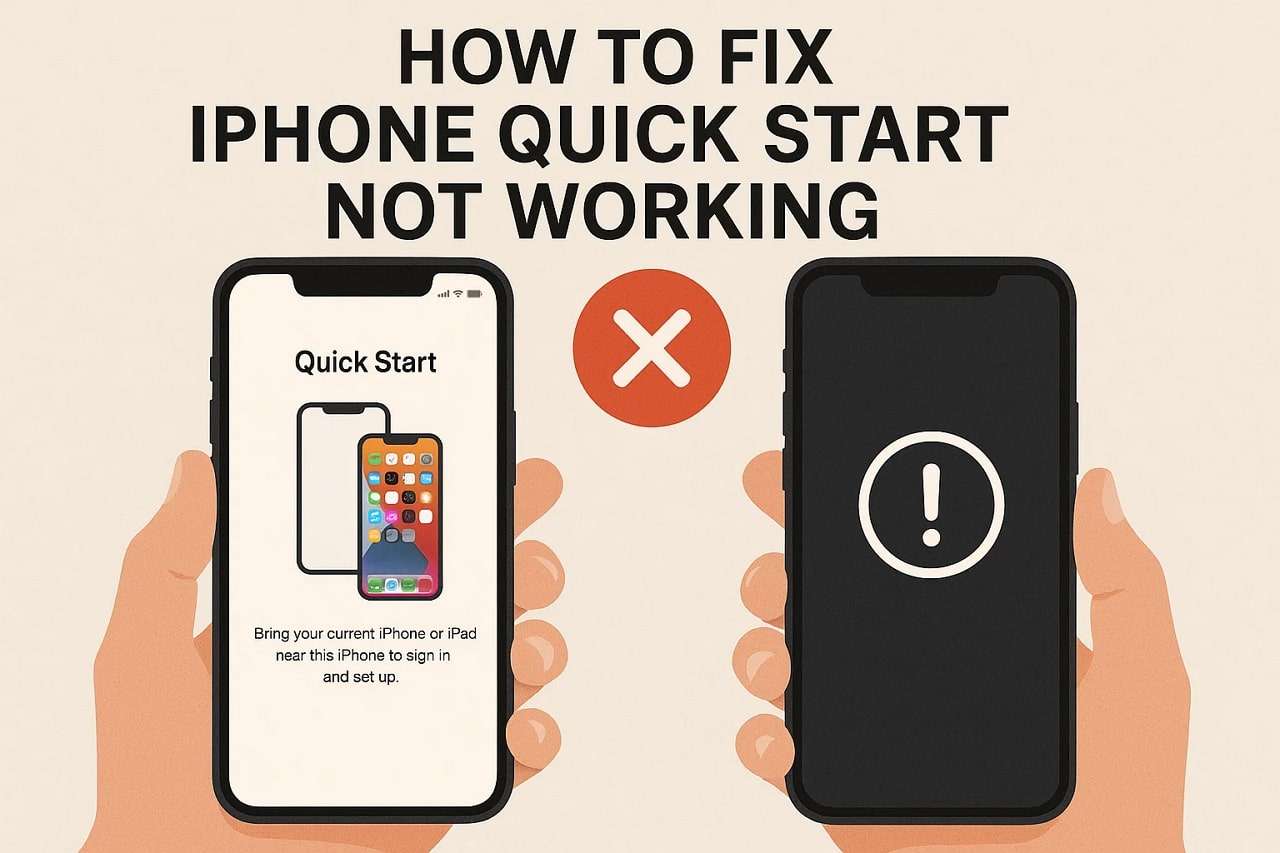
- Part 1. Why is iPhone Quick Start Not Working?
- Part 2. How to Fix iPhone Quick Start Not Working (Step-by-Step)
- Fix 1. Bring the Devices Closer Together
- Fix 2. Remove Obstacles Between Devices
- Fix 3. Enable Bluetooth & Wi-Fi on Both iPhones
- Fix 4. Force Restart Both iPhones
- Fix 5. Check & Update iOS Version Compatibility
- Fix 6. Try a Wired Connection (Lightning or USB-C Cable)
- Fix 7. Use Dr.Fone to Fix System-Level Issues without Hassle

- Part 3. How Do I Activate QuickStart on My iPhone?
- Part 4. How to Set Up a New iPhone From an Old iPhone Without QuickStart
- Frequently Asked Questions
Part 1. Why is iPhone Quick Start Not Working?
Multiple common causes of the Quick Start iPhone not working occur. Thus, understanding these reasons helps fix problems faster and easier for users:
- Weak Connection: A weak or unstable wireless connection can cause the Quick Start iPhone not to work. The devices may fail to communicate properly if signals drop during setup.
- Outdated iOS: When an iPhone runs on an older iOS version, connection problems can appear. System differences often confuse the phones and interrupt Quick Start from starting correctly.
- Long Distance: In case both devices are kept too far apart, they may not detect each other. Weak proximity signals can easily lead to working issues.
- Software Glitch: Minor system errors or temporary bugs may stop the setup from responding properly. These internal issues can make Quick Start not work even on updated devices.
- Blocked Sensors: Dirt or phone covers may block the necessary sensors needed for device recognition. When sensors fail to detect movement, Quick Start can freeze or not respond.
Part 2. How to Fix iPhone Quick Start Not Working (Step-by-Step)
When Apple Quick Start issues occur, simple solutions can solve them easily. Following these clear fixes helps restore data transfer between both phones without confusion:
Fix 1. Bring the Devices Closer Together
Bringing the devices closer can fix many connection issues fast. When you see Quick Start iPhone not showing up, it usually means the two phones are too far apart. Keeping them near each other helps the phones detect each other easily. This simple step allows the data transfer to begin smoothly. Hence, it is the easiest way to address this problem quickly and without extra tools.

Fix 2. Remove Obstacles Between Devices
The other solution to fix the Quick Start connection issue is to remove obstacles between devices. Physical barriers like walls or furniture can cause the iPhone's Quick Start not to appear properly. Clearing the air between phones lets signals pass effortlessly and efficiently. This simple fix boosts the chance of both iPhones detecting each other. Thus, it is an easy way to solve setup issues without technical tools.
Fix 3. Enable Bluetooth & Wi-Fi on Both iPhones
Turning Bluetooth and Wi-Fi on is another fix for the problem of iPhone Quick Start not showing up. Make sure both things are enabled on both iPhones before starting the setup process. These features can help the phones detect and connect automatically during setup. If they are off, the transfer process can fail or pause. So, take guidance from the steps below to learn how to enable these features:
Instructions. Swipe down from the top right corner of your source iPhone to access the "Control Center" and tap both "Wi-Fi" and "Bluetooth" to enable them.
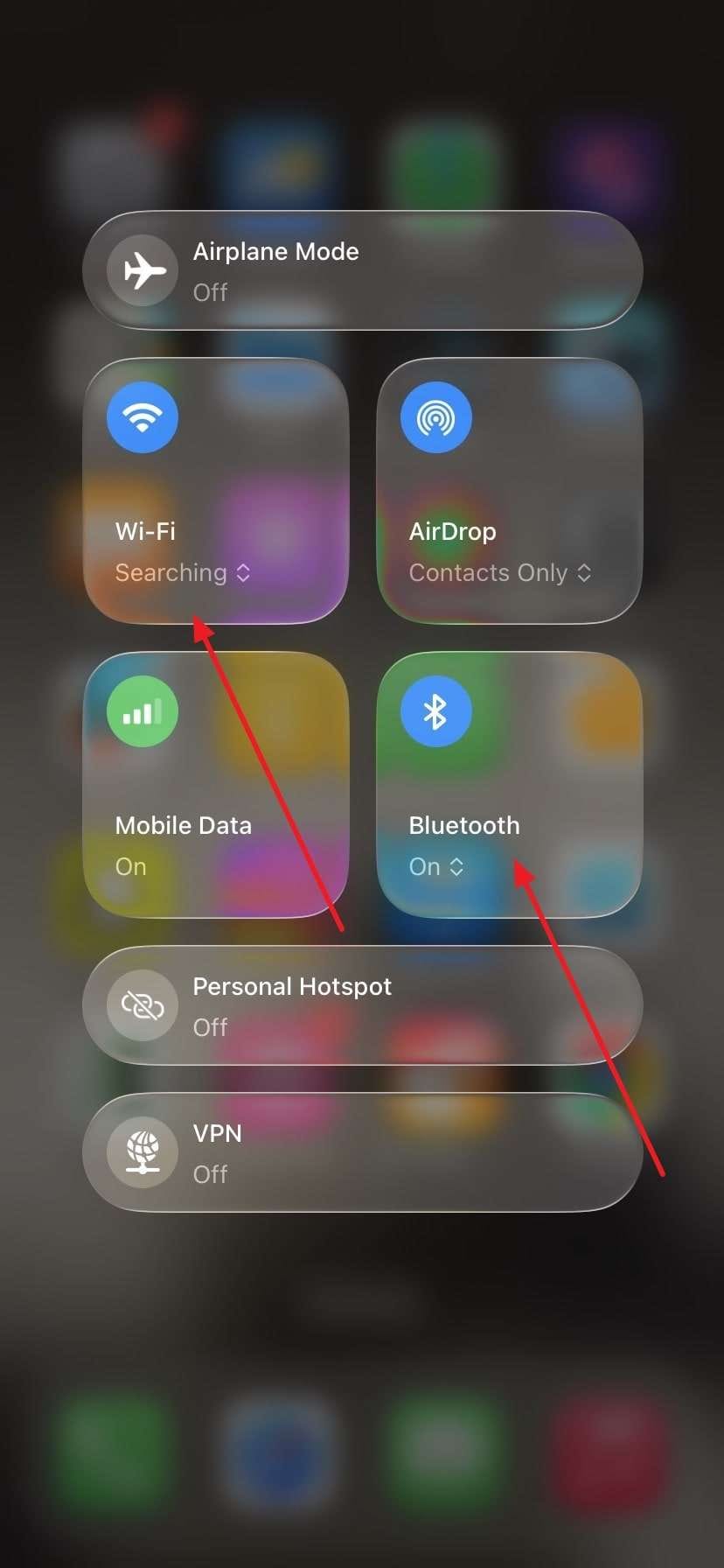
Fix 4. Force Restart Both iPhones
Force restarting both iPhones can also help to resolve the iPhone quick setup not working issues. This method clears minor temporary glitches and reconnects both devices without deleting data. It helps refresh the system and reconnect the devices properly. Using this step can easily restore the Quick Start function to regular operation. Follow the given instructions below to force restart both your iOS devices:
- For iPhone 6 or earlier: Hold down both the “Home” and “Sleep/Wake” buttons until you see the Apple logo.
- For iPhone 7 or iPhone 7 Plus: Keep pressing both the “Volume Down” and “Power” keys together until the Apple logo shows up.
- For iPhone 8 or Later: Press and release the “Volume Up” button, then the “Volume Down” button. Subsequently, press the “Side” button until the Apple logo appears.
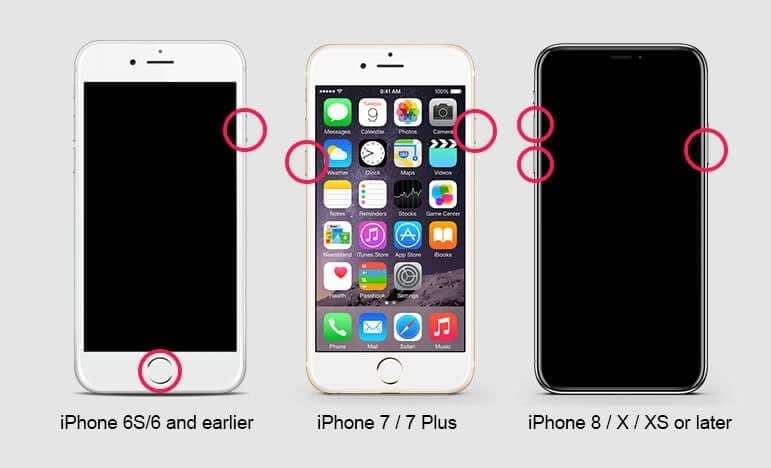
Fix 5. Check & Update iOS Version Compatibility
Many times, Quick Start fails because both devices have different iOS versions. An outdated iOS version can stop Quick Start from working properly. Updating both devices to the latest iOS for better data transfer and better compatibility. This fix also helps when Quick Start iPad not working issues appear. Regular updates not only fix bugs but also improve performance. Review the given steps below to update your iOS version:
Instructions. Upon heading to the “General” settings on your source and target iPhone, tap “Software Update” and press the “Update Now” button.
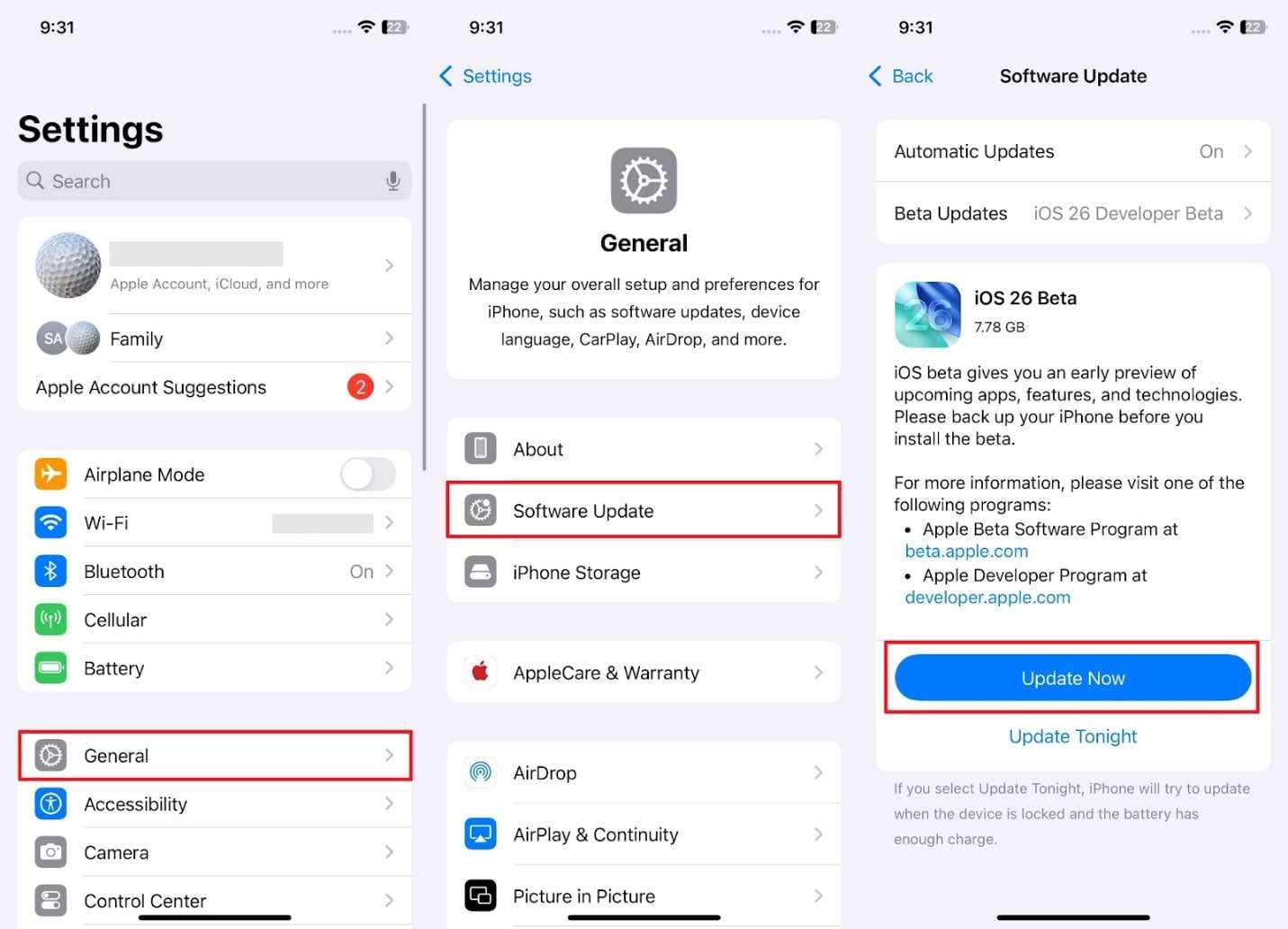
Fix 6. Try a Wired Connection (Lightning or USB-C Cable)
Using a wired connection can also solve the Apple Quick Start not working issue easily. Connecting your iPhones with a Lightning or USB-C cable gives a stable way to transfer large amounts of data. This method reduces interference and avoids wireless glitches or problems. It ensures a faster and more reliable setup experience. Thus, in case wireless methods fail, trying a cable connection helps complete your iPhone setup effortlessly.

Fix 7. Use Dr.Fone to Fix System-Level Issues without Hassle
When the iPhone Quick Start not appearing issue continues after basic fixes, try using a trusted repair tool. At this point, Dr.Fone - System Repair (iOS) is the best and safest solution available. It helps users fix over 150 iOS problems without any confusion or data loss. This tool supports the latest iOS 26 and the iPhone 17 series models. It repairs multiple issues, like Apple logo freezes or boot loops.
In addition, it helps restore phones that won’t turn on or keep restarting repeatedly. Using its Standard Mode, you can fix common system issues without erasing your data. The Advanced Mode handles more serious problems by deeply repairing the device system. While repairing your device, the tool automatically detects suitable firmware options and lets you choose the required one to install it.

Dr.Fone - System Repair (iOS)
Fix System-Level Issues without Hassle
- Only fix your iOS to normal, no data loss at all.
- Fix various iOS system issues stuck in recovery mode, white Apple logo, black screen, looping on start, etc.
- Upgrade and Downgrade iOS without iTunes at all.
- Work for all iPhone/iPad/iPod Touch, running on all iOS versions.
Manual to Use Dr.Fone - System Repair (iOS) to Fix System-Level Issues
Go through the following guide to utilize this dedicated iOS repair program without hassle:
Step 1. Access the iOS System Repair Tool
Upon accessing the “Toolbox” tab, go to the “System Repair” section and choose “iPhone.” After that, press the “Repair Now” button under “iOS Repair” and link your problematic iPhone to the computer.

Step 2. Install Your Preferred iOS Firmware
Once you see the display, select the “Standard Repair” option and follow the guide to put your device into Recovery Mode. The tool will then initiate showing you compatible iOS firmware options, so press “Download” on your desired one.

Step 3. Repair the Quick Start Not Working Issue
As it is installed and verified, hit the “Repair Now” button and let Dr.Fone resolve the Quick Start not working issue.

4,624,541 people have downloaded it
Part 3. How Do I Activate QuickStart on My iPhone?
You can now activate it when the Quick Start not working issue is fixed. This method actually helps migrate your phone’s data and even settings from your old device to the new one. Plus, it works only when both iPhones run iOS 11 or later and have Bluetooth enabled. Besides, devices must be connected to power for a stable data transfer process. Take guidance to activate this feature while setting up your phone:
Step 1. Start setting up your new iPhone until you see the “Quick Start” screen.
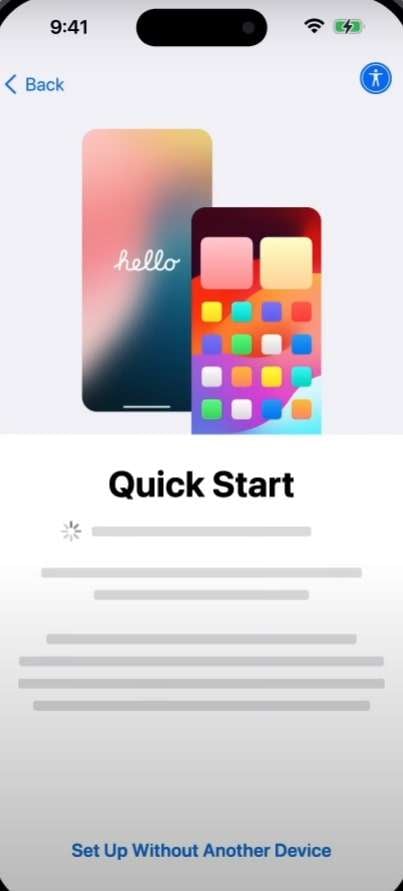
Step 2. On your old and nearby iPhone, press the “Continue” button on the “Set Up New iPhone” prompt.
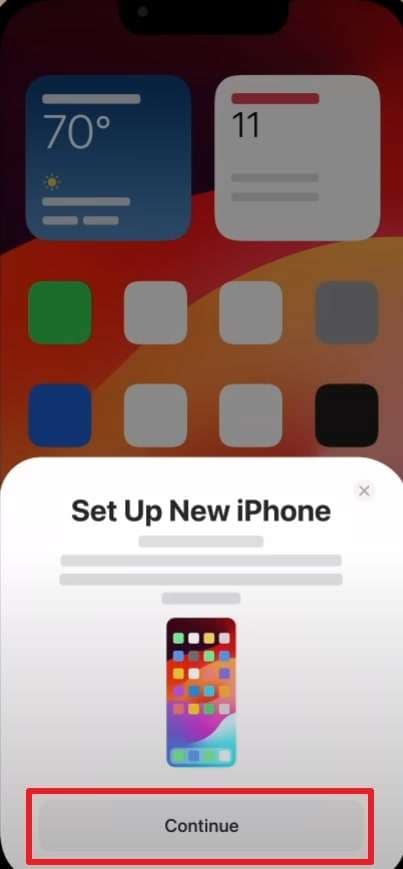
Step 3. Here, enter your old device's passcode on your new phone and choose “Transfer From iPhone.” Subsequently, adhere to the displayed guide as your old device data starts transferring.
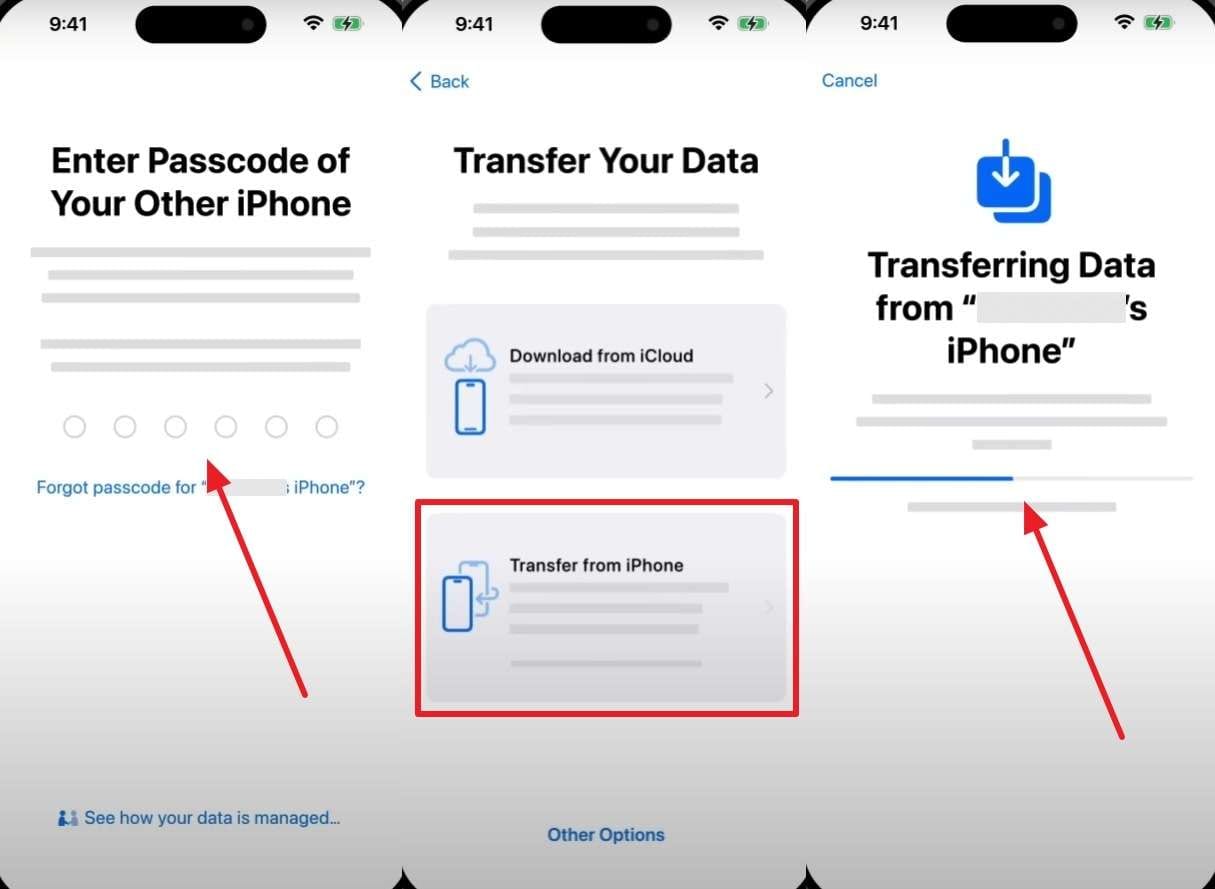
Part 4. How to Set Up a New iPhone From an Old iPhone Without QuickStart
If your Quick Start iPhone transfer is not working, and you can’t transfer data automatically. There are still the best methods to move your old iPhone data to your new one safely.
Method 1. Restore from iCloud Backup
When your Quick Start iPhone transfer is not working, you can still move your data using iCloud backup. This method saves your important files, photos, and settings safely in the cloud. By restoring your new iPhone from iCloud, you will get back everything without using Quick Start. It’s a simple and reliable way for many users who face transfer issues or prefer a wireless solution. Take a guide below to restore the data from iCloud:
Instructions. Upon seeing the “Quick Start” screen during iPhone setup, tap “Set Up Without Another Device.” Afterward, choose “From iCloud Backup,” sign in to your account, and select the recent backup.
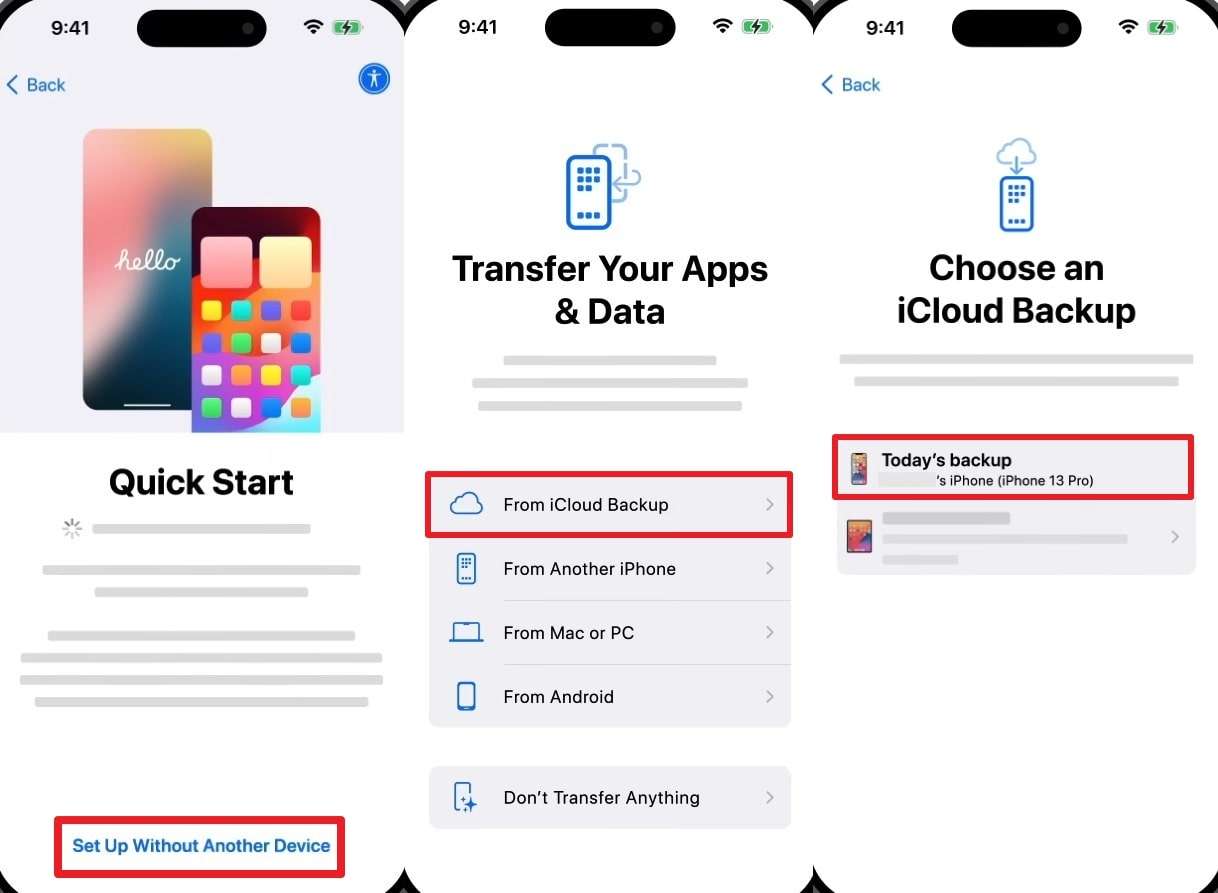
Method 2. Restore from iTunes or Finder Backup
If your new iPhone's Quick Start is not working, you can easily move data using iTunes or Finder backup. It allows you to restore all your data from your backup to the new device. This method is helpful and works even when Quick Start and wireless transfer fail. You just need a computer and a recent backup saved earlier to complete the transfer safely. Below are the detailed steps to restore data via iTunes or Finder:
Step 1. After connecting your target iPhone to the PC, open "iTunes" and press the "Restore Backup" button.
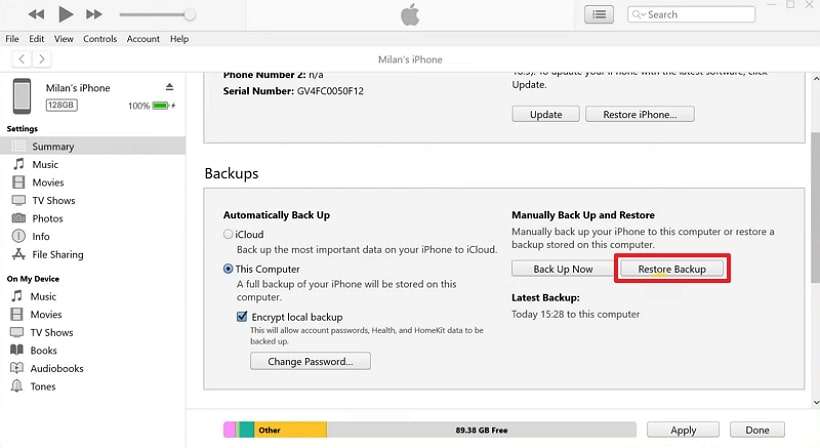
Step 2. Subsequently, select the recent backup file and hit the “Restore” button.
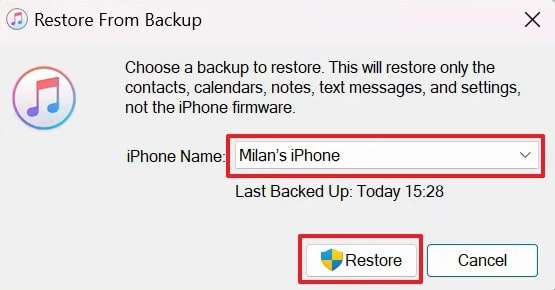
Method 3. Use Dr.Fone - Phone Transfer to Move Data
When your new iPhone's Quick Start not working issue continues, Dr.Fone - Phone Transfer offers an excellent alternative. It fully supports iOS 26 and the latest iPhone 17 models for smooth transfers. This tool lets you move data easily between iOS, Android, or even mixed operating systems. It supports up to 15 different data categories for complete phone-to-phone transfer coverage.
While migrating, the tool displays detailed completion information once all your data is successfully transferred. This ensures accuracy and peace of mind during every transfer session across devices. It even allows you to clear old data from the destination device before copying. With its fast speed and stable connection, Dr.Fone guarantees reliable phone migration results.
Comprehensive Guide to Use Dr.Fone - Phone Transfer to Move Data
Review the following steps to migrate your data between iPhones via this data transfer tool:
Step 1. Choose the Phone Transfer Module
As you head to the “Phone Transfer” tool from the “Toolbox” tab, link both the source and target iPhone to the computer.

Step 2. Select Your Desired Data to Move
Once your new iPhone appears as a “Target” device, choose data types and press the “Start Transfer” button. Here, you need to follow the displayed guide to disable the “Find My” feature.

Step 3. Receive Selected Data to Your New iPhone
Upon doing this, the data transfer process starts, and you will see a confirmation prompt as it completes.

Conclusion
In conclusion, you can fix the iPhone Quick Start not working issue by following the steps mentioned above. These simple methods help restore data transfer between your devices effortlessly. Nevertheless, if the problem remains or your setup freezes repeatedly, try using Dr.Fone. It provides an easy and effortless solution to repair or transfer your iPhone data.
4,624,541 people have downloaded it
Frequently Asked Questions
iPhone Issues
- iPhone Storage Full
- 1. Stuck on Apple Logo Storage Full
- 2. Erase Content Settings not Working
- 3. iPhone Lagging
- 4. iPhone Running Slow
- iPhone Update Problems
- 1. Stuck on Updating iCloud Settings
- 2. iPhone Frozen During iOS Update
- 3. iPhone Checking for Update Stuck
- 4. iPhone Cellular Update Failed
- 5. iPhone Software Update Failed
- 6. iPhone Stuck on Update Requested
- 7. iPhone Update Error 1110
- 8. iPhone Stuck On Verifying Update
- 9. iPhone Won't Update
- 10. Update Server Couldn't Be Contacted
- 8. iPhone & iPad Security Updates
- 9. Update iPhone with/without iTunes
- 10. Can't Download or Update Apps
- iPhone Media Problems
- 1. Apple Music Song Not Available
- 2. iPhone Not Ringing
- 3. iPhone Echo Problem
- 4. iPhone Ringer Problems
- 5. iPhone Plays Music by Itself
- 6. Ringer Volume Changes by Itself
- 7. Music Won't Play on iPhone
- 8. Blurry Photos & Videos on iPhone
- 9. iPhone Volume Problems
- iPhone Sound Problems
- 1. YouTube no Sound
- 2. iPhone Microphone Problem
- 3. Test iPhone Microphone
- 4. Headphones No Sound from iPhone
- 5. No Sound on iPhone Game
- 6. iPhone Sound Not Working
- 7. iPhone Screen Recording no Sound
- iPhone Calling Problems
- 1. iPhone No Sound on Calls
- 2. Screen Goes Black During Call
- 3. iPhone Recent Calls Not Showing
- 4. iPhone Dropping Calls Issue
- 5. iPhone Calling Problem
- iPhone Camera Problems
- 1. iPhone Camera Black
- 2. iPhone Camera Blurry
- 3. iPhone Camera Not Working
- 4. iPhone Front Camera Not Working
- 5. TrueDepth Camera Not Working
- 6.Out-of-Focus Photos on iPhone 15
- iPhone Network Problems
- 1. Airpods Won't Connect to iPhone
- 2. iPhone Disabled Connect to iTunes
- 3. iPhone Not Syncing Problems
- 4. iPhone Internet Not Working
- 5. iPhone Keep Disconnecting from Wifi
- 6. iPhone WIFI Not Working
- 7. PC Not Recognizing iPhone
- 8. iPhone Stuck on Connect to iTunes
- 9. iPhone Not Showing up in iTunes
- 10. iTunes Not Detecting Your iPhone
- 11. iPhone Bluetooth Disconnect
- 12.Apple CarPlay Keeps Disconnecting
- iPhone Screen Problems
- Other iPhone Problems



















James Davis
staff Editor
Generally rated4.5(105participated)