
7 Best Free SD Card Recovery Tools in 2026
Dec 31, 2025 • Filed to: Data Recovery Solutions • Proven solutions
Are you looking to recover data from your SD card? Free SD card recovery tools can often save your files without cost. This guide discusses the best freeware options for Windows, macOS, Linux, and Android.
You’ll read clear notes on Recuva, PhotoRec, EaseUS Free, Disk Drill, TestDisk, Wise, DMDE, and Dr.Fone. The post lists key features, pros, and cons for each app. It also covers backup habits to prevent future loss.
Use the suggested steps to recover deleted photos and documents safely. Try the tools shown and pick the best for your case, and start recovery today.
Quick Answer
Free SD card recovery tools help restore deleted or lost files from memory cards. Recuva is great for Windows users. PhotoRec works across all systems and offers unlimited recovery. EaseUS, Disk Drill, and Dr.Fone provide easy interfaces for beginners. Choose based on your device and recovery needs.
- Part 1. Top Free SD Card Recovery Tools for Quick File Restoration
- 1-1. Recuva as the Top Free Tool for Simple Deleted File Recovery on Windows
- 1-2. PhotoRec for Unlimited Open Source Recovery Across Platforms
- 1-3. EaseUS Data Recovery Wizard Free for Up to 2GB Recovery on Mac and Windows
- 1-4. Disk Drill Free Version for Previewing and 500MB Recovery on Mac
- 1-5. TestDisk for Partition Repair and Free SD Card Structure Recovery
- 1-6. Wise Data Recovery for Portable Scans Without Installation
- 1-7. DMDE Free Edition for Deep Hex Editing on Corrupted Cards
- Part 2. Editor's Choice: Recover Data from Android SD Cards with Dr.Fone - Data Recovery (Android)

- Part 3. Tips for Preventing SD Card Data Loss in the Future
Part 1. Top Free SD Card Recovery Tools for Quick File Restoration
Below are the top 7 free SD card recovery tools to restore your data quickly. Have a look at them.
1-1. Recuva as the Top Free Tool for Simple Deleted File Recovery on Windows
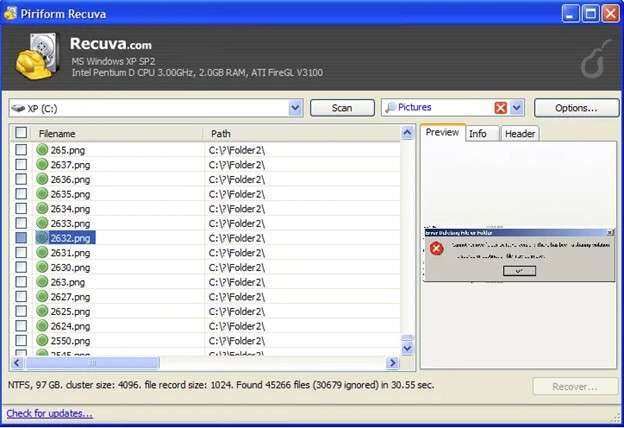
Recuva stands out as the best SD recovery software. It is a free and lightweight program. The tool helps retrieve files from SD cards in Windows. It is a user-friendly, clean wizard interface.
The software searches the deleted images, videos, documents, and other popular files. A deep scan mode probes damaged or recently formatted cards. That often raises the chance of recovery. Recuva supports Windows 11 and earlier versions. Installation is quick, and use is simple.
Key Features:
- Simple, step-by-step recovery wizard for easy use.
- Deep scan option to find files on damaged or formatted SD cards.
- Supports recovery of photos, videos, and documents.
- Works on Windows 11 and earlier versions.
- Offers both free and paid versions for different needs.
1-2. PhotoRec for Unlimited Open Source Recovery Across Platforms
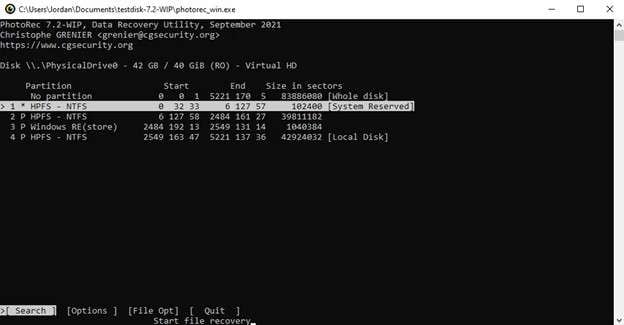
PhotoRec is free open-source recovery software. The tool restores files from SD cards, USB drives, and hard disks. It operates under Windows, Mac OS, Linux, among others. It is installed and runs via a basic interface or command line.
It ignores filesystems and scans for file signatures. The tool recovers photos, videos, documents, and archives. You get unlimited recovery across platforms, with no fees. PhotoRec pairs well with TestDisk for partition fixes. It supports many file formats and works with damaged media.
Key features
- Runs on Windows, macOS, and Linux.
- Scans disks by file signature, not filesystem.
- Recovers photos, videos, documents, and archives.
- Works from USB or SD cards and damaged media.
- Includes command-line and simple text interface.
1-3. EaseUS Data Recovery Wizard Free for Up to 2GB Recovery on Mac and Windows
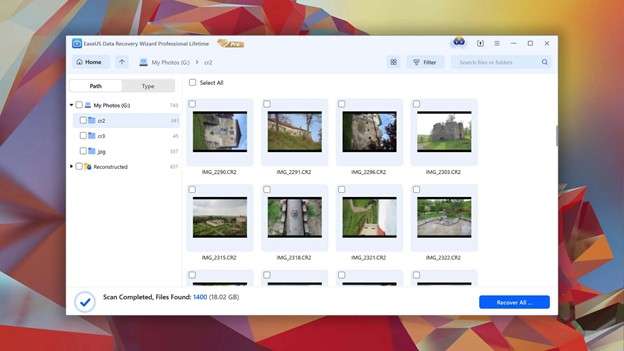
EaseUS Data Recovery Wizard Free retrieves up to 2GB on Mac and Windows and acts as a reliable best SD card recovery software for casual and pro users. Its fast scanning of SD Card allows it to list recoverable photos, videos, and document details.
And review these files, and subsequently restore them. The app supports FAT/exFAT and NTFS and operates in read-only mode. So it prevents overwriting the originals. The deep-scan mode reveals reclaimed files following the format.
Recover to a different drive to avoid data loss. The clear interface guides beginners. While advanced options suit photographers.
Key Features
- Fast scan finds deleted photos, videos, and documents.
- Preview thumbnails and file details before recovery.
- Supports FAT, exFAT, NTFS, and common camera formats.
- Read-only mode avoids changes to the original media.
- Deep-scan for formatted or badly corrupted cards.
1-4. Disk Drill Free Version for Previewing and 500MB Recovery on Mac
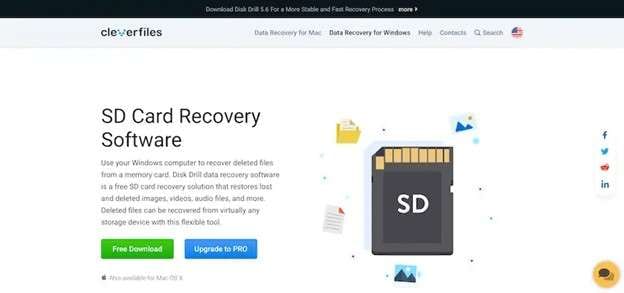
Disk Drill Free for Mac previews recoverable files and restores up to 500MB. You see thumbnails and file details before recovery. The interface is simple and friendly. It supports standard formats and preserves metadata when possible.
Use a quick scan for recent deletes and a deep scan for formatted cards. Disk Drill acts as a solid free SD card data recovery software for casual use. It also serves as free software to recover files from SD cards when you need a quick rescue.
Key Features
- Preview mode shows thumbnails and file details before you recover.
- Restores up to 500MB in the free version.
- Quick scan and deep-scan options for different loss scenarios.
- Recovery runs in read-only mode to protect the original media.
1-5. TestDisk for Partition Repair and Free SD Card Structure Recovery
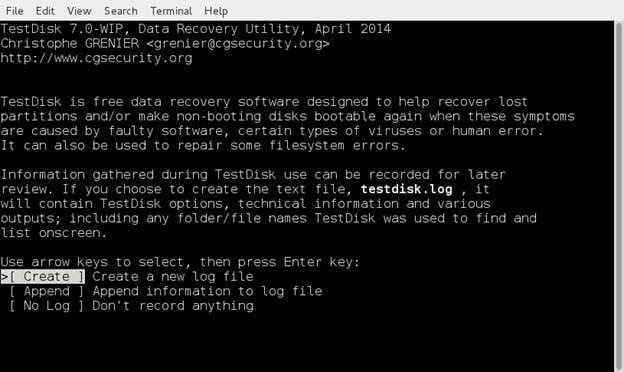
TestDisk repairs partitions and restores SD card structures with precision. This is open-source software. TestDisk runs on Windows, Mac, and Linux. The best thing is that its interface is text-based and rebuilds damaged file tables and restores lost partitions. It can also undelete files from FAT and exFAT systems.
Advanced users gain low-level access to fix boot sectors and directory trees. Documentation and community guides provide step-by-step help.
Key features
- Open-source and cross-platform (Windows, Mac, Linux).
- Rebuilds partition tables and boot sectors.
- Undeletes files from FAT and exFAT and restores directories.
- Creates disk images and scans raw sectors for lost data.
1-6. Wise Data Recovery for Portable Scans Without Installation
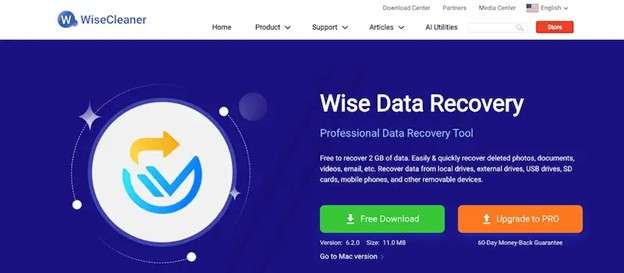
Wise Data Recovery runs without installation and launches from a USB stick. It scans SD cards fast and shows file condition, so you can pick the best restores. You preview photos and documents before recovery. The tool supports common formats and works on Windows and Mac via compatible adapters.
For people who need to recover deleted files SD card Mac free, Wise offers a quick, portable option. As part of a Mac SD card data recovery workflow, unmount the card, run a scan, preview results, and recover to a different drive to avoid overwriting.
Key Features
- Portable app, no installation needed.
- Scans SD cards, USBs, and drives fast.
- Shows file health before recovery.
- Supports photos, videos, and docs.
1-7. DMDE Free Edition for Deep Hex Editing on Corrupted Cards
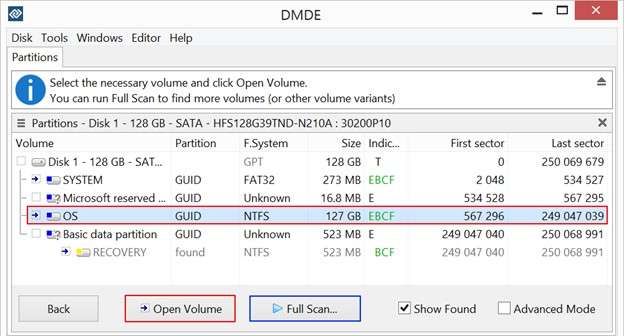
DMDE Free Edition gives hex-level tools for corrupted SD cards. It reads raw sectors and finds file signatures. You can inspect headers in a built-in hex editor. The tool rebuilds directories and repairs partition tables. It creates disk images so you don’t touch the original card.
DMDE supports FAT, exFAT, and NTFS file systems. It suits advanced users who need manual control. Use it alongside other free SD recovery software when GUI tools fail.
Key features
- Deep hex editor for inspecting raw data.
- Rebuilds damaged partition tables and directories.
- Creates full disk images before recovery.
- Supports FAT, exFAT, and NTFS systems.
Part 2. Editor's Choice: Recover Data from Android SD Cards with Dr.Fone - Data Recovery (Android)
Lost photos or videos from your Android SD card? Don't panic. Data loss happens fast and feels personal. Recovery can still succeed. Dr.Fone - Data Recovery (Android) scans your SD card deeply. It finds deleted photos, videos, messages, and documents. The interface guides you step by step.
You preview recoverable files before restoring. The tool works with most Android phones and SD card brands. It runs read-only to protect originals. Beginners follow clear prompts. Advanced users access targeted scan options. Recovery runs fast on modern PCs and Macs.

Dr.Fone - Data Recovery (Android)
Recover Data from Android SD Cards with Dr.Fone
- Recover Android data by scanning your Android phone & tablet directly.
- Preview and selectively recover what you want from your Android phone & tablet.
- Supports various file types, including WhatsApp, Messages & Contacts & Photos & Videos & Audio & Document.
- Supports 6000+ Android Device Models & Various Android OS.
Steps to Recover Data from an Android Device using Dr.Fone Data Recovery (Android)
Step 1: First, download and install Wondershare Dr.Fone on your computer. Go to Toolbox > Data Recovery.

Step 2: In the next window, select Android as your device type.

Step 3: On the next screen, select Recover Android Data from the available options.

Step 4: Now, connect the Android device to the computer. Then choose the file types you want to recover. Next, click Start Scan.

Step 5: Now, preview all the data that is recovered. As the device appears on the screen, you can select and view all the available data. Then, click the Recover button to recover data from Android.

Part 3. Tips for Preventing SD Card Data Loss in the Future
SD card loss is avoidable with simple habits. Small routines protect your files and save headaches. Follow the best tips below:
- Transfer the files that you find valuable to your computer.
- Make cloud service automatic(Google Drive, OneDrive, Dropbox).
- Have two back-ups, which are off-site and on-site.
- Create weekly or monthly schedule backups, on a use basis.
- Check backups and then format or proceed to use the card again.
Conclusion
Data loss from SD cards feels urgent. Free SD card recovery tools can recover many files. Recuva works well on Windows for simple deletes. PhotoRec and TestDisk suit deep, cross-platform recovery. EaseUS and Disk Drill give friendly interfaces for small free restores.
DMDE and Wise help advanced or portable cases. Always stop using the card after loss. Recover files to a different drive. Keep regular backups to avoid repeated loss.
For Android SD cards and easy media recovery, consider Dr.Fone - Data Recovery (Android). Try Dr.Fone for guided scans and previews. Download the tool to start recovery now on your PC today immediately.
4,624,541 people have downloaded it
Frequently Asked Questions
FAQs
Android Recover
- Recover Apps
- 1. Data Recovery Software for Android
- 2. Top 4 Android Data Recovery Tools
- 3. Restore Deleted Files on Android
- 4. Coolmuster Android Data Recovery
- 5. Guide of Disk Drill for Android
- 6. Android Data Recovery Software
- 7. Gihosoft Android Data Recovery
- 8. Jihosoft Android Phone Recovery
- 9. Minitool Android Mobile Recovery
- 10. Recover Android Data from Fucosoft
- 11. Best Mobile Forensics Tools to Recover Data
- 12. PhotoRec Review
- 13. FoneDog Toolkit
- 14. TWRP Recovery
- Contacts Recover
- 1. Recover Contacts from Stolen phone
- 2. Recover Contacts from Android
- 3. Retrieve Contacts Without Backup
- Files Recover
- 1. Recover Files from Internal Memory
- 2. Recover Miscellaneous Files
- 3. Recover Android's Hidden Files
- 4. Recover Deleted Files from Android
- 4. Recover Deleted Files Without Root
- 5. Recover Files from SD Card
- 6. Undelete Files on Android
- Messages Recover
- Music/Videos Recover
- Photos Recover
- 1. DiskDigger Photo Recover Review
- 2. Recover Deleted Photos from Android
- 3. Recover Photo from Internal Storage
- 4. Recover Photos from Lost Phone
- 5. Restore Android Deleted Photos
- Broken Android Recover
- 1. View Files from Broken Phone Screen
- 2. Recover Data from Dead Phone
- 3. Recover Contacts with Broken Screen
- 4. Recover Text Messages from Android
- 5. Recover Data from Internal Memory
- Social Apps Recover
- 1. Recover Facebook Messages
- 2. Recover WhatsApp Messages
- 3. Recover WhatsApp Messages
- 4. Restore Deleted WhatsApp Messages
- Android Recover Tips
- 1. SD Card Recovery Tools
- 2. Fix Recovery Mode Not Working
- 3. Enter Recovery Mode on Android
- 4. Recover Calendar from Android
- 5. Recover Deleted Call Log on Android
- 6. Clear Cache Partition
- 7. Repair a USB Stick
- 8. USB Repair Tools
- Cloud Storage Tips
- ● Manage/transfer/recover data
- ● Unlock screen/activate/FRP lock
- ● Fix most iOS and Android issues
- Recover Now Recover Now Recover Now



















Daisy Raines
staff Editor