
PhotoRec Review - Is it Worth Using for File Recovery?
Dec 31, 2025 • Filed to: Data Recovery Solutions • Proven solutions
Anyone can find themselves in a stressful situation because of the loss of important files or documents. Just imagine that you have mistakenly deleted your vacation pictures or a crucial work file. These moments ultimately leave people searching for quick solutions to recover their files. That is where file recovery software becomes useful, as it helps restore lost data without requiring technical knowledge.
Among the many tools available online, the most widely discussed option is PhotoRec. This program has been around for years and is recommended due to its ability to recover files from various storage devices. In this review, we will examine what PhotoRec offers, from its features to its ease of use. To further assist you, we will also explore another option that offers a smoother recovery experience.
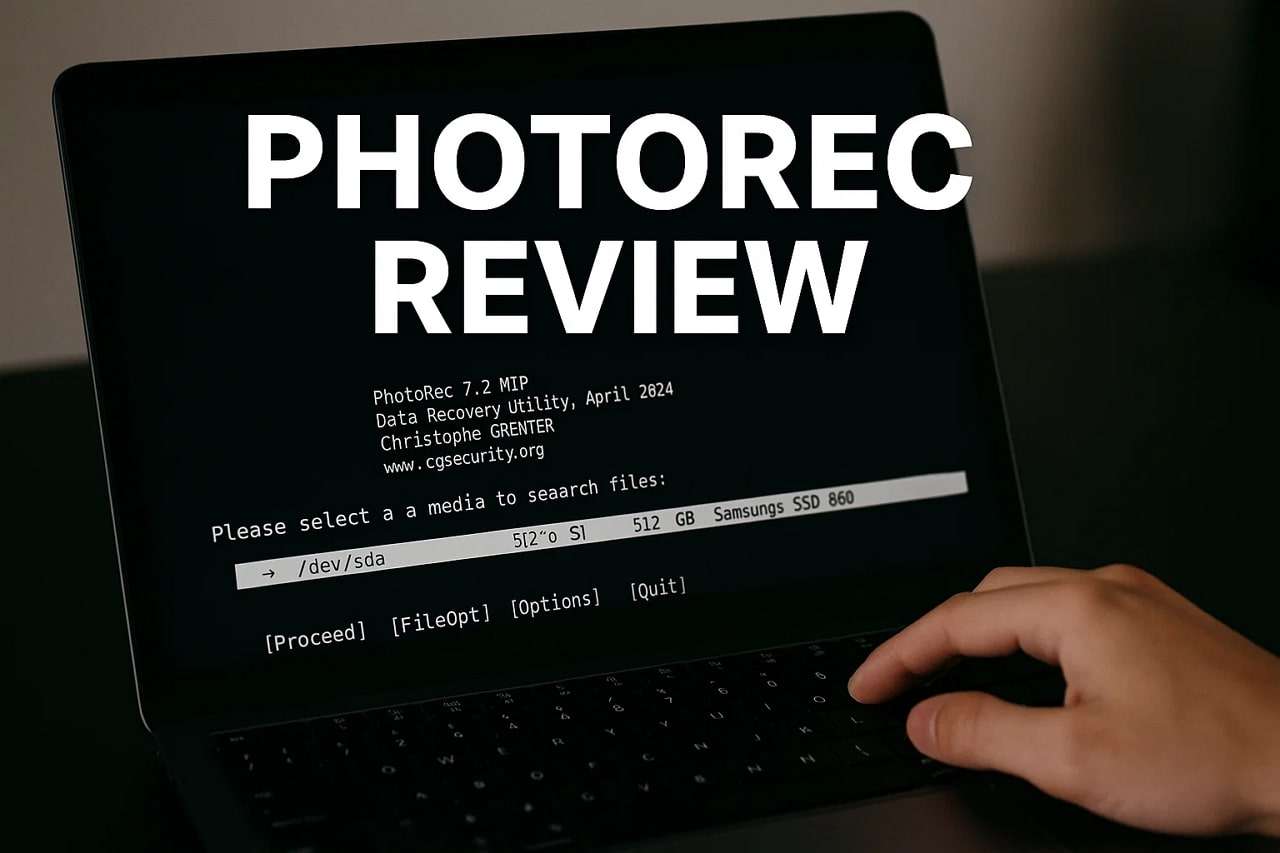
Part 1. What PhotoRec Software Offers? Prominent Features
PhotoRec software helps recover multiple types of deleted files, including multimedia and documents, from various storage devices. It does not rely on the file system, so it can retrieve data even from reformatted or badly damaged drives. The tool supports recovery of more than 480 file extensions across about 300 file families, including RAW photo formats.
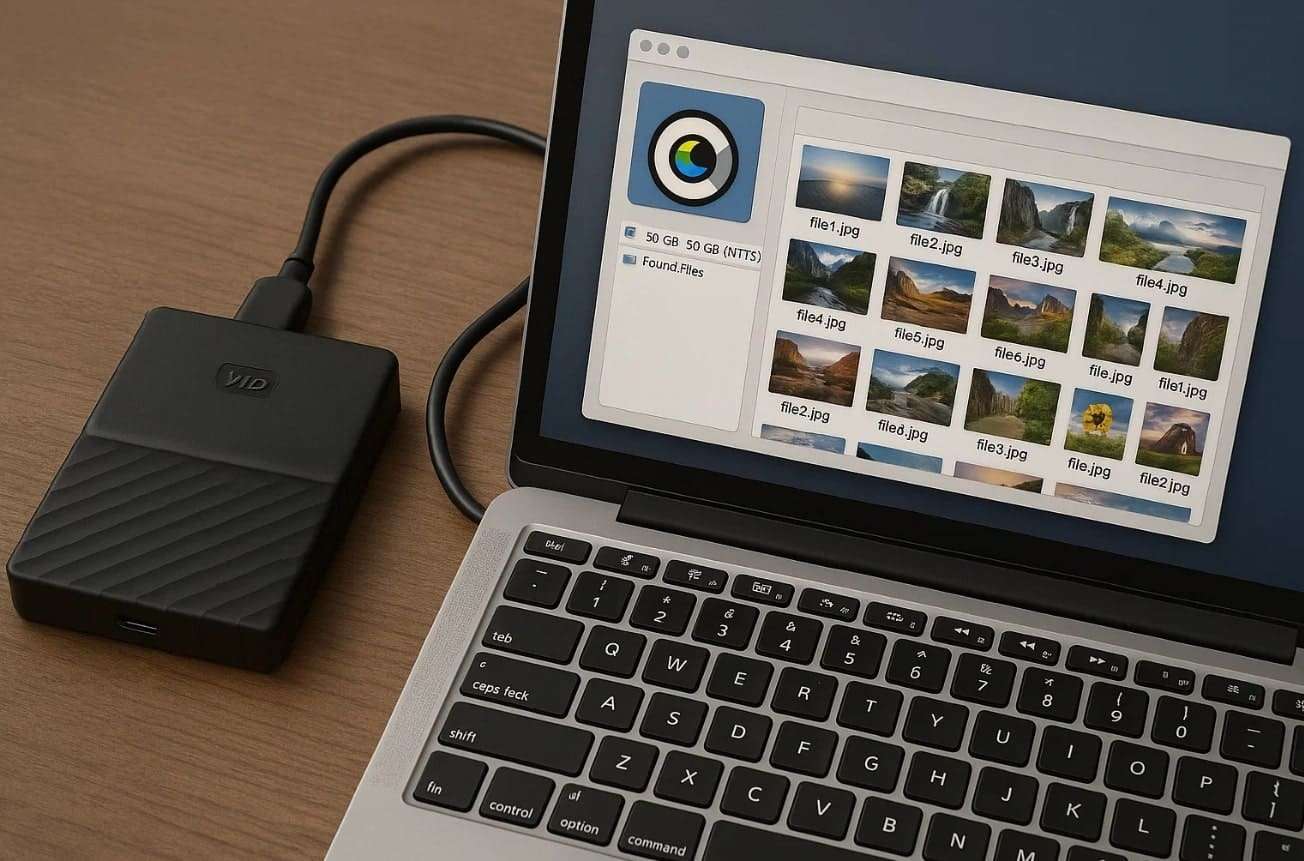
It can be used with mechanical hard drives, SSDs, memory cards, USB flash drives, and even optical media. PhotoRec is fully free, available under the GNU General Public License, for unlimited usage and redistribution. It comes packaged with TestDisk, another utility designed to recover partitions and repair unbootable disks.
Key Features
- Archive Recovery: It can also recover compressed files such as ZIP, RAR, and TAR from corrupt or deleted storage.
- Partition Recovery Support: Through TestDisk, users can recover lost partitions and rebuild damaged partition tables.
- RAW Format Support: Users can even recover RAW image files from major camera brands, which is useful for photographers.
- Customizable Selection: To recover files more efficiently, PhotoRec allows users to select specific file types to search for and restore.
- Cross-Platform: The tool supports Windows, macOS, and Linux, providing flexibility for users across various systems.
Part 2. 5 Factors to Identify "Is PhotoRec Worth it?"
Before downloading PhotoRec, it is essential to verify whether the tool truly meets your needs. Below, we will cover a few different factors of this tool to help you understand better and choose wisely:
1. Strengths & Weaknesses
When selecting the PhotoRec software download, it is first smart to review both its advantages and drawbacks. So, this section provides you with the strengths and weaknesses of this advanced recovery software:
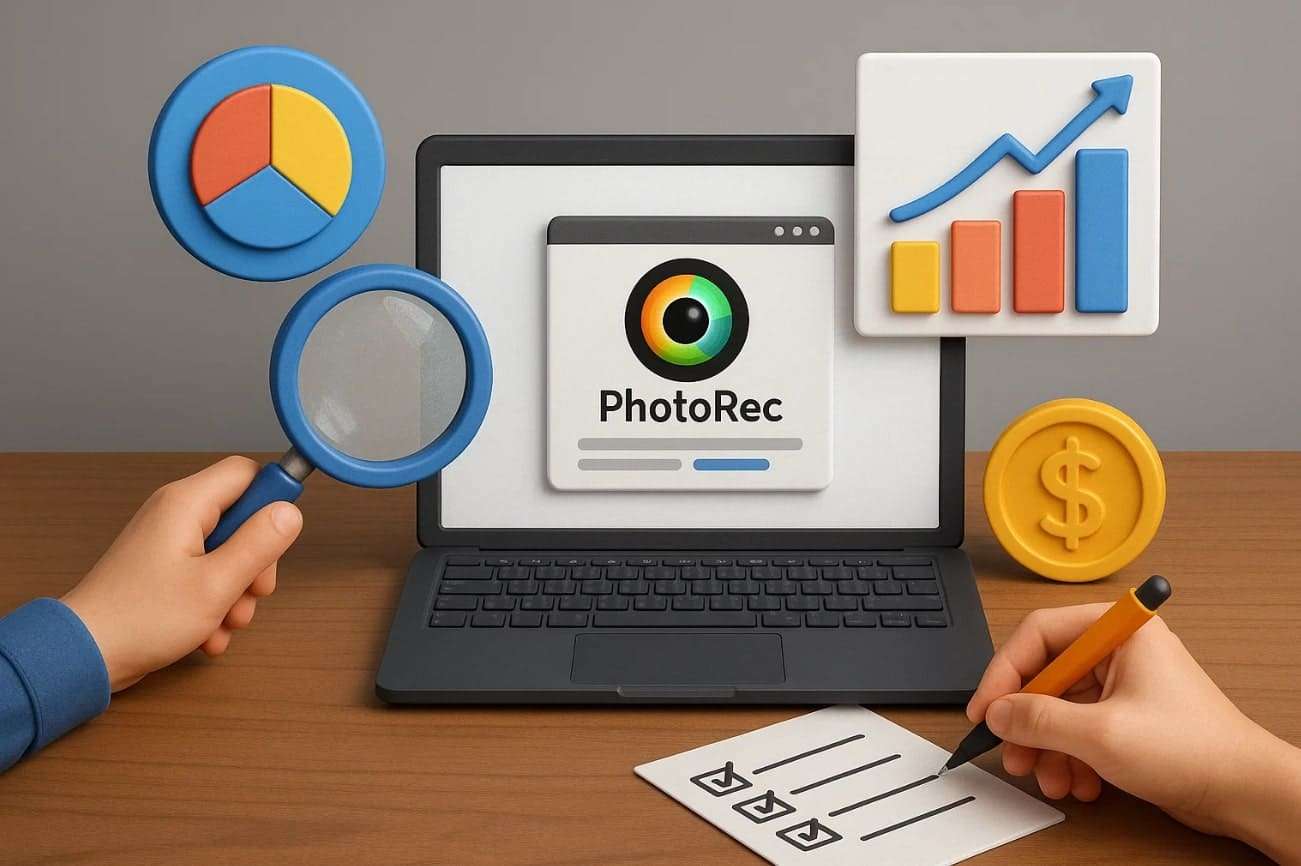
2. Ease of Use
The ease of using PhotoRec data recovery depends on your comfort with its text-based interface. Beginners may find the command-line style intimidating compared to modern recovery tools with graphical windows. However, installation is simple, and clear step-by-step prompts guide the process. Windows users can access QPhotoRec with menus and buttons, while Mac and Linux users rely on the terminal version.
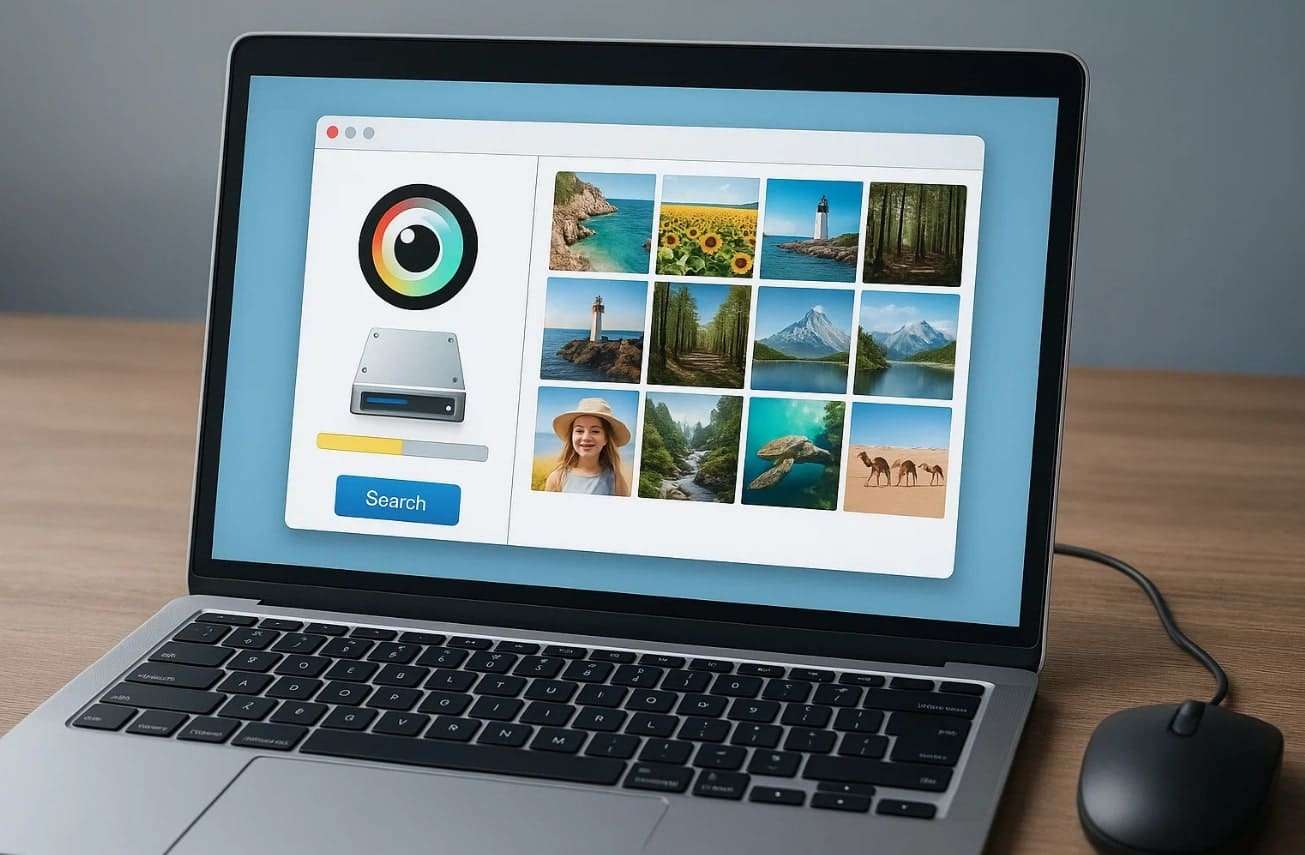
3. File Format Support
PhotoRec recovery software supports more than 480 file extensions, covering nearly every common format type. Below, we will discover all common and famous file formats to help you choose wisely:
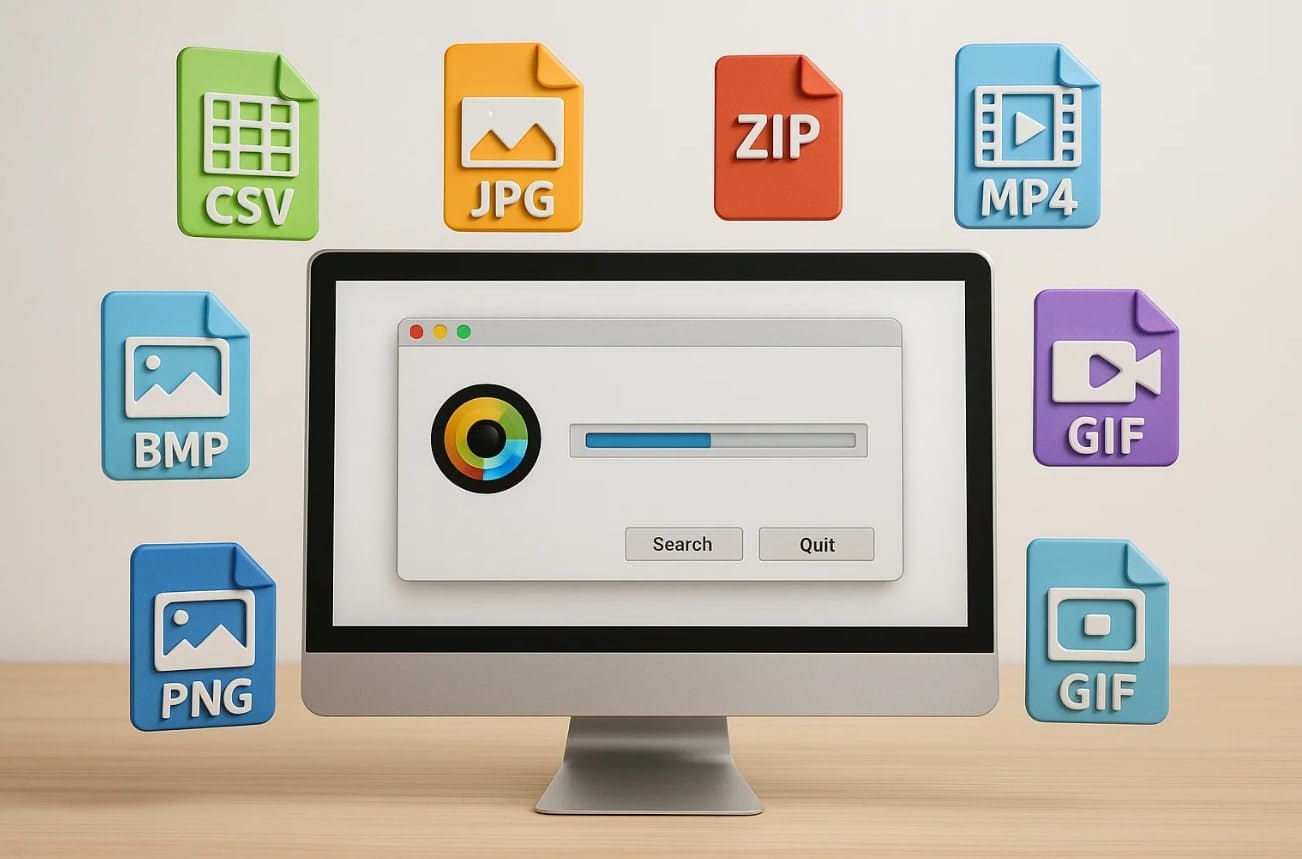
- Archives: ZIP, RAR, TAR, 7Z, GZ, BZ2, CAB, ISO, APK, ACE, LZH, WIM, XZ.
- Video & Audio: MP3, MP4, MOV, AVI, FLV, WMV, M4A, AIF, WMA, WAV, OGG, MKV, 3GP, 3G2, MPEG.
- Documents: PDF, DOC, XLS, PPT, ODT, ODS, ODP, TXT, HTML, EPUB.
- Images: JPEG, PNG, GIF, BMP, TIFF, RAW (CR2, NEF, ORF, ARW, MRW, RAF, RW2, X3F).
- Database: MDB, SQLite, DB, BINVOX, BLEND, DWG.
- Other Graphics: PSD, AI, SVG, HEIC, ICO, WebP.
- Project Files: EXE, DLL, PY, CPP, PRPROJ, QXP, ALS, FLA, FH10, GP4, GP5, FLP.
4. OS Support
As we all know, operating system compatibility makes recovery tools more flexible. Thus, let’s explore all the supported machines by PhotoRec for smooth accessibility everywhere:

- DOS/Windows 9x
- Windows 11/10/8.1/8/7/Vista/XP
- Windows Server 2022/2019/2016/2012/2008/2003
- Linux Distributions
- FreeBSD, NetBSD, OpenBSD
- Sun Solaris
- Mac OS X >= 10.6 (Note: Mac M1 can run this version)
- Almost every Unix-based system is compiled
5. How Much Do You Need to Pay?
When it comes to cost, PhotoRec is completely free to use without hidden charges. Unlike other tools, there are no upgrade fees, recovery limits, or premium plans. Whether for personal or business needs, you can use it without restrictions. Even PhotoRec Windows users enjoy the same free access as its open-source nature allows anyone to install and recover lost files.

Part 3. A Detailed Walkthrough - How to Use PhotoRec Software?
PhotoRec is known for its ability to recover files from damaged or deleted storage with ease. The tool supports hundreds of file formats, making it reliable for various recovery needs. As explored, its free and open-source nature ensures no hidden costs or restrictions. Anyway, follow the steps below to download PhotoRec for Windows or any other OS and use it easily:
Step 1. After running the PhotoRec tool on your PC, use the arrow keys to select the disk with your lost files and press the “Enter” key.
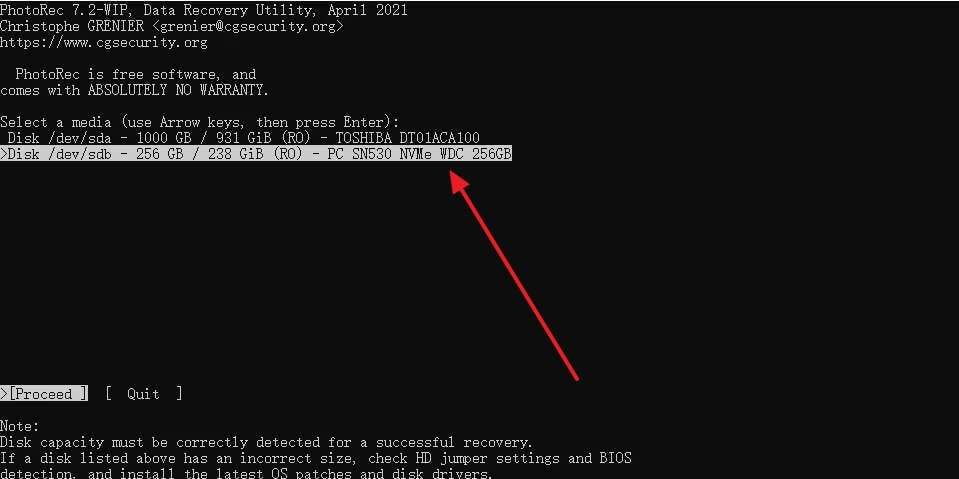
Step 2. Following that, select “Search” from the 3 options presented to start a full data recovery scan. Afterward, you need to press the “Enter” key to begin the automated search for lost files.
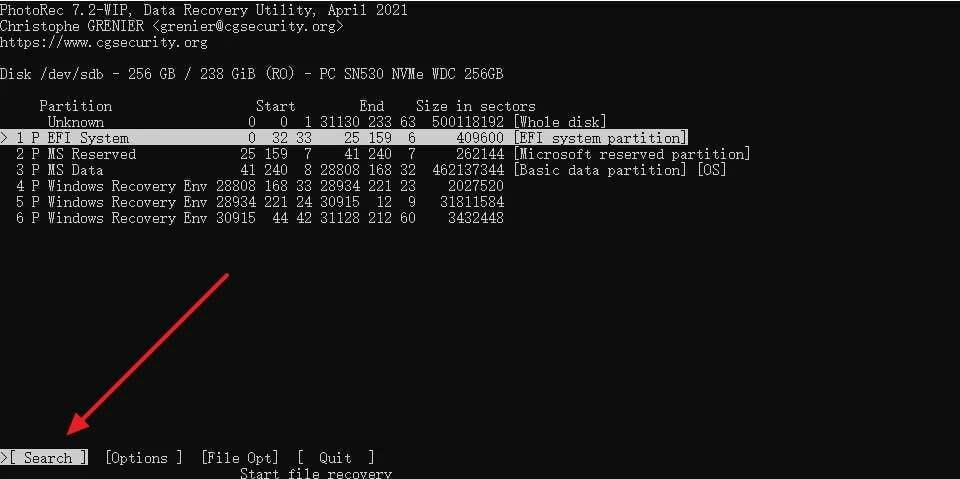
Step 3. Subsequently, specify the file system format of your selected storage. Select “ext2/ext3/ext4” if it’s a Linux filesystem, otherwise select “Other” for filesystems like “NTFS or FAT.”
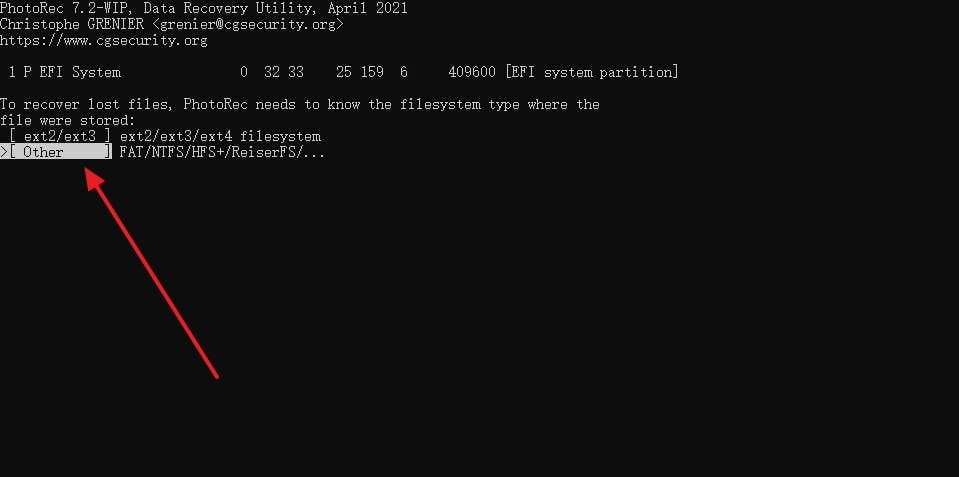
Step 4. Select a save location that has sufficient free space with the help of an arrow key. Press "C" to begin the recovery process, and PhotoRec will search for and restore your data.
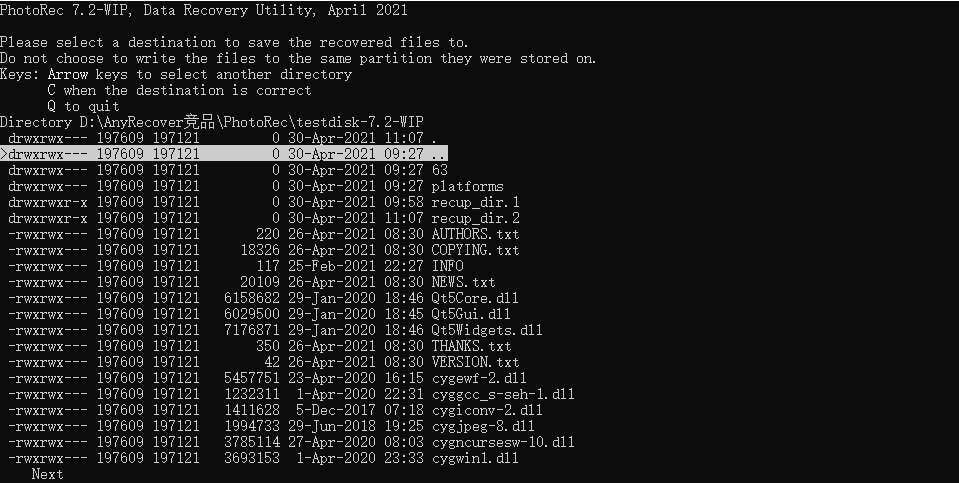
Part 4. Explore Better Option Than PhotoRec | Introducing Dr.Fone- Data Recovery (Android)
While PhotoRec recovery is helpful, many users seek a more user-friendly tool with advanced Android features. To address this need, we highly recommend using the robust data recovery tool, Dr.Fone - Data Recovery (Android) tool. This dedicated software enables users to recover multiple data types, including lost contacts and multimedia files. Besides, it can restore deleted WhatsApp and WhatsApp Business data without requiring root access on the device.
The software retrieves data from even broken Samsung devices or existing Google Drive backups with ease. It is quite varied in terms of devices, as it supports more than 6,000 models of Android phones and tablets. In addition, Dr.Fone can recover contacts, call history, documents, photos, audio, and videos directly to the phone or computer.
Moreover, the tool supports data recovery in cases such as accidental deletion, water damage, forgotten passwords, or system crashes. With outstanding recovery rates, it ensures more files are successfully restored compared to many alternatives. Dr.Fone offers the option to extract files directly from Google Drive backups, including WhatsApp data.

Dr.Fone - Data Recovery (Android)
Explore Better Option Than PhotoRec to Recover Whatsapp/Contacts/Messages/Call history, etc.
- Recover Android data by scanning your Android phone & tablet directly.
- Preview and selectively recover what you want from your Android phone & tablet.
- Supports various file types, including WhatsApp, Messages & Contacts & Photos & Videos & Audio & Document.
- Supports 6000+ Android Device Models & Various Android OS.
Guide to Recover Deleted Data on Android Using Dr.Fone- Data Recovery (Android)
As you discover a more advanced data recovery tool compared to PhotoRec file recovery, many users seek ways to use it. So, take guidance from the following steps to find out how you can utilize this software to recover deleted Android data:
Step 1. Select Android Data Recovery Tool on Dr.Fone
Upon launching the tool, click the “Data Recovery” feature from the “Toolbox” tab. After that, choose “Android” and opt for the “Recover Android Data” feature.

Step 2. Choose Data Files to Retrieve Back on Android
Subsequently, you need to connect your Android phone to the PC to move further. When the tool detects your phone, choose the data types you want to recover and hit the “Start Scan” button.

Step 3. Effortlessly Recover Deleted Data to Your Android
Once Dr.Fone completes the scan and shows you all the deleted files, opt for the files you wish to retrieve and hit the “Recover” button. Here, select your preferred “Export To” location and press the “Recover” button again to finish the task.

Conclusion
In conclusion, PhotoRec is a reliable free tool for restoring deleted files across many devices and formats. It works well for basic recovery needs, but may feel challenging for individuals who prefer simpler tools. Additionally, if you require faster recovery, clearer previews, and smoother operation, choosing a better option makes sense. That's why we recommend Dr.Fone - Data Recovery (Android) for those who want advanced recovery with less effort.
4,624,541 people have downloaded it
Frequently Asked Questions
Android Recover
- Recover Apps
- 1. Data Recovery Software for Android
- 2. Top 4 Android Data Recovery Tools
- 3. Restore Deleted Files on Android
- 4. Coolmuster Android Data Recovery
- 5. Guide of Disk Drill for Android
- 6. Android Data Recovery Software
- 7. Gihosoft Android Data Recovery
- 8. Jihosoft Android Phone Recovery
- 9. Minitool Android Mobile Recovery
- 10. Recover Android Data from Fucosoft
- 11. Best Mobile Forensics Tools to Recover Data
- 12. PhotoRec Review
- 13. FoneDog Toolkit
- 14. TWRP Recovery
- Contacts Recover
- 1. Recover Contacts from Stolen phone
- 2. Recover Contacts from Android
- 3. Retrieve Contacts Without Backup
- Files Recover
- 1. Recover Files from Internal Memory
- 2. Recover Miscellaneous Files
- 3. Recover Android's Hidden Files
- 4. Recover Deleted Files from Android
- 4. Recover Deleted Files Without Root
- 5. Recover Files from SD Card
- 6. Undelete Files on Android
- Messages Recover
- Music/Videos Recover
- Photos Recover
- 1. DiskDigger Photo Recover Review
- 2. Recover Deleted Photos from Android
- 3. Recover Photo from Internal Storage
- 4. Recover Photos from Lost Phone
- 5. Restore Android Deleted Photos
- Broken Android Recover
- 1. View Files from Broken Phone Screen
- 2. Recover Data from Dead Phone
- 3. Recover Contacts with Broken Screen
- 4. Recover Text Messages from Android
- 5. Recover Data from Internal Memory
- Social Apps Recover
- 1. Recover Facebook Messages
- 2. Recover WhatsApp Messages
- 3. Recover WhatsApp Messages
- 4. Restore Deleted WhatsApp Messages
- Android Recover Tips
- 1. SD Card Recovery Tools
- 2. Fix Recovery Mode Not Working
- 3. Enter Recovery Mode on Android
- 4. Recover Calendar from Android
- 5. Recover Deleted Call Log on Android
- 6. Clear Cache Partition
- 7. Repair a USB Stick
- 8. USB Repair Tools
- Cloud Storage Tips
- ● Manage/transfer/recover data
- ● Unlock screen/activate/FRP lock
- ● Fix most iOS and Android issues
- Recover Now Recover Now Recover Now



















Daisy Raines
staff Editor