
How to View SMS Backup on Google Drive (And Recover Them Easily)
Dec 31, 2025 • Filed to: Data Recovery Solutions • Proven solutions
You back up your Android phone to Google Drive, thinking everything, including your text, is safe. But when you open it, you don’t see a “Messages” folder. It makes you wonder how to view SMS backup on Google Drive and where those messages actually go.
The truth is, they’re there, just not where you expect. Google stores SMS as part of a device backup, hidden behind account and system controls. That’s why searching for “how to view SMS backup on Google Drive” often leads to confusion.
This guide breaks it down clearly. You’ll learn how Google handles SMS backups, how to check if your texts are saved, and exactly how to restore them to your phone. Plus, we’ll cover what to do if Google’s restore fails and a safe way to recover your messages.
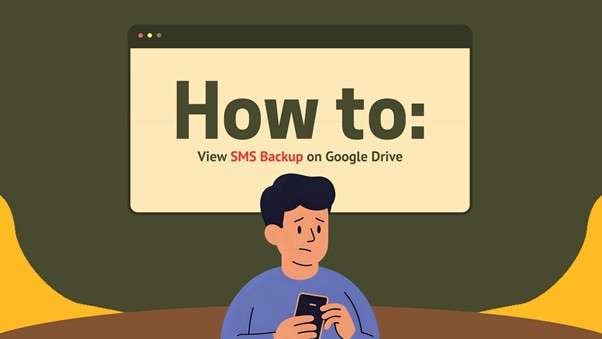
- Part 1. What Google Backs Up (And What You Can’t See Directly)
- Part 2. Top 3 Methods to See If You Have an SMS Backup in Google Drive
- 2-1. Via Google Drive Web (Browser)
- 2-2. Via Google Drive Mobile App
- 2-3. Via Google Account Settings on Android
- Part 3. How to Retrieve / Restore SMS From Google Backup
Part 1. What Google Backs Up (And What You Can’t See Directly)
Many people search for how to view backed-up SMS on Google Drive, only to find no visible folder or file in their account.
But that’s not exactly how it works. Google doesn’t store your texts as simple files you can click on. Instead, it bundles them into a device-level backup, along with your apps, settings, and photos.
Think of it like a sealed box: your messages are inside, but you can’t open them directly from Drive.
1-1. What’s Actually Inside Your Android Backup
Here’s what Google One (and older Android Backup Service) usually includes:
- SMS and MMS messages
- Call history
- Wi-Fi passwords and device settings
- App data for supported apps
- Contacts and calendar events (these sync separately, too)
Each device keeps its own backup. Switching phones doesn’t merge them, but you’ll see one entry per phone under “Backups.”
1-2. Why You Can’t Open SMS Backups Like Normal Files
Even though Drive stores your texts, they aren’t saved as .txt or .csv files. They live inside a single encrypted system image.
When you look up how to view backed-up SMS on Google Drive or how to view backed-up text messages on Google Drive, what you actually see isn’t the messages themselves; it’s just the backup entry. To read those texts, you’ll need to restore your phone through Android’s setup process or use a trusted recovery tool.
1-3. How Google Keeps Your Backup Secure
- Encryption: Everything is encrypted during upload and while stored.
- Account linking: Backups connect to your Google account and device ID, so only you can restore them.
- Two-layer verification: You’ll need your screen lock + Google sign-in to access backups during setup.
1-4. What You See vs. What You Don’t
|
Data Type |
Can You See It In Drive? |
Where Does It Actually Live? |
| SMS & MMS | ❌ No | Hidden inside your phone’s backup |
| Call History | ❌ No | Same backup as your messages |
| Apps & Settings | ❌ No | Restored automatically when you sign in |
| Photos & Videos | ✅ Yes | In Google Photos, not Drive |
| Contacts & Calendar | ✅ Yes | Through Contacts or Calendar apps |
So if you’re wondering how to view backup messages on Google Drive, remember you can’t “open” them like files. You can only confirm that a backup containing those messages exists.
Part 2. Top 3 Methods to See If You Have an SMS Backup in Google Drive
Before you try restoring or recovering messages, it’s smart to confirm whether your SMS is backed up. Here are three reliable ways to check how to view sms backup on Google Drive.
2-1. Via Google Drive Web (Browser)
This is the most direct way from the desktop:
- Open a web browser and go to drive.google.com.
- On the left sidebar, click “Storage” (or the “Backups” section if directly visible).
- Click on “Backups”. You should see a list of device backups linked to your account.
- Choose the backup that matches your Android phone, as it may list apps, call logs, and an “SMS” entry under details.
This shows how to view backup messages on Google Drive at a high level. You won’t see individual texts, just confirmation that SMS is included.
Many users confirm this method in Google’s own support forums.
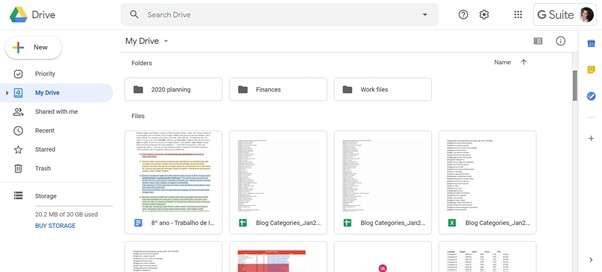
2-2. Via Google Drive Mobile App
From your smartphone:
- Open the Google Drive app on your Android device.
- Tap the menu icon (☰) and look for “Backups”.
- In Backups, select your device’s backup entry.
- Under the backup details, look for “App data” or “SMS / Messages”.
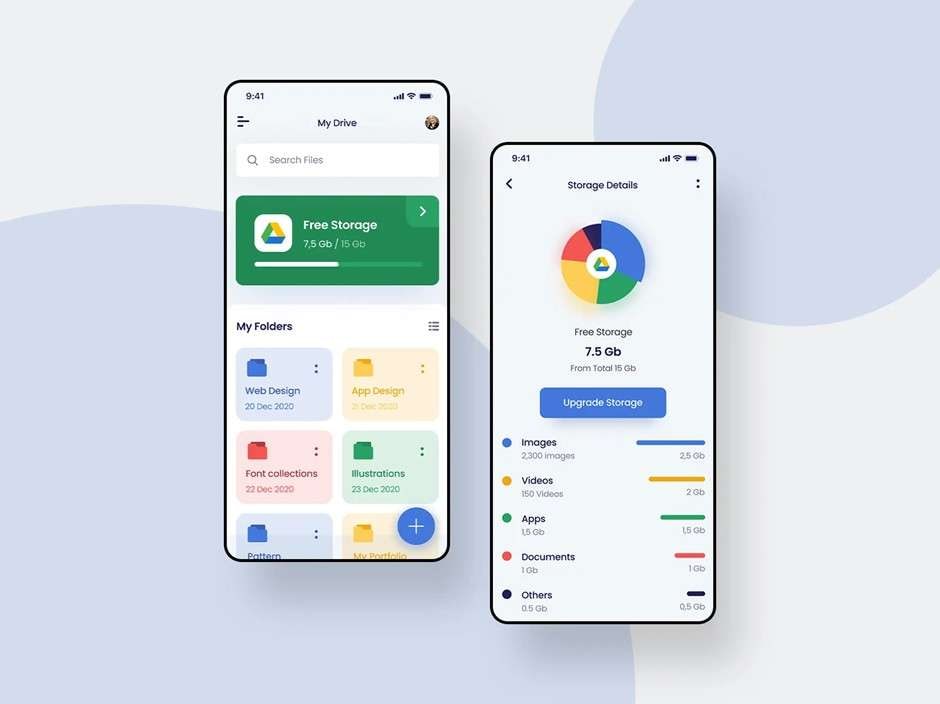
2-3. Via Google Account Settings on Android
Your phone’s settings sometimes give the clearest view:
- Go to Settings → Google → Backup.
- Tap on “Backup details” (or similarly named option).
- Look at the backup content list; it should show “SMS / Messages” among other items if included.
This method ties directly into how Google’s backup service is structured.
It also helps users understand where Google SMS messages are stored (within device backup on Google servers).
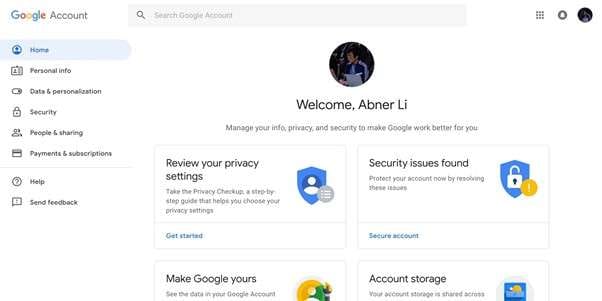
Part 3. How to Retrieve / Restore SMS From Google Backup
Once you’ve confirmed your backup exists, you might wonder how to view backed-up text messages on Google Drive and restore them to your phone.
There are a few reliable paths depending on your phone’s setup. Let’s walk through them.
Method 1: Restore During New Phone Setup
If you’re moving to a new phone or doing a factory reset, this built-in restore option is the most reliable path.
How it works:
When you first sign in to your Google Account on a fresh device, Android automatically checks for any backups linked to that account. If one exists, it will show up with a list of data types, apps, settings, call history, and SMS messages.
How to Restore During New Phone Setup:
Step 1. Connect your phone to Wi-Fi and sign in with the same Google Account used for backup.
Step 2. When the setup screen says “Restore from backup,” choose the device that includes your messages.
Step 3. Confirm the restore, and let Android sync your texts and settings in the background.
It’s the cleanest way to retrieve SMS messages from Google backup. A simple, first-party solution that rarely fails if the backup exists.
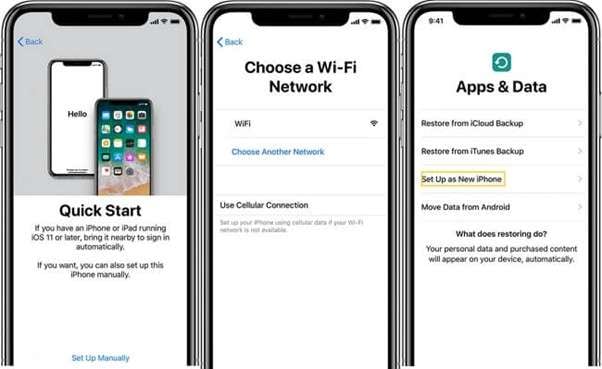
Method 2: Restore Without Resetting On an Existing Phone
Some Android phones (like Samsung, Pixel, and OnePlus), especially those running Android 15 or later, let you restore data even after setup.
It’s not universal yet, but it's worth checking.
What to do:
Step 1. Go to Settings › Google › Backup and restore (or Back up & copy data, depending on your model).
Step 2. Sign in with the Google Account linked to the backup.
Step 3. If a device backup appears, select it and toggle on Messages for restoration.
It’s a smooth solution for anyone wondering how to view backed-up messages without wiping their phone.
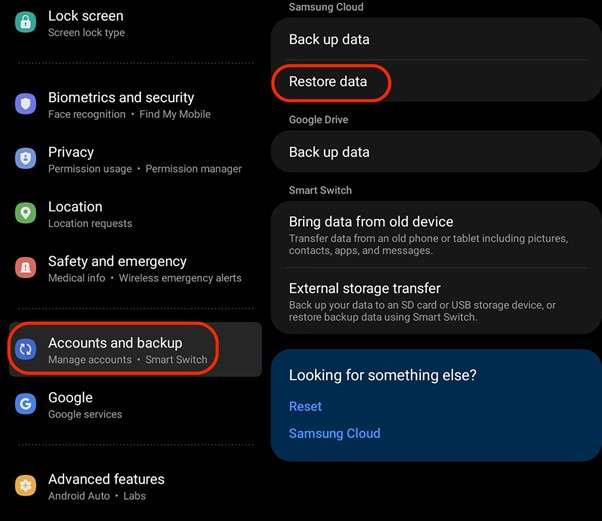
Method 3: When You Don’t See Your Backup
Sometimes, the backup shows up but won’t restore, or worse, Google Drive says “No backup found.”
When that happens, you need a more direct approach to look inside your Drive data.
But here’s how you can do it. Dr.Fone - Data Recovery (Android) connects securely to your Google Drive, scans hidden backup data, and lets you preview messages before recovery.
If Android’s built-in restore leaves you stuck, Dr.Fone bridges the gap. It’s designed for users who simply want their texts back securely, without losing everything else on their phone.

Dr.Fone - Data Recovery (Android)
Recover WhatsApp/contacts/messages/call history saved in Google Drive to your computer.
- Recover Android data by scanning your Android phone & tablet directly.
- Preview and selectively recover what you want from your Android phone & tablet.
- Supports various file types, including WhatsApp, Messages & Contacts & Photos & Videos & Audio & Document.
- Supports 6000+ Android Device Models & Various Android OS.
Step 1: Get Dr.Fone on your computer
Go to the Wondershare Dr.Fone website and download the Dr.Fone - Data Recovery (Android). Installation only takes a few minutes. Once open, you’ll see a simple dashboard and choose “Data Recovery.”

Step 2: Connect your Google Account
Inside the recovery dashboard, look for the Google Drive option. Click it, and the program will ask you to log in using the Google Account where your Android phone backup is stored.
Your credentials aren’t saved anywhere as Dr.Fone only uses a secure, one-time connection, so your data stays private.
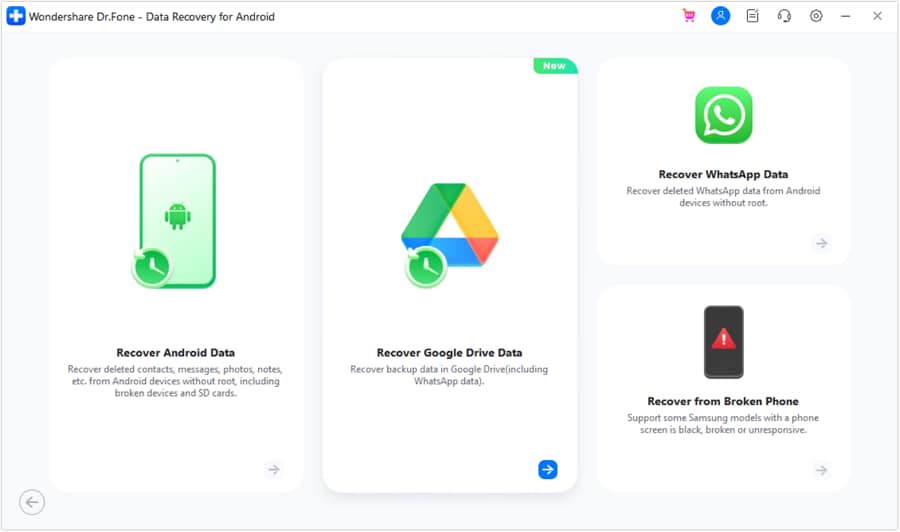
Step 3: Scan your Drive backup
After signing in, you’ll see a list of available backups linked to your account.
Select the one that includes your SMS data. Dr.Fone will scan and decode it, retrieving messages, attachments, and time stamps from Google’s encrypted backup container.
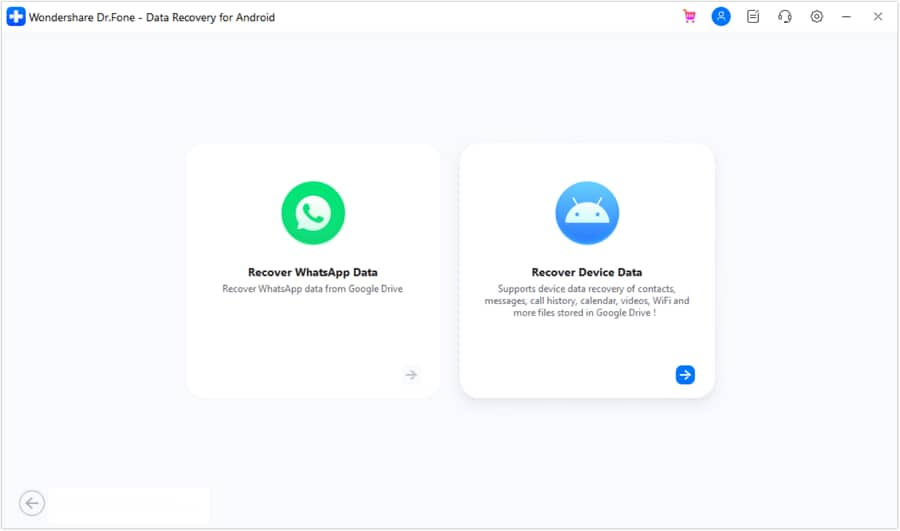
Step 4: Preview your recovered texts
Once the scan completes, you’ll get a clear preview of your conversations, such as sender names, message threads, and dates.
This helps confirm that your messages are intact before you restore them.
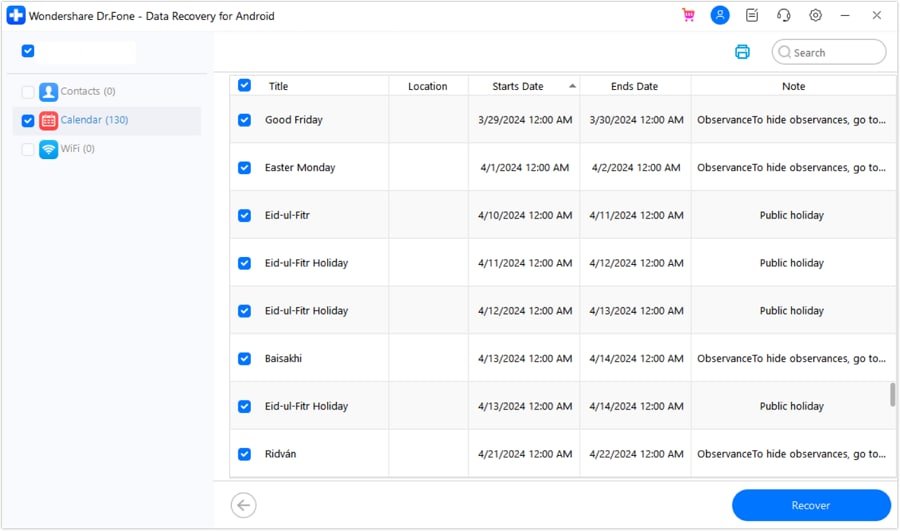
Step 5: Restore or export your messages
Choose the texts you want to keep and click Restore to send them back to your phone.
Alternatively, you can export them to your computer as HTML or CSV files for backup or documentation purposes.
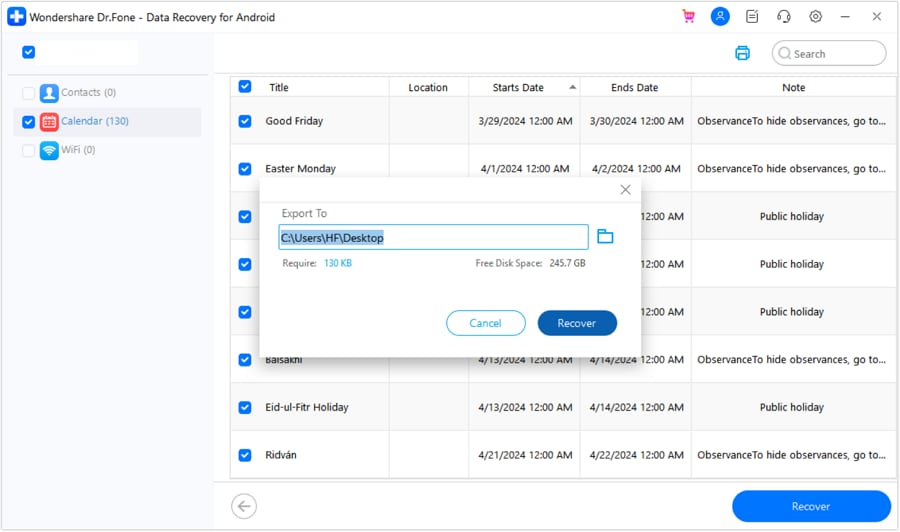
Conclusion
Most people only think about their backups when they lose something important, and by then, it’s often too late. Google Drive does a solid job of keeping your SMS safe, but it’s not designed for easy viewing or recovery when things go wrong.
That’s why knowing how to view, manage, and protect your SMS backup on Google Drive isn’t just a tech tip.
And if Google’s restore process falls short, tools like Dr.Fone’s Google Drive Data Recovery simply give you a way to take control to access what’s yours, securely and without the frustration of starting over.
4,624,541 people have downloaded it
FAQs
Android Recover
- Recover Apps
- 1. Data Recovery Software for Android
- 2. Top 4 Android Data Recovery Tools
- 3. Restore Deleted Files on Android
- 4. Coolmuster Android Data Recovery
- 5. Guide of Disk Drill for Android
- 6. Android Data Recovery Software
- 7. Gihosoft Android Data Recovery
- 8. Jihosoft Android Phone Recovery
- 9. Minitool Android Mobile Recovery
- 10. Recover Android Data from Fucosoft
- 11. Best Mobile Forensics Tools to Recover Data
- 12. PhotoRec Review
- 13. FoneDog Toolkit
- 14. TWRP Recovery
- Contacts Recover
- 1. Recover Contacts from Stolen phone
- 2. Recover Contacts from Android
- 3. Retrieve Contacts Without Backup
- Files Recover
- 1. Recover Files from Internal Memory
- 2. Recover Miscellaneous Files
- 3. Recover Android's Hidden Files
- 4. Recover Deleted Files from Android
- 4. Recover Deleted Files Without Root
- 5. Recover Files from SD Card
- 6. Undelete Files on Android
- Messages Recover
- Music/Videos Recover
- Photos Recover
- 1. DiskDigger Photo Recover Review
- 2. Recover Deleted Photos from Android
- 3. Recover Photo from Internal Storage
- 4. Recover Photos from Lost Phone
- 5. Restore Android Deleted Photos
- Broken Android Recover
- 1. View Files from Broken Phone Screen
- 2. Recover Data from Dead Phone
- 3. Recover Contacts with Broken Screen
- 4. Recover Text Messages from Android
- 5. Recover Data from Internal Memory
- Social Apps Recover
- 1. Recover Facebook Messages
- 2. Recover WhatsApp Messages
- 3. Recover WhatsApp Messages
- 4. Restore Deleted WhatsApp Messages
- Android Recover Tips
- 1. SD Card Recovery Tools
- 2. Fix Recovery Mode Not Working
- 3. Enter Recovery Mode on Android
- 4. Recover Calendar from Android
- 5. Recover Deleted Call Log on Android
- 6. Clear Cache Partition
- 7. Repair a USB Stick
- 8. USB Repair Tools
- Cloud Storage Tips
- ● Manage/transfer/recover data
- ● Unlock screen/activate/FRP lock
- ● Fix most iOS and Android issues
- Recover Now Recover Now Recover Now


















Daisy Raines
staff Editor