
Detailed Guide to Have About FoneDog Toolkit - Android Data Recovery [2026]
Dec 31, 2025 • Filed to: Data Recovery Solutions • Proven solutions
We know that losing data on a phone can be frustrating, whether it was your precious images, contacts, messages, or documents. To protect you from this situation, a well-known recovery tool is gaining popularity, and it's called FoneDog Toolkit – Android Data Recovery. It claims to offer a user-friendly method for retrieving lost or deleted files from a wide range of Android devices.
Featuring power recovery engines, it also guarantees to simplify the daunting task of data recovery with minimal technical expertise. Hence, to determine if this is true, we’ve reviewed this solution in detail, covering its features and user rating. If it isn’t up to standard, fear not, as you’ll be introduced to a better alternative, along with a comparison table to make an informed choice.
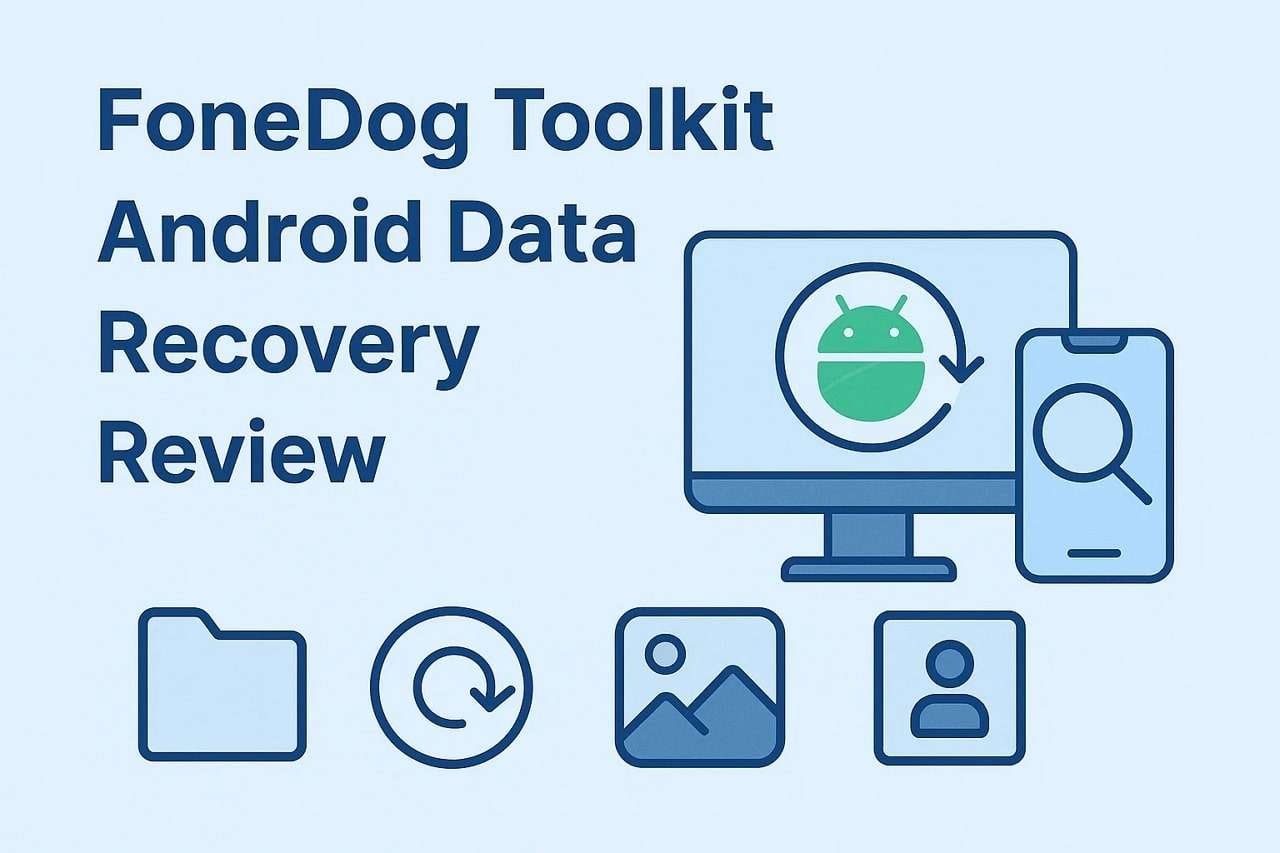
Part 1. What is FoneDog Toolkit for Android Data Recovery?
FoneDog Toolkit - Android Data Recovery is a software designed to recover deleted or lost data from Android phones and tablets, including internal storage, SD cards, and SIM data. Having this facility can target loss scenarios like accidental deletion, OS/rooting errors, virus attacks, and SD card issues. Additionally, it can recover multiple types of data like photos, videos, audio, text messages, call logs, and many more.
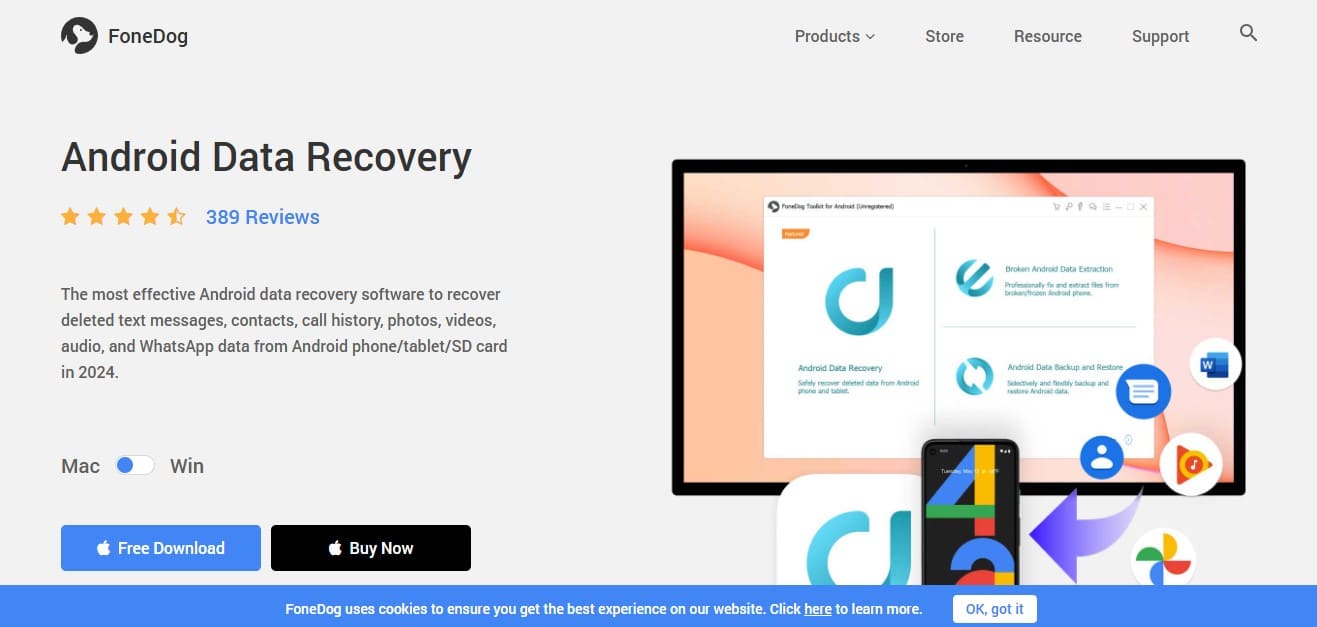
Key Features
- It has the ability to restore WhatsApp messages and attachments, while also featuring Quick/Standard scan options.
- FoneDog Toolkit also offers Deep Scan for optimal results, enabling faster scanning and connection establishment.
- Users can scan Android data for free, allowing them to transfer existing and deleted files to a PC.
- It offers root tools in Deep Scan, which can be accessed on both Windows and Mac.
- This tool enables you to view files on the main display and supports USB and WiFi connections for data recovery.
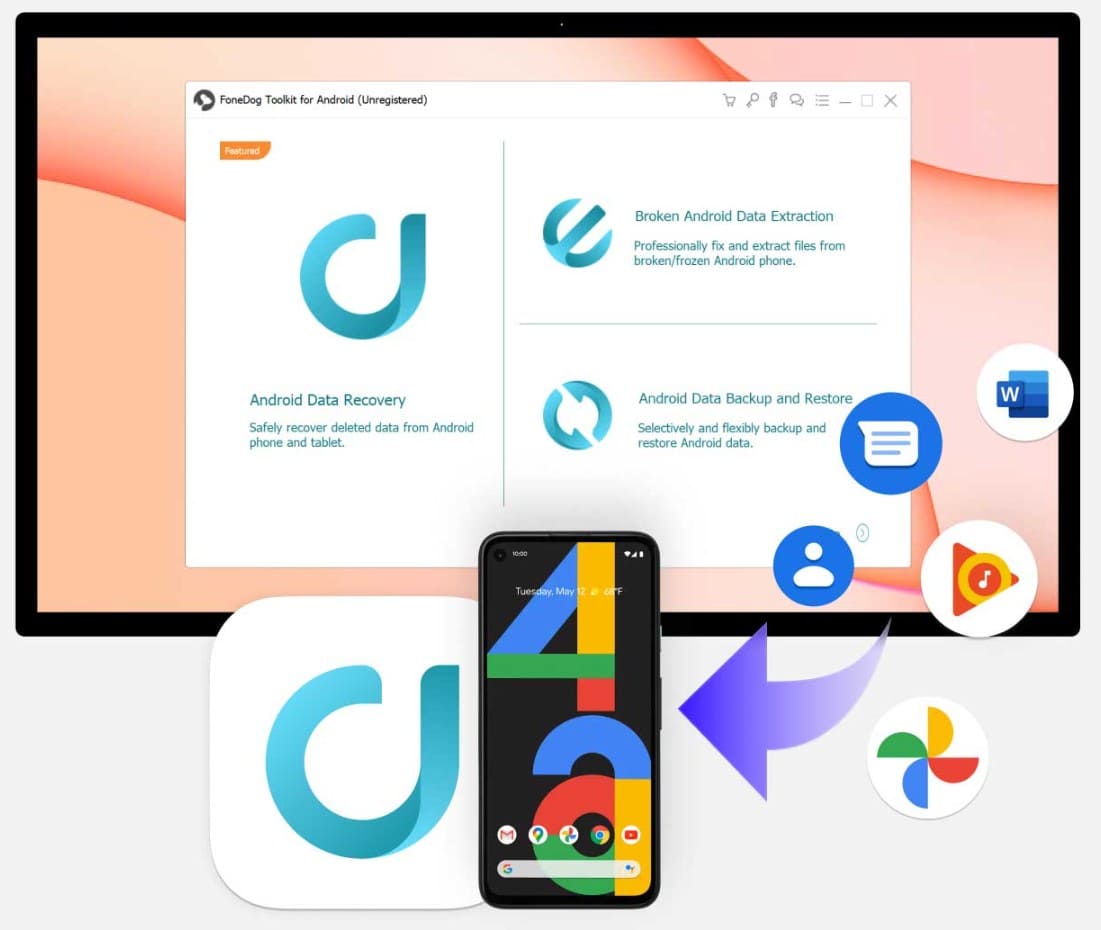
Negative & Positive Feedback
Trustpilot Ratings: 1.5/5
Positive:
Professional and trusted team - I have been using this application for months, and it has been great. There was one time when I met some problems after software updates. I tried some ways, but couldn't fix it. Then I asked the support team if they had solutions for my situation. They were patient and understanding, and helped me fix it right away. Very professional and trustworthy. - Piercef Jessica
Negative:
I bought the software to fix my iPhone X (unknown error occurred 9). Their website specifically mentioned that their software is able to fix it. I followed all the steps, and it never worked. They blamed my internet connection and the USB cord, but I tried with three different networks and my phone’s original USB cord. At the end, they suggested bringing my phone to the Apple store. I asked for my money back, and they never responded. - Carlos Garay
Pricing Plans
For Windows
|
Plans |
Pricing |
| FoneDog - Android Toolkit Full Suite (Windows) [1 Month/1 PC] | $59.95 |
| Android Data Recovery (Windows) [1 Month/1 PC] | $29.95 |
| Broken Android Data Extraction (Windows) [1 Month/1 PC] | $29.95 |
| Android Data Backup & Restore (Windows) [1 Month/1 PC] | $19.95 |
For Mac
|
Plans |
Pricing |
| FoneDog - Android Toolkit Full Suite (Mac) [1 Month/1 Mac] | $39.95 |
| Android Data Recovery (Mac) [1 Month/1 Mac] | $29.95 |
| Android Data Backup & Restore (Mac) [1 Month/1 Mac] | $19.95 |
System Requirements
|
For Windows |
For Mac |
|
|
Part 2. How to Use FoneDog Toolkit for Android Data Recovery
If you want to know how to use FoneDog Toolkit, review the given guide and determine its ease of use for Android data recovery:
Step 1. Access the tool, connect your Android device to the computer via USB, and enable USB debugging on the phone. If you are using Android 2.3 or earlier, head to the settings and choose “Applications” > press "Development," and hit the "USB Debugging" option. Android 3.0 to 4.1 users can access the "Developer Options" and select "USB Debugging" from the settings. As an Android 4.2 or newer user, pick “About Phone” > choose “Build Number’ multiple times and fetch a note named “You are under developer mode.” Then, go back to settings and press “Developer Options” > press “USB Debugging.”
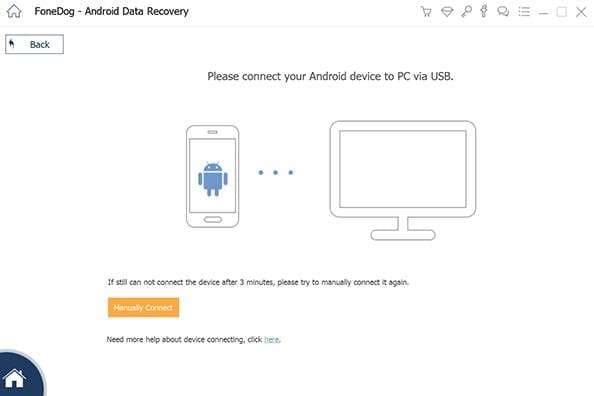
Step 2. Now, click the “OK” button, choose the data types you seek to recover, and press the “Next” button.
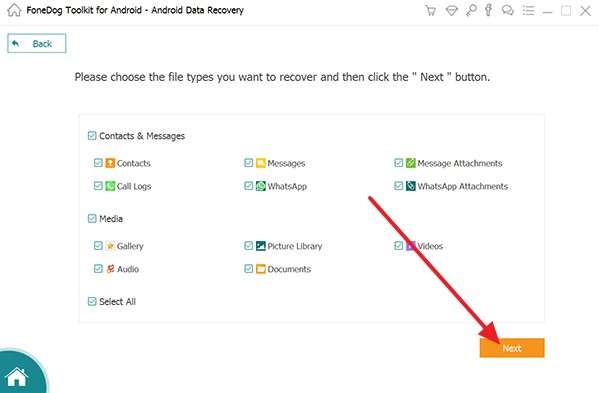
Step 3. Hit the “Quick Scan” button and wait for the data recovery to complete. If the data is not recovered, choose the “Deep Scan” button to allow the tool to find additional data.
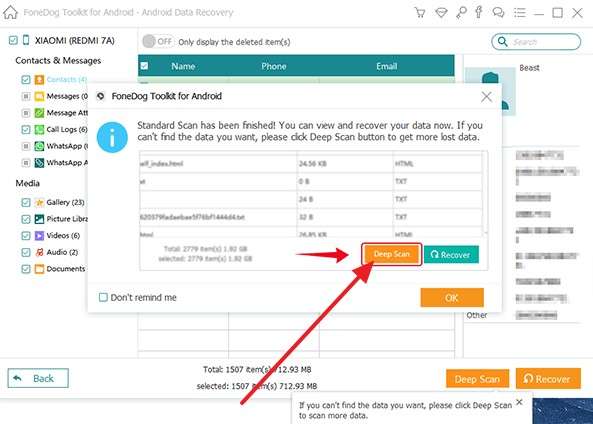
Step 4. Now, preview the recovered data and click the “Recover” button to fetch them on your device.
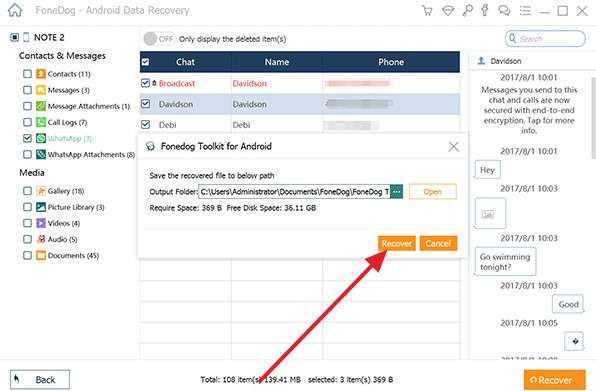
Part 3. Is FoneDog Safe to Use? A Quick Confirmation
Using the FoneDog Toolkit Android Data Recovery tool is safe, but users have reported mixed experiences related to effectiveness and refunds, which raises a few concerns. Although some positive reviews exist, it is important to note that most Android data recovery tools, including FoneDog, may face challenges on newer devices due to encryption and operating system restrictions.
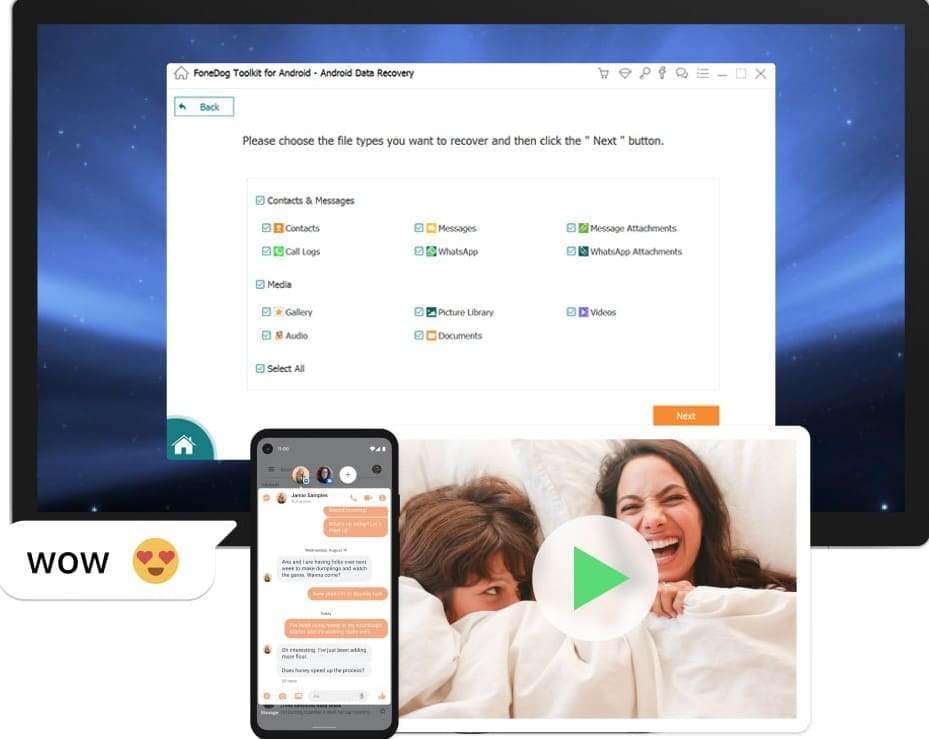
Whereas the company claims that data is processed locally and the overall process is secure, but this hasn't been independently verified. Thus, the best approach is to try the free scan first and avoid subscriptions unless your files show up, and keep your expectations realistic, mainly for newer phones.
Part 4. [Better Alternative] A Walkthrough to Ultimate Android Recovery Tool
As FoneDog data recovery comes with major concerns, consider using a safe and less complicated solution, Dr.Fone - Data Recovery (Android). With data recovery support for over 6000 devices, users can easily access this tool on Windows and Mac, ensuring an industry-leading success rate. Just like other tools, it requires a USB connection for data recovery, but it doesn’t rely on USB debugging and makes the process seamless.
Additionally, you can also use this tool to recover data from broken Samsung phones or Google Drive backups. Without needing root, Dr.Fone - Data Recovery (Android) also enables you to retrieve deleted WhatsApp and WhatsApp Business data while supporting other data types like photos, videos, contacts, etc. Unlike other tools, it's way versatile as it can also handle APK recovery while offering 3 modes to recover data from Android.

Dr.Fone - Data Recovery (Android)
Ultimate Android Recovery Tool to Recover Data.
- Recover Android data by scanning your Android phone & tablet directly.
- Preview and selectively recover what you want from your Android phone & tablet.
- Supports various file types, including WhatsApp, Messages & Contacts & Photos & Videos & Audio & Document.
- Supports 6000+ Android Device Models & Various Android OS.
Effortless Way to Recover Data from Android with Dr.Fone – Data Recovery (Android)
Rather than using the FoneDog recovery tool, head to the given guide and learn how this tool works effortlessly without any USB debugging:
Step 1. Launch Dr.Fone - Data Recovery (Android) and Choose Android
To begin with, access the tool on your device and locate the “Data Recovery” option from the toolbox. Then, pick the “Android” option under the “Recover Data From Your Phone” section and choose the “Recover Android Data” option.

Step 2. Make a Connection with USB and Recover Files
Next, connect the phone to the computer using the USB cable, select the data you want to recover, and click the “Start Scan” button. Go through all the recovered files and save them to your device by pressing the “Recover” button.

FoneDog Toolkit vs Dr.Fone: Which Android Data Recovery Tool Works Better?
To know how Dr.Fone - Data Recovery (Android) is a better option for data recovery than FoneDog Toolkit, review the given comparison table:
|
Category |
FoneDog Toolkit – Android Data Recovery |
Dr.Fone – Data Recovery (Android) |
| Core Purpose | Recover deleted data from Android phones/tablets and SD cards (photos, videos, audio, SMS, contacts, call logs, documents, WhatsApp) | Recover deleted/lost data on Android with modes for internal storage, broken devices, and Google Drive backup extraction; supports WhatsApp/WhatsApp Business. |
| Data Types | Photos, videos, audio, SMS, contacts, call logs, documents, and WhatsApp data. | Contacts, messages, call history, photos, videos, documents, audio, WhatsApp/WhatsApp Business; also offers Google Drive extraction and APK recovery. |
| Recovery Sources/Modes | Internal storage and SD card scanning; standard/quick scan and deeper scan options (deeper scans often require root). | 3 modes: internal storage scan, broken Android extraction (not all models), and Google Drive backup extraction. |
| No‑root Claims | Free scan/preview possible without root in many cases; deeper recovery can require root, depending on device/partition access. | Markets “no root” for all scenarios, including WhatsApp; also offers desktop and app variants; deeper capability depends on device/model and mode used. |
| Cloud/Google Drive | Focuses on on‑device/SD scans; no claim of Google Drive extraction on the main product page. | Explicit Google Drive backup extraction for Android data and WhatsApp. |
| Trial Behavior | Free download allows scan and preview before purchase; exporting/recovery requires a license. | Free trial provides scan/preview; exporting recovery requires a paid license. |
| Platform | Windows & macOS | Windows & Mac. It also offers an Android app (With more limited recovery vs desktop). |
| Notable Extras | Part of a broader FoneDog toolkit (backup/restore, system modules sold separately). | Part of the Dr.Fone suite, it adds Google Drive extraction, broken device mode, and a mobile app; markets "industry‑leading success rates.” |
Hence, compared to the FoneDog data recovery tool, Dr.Fone – Data Recovery (Android) proves to be the best option due to its multiple recovery modes. Additionally, it offers support for WhatsApp and WhatsApp Business data recovery with wide platform and app availability.
Conclusion
Summing up, among many data recovery solutions for Android, FoneDog toolkit was one of them, but users have reported multiple issues with this tool. Therefore, this guide has introduced you to a better recovery solution after reviewing this tool in detail with an extensive usage guide. So, as a better substitute, use Dr.Fone – Data Recovery (Android) as it offers wide data coverage, cross-platform availability, and ease of use.
4,624,541 people have downloaded it
Frequently Asked Questions
Android Recover
- Recover Apps
- 1. Data Recovery Software for Android
- 2. Top 4 Android Data Recovery Tools
- 3. Restore Deleted Files on Android
- 4. Coolmuster Android Data Recovery
- 5. Guide of Disk Drill for Android
- 6. Android Data Recovery Software
- 7. Gihosoft Android Data Recovery
- 8. Jihosoft Android Phone Recovery
- 9. Minitool Android Mobile Recovery
- 10. Recover Android Data from Fucosoft
- 11. Best Mobile Forensics Tools to Recover Data
- 12. PhotoRec Review
- 13. FoneDog Toolkit
- 14. TWRP Recovery
- Contacts Recover
- 1. Recover Contacts from Stolen phone
- 2. Recover Contacts from Android
- 3. Retrieve Contacts Without Backup
- Files Recover
- 1. Recover Files from Internal Memory
- 2. Recover Miscellaneous Files
- 3. Recover Android's Hidden Files
- 4. Recover Deleted Files from Android
- 4. Recover Deleted Files Without Root
- 5. Recover Files from SD Card
- 6. Undelete Files on Android
- Messages Recover
- Music/Videos Recover
- Photos Recover
- 1. DiskDigger Photo Recover Review
- 2. Recover Deleted Photos from Android
- 3. Recover Photo from Internal Storage
- 4. Recover Photos from Lost Phone
- 5. Restore Android Deleted Photos
- Broken Android Recover
- 1. View Files from Broken Phone Screen
- 2. Recover Data from Dead Phone
- 3. Recover Contacts with Broken Screen
- 4. Recover Text Messages from Android
- 5. Recover Data from Internal Memory
- Social Apps Recover
- 1. Recover Facebook Messages
- 2. Recover WhatsApp Messages
- 3. Recover WhatsApp Messages
- 4. Restore Deleted WhatsApp Messages
- Android Recover Tips
- 1. SD Card Recovery Tools
- 2. Fix Recovery Mode Not Working
- 3. Enter Recovery Mode on Android
- 4. Recover Calendar from Android
- 5. Recover Deleted Call Log on Android
- 6. Clear Cache Partition
- 7. Repair a USB Stick
- 8. USB Repair Tools
- Cloud Storage Tips
- ● Manage/transfer/recover data
- ● Unlock screen/activate/FRP lock
- ● Fix most iOS and Android issues
- Recover Now Recover Now Recover Now



















James Davis
staff Editor