
Best SD Card Recovery Tools to Restore Lost Files in 2026
Dec 31, 2025 • Filed to: Data Recovery Solutions • Proven solutions
You plug in your SD card expecting a folder full of photos, videos, or work files, and nothing shows up. Maybe the files open halfway, maybe the card doesn’t even appear. At that moment, you can’t help but wonder whether everything’s gone for good.
A quick removal or accidental format can corrupt the partition, which can result in data loss. But that doesn’t mean recovery is impossible. With the right SD card recovery software, there’s still a strong chance you can recover deleted files from your SD card safely as long as you act fast and avoid overwriting new data.
This guide brings together the most reliable SD card recovery tools in 2025, tested for both Mac and Windows, that can help you restore deleted, formatted, or lost files safely.

- Part 1: Why SD Card Files Go Missing (and What You Can Still Do)
- Part 2: Top SD Card Recovery Tools (2025 Edition)
- 1. Disk Drill (CleverFiles)
- 2. Stellar Data Recovery for Mac
- 3. EaseUS Data Recovery Wizard
- 4. Recoverit by Wondershare
- 5. R‑Studio for Mac & Windows
- 6. PhotoRec (Open-source)
- 7. Ontrack EasyRecovery for Mac
- Bonus Part: Recover Deleted SD Card Files from Android Devices

- FAQs
Part 1: Why SD Card Files Go Missing (and What You Can Still Do)
For something that holds thousands of photos or videos in a tiny chip, SD cards are surprisingly fragile, not just physically, but digitally. Files often don’t vanish because they’re deleted; in most cases, the data is still there, just temporarily inaccessible until you use a reliable SD card recovery tool to bring it back.
Here’s what typically causes it:
1. Accidental Formatting
The most common culprit. Cameras and phones often prompt you to “format” when they can’t read the card. A single tap erases file visibility but not the data itself, at least not immediately, which means a free SD card recovery program can often rebuild it if you act quickly.
2. Corrupted File System
Removing the SD card while transferring files, or a sudden power cut, can damage the file index. Your photos might still exist, but the system no longer knows where to find them.
3. Physical or Water Damage
A scratched or cracked card can prevent devices from reading data at all. In these cases, only partial recovery is possible, depending on how much of the card remains readable.
4. Malware and Bad Sectors
Connecting your card to public or infected computers may corrupt file headers. You’ll see “The file or directory is corrupted” or “This drive needs to be formatted,” which are the signs that the card’s sectors need scanning.
5. Device Compatibility Errors
Some devices use proprietary formats (like exFAT vs FAT32). The card still contains your files, but you’ll need a micro SD card recovery software that supports multiple file systems to extract them.
What You Can Still Do:
If your SD card isn’t physically broken, chances are the data still exists. Avoid saving new files to it, and never format it repeatedly. Modern SD card recovery software can scan deep sectors, rebuild lost directories, and recover deleted files from your SD card, including photos, videos, and app data, without further damage.
Part 2: Top SD Card Recovery Tools (2025 Edition)
These are some of the most reliable and user-approved SD card recovery tools available today. Each program here has been tested for performance, ease of use, and compatibility with common SD, microSD, and camera cards. Whether you’re on Mac or Windows, these SD card data recovery software options give you the best shot at restoring what was lost.
1. Disk Drill (CleverFiles)
Disk Drill remains one of the most widely trusted SD card recovery software tools, especially for Mac users. It supports SDHC, SDXC, microSD, and CF cards and works with corrupted or formatted media.
Key Features
- Deep scan across all types of memory cards
- Byte-to-byte backup (image) to prevent further damage
- Preview found files before recovery
Why We Recommend It: Disk Drill hits the sweet spot for many users: easy enough to operate, capable enough to handle serious SD card damage, and good value for what it offers.
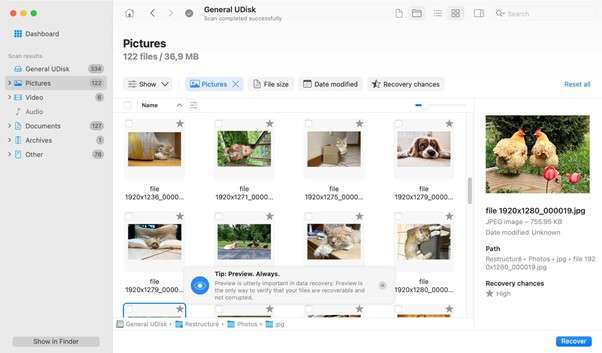
2. Stellar Data Recovery for Mac
Stellar is a long-standing name in SD card data recovery software, built specifically for Mac users handling photo and video files.
Key Features
- Simple wizard interface (select file types, device, scan)
- Broad file-system support (HFS+, APFS, exFAT etc)
Why We Recommend It: If you want something reliable with fewer surprises and good support, Stellar is a strong choice.
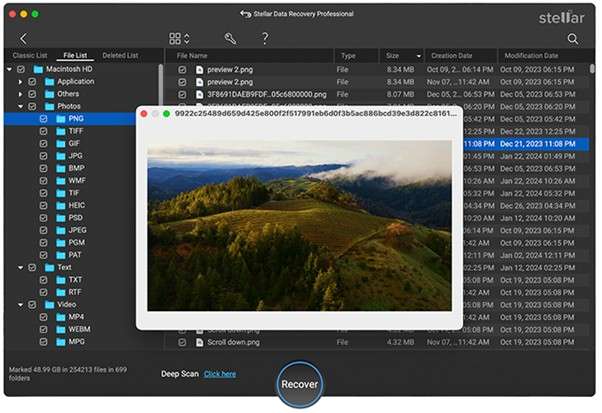
3. EaseUS Data Recovery Wizard
EaseUS provides a straightforward tool for Mac, known especially for the quick recovery of recently deleted files and formatted SD cards.
Key Features
- Quick scan for recent deletions
- Supports SD cards and external storage devices
Why We Recommend It: Great for typical “Oops, I deleted something” scenarios rather than forensic-level recovery.
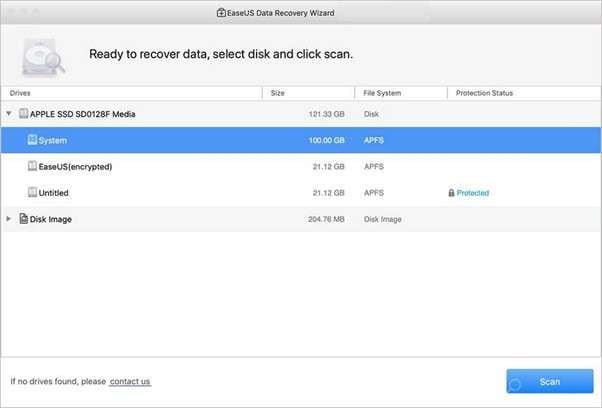
4. Recoverit by Wondershare
Recoverit is designed with photographers, drone pilots, and video creators in mind. It’s one of the few micro SD card recovery software options optimized for 4K and high-definition footage.
Key Features
- “External Devices Recovery” mode targeting memory cards
- Large file (4K/HD video) recovery capability
Why We Recommend It: If your SD card holds large video files (GoPro, drone), Recoverit is tailored for that situation.
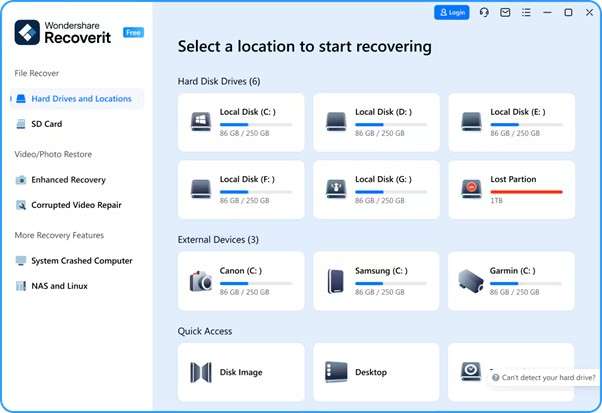
5. R‑Studio for Mac & Windows
R-Studio is a professional-grade SD card recovery program offering low-level access and forensic-style recovery options.
Key Features
- Low-level disk scan, hex viewer, forensic features
- Can image the entire card & then scan the image
Why We Recommend It: When simpler tools fail, e.g., a card appears as RAW or a partition vanished, R-Studio is one of the best salvage options you have.
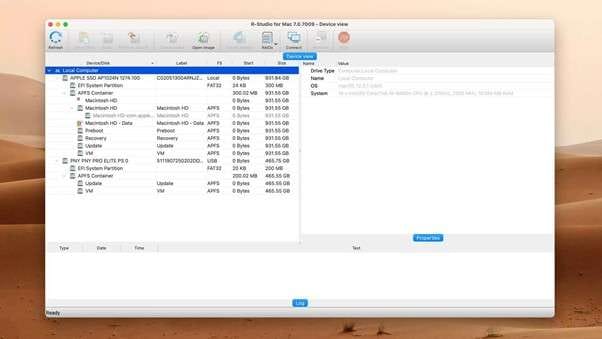
6. PhotoRec (Open-source)
PhotoRec remains the best freeware SD card recovery software for anyone comfortable with a text-based interface.
Key Features
- Works even when the card is unreadable or the filesystem is destroyed
- Supports a very wide range of file formats
Why We Recommend It: If you’re on a budget, comfortable with a bit of tech, and other tools have failed, PhotoRec is your fallback.
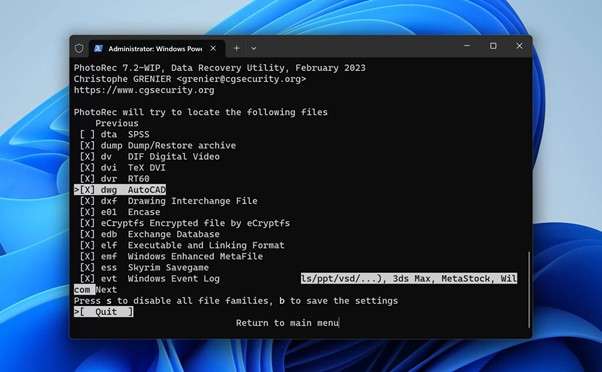
7. Ontrack EasyRecovery for Mac
Ontrack is a trusted enterprise-level solution for SD card data recovery software and external drive repair.
Key Features
- External media recovery preset (covers SD cards)
- Simple UI with backup/clone options
Why We Recommend It: If you’re recovering business-critical data and want a stable vendor with support, Ontrack is worth considering.
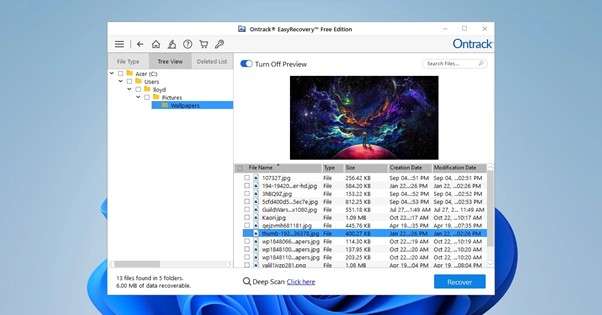
Bonus Part: Recover Deleted SD Card Files from Android Devices
Sometimes, your SD card doesn’t just connect to your laptop; it lives inside your Android phone. If that’s where your lost photos or videos were stored, desktop recovery tools may not detect the card properly. In such cases, using a mobile-focused recovery tool is a cleaner and safer route.
Dr.Fone - Data Recovery (Android) can help with that. It lets you retrieve deleted data directly from your phone’s internal memory or SD card, without complex setups or rooting.

Dr.Fone - Data Recovery (Android)
Recover Deleted SD Card Files from Android Devices
- Recover Android data by scanning your Android phone & tablet directly.
- Preview and selectively recover what you want from your Android phone & tablet.
- Supports various file types, including WhatsApp, Messages & Contacts & Photos & Videos & Audio & Document.
- Supports 6000+ Android Device Models & Various Android OS.
Here’s how you can recover data from an Android SD card using Dr.Fone’s official method:
Step 1: Launch Dr.Fone and Open the Data Recovery Tool
Download and install Dr.Fone on your computer. Open it, then select Toolbox → Data Recovery from the main interface.

Step 2: Choose “Recover Data from Android”
You’ll see several options. Pick Recover Data from Android, since you’re retrieving files from an Android device or its SD card.

Step 3: Connect Your Android Device
Plug in your phone using a USB cable. Once connected, enable USB debugging from the phone’s Developer Options when prompted.
This allows Dr.Fone to safely access your phone’s SD card data without altering anything.

Step 4: Select What You Want to Recover
Once the device is recognized, you’ll see a list of data types, photos, videos, contacts, messages, documents, and more.
Check the ones you want to restore and click Next.

Step 5: Scan Your SD Card or Device
Dr.Fone begins scanning your SD card for deleted files. The process might take a few minutes depending on card size and data volume.
You’ll see a real-time preview of recoverable items as the scan proceeds.

Step 6: Preview and Recover Files
After scanning, you can preview your data, filter by type, or check “only deleted items.” Then click Recover to Computer to safely save the selected files back to your Mac or PC.
For direct restoration to the device, you can select Restore to Device instead.

Conclusion
Data loss from an SD card can feel like everything’s gone until you realize it’s not. Whether you use a Mac SD card recovery tool, a Windows SD data recovery software, or Dr.Fone’s Android SD card recovery module, most missing files aren’t truly gone; they’re just hidden beneath the surface.
For photo-heavy cards or mobile SDs, Dr.Fone – Data Recovery (Android) offers a calm, direct way to bring them back without complicated setups. In the end, the sooner you scan, the higher your chances, and that small act of patience often brings your files right back to life.
4,624,541 people have downloaded it
FAQs
Android Recover
- Recover Apps
- 1. Data Recovery Software for Android
- 2. Top 4 Android Data Recovery Tools
- 3. Restore Deleted Files on Android
- 4. Coolmuster Android Data Recovery
- 5. Guide of Disk Drill for Android
- 6. Android Data Recovery Software
- 7. Gihosoft Android Data Recovery
- 8. Jihosoft Android Phone Recovery
- 9. Minitool Android Mobile Recovery
- 10. Recover Android Data from Fucosoft
- 11. Best Mobile Forensics Tools to Recover Data
- 12. PhotoRec Review
- 13. FoneDog Toolkit
- 14. TWRP Recovery
- Contacts Recover
- 1. Recover Contacts from Stolen phone
- 2. Recover Contacts from Android
- 3. Retrieve Contacts Without Backup
- Files Recover
- 1. Recover Files from Internal Memory
- 2. Recover Miscellaneous Files
- 3. Recover Android's Hidden Files
- 4. Recover Deleted Files from Android
- 4. Recover Deleted Files Without Root
- 5. Recover Files from SD Card
- 6. Undelete Files on Android
- Messages Recover
- Music/Videos Recover
- Photos Recover
- 1. DiskDigger Photo Recover Review
- 2. Recover Deleted Photos from Android
- 3. Recover Photo from Internal Storage
- 4. Recover Photos from Lost Phone
- 5. Restore Android Deleted Photos
- Broken Android Recover
- 1. View Files from Broken Phone Screen
- 2. Recover Data from Dead Phone
- 3. Recover Contacts with Broken Screen
- 4. Recover Text Messages from Android
- 5. Recover Data from Internal Memory
- Social Apps Recover
- 1. Recover Facebook Messages
- 2. Recover WhatsApp Messages
- 3. Recover WhatsApp Messages
- 4. Restore Deleted WhatsApp Messages
- Android Recover Tips
- 1. SD Card Recovery Tools
- 2. Fix Recovery Mode Not Working
- 3. Enter Recovery Mode on Android
- 4. Recover Calendar from Android
- 5. Recover Deleted Call Log on Android
- 6. Clear Cache Partition
- 7. Repair a USB Stick
- 8. USB Repair Tools
- Cloud Storage Tips
- ● Manage/transfer/recover data
- ● Unlock screen/activate/FRP lock
- ● Fix most iOS and Android issues
- Recover Now Recover Now Recover Now



















James Davis
staff Editor