
A Complete Review on TWRP Recovery: Insights, Guides & Alternatives
Sep 01, 2025 • Filed to: Data Recovery Solutions • Proven solutions
Many Android users look for ways to take more control over their devices. Sometimes, the native phone settings are not enough to fix issues or unlock hidden potential. In such cases, tools like TWRP recovery become very useful for handling advanced tasks. With this tool, users can manage backups, install new software, or recover from problems.
For those who are new, understanding how such a tool works may seem confusing. Yet, with the right guide, anyone can learn how to use it without difficulty. This review will explain what TWRP does, the purpose of its features, and ways to install it. Since not everyone feels comfortable with advanced steps, we also introduce an easier alternative.
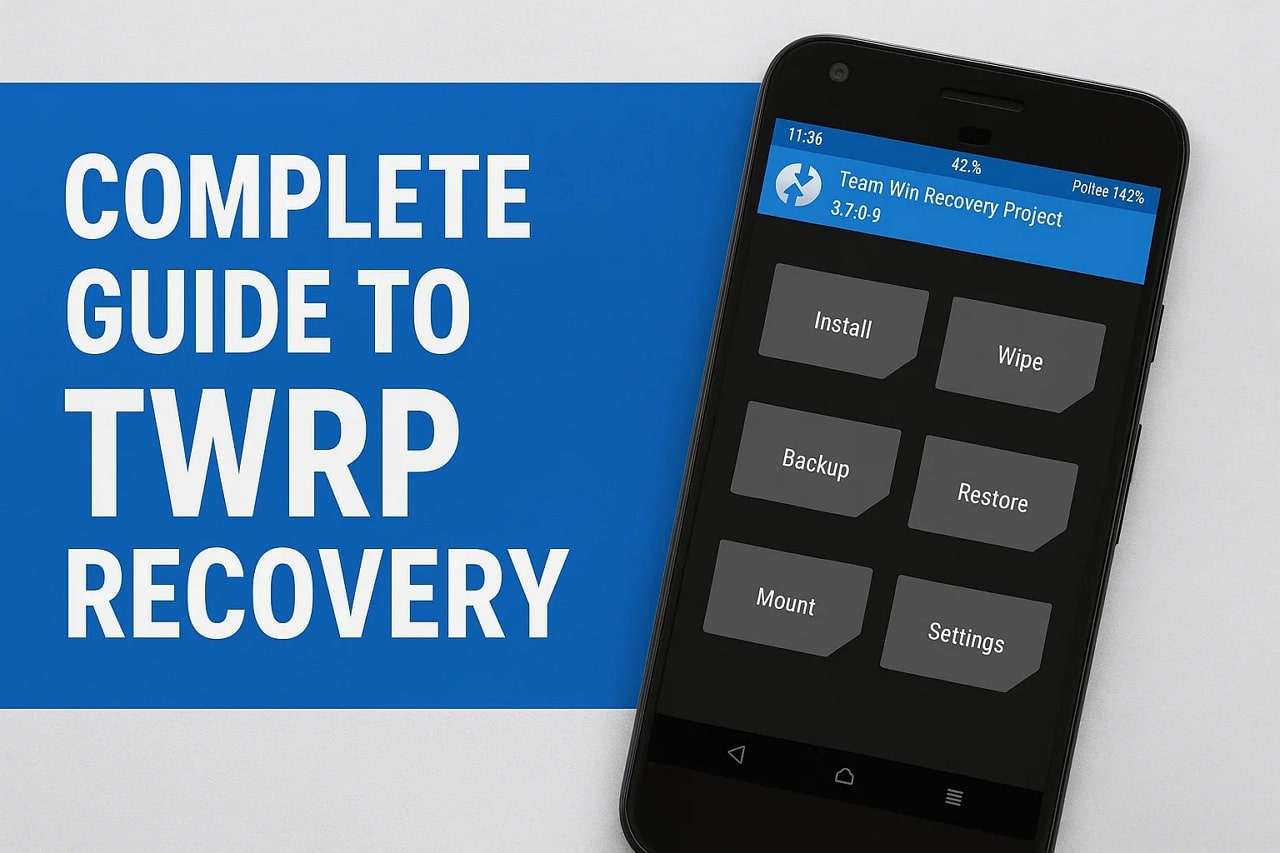
Part 1. What Does TWRP Do? Quick Insights
TWRP, short for Team Win Recovery Project, is a special recovery tool designed for Android devices. Unlike the default recovery, it offers a modern touch-based UI that is simple to navigate. With it, users can perform tasks that go beyond the limits of the stock system. The most important function of TWRP recovery is creating full device backups. This means you can save multiple data types, like apps and settings, safely.
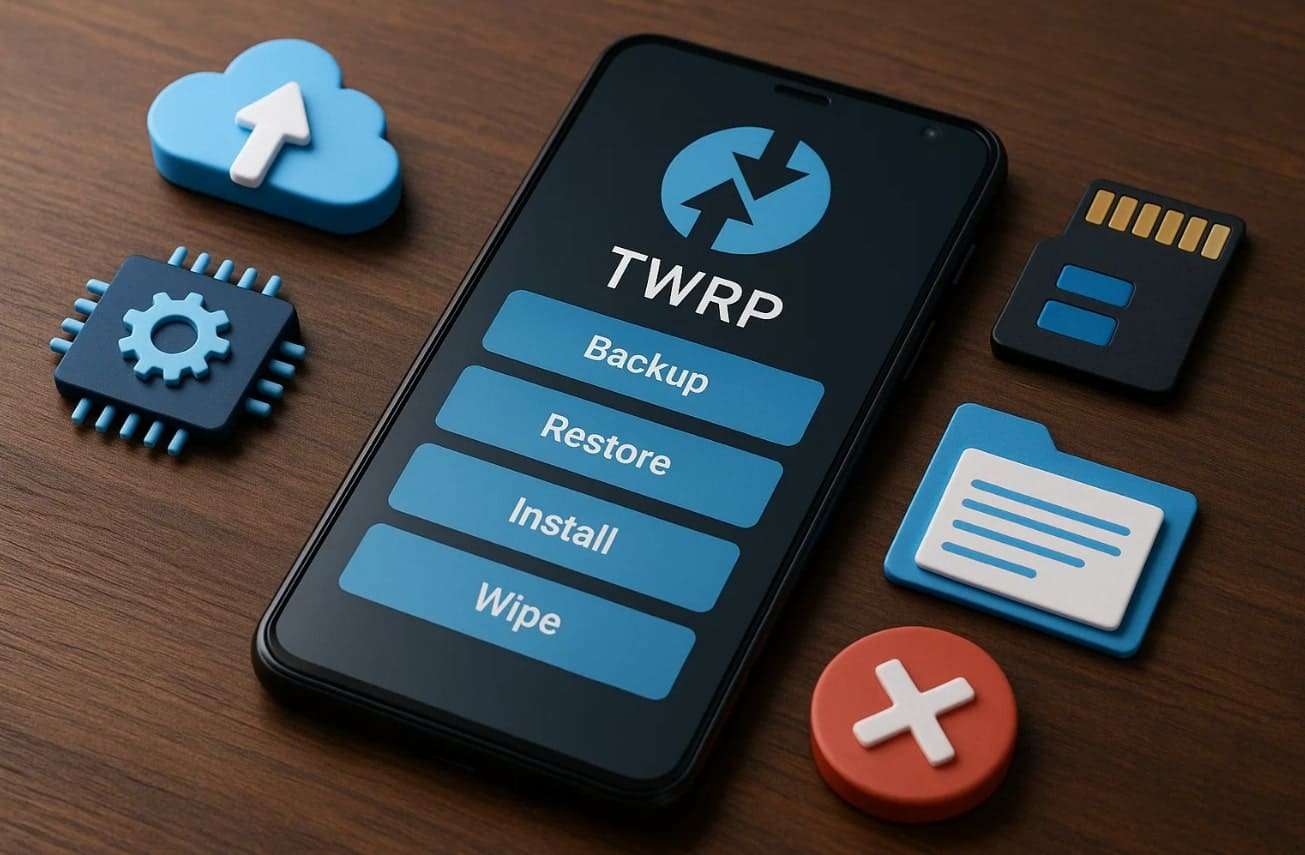
Where something goes wrong, the backup can be restored to get the phone back to the starting point. Users can also flash new ROMs or mods to unlock better performance or fresh features. It even allows wiping partitions, which helps when fixing problems or preparing for a new system install. In short, it makes repairs, upgrades, and management of files easier while keeping the process effortless.
Part 2. What Does Each TWRP Feature Do? Exploring Possibilities
With Team Win Recovery Project, Android users can explore options that improve control and overall device management. Below, we will explore a few key features that this tool offers for recovery:
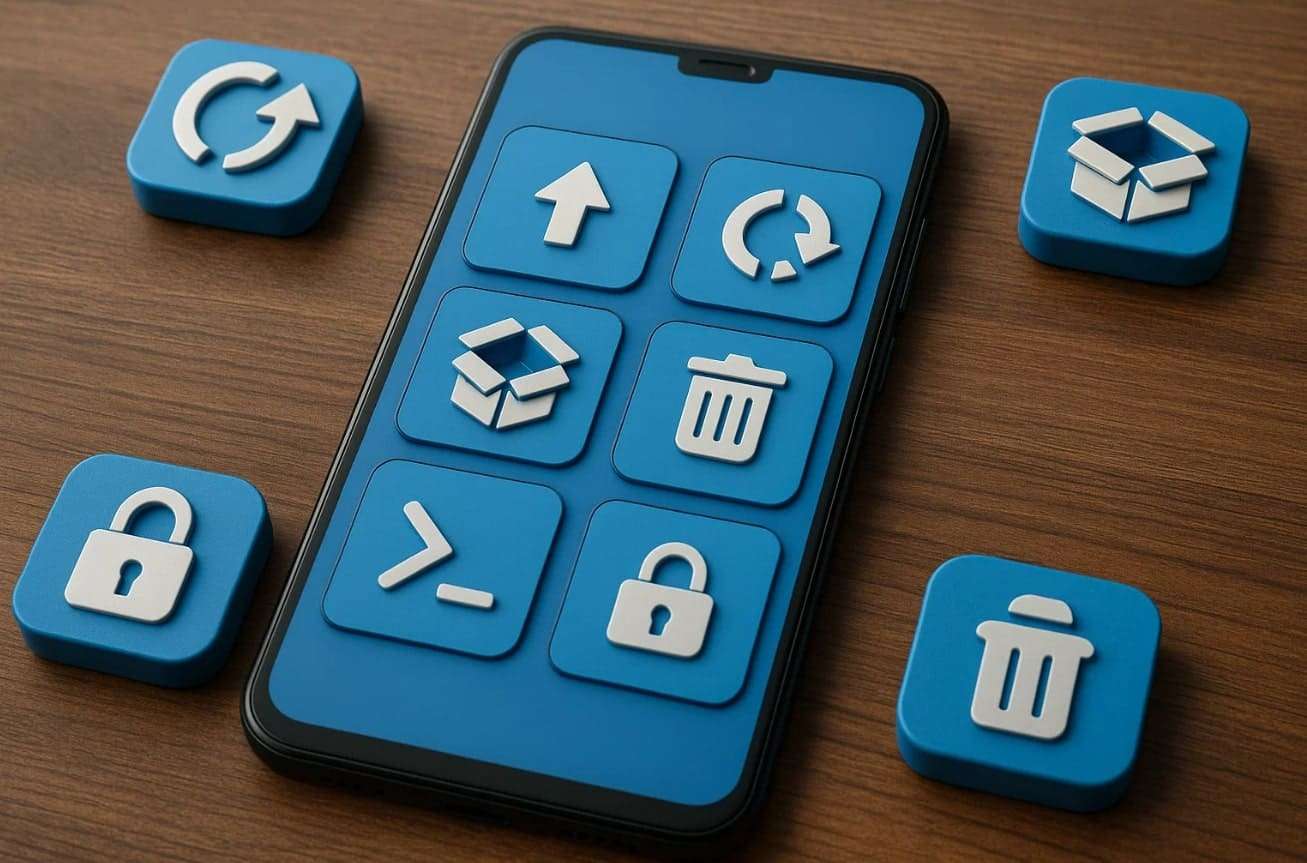
- Full Backups: It allows creating complete device backups, ensuring apps, data, and settings are safely preserved anytime.
- Easy Restore: You can restore saved backups from internal storage, SD card, or connected OTG devices.
- Custom Firmware: The tool supports flashing custom ROMs or kernels, unlocking advanced features, and extended device performance options.
- Partition Wiping: TWRP lets you wipe data, cache, or system partitions, which is useful before installing new custom software.
- Terminal Access: Advanced users can access a terminal emulator to run important Linux commands directly in recovery.
Part 3. Can TWRP Be Installed Without Root?
You can install TWRP without rooting your Android phone; however, there are certain conditions. The bootloader must be unlocked first, which is a separate process that erases data. Root access is not required to flash or download TWRP successfully on supported devices. Most installations are done through ADB and Fastboot tools, though methods may vary depending on the device model.
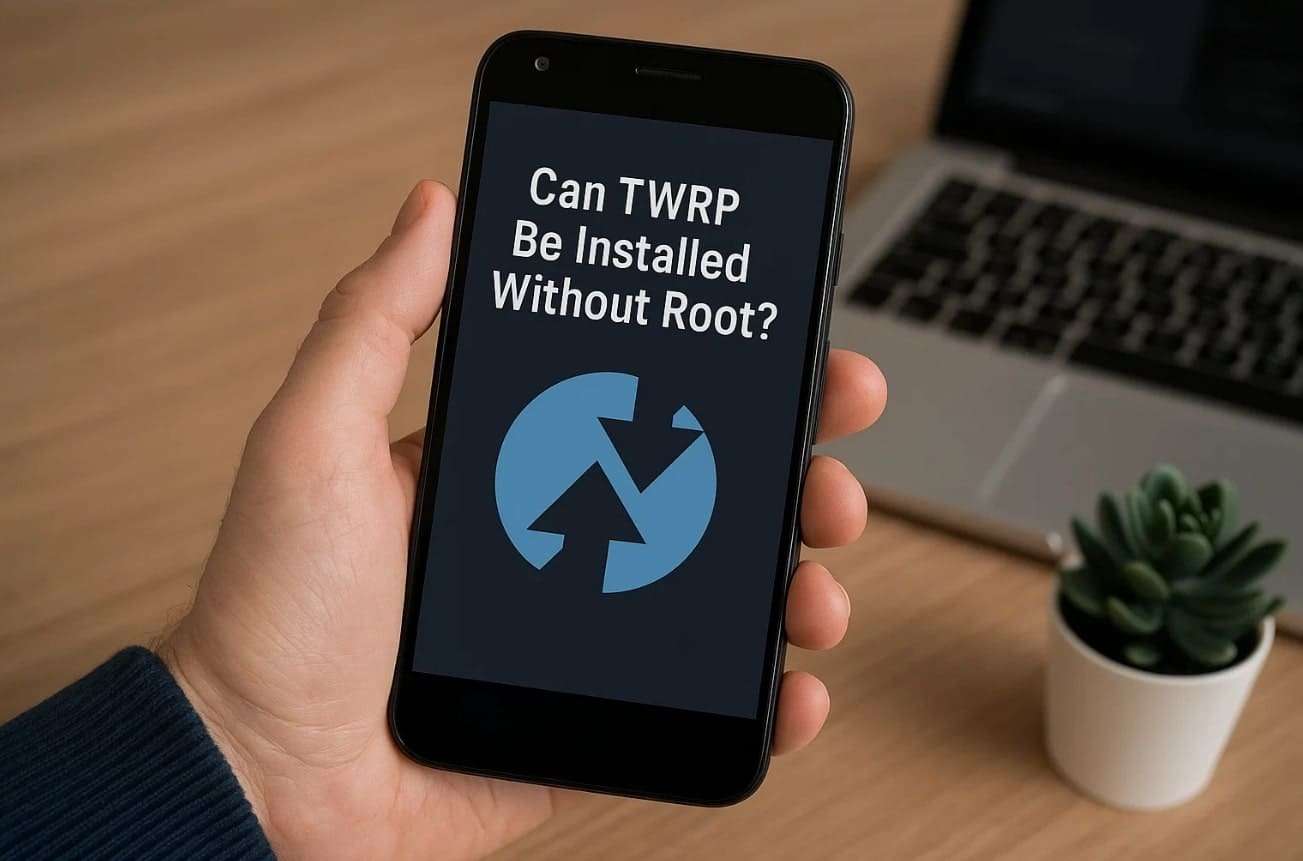
Part 4. How to Install & Use TWRP Tool on Android Devices
The use and installation of TWRP provides Android users with numerous useful features to control and secure their devices. Using this tool, you can make backups, restore data, or install some custom firmware to solve software problems easily.
Besides, the TWRP APK version also makes it more convenient for some users, offering easier access and usage. Anyhow, follow the guide to learn how you can install and use this recovery tool:
Pre-Requirements
- Unlocked Bootloader: Your phone’s bootloader must be unlocked; otherwise, TWRP cannot be installed.
- USB Debugging Enabled: Turn on USB debugging from Developer Options to allow communication with your computer.
- TWRP Image File: Download the correct TWRP image (.img) file for your device model.
- ADB and Fastboot Tools: Install these tools on your computer to flash the recovery properly.
How to Install & Use TWRP Tool
Step 1. Initially, access the “Android Developer’s SDK Platforms” website and download it according to your OS.
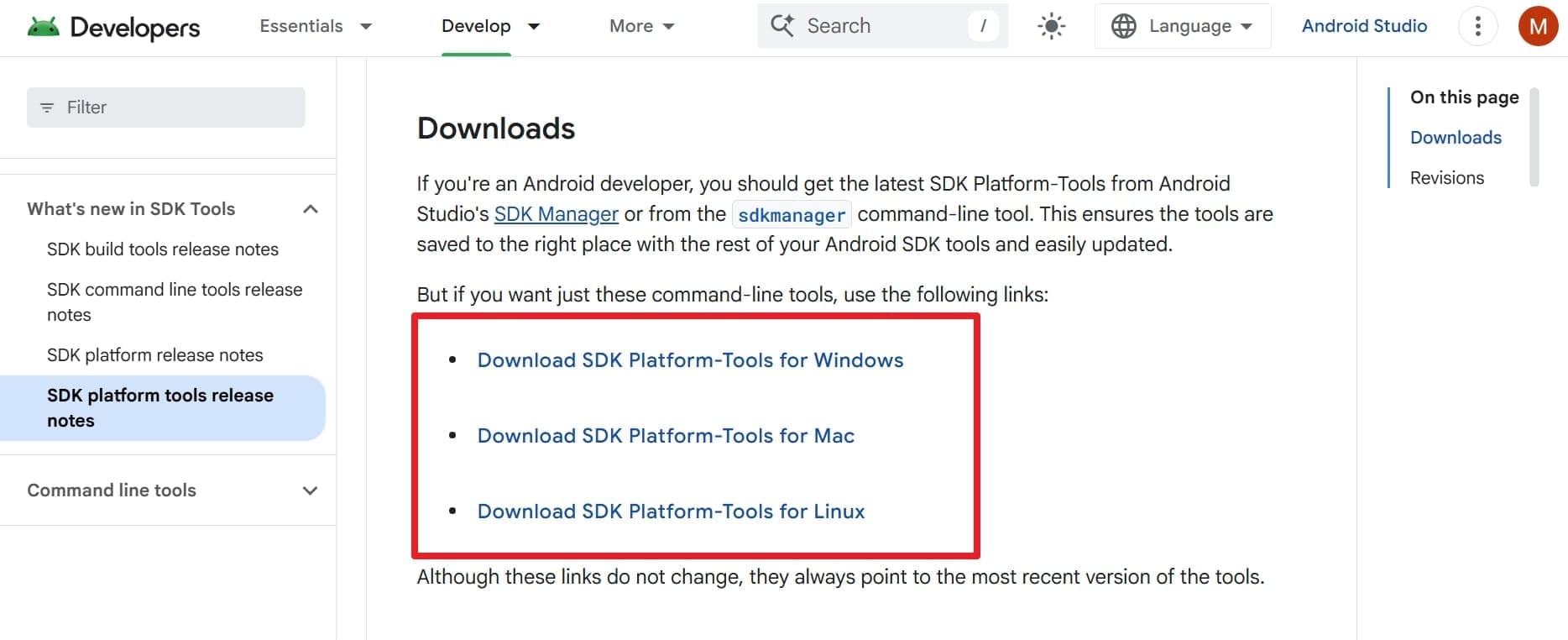
Step 2. Later, go to the “TeamWin Devices” site and download the TWRP according to your phone model.
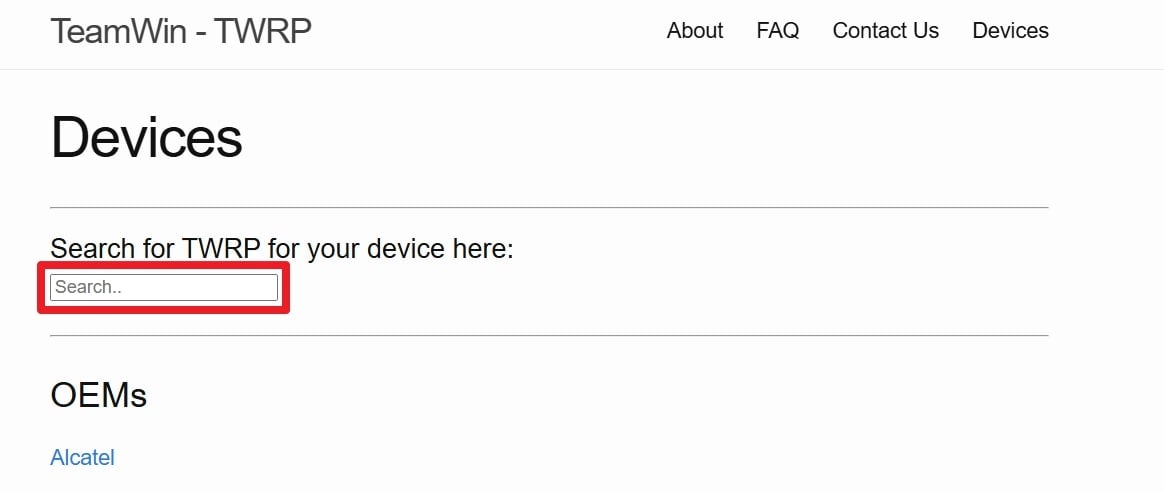
Step 3. After that, unzip the platform zip file and then paste the "twrp.image" file downloaded into the unzipped folder.
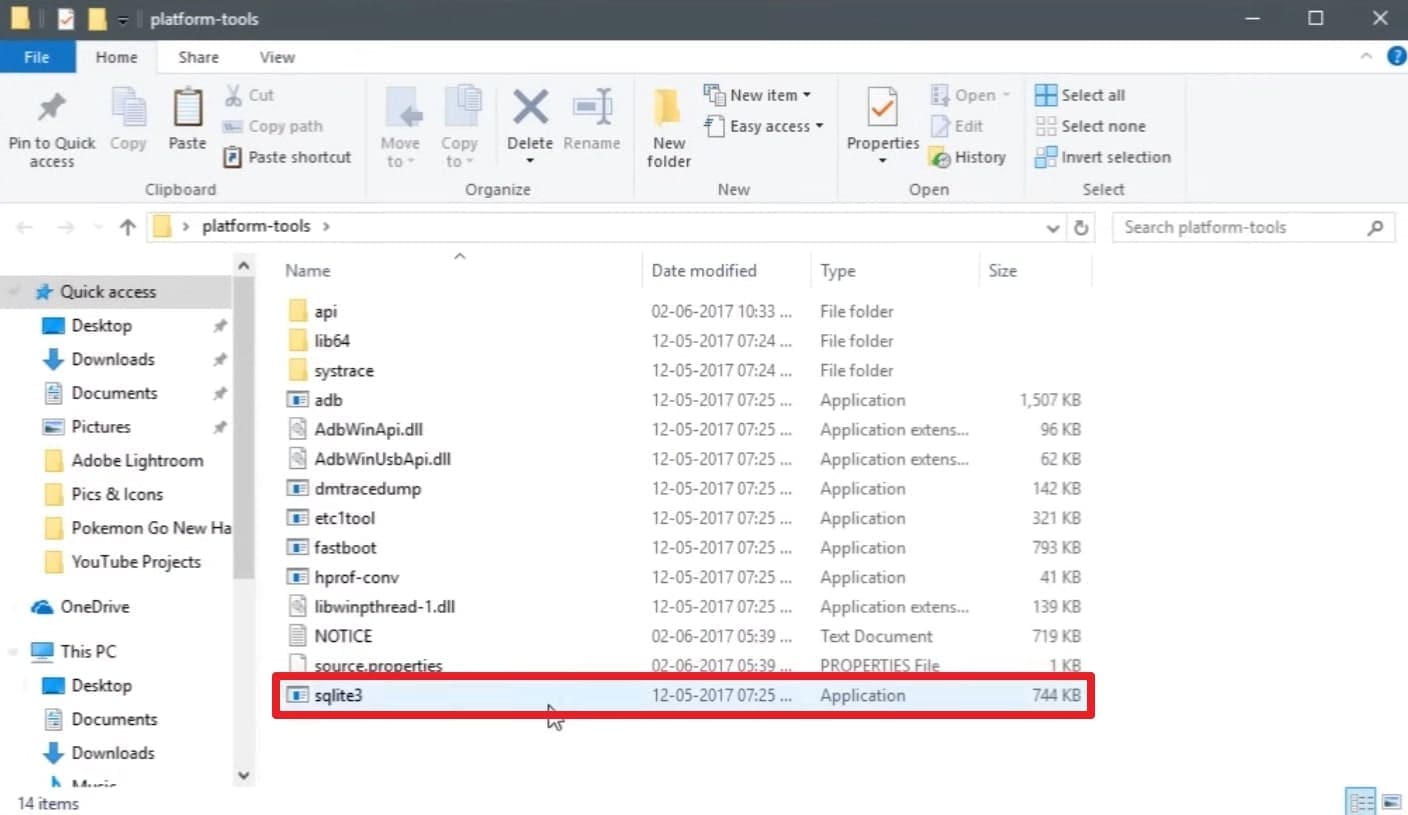
Step 4. Following that, go to your phone’s settings to head to the “About Phone” section and tap “Software Information.” Then, tap 7 times on the “Build Number” option and go back to the settings’ main screen.
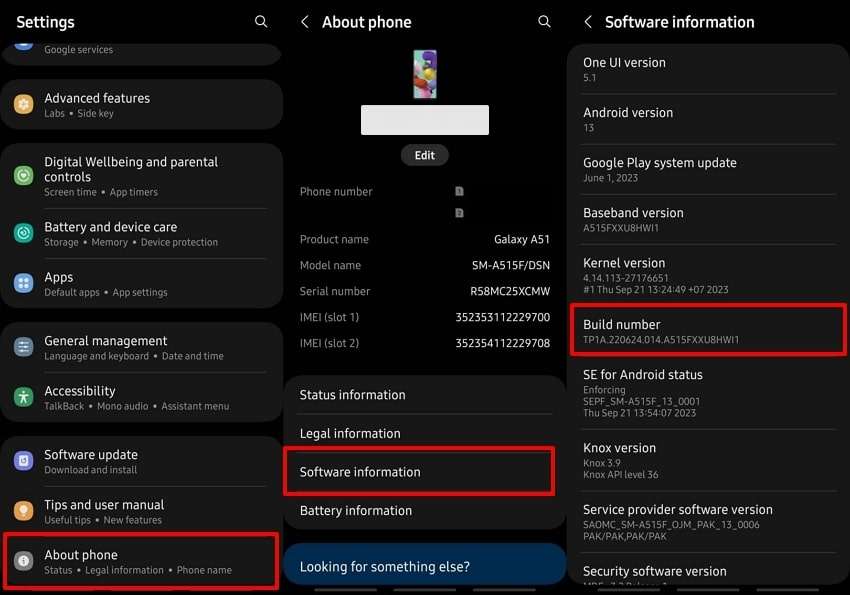
Step 5. Select the “Developer Options” menu and enable the toggle of “USB Debugging.” Then, you have to connect your phone to the PC with a USB cable so that you can proceed.
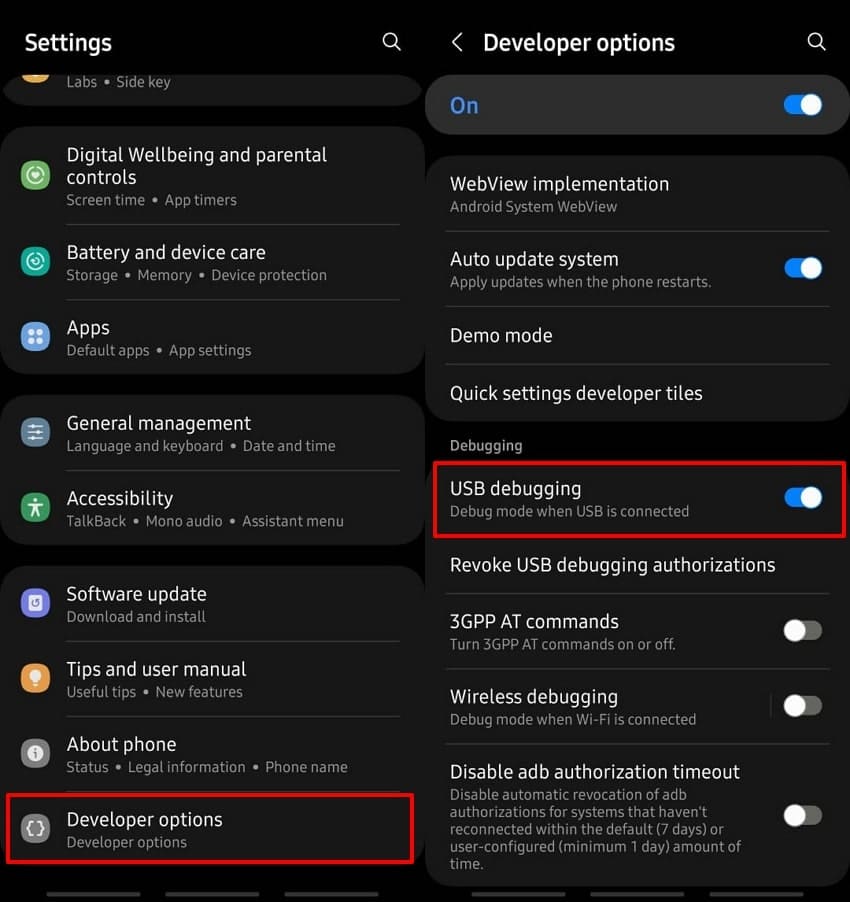
Step 6. After connecting, right-click on the Platform’s folder with a “SHIFT” key and choose the “Open Command Windows Here” option.
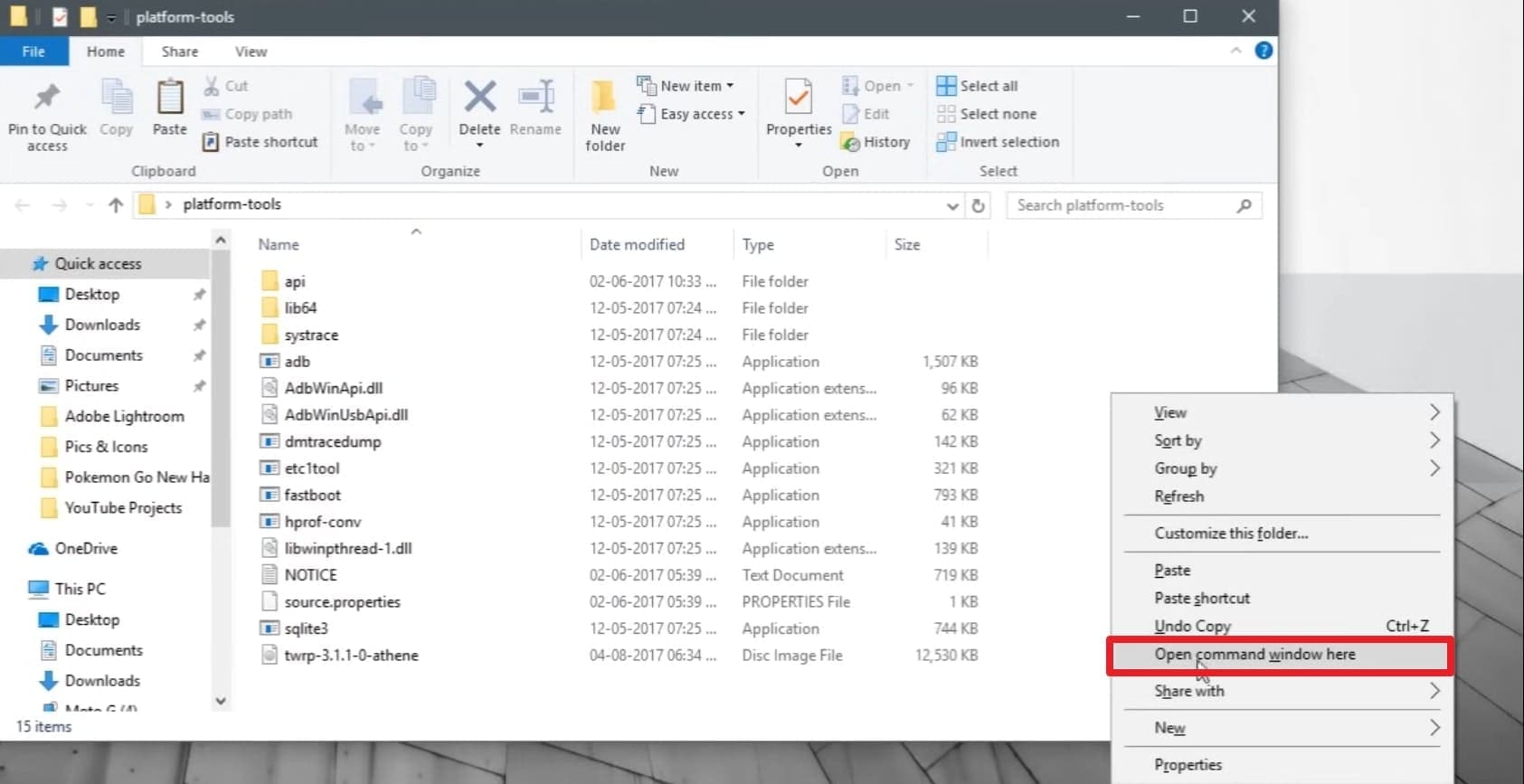
Step 7. Now, type “adb devices” and hit “Enter” to confirm connection to your Android. Input the “adb reboot bootloader” command and press “Enter” to reboot into the bootloader.
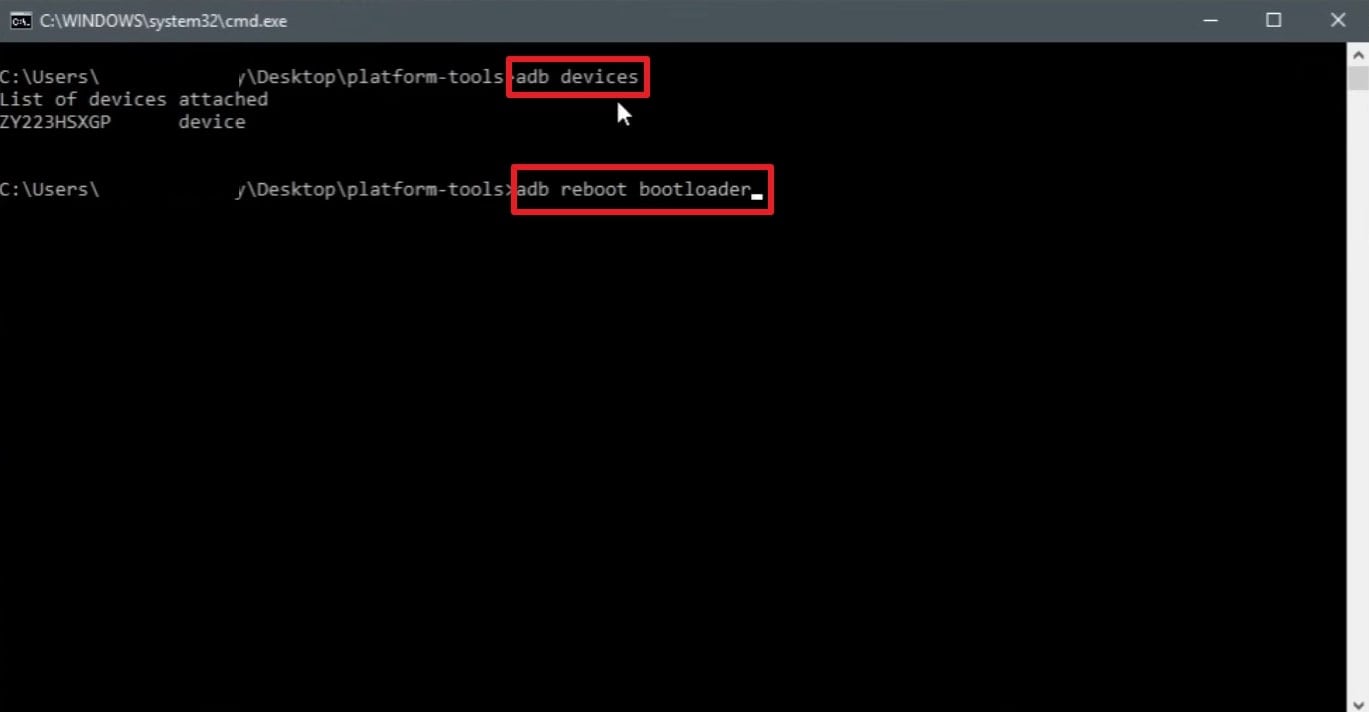
Step 8. Following that, enter “fastboot devices” and later input “fastboot flash recovery twrp.img.” Here, you need to replace the “twrp.img” with your file name and press “Enter.”
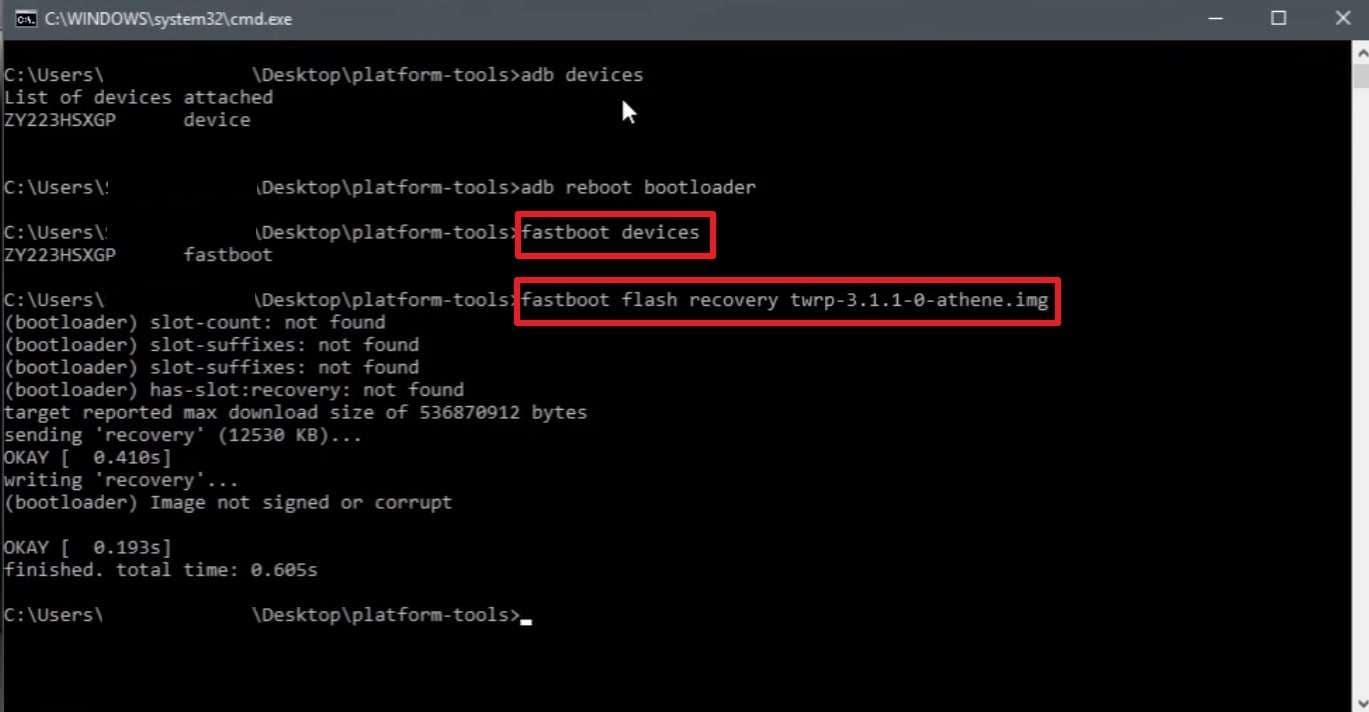
Step 9. At this point, enter the “fastboot boot twrp.img” command to install and launch TWRP on your Android successfully.
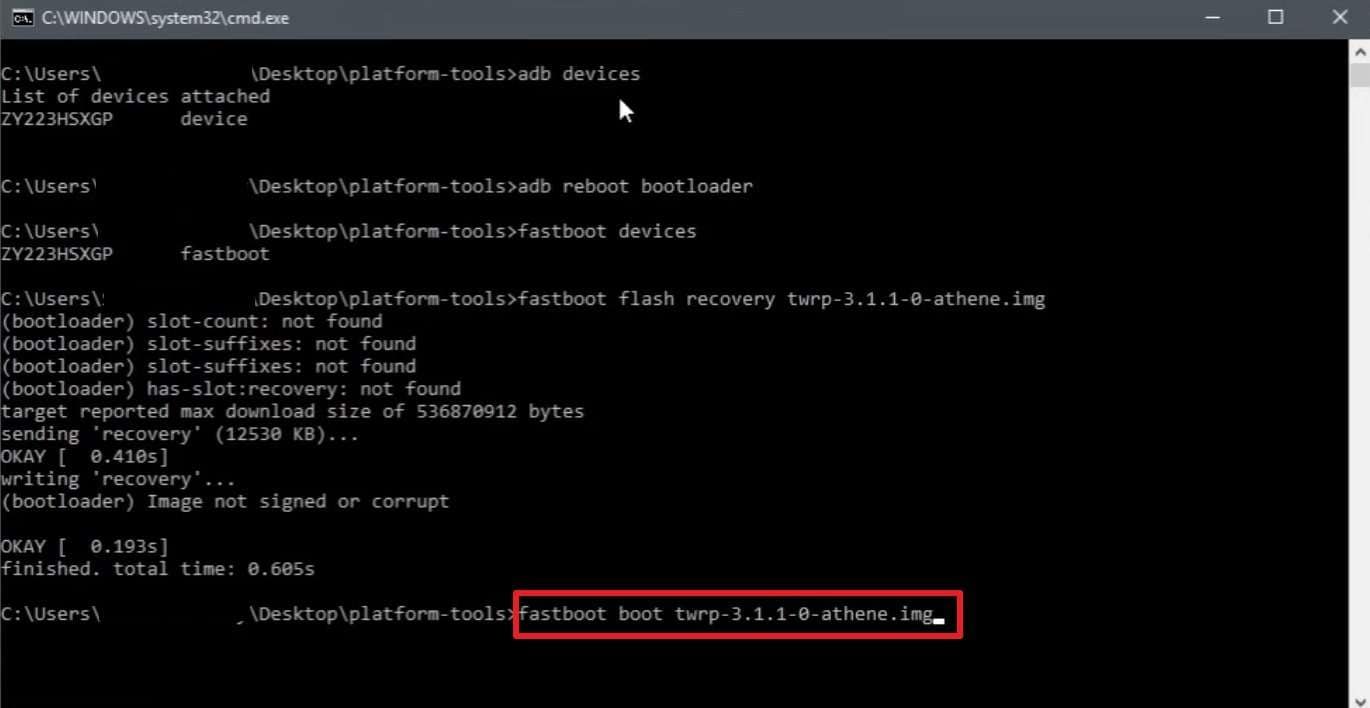
Step 10. To flash a ZIP file using TWRP, import the file into your device’s internal storage and tap “Install Image.” Later, choose your custom option and drag “Swipe to Custom Flash” from left to right, and then hit “Reboot System.”
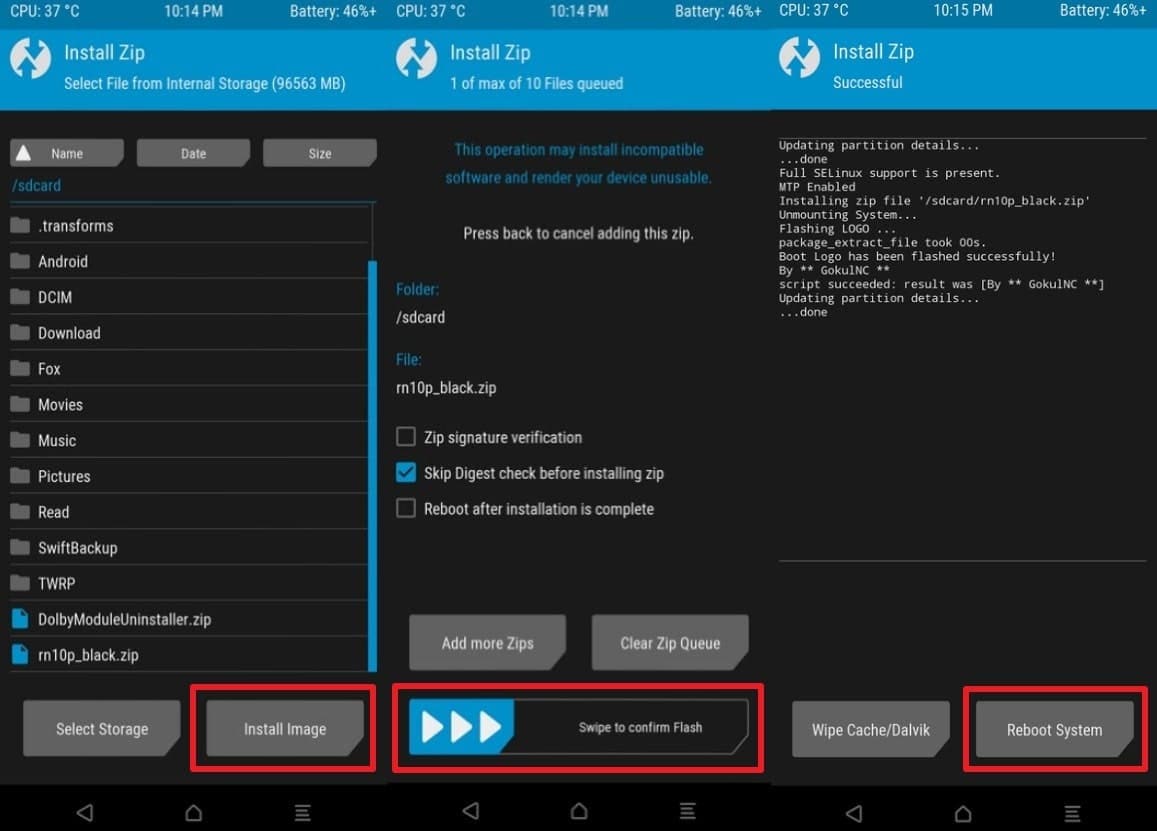
Part 5. Explore the Best Easy Alternative to TWRP: Dr.Fone - Data Recovery (Android)
When exploring recovery tools, many users may find advanced options like TWRP difficult or even risky to use. Not everyone is comfortable unlocking bootloaders or flashing files, as a small mistake may cause serious issues. In such cases, an easier yet powerful alternative like Dr.Fone - Data Recovery (Android) becomes essential.
Instead of struggling with advanced setups or the official TWRP app, Dr.Fone offers a much simpler path. It is the world’s first Android recovery software, designed to bring back lost data quickly and safely. You can restore different kinds of deleted data, including contacts and text messages, with a few clicks. Besides, it restores WhatsApp and WhatsApp Business chats and attachments without needing root access on your device.
The software supports over 6000 Android models, including Samsung, Huawei, Oppo, Sony, and more. During the retrieval, one is able to preview the files that were discovered so that one can decide which to recover or restore. Dr.Fone even supports Android devices running versions from 2.1 to the latest 16. You can even extract files from Google Drive backups, including WhatsApp data, directly to your computer.

Dr.Fone - Data Recovery (Android)
The Best Easy Alternative to TWRP to Recover Android Data
- Recover Android data by scanning your Android phone & tablet directly.
- Preview and selectively recover what you want from your Android phone & tablet.
- Supports various file types, including WhatsApp, Messages & Contacts & Photos & Videos & Audio & Document.
- Supports 6000+ Android Device Models & Various Android OS.
Guide to Use Dr.Fone- Data Recovery to Recover Android Deleted Data
The following are the guidelines on how to utilize this special tool to recover deleted information from your Android phone:
Step 1. Open Android Data Recovery on Dr.Fone
Run the software and click the “Data Recovery” option found in the “Toolbox” tab. Subsequently, select “Android” and then choose “Recover Android Data” from the following screen.

Step 2. Connect Your Android and Select the Files to Recover
Upon accessing the new screen, connect your Android device to the PC. Once Dr.Fone – Data Recovery (Android) recognizes your phone, pick the types of data you want to restore, then click the “Start Scan” button to proceed.

Step 3. Recover Deleted Files Back to Android Easily
Once the scan is complete and the deleted files have been listed, select the files to restore. Click the “Recover” button, choose the destination folder, and hit “Recover” again to complete the process.

Conclusion
Overall, TWRP is a smartphone data management tool that has the capability to install custom firmware and advanced recovery options. Nonetheless, its installation might be a daunting task for novices, and errors might jeopardize data loss.
That’s why having a simpler option matters if your main concern is recovering lost files without hassle. To address this requirement, Dr.Fone - Data Recovery (Android) is a safer option you will always count on.
4,624,541 people have downloaded it
Frequently Asked Questions
Android Recover
- Recover Apps
- 1. Data Recovery Software for Android
- 2. Top 4 Android Data Recovery Tools
- 3. Restore Deleted Files on Android
- 4. Coolmuster Android Data Recovery
- 5. Guide of Disk Drill for Android
- 6. Android Data Recovery Software
- 7. Gihosoft Android Data Recovery
- 8. Jihosoft Android Phone Recovery
- 9. Minitool Android Mobile Recovery
- 10. Recover Android Data from Fucosoft
- 11. Best Mobile Forensics Tools to Recover Data
- 12. PhotoRec Review
- 13. FoneDog Toolkit
- 14. TWRP Recovery
- Contacts Recover
- 1. Recover Contacts from Stolen phone
- 2. Recover Contacts from Android
- 3. Retrieve Contacts Without Backup
- Files Recover
- 1. Recover Files from Internal Memory
- 2. Recover Miscellaneous Files
- 3. Recover Android's Hidden Files
- 4. Recover Deleted Files from Android
- 4. Recover Deleted Files Without Root
- 5. Recover Files from SD Card
- 6. Undelete Files on Android
- Messages Recover
- Music/Videos Recover
- Photos Recover
- 1. DiskDigger Photo Recover Review
- 2. Recover Deleted Photos from Android
- 3. Recover Photo from Internal Storage
- 4. Recover Photos from Lost Phone
- 5. Restore Android Deleted Photos
- Broken Android Recover
- 1. View Files from Broken Phone Screen
- 2. Recover Data from Dead Phone
- 3. Recover Contacts with Broken Screen
- 4. Recover Text Messages from Android
- 5. Recover Data from Internal Memory
- Social Apps Recover
- 1. Recover Facebook Messages
- 2. Recover WhatsApp Messages
- 3. Recover WhatsApp Messages
- 4. Restore Deleted WhatsApp Messages
- Android Recover Tips
- 1. SD Card Recovery Tools
- 2. Fix Recovery Mode Not Working
- 3. Enter Recovery Mode on Android
- 4. Recover Calendar from Android
- 5. Recover Deleted Call Log on Android
- 6. Clear Cache Partition
- 7. Repair a USB Stick
- 8. USB Repair Tools
- Cloud Storage Tips
- ● Manage/transfer/recover data
- ● Unlock screen/activate/FRP lock
- ● Fix most iOS and Android issues
- Recover Now Recover Now Recover Now



















Alice MJ
staff Editor