
Best Data Recovery Software in 2026
Dec 31, 2025 • Filed to: Data Recovery Solutions • Proven solutions
Accidentally deleted a file or lost important data due to system issues? Don’t worry. Your data is not gone forever. The best data recovery software can help you get back lost data in minutes.
But with so many tools out there, how do you find the best one? And how do you ensure it supports the data type you need to recover?
This guide will tell you everything you need to know. Here, you will find the seven best data and file recovery software along with their features, pros, cons, pricing, and more.
Quick Answer
The best data recovery software for Android is Dr.Fone - Data Recovery (Android). DiskDrill is the best software for all devices. EaseUS Data Recovery Wizard is great for fast scans on large drives. Other good options are Recuva, R-Studio, PhotoRec, Test Disk, and Stellar Data Recovery Software.
- Part 1. Top Data Recovery Software for Recovering Lost Files on Windows and Mac
- 1-1. Editor's Choice: Recover Data from Android Devices with Dr.Fone - Data Recovery (Android)

- 1-2. Disk Drill is the Top Choice for Easy File Recovery on Any Device
- 1-3. EaseUS Data Recovery Wizard for Fast Scans on Large Drives
- 1-4. Recuva for Completely Free Recovery of Photos and Documents
- 1-5. R-Studio for Advanced Recovery from Damaged NTFS and HFS Drives
- 1-6. PhotoRec and TestDisk for Open-Source Recovery Without Installation
- 1-7. Stellar Data Recovery for Professional Photo and Email Restoration
- Part 2. Quick Comparison of the Best Data Recovery Software in 2025
- Frequently Asked Questions
Part 1. Top Data Recovery Software for Recovering Lost Files on Windows and Mac
Below, you’ll find the best recovery software for Mac and Windows, along with their features, pros, cons, and supported platforms.
1-1. Editor's Choice: Recover Data from Android Devices with Dr.Fone - Data Recovery (Android)
If you’re looking to recover data from your Android device, Dr.Fone - Data Recovery (Android) is just the tool you need. It can recover all types of Android data in any scenario. This can be an accidental deletion, water damage, a broken or black screen, and more.
The recovery process is also quick and simple. You can select the file types you want to scan. Dr.Fone identifies the files and shows them in an organized list. You can apply filters to sort the files and select the specific ones you want to save. All this takes some simple steps, without any complex process.
Key Features
- Recovers deleted photos, videos, messages, contacts, and more.
- Restore lost data from WhatsApp and WhatsApp Business with attachments.
- Retrieve Google Drive data and restore backups.
- Compatible with Samsung, OPPO, Vivo, Huawei, and more.
- Preview and select specific files before recovery.

Dr.Fone - Data Recovery (Android)
Top Data Recovery Software for Recovering Lost Files on Windows and Mac
- Recover Android data by scanning your Android phone & tablet directly.
- Preview and selectively recover what you want from your Android phone & tablet.
- Supports various file types, including WhatsApp, Messages & Contacts & Photos & Videos & Audio & Document.
- Supports 6000+ Android Device Models & Various Android OS.
Pricing:
- US$34.95/Month
- US$39.95/Year
- US$49.95/Perpetual
Steps to Recover Data Using Dr.Fone - Data Recovery (Android)
Step 1. Download and install Wondershare Dr.Fone on your computer. Then, go to “Toolbox” and choose “Data Recovery.”

Step 2. Select “Android” as the operating system of your device and proceed.

Step 3. You will see various options in the next window. Select “Recover Android Data” from here.

Step 4. Connect your device using a USB cable. Then, select the file types you want to find. Click “Start Scan” once done.

Step 5. Dr.Fone will start recovering your data. Wait for the process to complete. Then, select the files you want to save. Click the top dropdown to filter the results if needed.

Step 6. After selecting the desired files, click “Recover” at the bottom right. Select the location to store them. Then, click the “Recover” button.

4,624,541 people have downloaded it
1-2. Disk Drill is the Top Choice for Easy File Recovery on Any Device
Disk Drill is the best file recovery software for Mac and Windows, with support for all major storage devices. It works for accidental file deletion or more technical issues like crashed disks or encrypted partitions. Regardless of the reasons, the recovery process itself is pretty straightforward.
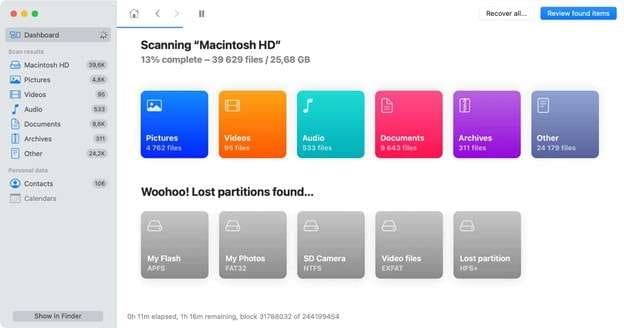
Key Features
- Supports over 400 file types.
- Works for video, audio, images, documents, and more.
- Recovery from PC, Mac, HDD, SSD, USB, digital camera, etc.
- Quick, Deep, and Signature scans for different recovery needs.
- Hex View for raw disk analysis and forensic inspection.
- Lost partition and fragmented media recovery for cameras and drones.
Pricing:
- Basic: Free
- Pro: $89/lifetime
- Enterprise: $499/lifetime
1-3. EaseUS Data Recovery Wizard for Fast Scans on Large Drives
Using quick scan mode, EaseUS Data Recovery Wizard can identify recently deleted files on large drives in just minutes. As for compatibility, it supports most file systems on both Windows and Mac. The files can be images, videos, audio, email, and more.
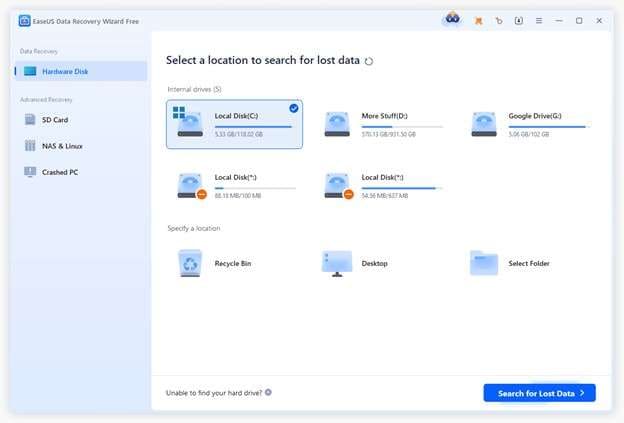
Key Features
- 1000+ file types, including photos, videos, documents, and emails.
- Over 2000 devices supported, including internal drives, USB, SD, and RAID.
- Quick, Deep, and Signature scan for different recovery needs.
- File preview and filters by name, type, date, or size.
- Creates a bootable USB for recovering data from unbootable systems.
- Compatible with NTFS, FAT, HFS+, and more.
Pricing
- $69.95/month
- $99.95/year
- $149.95/lifetime
1-4. Recuva for Completely Free Recovery of Photos and Documents
Recuva is the best free data recovery software that can retrieve lost data from commonly used storage devices. The software has a high success rate in recovering documents and image file types. Apart from these, it can restore music, videos, emails, and other deleted data.
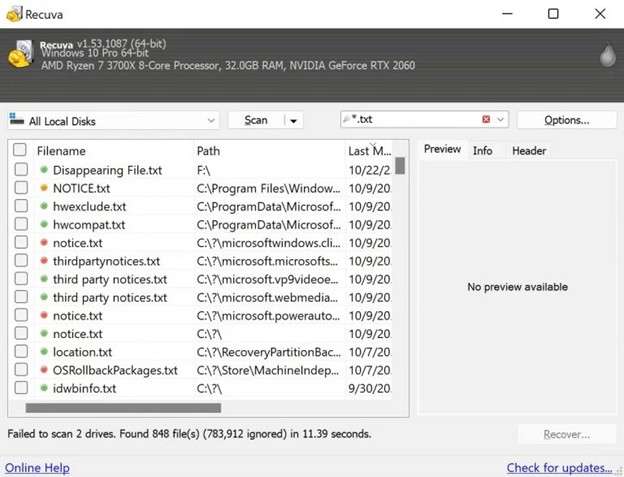
Key Features
- It can recover DOCX, PPT, PDF, Pages, and other document types.
- Restores standard image formats, including JPG, PNG, and BMP.
- Recovers deleted and corrupted files from formatted or damaged disks.
- Supports HDDs, SSDs, USB drives, and memory cards.
- Offers quick “Normal” scan and detailed “Deep” scan modes.
- Works with FAT32, ExFAT, and NTFS file systems.
Pricing
- Free
- Pro: $24.95/year
1-5. R-Studio for Advanced Recovery from Damaged NTFS and HFS Drives
R-Studio is a professional-grade file recovery software. It can find lost files on NTFS, HFS, and other local and external drives. You can search the entire disk or a specific area based on your needs. However, the process can be complex for regular home users.
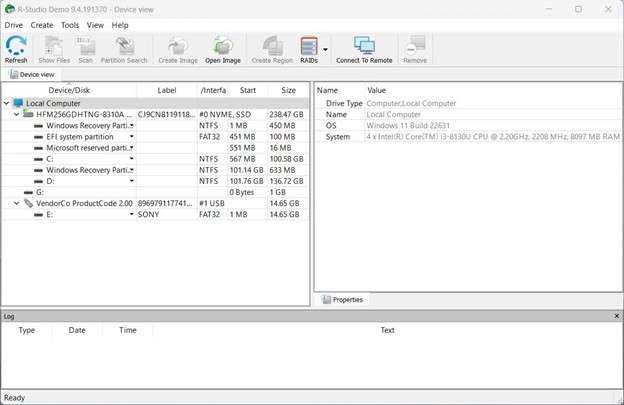
Key Features
- Works for encrypted, compressed, and deduplicated files.
- Carries out raw file recovery using known or custom file signatures.
- Creates full or partial disk copies for safe recovery.
- A built-in hex editor for low-level data inspection.
- Supports standard, non-standard, and nested RAID levels.
- Data recovery on networked computers.
Pricing:
- R-Studio FAT: $49.99
- R-Studio NTFS: $59.99
- R-Studio: $79.99
- R-Studio Technician: $899.00
- R-Studio T80+: $80.00
- R-Studio Corporate: $179.99
1-6. PhotoRec and TestDisk for Open-Source Recovery Without Installation
PhotoRec is a free recovery software that recovers deleted videos, documents, and lost pictures. It works together with TestDisk, which focuses on finding lost partitions and file systems. You can install the applications directly using Terminal or the Command line.
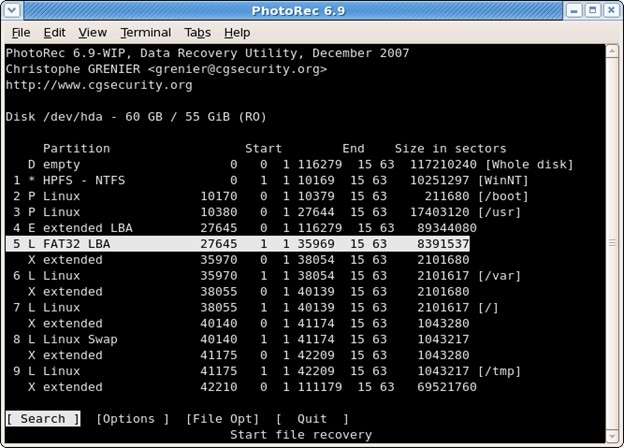
Key Features
- Recover lost partitions and fix partition tables.
- Restore over 480 file types, including ZIP, PDF, JPEG, and various graphics formats.
- Works for NTFS, HFS, FAT32, and more filesystems.
- Rebuild some FAT and NTFS boot sectors.
- Undelete and copy files from deleted partitions.
Pricing:
Free software.
1-7. Stellar Data Recovery for Professional Photo and Email Restoration
Stellar Data Recovery software can recover common and rare image formats as well as Outlook PST files. Apart from these, it can find lost videos, audio, calendars, chats, and more. The additional repair tools can help you fix corrupted files and restore them to their original state.
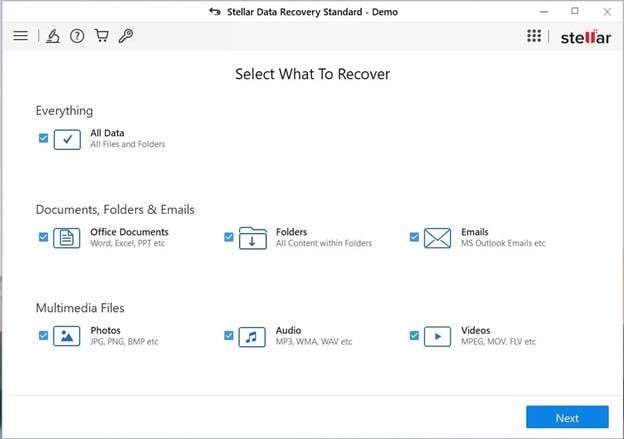
Key Features
- Supports advanced photo formats including RAW, ARW, SRF, and more.
- Works for internal and external drives, USB, SD Card, drones, and more.
- Recovers emails, attachments, calendars, contacts, and notes.
- A tree-like preview of all identified items before recovery.
- Repairs corrupted databases and restores original items.
Pricing:
- Standard: $59.99/year
- Professional: $89.99/year
- Premium: $99.99/year
Part 2. Quick Comparison of the Best Data Recovery Software in 2025
|
Software |
Best For |
Ease of Use |
Ideal Users |
File Types |
Supported Devices |
| Dr.Fone – Data Recovery (Android) | Recovering Android data | High | Beginners and technicians | Photos, videos, contacts, messages, APKs, WhatsApp data | Android phones/tablets |
| Disk Drill | Multi-device recovery | Moderate | Home users, IT staff | 400+ file types | Internal drives, USB, SD, cameras |
| EaseUS Data Recovery Wizard | Fast recovery from large drives | Moderate | General users | 1000+ types (photos, videos, emails, docs) | Internal drives, USB, SD, NAS, RAID |
| Recuva | Free recovery of common files | Moderate | Beginners, home users | Photos, docs, videos, audio, emails | Internal storage, USB, memory cards |
| R-Studio | Professional recovery from damaged or complex drives | Low | Data recovery experts, forensic users | Most common and rare file systems | Internal disks, RAID, and networked drives |
| PhotoRec & TestDisk | Open-source recovery & partition repair | Low | Technical users, IT staff | 480+ types | Most storage devices, all OS |
| Stellar Data Recovery | Photo and email recovery | Moderate | Professionals | 200+ types | Internal storage, USB, SD, encrypted drives |
Conclusion
That wraps up our rundown of the best data recovery software. All the programs have their strengths and weaknesses. The best tool ultimately depends on file types and the device you want to recover data from.
If you’re looking to retrieve data from your Android device, Dr.Fone - Data Recovery (Android) is the best tool to use. It can recover all types of Android data, no matter how you lost it. It’s also super easy to work with. So, download it now and get back your important files quickly.
4,624,541 people have downloaded it
Part 3. Frequently Asked Questions
FAQs
Android Recover
- Recover Apps
- 1. Data Recovery Software for Android
- 2. Top 4 Android Data Recovery Tools
- 3. Restore Deleted Files on Android
- 4. Coolmuster Android Data Recovery
- 5. Guide of Disk Drill for Android
- 6. Android Data Recovery Software
- 7. Gihosoft Android Data Recovery
- 8. Jihosoft Android Phone Recovery
- 9. Minitool Android Mobile Recovery
- 10. Recover Android Data from Fucosoft
- 11. Best Mobile Forensics Tools to Recover Data
- 12. PhotoRec Review
- 13. FoneDog Toolkit
- 14. TWRP Recovery
- Contacts Recover
- 1. Recover Contacts from Stolen phone
- 2. Recover Contacts from Android
- 3. Retrieve Contacts Without Backup
- Files Recover
- 1. Recover Files from Internal Memory
- 2. Recover Miscellaneous Files
- 3. Recover Android's Hidden Files
- 4. Recover Deleted Files from Android
- 4. Recover Deleted Files Without Root
- 5. Recover Files from SD Card
- 6. Undelete Files on Android
- Messages Recover
- Music/Videos Recover
- Photos Recover
- 1. DiskDigger Photo Recover Review
- 2. Recover Deleted Photos from Android
- 3. Recover Photo from Internal Storage
- 4. Recover Photos from Lost Phone
- 5. Restore Android Deleted Photos
- Broken Android Recover
- 1. View Files from Broken Phone Screen
- 2. Recover Data from Dead Phone
- 3. Recover Contacts with Broken Screen
- 4. Recover Text Messages from Android
- 5. Recover Data from Internal Memory
- Social Apps Recover
- 1. Recover Facebook Messages
- 2. Recover WhatsApp Messages
- 3. Recover WhatsApp Messages
- 4. Restore Deleted WhatsApp Messages
- Android Recover Tips
- 1. SD Card Recovery Tools
- 2. Fix Recovery Mode Not Working
- 3. Enter Recovery Mode on Android
- 4. Recover Calendar from Android
- 5. Recover Deleted Call Log on Android
- 6. Clear Cache Partition
- 7. Repair a USB Stick
- 8. USB Repair Tools
- Cloud Storage Tips
- ● Manage/transfer/recover data
- ● Unlock screen/activate/FRP lock
- ● Fix most iOS and Android issues
- Recover Now Recover Now Recover Now



















Daisy Raines
staff Editor