
Gihosoft Android Data Recovery Review: Features, Pricing, and Best Alternatives
Oct 10, 2025 • Filed to: Data Recovery Solutions • Proven solutions
The fear of losing important files from your Android mobile is something that everyone has faced. Multiple users realize too late that they have no backup, leaving them stuck and unsure what to do next. This is where recovery tools step in to provide relief and restore hope when everything seems lost on your device.
Among the available options, Gihosoft Android Data Recovery is a program designed to recover deleted content in just a few steps. This review guide will explain what the tool is, how it works, and the ways it can benefit everyday users. Apart from this, users will be able to find an alternative tool for recovering their lost Android data.
Part 1: What Gihosoft Android Data Recovery Is and Does?
This is a desktop program available for both Windows and Mac computers. It is designed to recover deleted or lost data from Android devices, including smartphones and tablets. The tool works with all major brands.
Users who want to try the program before purchasing can use the Gihosoft Android Data Recovery Free version. This edition lets you test its features with limited recovery, which is useful for small file retrievals. Users just have to connect their device to the PC, and in no time, it will recover their files of any format.
How It Helps Users
Gihosoft gives users confidence when facing data loss by making recovery simple and manageable. It lets users avoid the need for technical knowledge or costly repair services and offers a clear and guided process.
Moreover, you can preview your files to help you restore only the valuable content and files. This not only saves time but also helps keep storage organized while bringing peace of mind.
Problems It Can Solve:
- Finds deleted files on your phone's memory and SD card.
- Restores data from broken or factory reset phones.
- Can retrieve lost photos, contacts, and WhatsApp messages.
Part 2: How to Download and Use Gihosoft Software
Now that users are aware of what this tool can do, the next step is learning how to get started with it. Gihosoft for Android is known as one of the most powerful freeware options to recover deleted files from Android. It is backed by secure downloads and a 30-day money-back guarantee. Users can download the software from the Gihosoft website by selecting Windows or Mac and clicking the Download button.
Step-by-Step Guide To Download and Install Gihosoft
Since you are already familiar with the features of this tool, let’s move ahead. Adhere to the following simple steps below that explain downloading and using Gihosoft effectively:
Step 1: Connect Your Android Device to the Computer Using a USB Cable
Once you are done with the installation process, click to launch it. Opt for the Next button, and connect your mobile to the PC using a USB cable. After that, wait for some time for the software to recognize your phone.
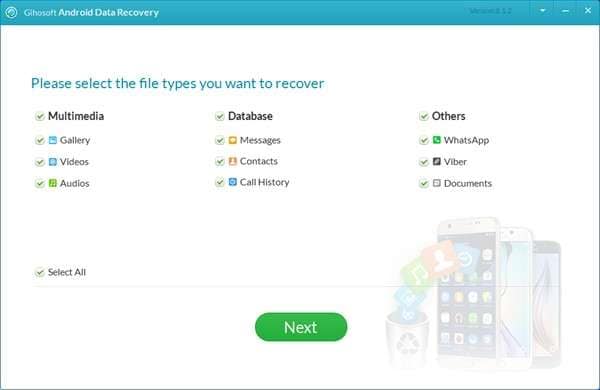
Step 2: Turn the toggle on for USB Debugging
Moving forward, users may find that Gihosoft cannot connect to their mobile device. If it happens, navigate to your mobile's settings and enable the USB Debugging option. How you do this depends on which Android version your phone is running. With the option turned on, try plugging your phone back in, and the software hopefully will connect it.
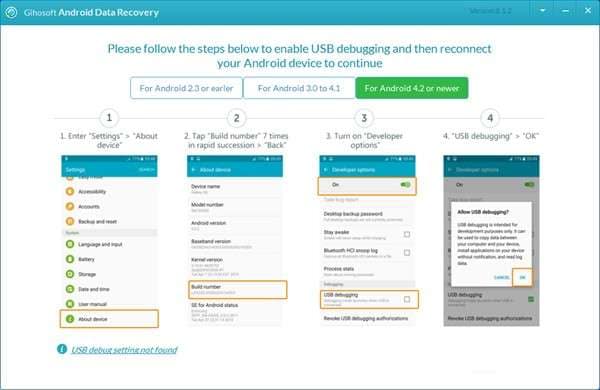
Step 3: Find Your Android Device for Lost Files
Moving on next, press the Start button to begin Gihosoft Android Data Recovery Free and scan your device for lost data. The scanning time may vary depending on the size of your phone’s storage.
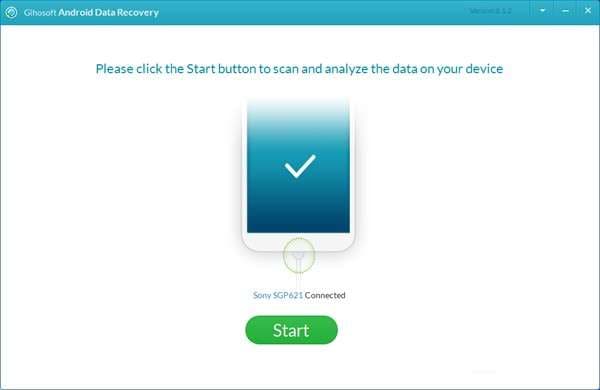
Step 4: Review Scan Results and Restore Selected Data
Upon scan completion, all recoverable data is presented in organized folders. This allows users to check which files they want to restore. Then, select them and opt for the Recover option to save them to your computer.
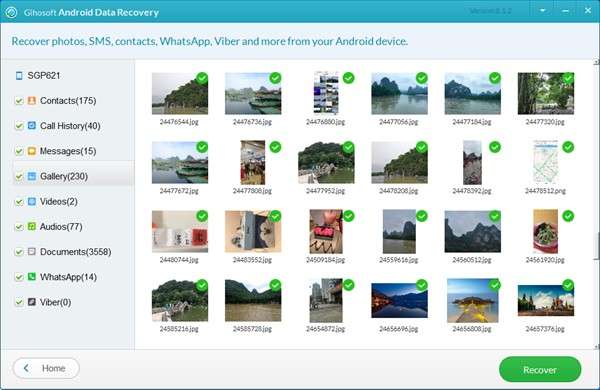
Part 3: Is Gihosoft Worth It? Reviews, Limitations, and Pricing
After looking at its features and usage process, the next important question is whether it makes sense to download Gihosoft Android Recovery. The software is available in two paid plans: the Personal License, priced at $39, and the Family License, priced at $139.
User Reviews
Multiple users find it easier to use, and it helps recover basic data such as photos and messages. At the same time, some felt the free version was too limited, since it only allows small amounts of data to be recovered. A few also mentioned that recovery results may vary depending on the phone model and the type of lost file.
Pros
- Gihosoft SD Card Recovery
- It can recover complete call logs with details
- Offers recovery of all types of documents, such as PDF and Word
- Available as freeware for small recovery needs
Cons
- Very few features are accessible in the Free trial
- Supports only specific devices and outdated operating systems
- The data scanning process is time-consuming and frustratingly slow
- Pricing is expensive compared to similar recovery software options
Part 4: Why Dr.Fone Is the Best Android Data Recovery Choice
Now that you are aware of the limitations of Gihosoft for Android, it is time to introduce you to some of the most powerful recovery tools. Dr.Fone stands out in this category as it can provide users with features that Gihosoft lacks. The tool lets users recover a wide variety of files, including lost photos and documents.
Apart from this, it can restore your deleted WhatsApp and WhatsApp Business chats and all of their media attachments. You can also extract and restore important data directly from your Google Drive backups. Unlike other tools, it allows users to restore all of their WhatsApp data without needing to root their phone.
Using freeware, Gihosoft Android Data Recovery allows recovery from a limited number of devices, while Dr.Fone supports over 6,000 models. Last but not least, it lets users recover data lost due to failed ROM flashing or when a backup cannot be synchronized.
A Detailed Guide to Using The Best Android Data Recovery Tool
After going through its features, which are not limited like Gihosoft Android Data Recovery, it's time to move forward. Read below and find out the steps to use this powerful tool and recover your files in no time:
Step 1: Launch the Data Recovery Tool
Begin the process by launching the Wondershare Dr.Fone on your computer. Once it's open, find the Toolbox section on the left side menu and click on the Data Recovery option.

Step 2: Opt for Android Recovery
On to the next screen, choose Android as your device type because you want to recover data from an Android device.

Step 3: Pick a Suitable Recovery Option
Afterward, choose "Recover Android Data" from the list of choices. Then, connect your mobile to the PC using a USB cable to start the recovery process.

Step 4: Choose Your Desired Files and Preview them before Recovering
After that, a new screen will appear showing you the types of files you can recover. Choose from the given list and then opt for the Start Scan button. Afterward, preview the data to see if you are missing anything.

Step 5: Save the Recover Data to the PC
Once done with reviewing and selecting the desired files, opt for the Recover button on the bottom right screen. A pop-up window will open, allowing you to choose the destination location to download the data. Then, click the Recover button again.

Conclusion
In conclusion, Gihosoft Android Data Recovery provides users with a simple way to find lost data on Android devices. It works well for smaller recovery tasks, but its limited features and restricted device support make it less suitable for larger files.
Apart from this, users who need wider compatibility and stronger results, Dr.Fone remains the better option. Opt for it to recover Android data and protect your important files without unnecessary restrictions.
FAQs
Android Recover
- Recover Apps
- 1. Data Recovery Software for Android
- 2. Top 4 Android Data Recovery Tools
- 3. Restore Deleted Files on Android
- 4. Coolmuster Android Data Recovery
- 5. Guide of Disk Drill for Android
- 6. Android Data Recovery Software
- 7. Gihosoft Android Data Recovery
- 8. Jihosoft Android Phone Recovery
- 9. Minitool Android Mobile Recovery
- 10. Recover Android Data from Fucosoft
- 11. Best Mobile Forensics Tools to Recover Data
- 12. PhotoRec Review
- 13. FoneDog Toolkit
- 14. TWRP Recovery
- Contacts Recover
- 1. Recover Contacts from Stolen phone
- 2. Recover Contacts from Android
- 3. Retrieve Contacts Without Backup
- Files Recover
- 1. Recover Files from Internal Memory
- 2. Recover Miscellaneous Files
- 3. Recover Android's Hidden Files
- 4. Recover Deleted Files from Android
- 4. Recover Deleted Files Without Root
- 5. Recover Files from SD Card
- 6. Undelete Files on Android
- Messages Recover
- Music/Videos Recover
- Photos Recover
- 1. DiskDigger Photo Recover Review
- 2. Recover Deleted Photos from Android
- 3. Recover Photo from Internal Storage
- 4. Recover Photos from Lost Phone
- 5. Restore Android Deleted Photos
- Broken Android Recover
- 1. View Files from Broken Phone Screen
- 2. Recover Data from Dead Phone
- 3. Recover Contacts with Broken Screen
- 4. Recover Text Messages from Android
- 5. Recover Data from Internal Memory
- Social Apps Recover
- 1. Recover Facebook Messages
- 2. Recover WhatsApp Messages
- 3. Recover WhatsApp Messages
- 4. Restore Deleted WhatsApp Messages
- Android Recover Tips
- 1. SD Card Recovery Tools
- 2. Fix Recovery Mode Not Working
- 3. Enter Recovery Mode on Android
- 4. Recover Calendar from Android
- 5. Recover Deleted Call Log on Android
- 6. Clear Cache Partition
- 7. Repair a USB Stick
- 8. USB Repair Tools
- Cloud Storage Tips
- ● Manage/transfer/recover data
- ● Unlock screen/activate/FRP lock
- ● Fix most iOS and Android issues
- Recover Now Recover Now Recover Now

















Daisy Raines
staff Editor