
How to Use EDL Cable to Revive Bricked Qualcomm Devices
Oct 13, 2025 • Filed to: Screen Lock Removal • Proven solutions
Smartphones are essential, but what happens when your device is locked, bricked, or stuck in FRP mode? The EDL cable unlock tool is the ultimate solution. It forces Qualcomm-based devices into EDL mode, allowing you to flash firmware, unbrick phones, and remove security locks.
Whether you need a Samsung EDL cable for FRP bypass or a deep flash cable to fix software issues, this tool is necessary. Many Xiaomi, Samsung, and Qualcomm-based devices rely on the EDL mode cable for recovery.
This guide will show you step-by-step instructions on how to use the EDL cable. Say goodbye to locked devices and take control with the cable EDL Qualcomm method today.
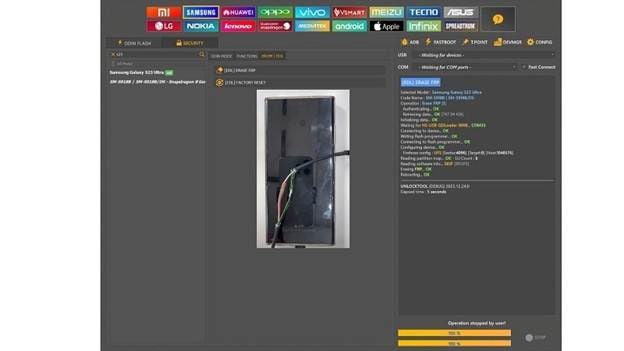
Part 1: What Is An EDL Cable? What Is It Used For?
An EDL cable is necessary for conducting repairs on Qualcomm-powered devices. It enables the switching of the phones to Emergency Download Mode (EDL), also called Qualcomm 9008 Mode. This mode provides direct access to deep-level phone functions like flashing firmware, unbricking, and repairing the phone's suspicious features. From repairing a bricked phone to disabling FRP, the EDL cable unlock tool is perfect for any situation.

Why Use an EDL Cable?
- Unbricking Devices: If a phone becomes unresponsive, an EDL mode cable can restore it by accessing the internal flash memory.
- Flashing Firmware: The EDL cable for Qualcomm 9008 mode allows users to install or update firmware, even with a locked bootloader.
- Advanced Diagnostics: It enables deep-level troubleshooting for software or hardware issues.
- Data Recovery: The deep flash cable helps extract files from locked or damaged devices.
Key Features of an EDL Cable
- Broad Compatibility: It is compatible with different devices such as Qualcomm, Samsung, and Xiaomi models.
- High Quality Connectors: Disconnects are avoided while flashing or unlocking the device which guarantees a stable connection.
- Portable & Durable: The Xiaomi EDL cable and Samsung EDL cable are small-sized yet withstand frequent use.
- Safe & Secure: It is designed to safeguard the device and user against electric faults.
- User-Friendly: Saves time for professionals and DIY users since the type C EDL cable streamlines EDL mode entry.
Part 2: What Android Phone Models Need An EDL Cable When Removing The FRP Lock?
FRP is a security measure that makes sure an unauthorized individual does not gain access to the smartphone. The Factory Reset Protection bypassing methods for Android phones are plentiful. However, some phones, like those with Qualcomm processors, would need an EDL cable for proper unlocking.
Notable Devices Include:
|
Brand |
Models Requiring EDL Cable |
| Samsung | Older Samsung models with Qualcomm chipsets (e.g., Samsung J series, A series) |
| Xiaomi | Most Qualcomm-based Xiaomi models, including Mi series, Poco series |
| Redmi | Redmi Note series, Redmi K series with Qualcomm chipsets |
| OPPO | OPPO models running Qualcomm processors (e.g., OPPO Reno, F series) |
| Realme | Realme devices with Qualcomm chipsets (e.g., Realme X series, Realme GT series) |
| Vivo | Vivo phones featuring Qualcomm Snapdragon processors (e.g., Vivo Y series, iQOO series) |
Part 3: How To Use EDL Cable?
Using an EDL cable to unlock your device requires several steps which should be taken with care. Taking action without the right systems in place may prove difficult. Careful consideration must be allowed for at all times.
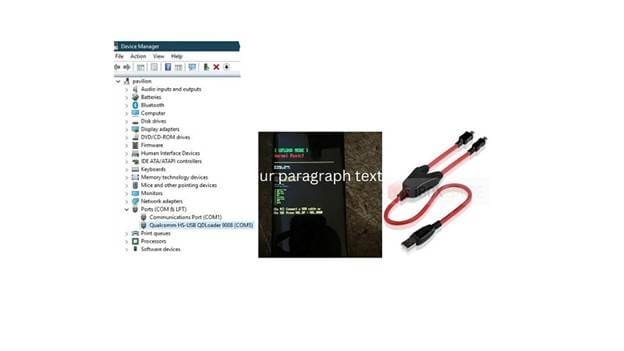
Step 1: Gather Necessary Tools
- EDL Cable: Purchase an appropriate EDL cable that supports your device.
- Computer: A Windows PC with the appropriate Qualcomm drivers installed.
- Flashing Tool: Software like QPST (Qualcomm Product Support Tool) or QFIL (Qualcomm Flash Image Loader).
Step 2: Install Qualcomm Drivers
Ensure your computer recognizes the device in EDL mode by installing the latest Qualcomm drivers.
Step 3: Connect the EDL Cable
- Power off your device completely.
- Press and hold the button on the EDL cable.
- Connect the cable to your device and then to the computer.
- Release the button after a few seconds.
Your device should now be in EDL mode, often indicated by a blank screen.
Step 4: Launch the Flashing Tool
Open your chosen flashing tool (e.g., QFIL).
Step 5: Load Firmware Files
Within the flashing tool, load the appropriate firmware files for your device.
Step 6: Initiate the Flashing Process
Start the flashing process and wait for it to complete.
Step 7: Reboot the Device
Once flashing is complete, disconnect the EDL cable and power on your device.
Part 4: How To Remove FRP On Newest Samsung S23/24/25 And Other Qualcomm-Based Phones

Dr.Fone - Screen Unlock (Android)
Remove FRP On Newest Samsung S23/24/25 with EDL Cable!
- Completely unlinked from the previous Google account, it won’t be traced or blocked by it anymore.
- Remove all Android screen locks (PIN/pattern/fingerprints/face ID) in minutes.
- Compatible with various Android models.
- Provide specific removal solutions to promise good success rate.
Although missing access to your phone can be exasperating, it isn’t the end of the world. One of the best-untethered tools for unlocking Samsung S23, S24, and S25 FRP locks is Dr. Fone - Screen Unlock (Android). It works with all Qualcomm chip-based phones. This one is straightforward and effortless, unlike the old techniques that required cumbersome EDL mode cables.
Why choose Dr.Fone - Screen Unlock (Android)?
- Easy to Use: No tech skills required
- Supports Multiple Devices: Works with Samsung, Xiaomi, and more.
- Secure Process: Keeps your phone safe while unlocking.
- Time-Saving: No need for a deep flash cable or flashing tools.
Step-by-Step Guide to Removing FRP on Samsung and Other Qualcomm Devices
This process helps bypass Google’s FRP restrictions quickly. Follow these steps to unlock your phone:
Step 1: Select FRP Removal and Identify Your Device
- Open Dr.Fone - Screen Unlock (Android) on your computer.
- Click on "Toolbox" and choose the "Screen Unlock" option.
- Select “Android” as your device type and click “Remove Google FRP Lock.”
- Link your Samsung mobile device using a Universal Serial Bus cable.

Step 2: From the options available,select 'Samsung' and proceed with 'Qualcomm (Snapdragon)' as the chipset.
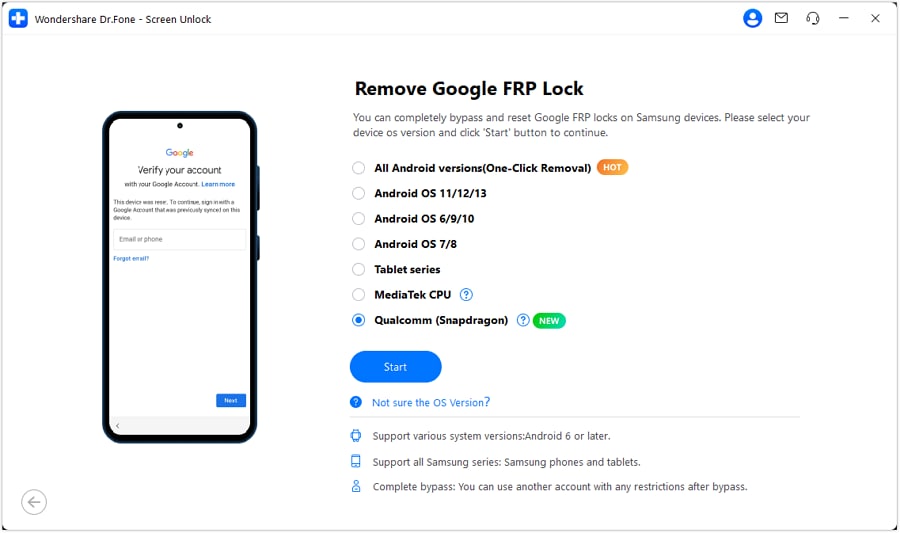
Step 3: Download Drivers and Enter the Required Mode
- Click "Start" to let the tool automatically download the necessary drivers.
- Once the download is complete, disconnect the phone and power it off.
- Reconnect the device while pressing both volume buttons for three seconds.
- This will allow the tool to activate the FRP bypass on your phone.
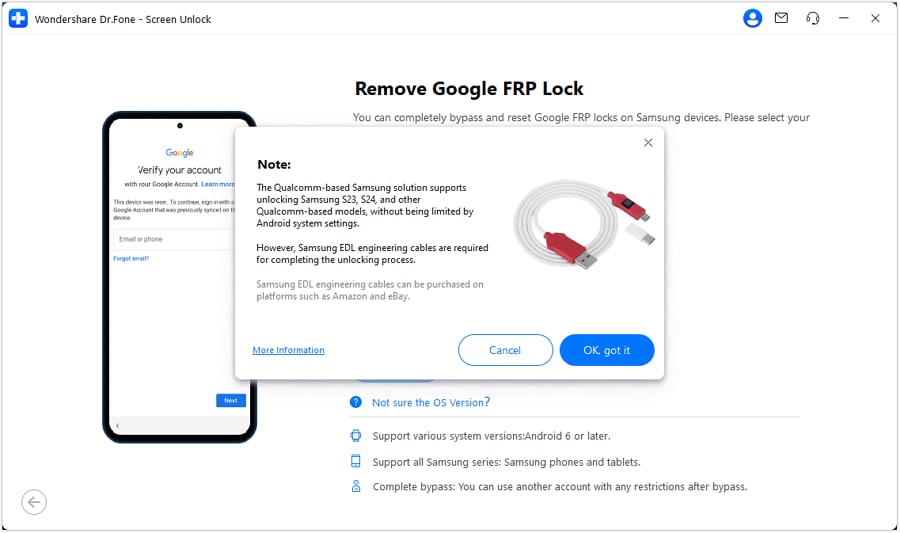
Conclusion:
Unlocking a locked or bricked smartphone no longer requires complicated tools or advanced knowledge. Whether you use an EDL cable unlock tool for Qualcomm-based devices or software solutions like Dr.Fone - Screen Unlock (Android), the process has become more accessible than ever. The right method depends on your device and the level of security restrictions in place.
For Samsung, Xiaomi, and other Qualcomm-based phones, entering EDL mode can help recover or reset the system, but software-driven solutions often provide a smoother experience. Tools like Dr.Fone simplify unlocking without needing a deep flash cable or technical expertise. A locked phone shouldn’t mean a dead-end—there’s always a way to regain access.
4,624,541 people have downloaded it
FAQs
Android Unlock
- Android Password Lock
- 1. Reset Lock Screen Password
- 2. Ways to Unlock Android Phone
- 3. Unlock Wi-Fi Networks
- 4. Reset Gmail Password on Android
- 5. Unlock Android Phone Password
- 6. Unlock Android Without Password
- 7. Emergency Call Bypass
- 8. Enable USB Debugging
- 9. Unlock Asus Phone
- 10. Unlock Asus Bootloader
- Android Pattern Lock
- Android Pin/Fingerprint Lock
- 1. Unlock Android Fingerprint Lock
- 2. Recover a Locked Device
- 3. Remove Screen Lock PIN
- 4. Enable or Disable Screen Lock PIN
- 5. Pixel 7 Fingerprint Not Working
- Android Screen Lock
- 1. Android Lock Screen Wallpapers
- 2. Lock Screen Settings
- 3. Customize Lock Screen Widgets
- 4. Apps to Reinvent Your Android
- 5. Lock Screen Wallpaper on Android
- 6. Unlock Android with Broken Screen
- 7. Unlock Google Find My Device Without Problems
- 8. Forgot Voicemail Password on Android
- 9. Unlock SafeSearch on Google
- Android Screen Unlock
- 1. Android Device Manager Unlock
- 2. Unlocking Android Phone Screen
- 3. Bypass Android Face Lock
- 4. Bypass Android Lock Screen
- 5. Bypass Lock Screen By Emergency Call
- 6. Remove Synced Google Account
- 7. Unlock Android without Data Loss
- 8. Unlock Phone without Google Account
- 9. Unlock Android phone
- 10. Reset a Locked Android Phone
- 11. Unlock Doogee Phones
- 12. Best 10 Unlock Apps For Android
- 13. Remove Gmail Account
- 14. Unlock 30/30 Attempts Remaining
- 15. OEM Unlock Missing
- 16. Change Lock Screen Clock
- 17. OEM Unlocking on Android
- 18.Bypass Knox Enrollment Service
- 19. Unlock Google Pixel 6a, 6 or 7
- 20. Best Alternative to MCT Bypass Tool
- 21. Best Way to Unlock Your ZTE Phone
- Android SIM Unlock
- 1. Easily Unlock Android SIM
- 2. 5 Android Unlock Software
- 3. Carrier Unlock Phone to Use SIM
- 4. Change Android Imei without Root
- 5. How to Change SIM PIN on Android
- 6. Best Unlocked Android Phones
- Android Unlock Code
- 1. Lock Apps to Protect Information
- 2. Unlock Secret Features on Phone
- 3. Android SIM Unlock Code Generator
- 4. Ways to Sim Unlock Phone
- 5. Remove Sim Lock without Code
- 6. Updated Android Factory Reset Code
- Google FRP Bypass
- 1. Bypass Google Account Verification
- 2. Bypass Google FRP Lock On Phones
- 3. Bypass Google Pixel FRP
- 4. Huawei Bypass FRP Tools for PC
- 5. Bypass Samsung S22 Ultra FRP
- 6. Bypass Samsung S24 FRP Lock
- 7. EDL Cable Unlock FRP
- 8. Unlock OnePlus Nord FRP
- 9. OnePlus Nord N100 FRP
- 10. EFRP ME APK FRP Bypass
- 11. RootJunky FRP Bypass
- 12. What to Do When Locked Out of Google Account
- 13. Android Utility Tool
- 14. Remove Google FRP Using Online Tools
- Unlock Bricked Phone
- 1. Restore Bricked Mobile Phone
- 2. Fix Motorola Bricked Phone
- 3. Fix Bricked Redmi Note
- 4. Unbrick Oneplus Easily
- 5. Unbrick Xiaomi Phone
- 6. Unbrick Huawei Phone
- 7. Unbrick Poco X3
- 8. Software to Unbrick Samsung
- 9. Unbrick 3DS
- 10. Unbrick PSP
- Android Unlock Tools
- 1. Griffin Unlocker Tool Review
- 2. BMB Unlock Tool Review
- 3. Android Multi Tools Review
- 4. Best Bootloader Unlock APKs
- 5. Top 5 Micromax FRP Tools
- 6. Pangu FRP Bypass
- 7. Google Account Manager APK FRP Review
- 8. D&G Password Unlocker Review
- 9. Android Multi Tools Review
- 10. Easy Samsung FRP Tool Review
- 11.Samfw FRP Tool
- Android MDM
- ● Manage/transfer/recover data
- ● Unlock screen/activate/FRP lock
- ● Fix most iOS and Android issues
- Unlock Now Unlock Now Unlock Now



















Daisy Raines
staff Editor