
OnePlus Nord N100 FRP Unlock: 3 Effective Ways with Guide
Oct 13, 2025 • Filed to: Screen Lock Removal • Proven solutions
Are you stuck on the Google sign-in after resetting your OnePlus Nord N100? Or did you buy a used phone only to find it asking for a previous owner's sign-in? That’s FRP at work!
FRP is Google’s way of protecting your phone against unauthorized use. If you don’t remember your passcode, you can only access your device by signing in to the synced account.
That sounds frustrating, right? But don’t worry—there are plenty of solutions for the OnePlus N100 FRP bypass to reaccess your device quickly. This article will explore three effective solutions, including a dedicated OnePlus Nord N100 FRP unlock tool. For additional options, you can also download frp tools specifically designed for OnePlus devices.
Let’s get started.
Part 1. Can You Remove the FRP Lock on a OnePlus N100?
Yes, there are plenty of ways to bypass the FRP lock on a Nord N100. The easiest method is to use your Google account information. But if you don’t remember it, things can get a bit tough.
You can install unlocking tools from APK websites or disable Android setup to remove the FRP. However, these methods are complex and require technical expertise. So, if you’re not an expert, your device can get bricked or damaged.
Another method is to use a reputed OnePlus Nord N100 FRP unlock tool. These programs require a PC but are generally safer and more reliable than installing files from unknown sites.
Part 2. OnePlus Nord N100 FRP Bypass Without PC (Android 11)
If you don’t have a PC, some practical workarounds can help you get past the Google lock and access your device. Before we get into the details, a little heads-up is that these methods will erase your phone, so ensure you have a backup ready.
Now, let’s explore these solutions in detail.
Method 1. Remove OnePlus N100 FRP Using Talkback
Like all Android phones, your Nord N100 has an accessibility feature—Talkback. This handy feature lets you navigate your device with spoken feedback. To bypass FRP, this key function enables you to access the Google app and your device settings using an online website.
Apply these steps for the OnePlus N100 FRP bypass.
Step 1. Connect your Nord N100 to WiFi during the setup process. Then, go back to the Start screen. Click on “Vision Settings” at the bottom and choose “Talkback.”
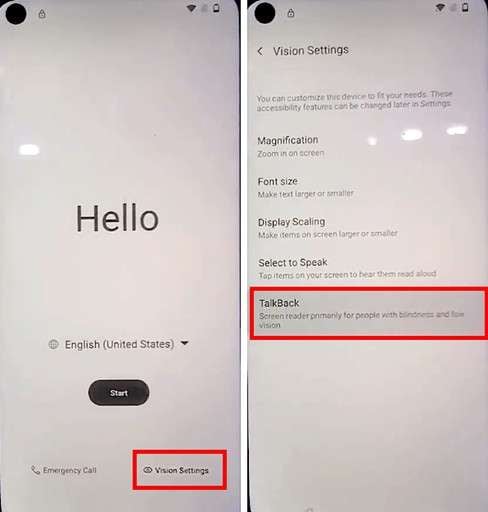
Step 2. Enable “Use Talkback.” Then, draw a reverse L on the Welcome to Talkback screen. Double-tap “Use voice commands” from the popup.
Step 3. Speak “Google Assistant” to access it. Then, say “Open YouTube” to launch it. Once it does, tap the address bar at the top. Write “addrom” and select it from the search results.
Step 4. Tap the “Settings” option. Select “Apps & notifications” and then “See all apps.”
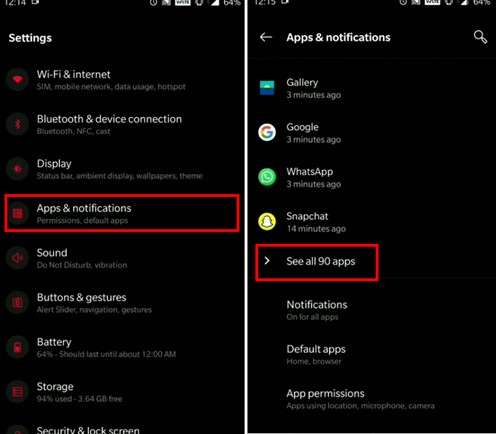
Step 5. Tap the three vertical dots from the top right and choose “Show system.” Press “Android Auto” and tap “Disable.” Similarly, disable and force-stop the “Android Setup” app.
Step 6. Return to the settings screen. Tap “Security & Lock Screen > Device admin apps.” Then turn off Find My Device.
Step 7. Repeat step 1. Find and turn off the Google Play Services app.
Step 8. Go back to the Settings view and press “System.” Then tap “Accessiblity > Accessiblity menu” and toggle on “Accessiblity Menu shortcut.”
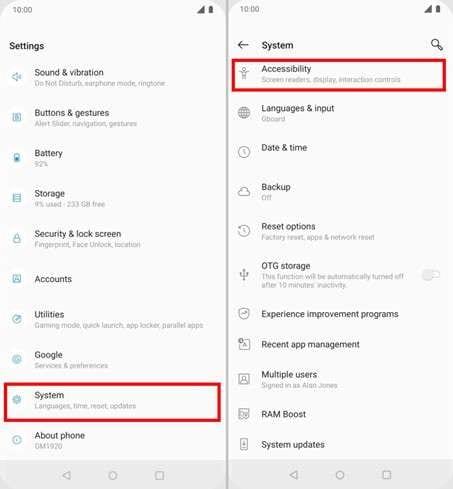
Step 9. Return to the “Start” screen and continue the setup. Press “Skip” on the screens that appear.
Step 10. Enable Google Play Services when prompted. Then, tap “Next” on the Navigation Bar & Gestures screen to reach the home screen and bypass the FRP.
Method 2. OnePlus N100 FRP Bypass Via Gboard
Another solution is to use Google Keyboard to access the browser. Then, you can go to settings using an FRP bypass website and turn off some setup apps to unlock your device.
Here’s what to do for the OnePlus N100 FRP bypass.
Step 1. Continue to set up your phone until you reach the Connect to Wi-Fi screen. Tap “See all Wi-Fi networks > Add new network” from here.
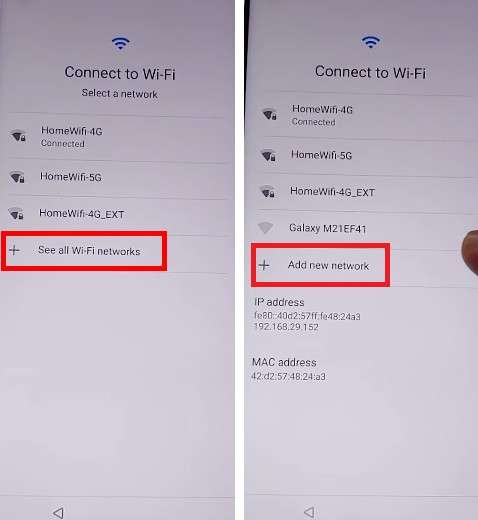
Step 2. Tap the mic icon from the keyboard and press “Deny” from the popup. Repeat until you see a notification at the bottom. Tap “Allow” from here.
Step 3. Tap “Permissions” from the new screen. Then, tap the search icon at the top and write “Settings.” Select it from the search results and tap “Open.”

Step 4. Scroll down and choose “Apps & notifications > App info.” Then, find and force stop Android Setup and Google Play Services.
Step 5. Go back to the Start screen and resume the setup process. On the ‘Connect to WiFi’ screen, choose “Set up offline.” Continue the process until you reach the home screen.
Drawbacks of These Methods:
While these workarounds are an effective solution for the OnePlus N100 FRP bypass, they impose several limitations:
- Complex: You need to go through a series of steps that can confuse those unfamiliar with technical stuff.
- Damaging: Disabling system apps can harm your device. This leads to crashes and unexpected errors.
- Security Risks: You must access your phone’s settings through unknown websites. This puts your device’s security at risk.
- Limited Effectiveness: If you have installed the latest security patches for Nord N100, these methods may not work for your Android version.
Knowing these disadvantages, you must wonder if a more reliable and safer solution exists. Well, it does—keep reading to learn about it!
Part 3. Quick OnePlus Nord N100 FRP Bypass With PC (All Android Versions)
If you have a PC available and the previous methods are a letdown for you, don’t worry. You can easily unlock your device using a reputed OnePlus Nord N100 FRP unlock tool that won’t put your device security at risk.
Meet Dr.Fone - Screen Unlock (Android), a professional tool for bypassing FRP and unlocking your device without any technical steps. Whether you forgot your Google account password or your device is locked to the previous owner’s ID, Dr.Fone lets you bypass it and regain control in just a few clicks.
What’s more, if you’ve forgotten your screen passcode and want to use your Google account to bypass it, Dr.Fone can help with that as well. It can easily remove any screen lock, whether you use a PIN, pattern, or fingerprint ID—so you can keep using your phone without hassle!

Dr.Fone - Screen Unlock (Android)
The Best OnePlus Nord N100 FRP Bypass Tool
- Completely unlinked from the previous Google account, it won’t be traced or blocked by it anymore.
- Remove all Android screen locks (PIN/pattern/fingerprints/face ID) in minutes.
- Compatible with various Android models.
- Provide specific removal solutions to promise good success rate.
Easy Steps for OnePlus Nord N100 FRP Bypass with Dr.Fone
Step 1. Download and install Wondershare Dr.Fone on your computer. Launch it and click “Toolbox” from the left panel. Then, choose “Screen Unlock.”

Step 2. Select “Android” as the operating system of your device. Then, choose “Remove Google FRP Lock.”

Step 3. Select your phone’s brand from the visible options. Then click “Start” to proceed.

Step 4. Dr.Fone will install a driver that is compatible with your device. Once done, turn off your phone and connect it to your computer. Press the Volume Up and Down buttons for 3 seconds as you do so.

Step 5. Choose your device model from the dropdown and click “Next.” This will initiate the OnePlus N100 FRP bypass process.
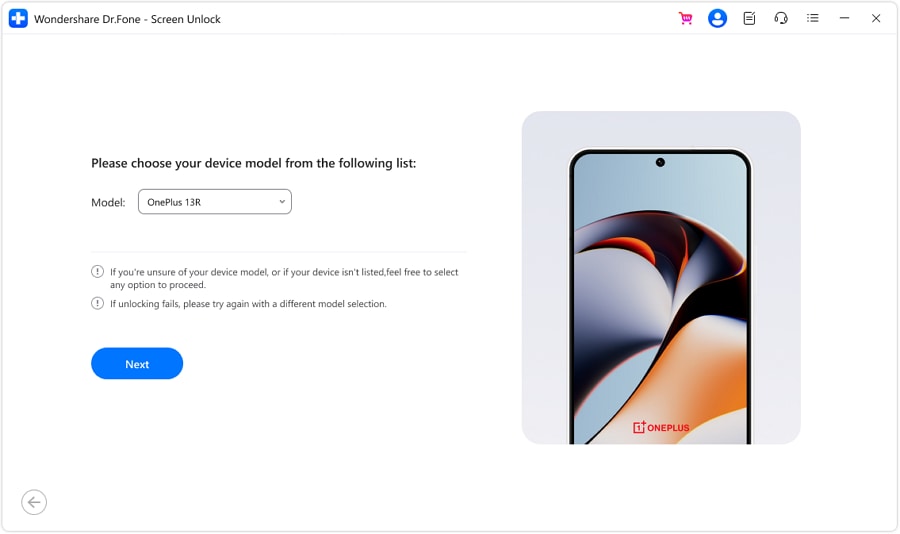
Step 6. Wait till the process is complete. You will see a message on your screen once it does. Then, click “Done” to conclude the process.

That’s it! Your OnePlus is free of FRP lock and ready for use. Dr.Fone makes it quick and simple, making it the best OnePlus Nord N100 FRP unlock tool. Want to know how to avoid getting locked out of your phone in the future? Keep reading to learn how!
4,624,541 people have downloaded it
Part 4. How to Disable FRP on the OnePlus Nord N100 Before Reset
FRP lock is a convenient solution to ensure the security of your device so no one else but you can use it. It’s triggered after your device is reset under unusual circumstances—such as in case of theft or loss. But if you’re giving away or trading your phone, you must reset your device. If the FRP is active as you do so, the new owner won’t be able to use it.
That said, here’s how to remove the OnePlus Nord FRP before performing a reset.
Step 1. Open “Settings” on your Nord N100.
Step 2. Scroll down and tap “Users & accounts.”
Step 3. Tap “Google” and select the ID you want to remove.
Step 4. Tap the three dots at the top and choose “Remove account.”
Step 5. A popup will appear. Tap “Remove account” from here to confirm it.

Now that you’ve removed the account, you can safely reset your device without stressing about the FRP.
Conclusion
That wraps up our guide on Nord N100 FRP bypass. We have covered three effective solutions, including a powerful OnePlus Nord N100 FRP unlock tool.
While all the methods are practical, the extensive steps involved in manual workarounds can be overwhelming. Plus, they’re not compatible with all Android versions.
If you want an easier and safer solution, try Dr.Fone - Screen Unlock (Android). It is fully compatible with all Android versions and OnePlus phones, including N100, N200, and more.
4,624,541 people have downloaded it
FAQs
- Long-press the Volume Up and Power buttons.
- Release the buttons at once when the logo appears.
- Select “Recovery Mode” and enter your passcode.
- Select your language and choose “Erase everything.”
- After the reset, select “Reboot” to start your device.
Android Unlock
- Android Password Lock
- 1. Reset Lock Screen Password
- 2. Ways to Unlock Android Phone
- 3. Unlock Wi-Fi Networks
- 4. Reset Gmail Password on Android
- 5. Unlock Android Phone Password
- 6. Unlock Android Without Password
- 7. Emergency Call Bypass
- 8. Enable USB Debugging
- 9. Unlock Asus Phone
- 10. Unlock Asus Bootloader
- Android Pattern Lock
- Android Pin/Fingerprint Lock
- 1. Unlock Android Fingerprint Lock
- 2. Recover a Locked Device
- 3. Remove Screen Lock PIN
- 4. Enable or Disable Screen Lock PIN
- 5. Pixel 7 Fingerprint Not Working
- Android Screen Lock
- 1. Android Lock Screen Wallpapers
- 2. Lock Screen Settings
- 3. Customize Lock Screen Widgets
- 4. Apps to Reinvent Your Android
- 5. Lock Screen Wallpaper on Android
- 6. Unlock Android with Broken Screen
- 7. Unlock Google Find My Device Without Problems
- 8. Forgot Voicemail Password on Android
- 9. Unlock SafeSearch on Google
- Android Screen Unlock
- 1. Android Device Manager Unlock
- 2. Unlocking Android Phone Screen
- 3. Bypass Android Face Lock
- 4. Bypass Android Lock Screen
- 5. Bypass Lock Screen By Emergency Call
- 6. Remove Synced Google Account
- 7. Unlock Android without Data Loss
- 8. Unlock Phone without Google Account
- 9. Unlock Android phone
- 10. Reset a Locked Android Phone
- 11. Unlock Doogee Phones
- 12. Best 10 Unlock Apps For Android
- 13. Remove Gmail Account
- 14. Unlock 30/30 Attempts Remaining
- 15. OEM Unlock Missing
- 16. Change Lock Screen Clock
- 17. OEM Unlocking on Android
- 18.Bypass Knox Enrollment Service
- 19. Unlock Google Pixel 6a, 6 or 7
- 20. Best Alternative to MCT Bypass Tool
- 21. Best Way to Unlock Your ZTE Phone
- Android SIM Unlock
- 1. Easily Unlock Android SIM
- 2. 5 Android Unlock Software
- 3. Carrier Unlock Phone to Use SIM
- 4. Change Android Imei without Root
- 5. How to Change SIM PIN on Android
- 6. Best Unlocked Android Phones
- Android Unlock Code
- 1. Lock Apps to Protect Information
- 2. Unlock Secret Features on Phone
- 3. Android SIM Unlock Code Generator
- 4. Ways to Sim Unlock Phone
- 5. Remove Sim Lock without Code
- 6. Updated Android Factory Reset Code
- Google FRP Bypass
- 1. Bypass Google Account Verification
- 2. Bypass Google FRP Lock On Phones
- 3. Bypass Google Pixel FRP
- 4. Huawei Bypass FRP Tools for PC
- 5. Bypass Samsung S22 Ultra FRP
- 6. Bypass Samsung S24 FRP Lock
- 7. EDL Cable Unlock FRP
- 8. Unlock OnePlus Nord FRP
- 9. OnePlus Nord N100 FRP
- 10. EFRP ME APK FRP Bypass
- 11. RootJunky FRP Bypass
- 12. What to Do When Locked Out of Google Account
- 13. Android Utility Tool
- 14. Remove Google FRP Using Online Tools
- Unlock Bricked Phone
- 1. Restore Bricked Mobile Phone
- 2. Fix Motorola Bricked Phone
- 3. Fix Bricked Redmi Note
- 4. Unbrick Oneplus Easily
- 5. Unbrick Xiaomi Phone
- 6. Unbrick Huawei Phone
- 7. Unbrick Poco X3
- 8. Software to Unbrick Samsung
- 9. Unbrick 3DS
- 10. Unbrick PSP
- Android Unlock Tools
- 1. Griffin Unlocker Tool Review
- 2. BMB Unlock Tool Review
- 3. Android Multi Tools Review
- 4. Best Bootloader Unlock APKs
- 5. Top 5 Micromax FRP Tools
- 6. Pangu FRP Bypass
- 7. Google Account Manager APK FRP Review
- 8. D&G Password Unlocker Review
- 9. Android Multi Tools Review
- 10. Easy Samsung FRP Tool Review
- 11.Samfw FRP Tool
- Android MDM
- ● Manage/transfer/recover data
- ● Unlock screen/activate/FRP lock
- ● Fix most iOS and Android issues
- Unlock Now Unlock Now Unlock Now



















James Davis
staff Editor