
How to Bypass Samsung S9 FRP With or Without PC (100% Working Solutions for 2026)
Dec 31, 2025 • Filed to: Screen Lock Removal • Proven solutions
"So I broke my phone sadly and a friend gave me their old Samsung S9 until I can replace mine. It has an frp lock however, does anyone know a legit way to bypass this or is it a waste of time? Thanks in advance! "

Forgetting your Google account credentials can come to haunt you when you reset your Android device. Your mobile phone can become FRP-locked when you are unable to provide verification details. This feature is designed to protect your device from unauthorized access after a factory reset. While it's a vital security measure, forgetting your login details can also be a major inconvenience.
Luckily, several ways are available to bypass this protection lock without needing the account associated with the device. This deep dive will examine the possible options for the Samsung S9 FRP bypass without a PC.
- Part 1. Is It Possible To Bypass Your Samsung S9 FRP Without a PC?
- Part 2. Some Worth Trying Methods To Bypass Samsung S9 FRP Without PC
- Method 1. Google Account Recovery Option
- Method 2. Google Voice Typing
- Method 3. FRP Bypass Technique
- Part 3. The Most Advanced Solution To Bypass Samsung S9 FRP [With PC] [100% FRP Removal]

Part 1. Is It Possible To Bypass Your Samsung S9 FRP Without a PC?
While it requires specific techniques that take advantage of the device's built-in functionalities, doing this is not impossible. The FRP feature enhances security by preventing unwanted access after restoring your device to its default. This makes the process of bypassing it without using a PC more challenging. You can unlock your mobile without needing a computer using suitable methods, but the success rate is considerably lower. You may also like: frp bypass files for additional unlocking resources.
These techniques usually involve exploiting certain loopholes or using device settings. For example, you will need to access certain apps or require to install direct APKs to remove this lock. While these methods can work, it’s important to remember that they vary in complexity. Furthermore, the Samsung S9 Plus FRP bypass without PC success rate depends greatly on the Android version and security updates.
Part 3. Some Worth Trying Methods To Bypass Samsung S9 FRP Without PC
It is completely understandable if you prefer to explore ways that don’t require external tools or a computer. Several techniques are available for users seeking more immediate or convenient solutions. We have researched and gathered the top 3 ways for you to attempt an S9 FRP bypass without a PC:
Method 1. Google Account Recovery Option
The simplest way to get rid of this security checkpoint is to provide what it requires. Even if you have forgotten your Google Account password or email, you can try this option if you can recover the account. This solution can be highly effective and straightforward, saving you from extra effort. Utilize the following instructions for FRP bypass Samsung S9 without a PC:
- Step 1. Begin by turning on your mobile and connecting it to Wi-Fi to keep proceeding until the FRP screen. Here, tap “Forgot email” or “Forgot password” depending on your dilemma and hit “Next.”

- Step 2. Doing this will take you to the Google account recovery wizard, where you can follow the on-screen prompt to reset the account. Once you are done, move back to the FRP screen to unlock the phone using the new credentials.
Method 2. Google Voice Typing
You can face a scenario where you remember your account credentials but are unable to utilize them due to a cracked screen. That’s where Google voice typing comes into play, letting you complete the verification process using your voice. The process is quite straightforward and doesn’t have any complex prerequisites. Given below is the simplified guide for Galaxy S9 FRP bypass without a computer attempt:
- Step 1. As you approach the FRP lock screen on your mobile after setting it up, tap the email field to bring up the keyboard. Once it appears, press the Microphone icon to launch the “Google Voice Typing” option.
- Step 2. After it activates, enter your Google account credentials orally and hit the “Verify” button. Now, wait for the device to confirm your details and the FRP lock will be bypassed.
Method 3. FRP Bypass Technique
Apart from using the attached account, multiple ways can be used to remove this security hurdle. One specific technique exploits certain loopholes in the Android system to let you bypass this lock. Utilizing it allows you to perform the operation directly from the device, but the success rate varies depending on the phone model. Follow the in-depth guide described below to bypass Google Account Samsung S9 without a computer:
- Step 1. Get access to your locked Samsung S9 and turn it on to connect it to a Wi-Fi connection during the setup procedure. Once you reach the FRP screen, tap the field for email and press the Gear icon on the keyboard.

- Step 2. Within the keyboard settings, select “Keyboard layout & feedback” and choose “Key-tap feedback” on the next screen. Following this, tap “Sound & Vibration” to opt for “Answering & Ending calls.”

- Step 3. Go to the subsequent window to activate the “Answer Automatically” feature, and then utilize it to view the associated time frames. Here, press the “2 Seconds” and “10 Seconds” options simultaneously and repeat the procedure at least twice.

- Step 4. You will now receive a prompt about call settings keep stopping where you need to tap “App info.” Once there, hit the Settings icon to choose “Recording Calls” and press the “Recorded Calls” option. Press the screenshot keys on your device, then tap on the captured image to see it.

- Step 5. Following this, hit the “Three Dots” icon and select “Details” to press the “Edit” button on the next screen. Here, tap the “Plus” icon near the location option to access the map screen and look for a location using the search bar.

- Step 6. Afterward, hit the map icon to launch Google Maps and again search for any desired location. Next, select the searched location to select “Share” and choose “Gmail” as the choice to go. The phone will ask you to enter the account and you need to select “Take Me To Gmail.”

- Step 7. Now, press “Exchange & Office 365” on the “Set up email” screen and enter the address “Bypassfrp@outlook.com.” Following that, tap “Manual Setup” to choose “Exchange” and hit the “Next” button.

- Step 8. When you get the “Set secure screen lock type” pop-up, press “OK” and set up the “Pattern” lock for your phone. When done, reboot the Samsung S9 to set it up and provide the lock you created when asked. Afterward, you will see the “Skip” option on the FRP screen and use it to bypass the lock.

Part 3. 100% FRP Removal on Samsung S9 FRP With PC
When bypassing Google FRP without a PC fails or becomes too complicated, the most reliable and beginner-friendly solution is to use Dr.Fone - Screen Unlock (Android). With full PC support, this method guarantees a 100% success rate—especially on Samsung S9 / S9+ / S9 Plus and other Qualcomm Snapdragon-powered models.
Unlike risky, manual FRP bypass tricks, Dr.Fone offers a seamless and secure experience that doesn’t require any prior technical knowledge. The software intelligently detects your device and guides you step-by-step through the process.
Why Dr.Fone Is the #1 Choice for FRP Unlocking?
The Most Advanced Solution To Bypass Samsung S9 FRP
- Guaranteed 100% FRP Removal on all Samsung Snapdragon models, including Galaxy S9, S24, A52, A71, Note 20, Z Fold/Flip series, and more.
- Fully supports Android 15, 14, 13, and earlier versions across Snapdragon chipsets.
- No need for Google credentials or complicated workarounds.
- Safe and clean FRP removal process without risk of bricking your phone.
- Also supports other major Android brands like Xiaomi, Oppo, OnePlus, Vivo, and more.
Note: This method is specifically optimized for Qualcomm (Snapdragon) devices. If your Samsung phone has a Snapdragon processor, this is your best and safest FRP removal option.
Quick Guide: How to Bypass Samsung S9 FRP via Dr.Fone - Screen Unlock (Android)
- Step 1. Download & Install Dr.Fone on your Windows PC and select Screen Unlock from the main interface.
- Step 2. Choose Remove Google FRP Lock > Select Samsung > Click Start.

- Step 3. Select Qualcomm (Snapdragon) as your device type and prepare your EDL engineering cable.
- Step 4. The software will automatically download, verify, and install firmware specific to your device.
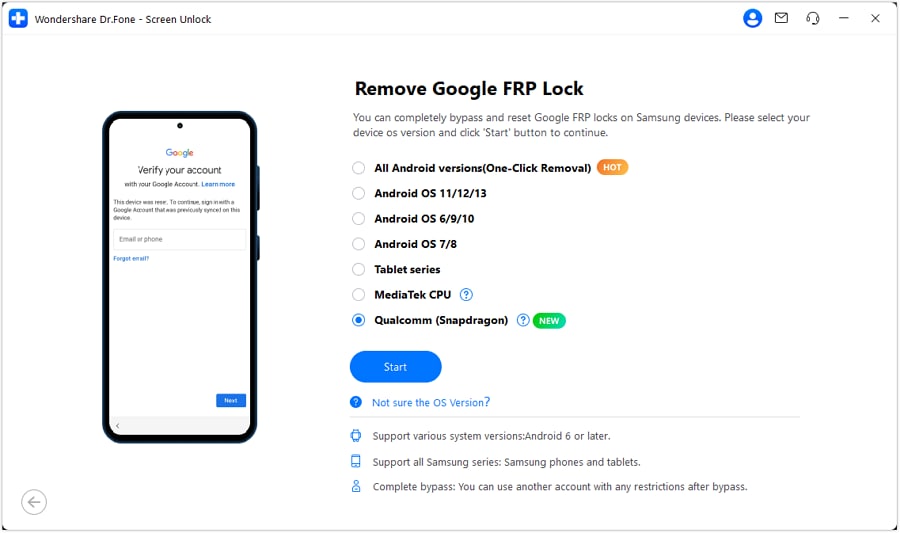
- Step 5. Follow the onscreen instructions to enter specific mode.
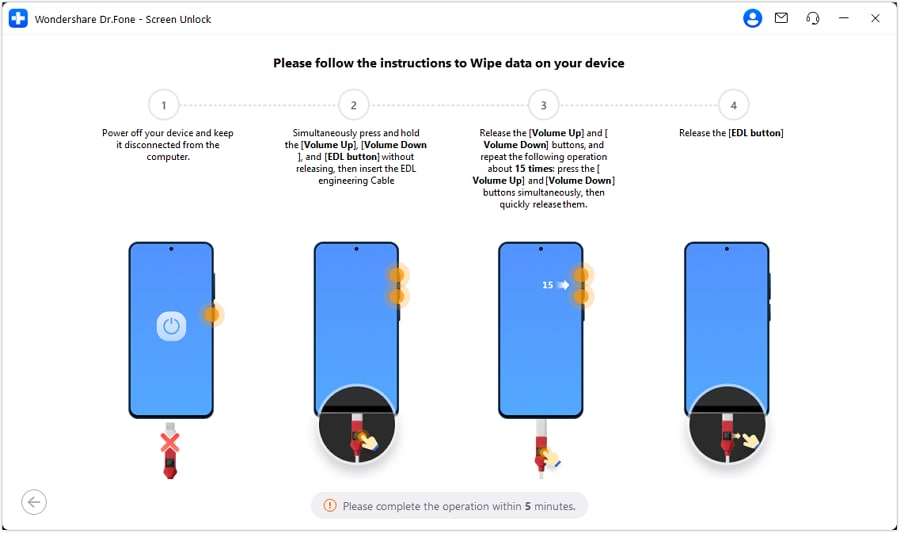
- Step 6. Confirm your device model (e.g., SM-G9600 for Samsung S9) and let Dr.Fone complete the FRP unlock.
- Step 7. Reboot your phone – Google verification is no longer required. You're back in full control!
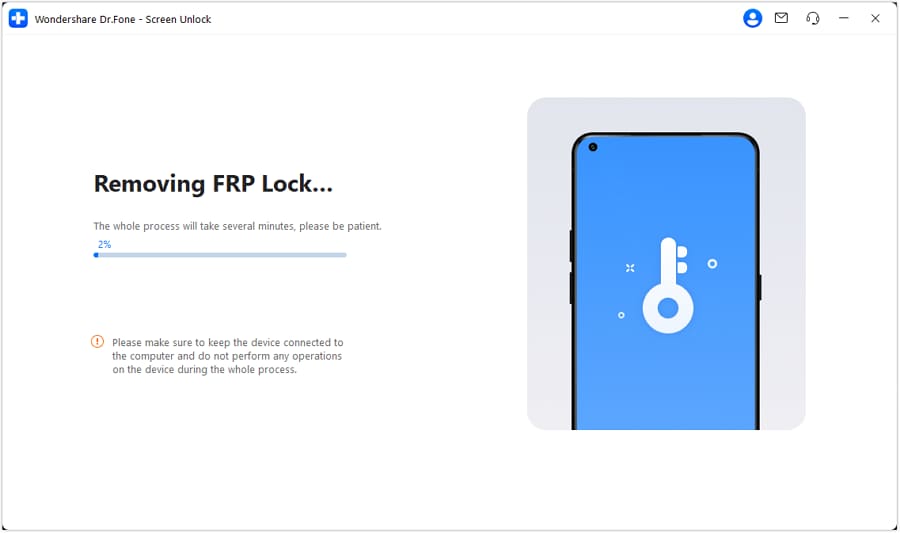
Conclusion
To summarize, the procedure for FRP bypass Samsung S9 no PC can be challenging to implement due to complications. For those who prefer to use native options, Google Account Recovery and Google Voice Typing are great choices. These FRP bypass techniques can only be useful if you have access to the associated account details.
However, Dr.Fone - Screen Unlock (Android) offers a 100% FRP removal solution for all Samsung Snapdragon devices, including popular models like Samsung S9 / S9+ / S9 Plus, S24, S23, A52, A71, Note 20, and Galaxy Z series. This reliable and advanced method provides an effortless way to bypass the FRP lock using a PC, making it the ideal choice when other solutions may not work.
Samsung Unlock
- Samsung Code
- 1. Samsung Unlock Code List
- 2. Samsung Reset Code List
- 3. Samsung Secret Code List
- 4. Check Screen Using Secret Codes
- 5. Samsung Unlock Code Generators
- 6. Free Samsung Unlock Code
- 7. Free Samsung Unlock Code Generators
- 8. Samsung Galaxy S2 Unlock Code
- Samsung A Series FRP Bypass
- 1. Samsung A01 FRP Bypass
- 2. Samsung A01 Core FRP Bypass
- 3. Samsung A02/A02s FRP Bypass
- 4. Samsung A2 Core FRP Bypass
- 5. Samsung A10/A10s FRP Bypass
- 6. Samsung A11 FRP Bypass
- 7. Samsung A12 FRP Bypass
- 8. Samsung A20/A20S FRP Bypass
- 9. Samsung A14 FRP Bypass
- 10. Samsung A30/30s FRP Bypass
- 11. Samsung A50 FRP Bypass
- 12. Samsung A51 FRP Bypass
- Samsung J Series FRP Bypass
- 1. Samsung J2 FRP Bypass
- 2. Samsung J4 FRP Bypass
- 3. Samsung J5 Prime FRP Bypass
- 4. Samsung J6 FRP Bypass
- 5. Samsung J7 FRP Bypass
- 6. Samsung J7 Prime FRP Bypass
- 7. Samsung J250 FRP Bypass
- Samsung S Series FRP Bypass
- 1. Samsung S7 FRP Bypass
- 2. Samsung S22 FRP Bypass
- 3. Bypass Samsung S24 FRP Lock
- 4. Samsung S25 FRP Bypass
- Samsung FRP Bypass for Others
- 1. Samsung M01 FRP Bypass
- 2. Samsung M11 FRP Bypass
- 3. Samsung G532F FRP Bypass
- 4. Samsung G531F/G531H FRP Bypass
- 5. Samsung Google Verification Bypass
- 6. HushSMS APK FRP Unlock
- 7. Samsung Android 11 FRP Bypass
- 8. Samsung FRP Bypass Without PC
- Samsung Factory/Hard Reset
- 1. Reboot Samsung
- 2. Hard Reset Samsung
- 3. Reset Locked Samsung Phone
- 4. Reset Samsung Tablet
- 5. Reset Samsung Without Password
- 6. Reset Samsung Account Password
- 7. Reset Samsung Galaxy S3
- 8. Reset Samsung Galaxy S4
- 9. Reset Samsung Galaxy S5
- 10. Reset Samsung Galaxy S9/S10
- 11. Reset Samsung Galaxy J5/J7
- 12. Reset Samsung A12
- 13. Factory Reset Samsung Tablet
- Samsung S Series Screen Unlock
- 1. Samsung S2 Screen Unlock
- 2. Samsung S3 Screen Unlock
- 3. Samsung S4 Screen Unlock
- 4. Samsung S5 Screen Unlock
- 5. Samsung S6 Screen Unlock
- 6. Samsung S7/S8 Screen Unlock
- 7. Samsung S20 Screen Unlock
- 8. Samsung S22 Ultra Screen Unlock
- 9. Unlock Samsung S25
- Samsung Screen Unlock
- 1. Best Samsung Unlock Software
- 2. Forgot Samsung Galaxy Password
- 3. Bypass Samsung Lock Screen PIN
- 4. Unlock Samsung Galaxy Phones
- 5. Unlock Bootloader on Samsung
- 6. Unlock Home Screen Layout
- 7. Unlock Samsung Password
- 8. Remove Google Account
- 9. MDM Remove Tools
- 10. Remove Samsung MDM Lock
- 11. Samsung Reactivation Lock
- Samsung SIM Unlock
- ● Manage/transfer/recover data
- ● Unlock screen/activate/FRP lock
- ● Fix most iOS and Android issues
- Unlock Now Unlock Now Unlock Now



















Daisy Raines
staff Editor