
Fix an Unauthorized Attempt to Factory Reset Samsung Quickly and Easily
Oct 13, 2025 • Filed to: Screen Lock Removal • Proven solutions
"Hi, I just bought a Samsung Galaxy J5 phone. Upon opening the phone, i get the 'welcome' & language selection page. I then get a message: 'An unauthorised attempt has been made to reset your device to factory default settings. Connect to a Wi-Fi or mobile network to verify your identity.' as well as Wi-Fi connection page. I can't get pass this thing, and since the phone is completly new (not bought with a specific provider/contract either), i don't really know how it could verify my identity anyway. I would be very thankful if someone has any idea on this issue. Thank you! " --- from xdaforums.com

Errors like "an unauthorized attempt to factory reset" can be annoying, particularly when using a Samsung device. Usually, this message shows up when someone attempts to reset your phone or computer without your permission. It's a safety feature that will keep your information safe. But the problem can easily be solved if it occurs mistakenly.
This article will explain how you can rectify this unauthorized attempt of a factory reset on your Samsung phone or tablet without permission. We shall also show you the ways to bypass the error using the best possible solutions. Read on to find quick and easy ways to fix this issue!
- Part 1: What Does Unauthorized Attempt to Factory Reset Mean
- Part 2: Common Causes of Unauthorized Attempt to Factory Reset Samsung
- Part 3: How to Fix an Unauthorized Attempt to Factory Reset Samsung
- Solution 1: Delete the old Google account
- Solution 2: Reboot Your Phone Again
- Solution 3: Communicate with the Former Owner
- Solution 4: Seek Assistance from the Manufacturer

- Part 4: Bypass an Unauthorized Attempt to Factory Reset Samsung Using Dr.Fone
Part 1: What Does Unauthorized Attempt to Factory Reset Mean
Someone tries to do a factory reset on a Samsung or Android phone without the owner's permission. This is called an "unauthorized attempt to factory reset." But Google implemented a security feature known as factory reset protection (FRP), which is meant to ensure that no one can clean and restore an Android device with or without the owner's permission. In other words, one must authenticate his use of any device by just entering his corresponding credential through a Google account set up with the cellphone, which was used at the time of performing the factory reset.
When you try to do a factory reset but you cannot prove who you are, you will receive "An unauthorized attempt has been made to factory reset bypass." You just have to enter your synchronized Google account details to bypass this message. If you don't, you will get trapped on the Google verification screen.
Part 2: Common Causes of Unauthorized Attempt to Factory Reset Samsung
A number of events may have caused this message. The following are some of the most common reasons behind this:
1. FRP lock from Google
The user will see a screen that reads "an unauthorized attempt to factory reset" if they are unable to authenticate themselves on the Google lock screen after the device has been reset to factory settings. In other words, when you reset an Android, you will be prompted to authenticate your identity with either your Google account credentials that were signed into the device before the reset or by entering your specified PIN code. Google introduced this functionality, which is referred to as FRP, in conjunction with the introduction of Android 5.1.
2. The password for Gmail was reset lately:
One such explanation is that you changed the password for your Google account a few days prior to the factory reset.

Part 3: How to Fix an Unauthorized Attempt to Factory Reset Samsung
When you see the message "an unauthorized attempt has been made to reset your device to factory default settings Samsung/Android," you need to know that you have several ways to get back in and protect your data. The following methods give you useful ways to get out of this annoying problem. You can find a way that works for you below, whether you like simpler or more complex methods.
Solution 1: Delete the old Google account
This fix can be used before you get stuck on the screen that says, "An unauthorized attempt has been made to reset your device to factory default settings." Think about the case where you know the device is logged in with a Google account but need to see the login details.
To delete the Google account in this case, follow these steps:
- Step 1: Go to the Settings tool on your phone.
- Step 2: Press Accounts and back up from the menu, then press Manage Accounts. Pick the Google account you want to delete.
- Step 3: Press the "Remove account" button and then "Remove account" again for confirmation.
You don't have to worry about the reset error anymore when you restart the phone. Follow the same steps to get rid of any other accounts on your phone.
Solution 2: Reboot your phone again
That's about as easy as it gets. If you can't enter the password for the Google account that is linked to your Android phone, all you have to do is restart it.
This technique usually works, and you should be able to get into your phone. There are a few small differences between Android phones and versions when it comes to how to restart.
For example, check out how to restart your Galaxy S10 if you get the "unauthorized factory reset" message.
- Step 1: Keep both the Power button and the Volume Down button pressed at the same time.
- Step 2: Let go of them when the Samsung logo shows up and press Restart.
- Step 3: It will take a short time for the restart process to finish. The next step is to switch it on by holding down and pressing the power button for a moment.
Solution 3: Communicate with the Former Owner
The best bypass to overcome the problem of Samsung factory reset is by entering your Google ID and password. However, if you buy a used phone that is already linked to the Google account of the former owner, then there is only one way out.
You should contact the owner and request his or her Google account login. They can remotely remove the FRP security; therefore, you do not need to provide them with your account information. After, you are free to delete the Google account using the settings or as if you just purchased the phone.
Solution 4: Seek Assistance from the Manufacturer
If you have performed an unauthorized factory restart, you can contact the manufacturer for assistance. Customer service departments are often available at manufacturers' companies. They can show you what to do to get back into your gadget and keep it safe.
Part 4: Bypass an Unauthorized Attempt to Factory Reset Samsung Using Dr.Fone
Your Samsung keeps giving you this message that an unauthorized attempt has been made to reset your device. You can avoid this message easily with the all-in-one Android Toolkit – Dr.Fone - Screen Unlock (Android). Dr.Fone – Screen Unlock (Android) supports a wide range of Android brands, enabling users to bypass FRP locks and Google account verification with ease. Whether you’re using a Samsung, Xiaomi, Oppo, Vivo, or any other major Android device, Dr.Fone helps you regain access in just a few simple steps. It has a FRP escape feature that can help you get rid of this message.
Fully compatible with the latest Samsung Galaxy S24 running Android 15 — 100% effective FRP unlock guaranteed. In addition, it can give you a solution that is tailored to your device type and system to make sure you can remove the FRP lock. The following are some of its key features.
Dr.Fone - Screen Unlock (Android)
Bypass an Unauthorized Attempt to Factory Reset Samsung and Solve Your Screen Locks
- Completely unlinked from the previous Google account, it won’t be traced or blocked by it anymore.
- 100% success rate for FRP bypass on Samsung Snapdragon devices.
- Remove all Android screen locks (PIN/pattern/fingerprints/face ID) in minutes.
- Compatible with various Android models.
- No tech skills required—fast, easy, and hassle-free.
Using a Qualcomm-based Samsung phone like the Galaxy S24 (Android 15)?
Here’s how to quickly and successfully bypass the FRP lock step by step using Dr.Fone – Screen Unlock (Android).
- Step 1: First, open Wondershare Dr.Fone on your computer. From the home screen, go to Toolbox and select Screen Unlock.
- Step 2: After selecting Android, you'll see two options. Click on Remove Google FRP Lock.

- Step 3: Next, choose your phone's brand from the list. When prompted, select Samsung to bypass the Samsung Google account.

- Step 4: Once you've picked your phone brand, Dr.Fone will start downloading the required driver for your device.
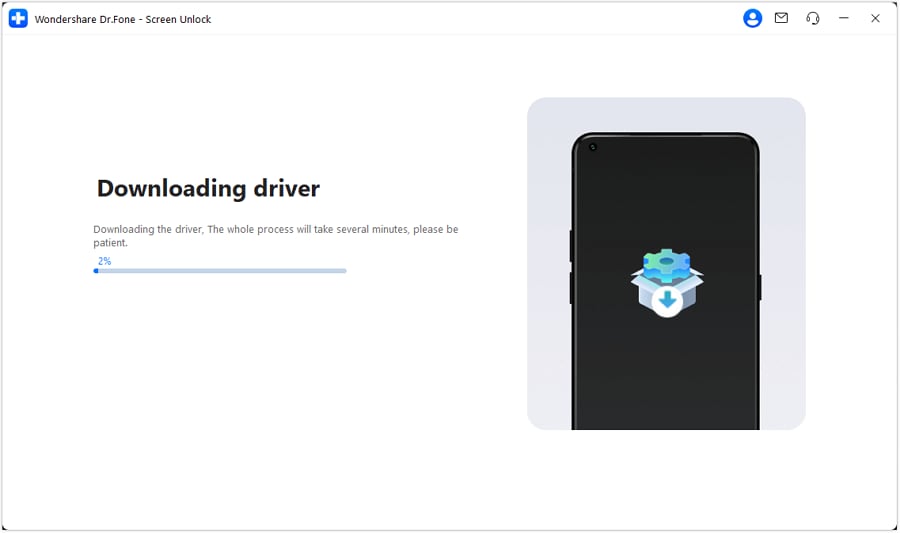
- Step 5: When the download finishes, turn off your phone. Put your Samsung phone into corrct mode by following the button sequence with an EDL cable.
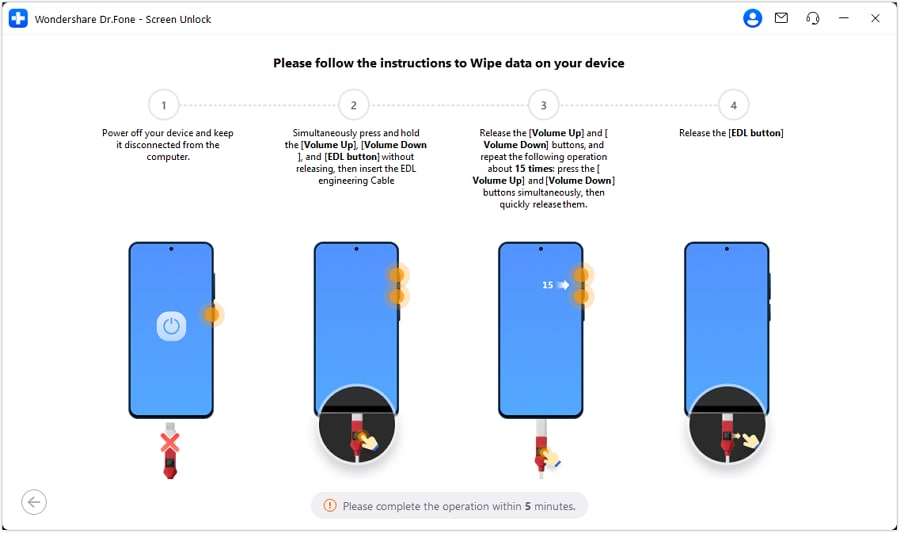
- Step 6: Once your device is in the correct mode, select your exact model from the list in Dr.Fone (for example, Samsung S24 Ultra [SM-S928U]). Then, click Next to let Dr.Fone automatically detect your device and initiate the appropriate FRP unlock process.
The process of removing the FRP lock will now begin. Wait for a few minutes for the procedure to complete.
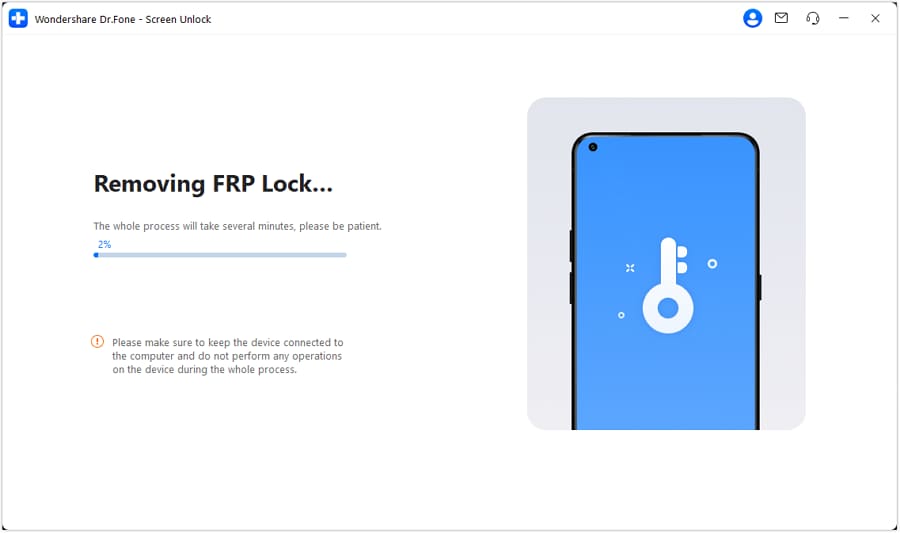
Once the lock is removed, tap Done to finish the process.
Conclusion:
It would prove pretty inconvenient when you get a note saying that someone has made an unauthorized attempt to factory reset your Samsung tablet. That's why, if you take the proper measures, such as trying Dr.Fone - Screen Unlock (Android), you will be able to bypass that issue and continue using your mobile device under control. Applying the above techniques will, therefore, enable you to fix an issue effectively whether you have a Samsung S24 or S23, or any other device.
FAQs
Samsung Unlock
- Samsung Code
- 1. Samsung Unlock Code List
- 2. Samsung Reset Code List
- 3. Samsung Secret Code List
- 4. Check Screen Using Secret Codes
- 5. Samsung Unlock Code Generators
- 6. Free Samsung Unlock Code
- 7. Free Samsung Unlock Code Generators
- 8. Samsung Galaxy S2 Unlock Code
- Samsung A Series FRP Bypass
- 1. Samsung A01 FRP Bypass
- 2. Samsung A01 Core FRP Bypass
- 3. Samsung A02/A02s FRP Bypass
- 4. Samsung A2 Core FRP Bypass
- 5. Samsung A10/A10s FRP Bypass
- 6. Samsung A11 FRP Bypass
- 7. Samsung A12 FRP Bypass
- 8. Samsung A20/A20S FRP Bypass
- 9. Samsung A14 FRP Bypass
- 10. Samsung A30/30s FRP Bypass
- 11. Samsung A50 FRP Bypass
- 12. Samsung A51 FRP Bypass
- Samsung J Series FRP Bypass
- 1. Samsung J2 FRP Bypass
- 2. Samsung J4 FRP Bypass
- 3. Samsung J5 Prime FRP Bypass
- 4. Samsung J6 FRP Bypass
- 5. Samsung J7 FRP Bypass
- 6. Samsung J7 Prime FRP Bypass
- 7. Samsung J250 FRP Bypass
- Samsung S Series FRP Bypass
- 1. Samsung S7 FRP Bypass
- 2. Samsung S22 FRP Bypass
- 3. Bypass Samsung S24 FRP Lock
- 4. Samsung S25 FRP Bypass
- Samsung FRP Bypass for Others
- 1. Samsung M01 FRP Bypass
- 2. Samsung M11 FRP Bypass
- 3. Samsung G532F FRP Bypass
- 4. Samsung G531F/G531H FRP Bypass
- 5. Samsung Google Verification Bypass
- 6. HushSMS APK FRP Unlock
- 7. Samsung Android 11 FRP Bypass
- 8. Samsung FRP Bypass Without PC
- Samsung Factory/Hard Reset
- 1. Reboot Samsung
- 2. Hard Reset Samsung
- 3. Reset Locked Samsung Phone
- 4. Reset Samsung Tablet
- 5. Reset Samsung Without Password
- 6. Reset Samsung Account Password
- 7. Reset Samsung Galaxy S3
- 8. Reset Samsung Galaxy S4
- 9. Reset Samsung Galaxy S5
- 10. Reset Samsung Galaxy S9/S10
- 11. Reset Samsung Galaxy J5/J7
- 12. Reset Samsung A12
- 13. Factory Reset Samsung Tablet
- Samsung S Series Screen Unlock
- 1. Samsung S2 Screen Unlock
- 2. Samsung S3 Screen Unlock
- 3. Samsung S4 Screen Unlock
- 4. Samsung S5 Screen Unlock
- 5. Samsung S6 Screen Unlock
- 6. Samsung S7/S8 Screen Unlock
- 7. Samsung S20 Screen Unlock
- 8. Samsung S22 Ultra Screen Unlock
- 9. Unlock Samsung S25
- Samsung Screen Unlock
- 1. Best Samsung Unlock Software
- 2. Forgot Samsung Galaxy Password
- 3. Bypass Samsung Lock Screen PIN
- 4. Unlock Samsung Galaxy Phones
- 5. Unlock Bootloader on Samsung
- 6. Unlock Home Screen Layout
- 7. Unlock Samsung Password
- 8. Remove Google Account
- 9. MDM Remove Tools
- 10. Remove Samsung MDM Lock
- 11. Samsung Reactivation Lock
- Samsung SIM Unlock
- ● Manage/transfer/recover data
- ● Unlock screen/activate/FRP lock
- ● Fix most iOS and Android issues
- Unlock Now Unlock Now Unlock Now



















James Davis
staff Editor