
UnlockJunky Review 2025: Is It Still the Best for FRP Bypass?
Dec 24, 2025 • Filed to: Screen Lock Removal • Proven solutions
Locked out of your phone because of FRP or other lock issues? It’s so frustrating when you can’t access your phone just because of a forgotten password, pattern, or Google account lock.
But you’re not alone — many people face this every day. The good news is that there’s a way to solve this. In this blog, we’ll show you how UnlockJunky can help unlock your phone quickly and safely.
We’ll also look at a powerful alternative, Dr.Fone - Screen Unlock (Android), that lets you do much more with ease. By the end, you’ll know which tool is best for you and how to get back into your phone in no time!
- Part 1. What is UnlockJunky?
- Part 2. Is UnlockJunky Legit or Safe?
- Part 3. How to Download and Use the UnlockJunky Tool?
- Part 4. User Reviews of Unlock Junky
- Part 5. Why Dr.Fone - Screen Unlock (Android) is the Top Alternative to UnlockJunky

- Part 6. UnlockJunky vs. Dr.Fone - Screen Unlock (Android): Which is Better for Unlocking Android and FRP Bypass?
Part 1. What is UnlockJunky?
UnlockJunky is a FRP bypass tool that helps remove the Google lock on Android devices with just one click. The tool can also remove the SIM lock imposed by the carrier. Furthermore, it supports unlocking Samsung Account Locks and PINs.
It claims to unlock Android devices in approximately 5 to 15 minutes and operates from Monday to Saturday, 7 AM to 4 PM Pacific Standard Time (PST). A professional team will assist you in performing the unlocking process remotely.
Since it does not involve any technical expertise to unlock the devices, many people have used it worldwide. So it has a good rating on Trustpilot. But here is a thing. The tool only works with brands such as ZTE, Motorola, and Samsung.
1-1. Standout Features of UnlockJunky
- Delivers a fast and hassle-free Google account bypass service.
- Unlocks most Android devices in under 5 minutes without erasing data.
- Compatible with brands like Samsung, Motorola, and ZTE.
- Works seamlessly on both Mac computers and Windows.
- Offers various unlocking options, including FRP, Samsung account, and carrier locks.
- You don’t need any technical skills because expert technicians take care of the whole process.
1-2. Pros and Cons of UnlockJunky
Like any other FRP bypass tool, Unlockjunky has its own set of pros and cons.
|
Advantages |
Limitations |
| Quickly unlocks devices in just 5-15 minutes, with no limitations. | Not compatible with all Android versions. |
| Offers responsive and professional customer support. | No free trial option is offered. |
| Designed to be easy for beginners with minimal tech experience. | Users are charged separately for each unlocking session. |
1-3. Pricing of UnlockJunky FRP Bypass
UnlockJunky offers different prices to its users according to the categories of unlocking services. The most popular service is FRP / Google unlocks, which on average costs $25. And the unlocking service from the carrier costs $ 30.
Additionally, Samsung Account Unlock costs $ 25. The cost is affordable compared to other unlocking methods. And you have the freedom to select one of the unlocking modes in the requisite manner.
In the meantime, the remote team does all the work. That way, you will not have to be hassled during the process.
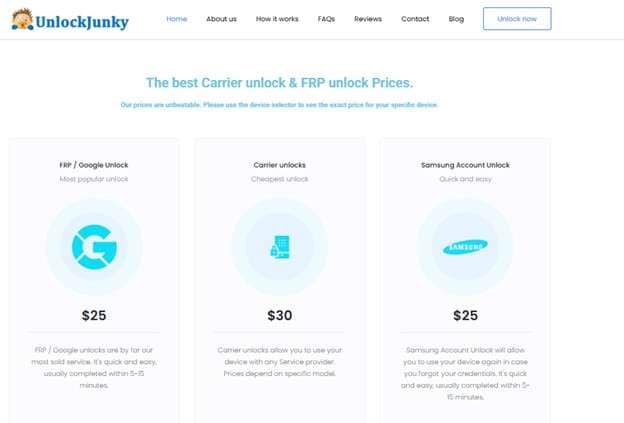
Before exploring UnlockJunky in detail, you might want to check our comprehensive collection of free frp bypass methods and tools.
Part 2. Is UnlockJunky Legit or Safe?
If you are concerned about the legitimacy of the Unlockjunky FRP bypass tool, then you can relax, as the answer to the above question is yes. UnlockJunky is a trustworthy and reliable website. It aims to offer the best unlocking services for you.
It displays the price corresponding to each unlocking service on its official website homepage, and no additional payment is required. More importantly, the online support team replies to you instantly if you encounter unlocking problems.
Part 3. How to Download and Use the UnlockJunky Tool?
Do you wonder how you can bypass the FRP lock using UnlockJunky? Below are the steps you can use to unlock the FRP lock using UnlockJunky. This process requires a PC, a stable network connection, and a USB cable. After all pre-requirements, you must go through the process of bypassing the FRP lock.
Step 1: Visit the official website of UnlockJunky. Next, scroll down and enter the required information about your device and hit "Unlock Now."
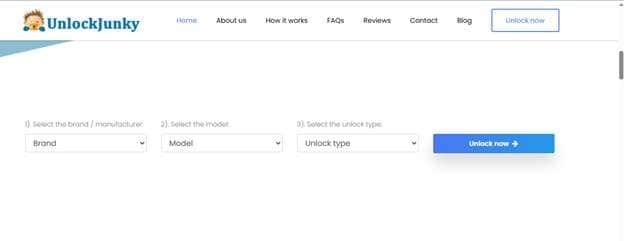
Step 2: You will be moved to the payment portal, where you can pay with a debit/credit card or PayPal.
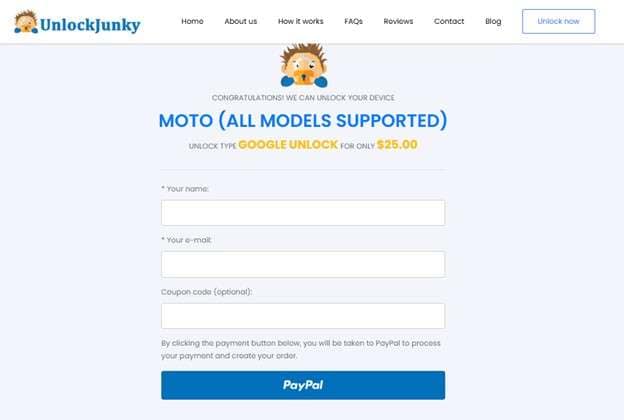
Step 3: Once you have paid, you will be provided with a link that lets you install UnlockJunky's program on your PC. After installation, enter the tech address you received after payment into your email address.
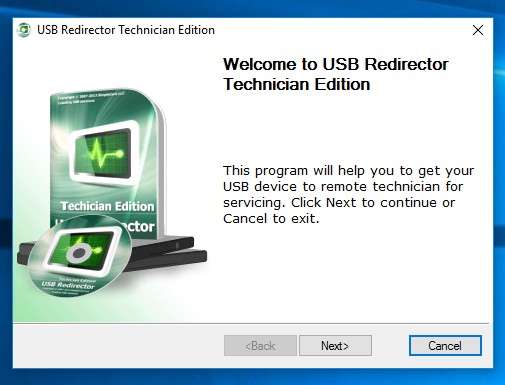
Step 4: Now, connect your Android device to the PC using the USB cable.
Step 5: After that, you will be connected to a technician via live chat. You must wait 5 minutes for your process to be complete.
Note: UnlockJunky team works on Mon-Sat 7:00 A.M – 4:00 P.M. California Time (PST).
Part 4. User Reviews of Unlock Junky
Users say Unlock Junky is helpful and easy to use. Some appreciate its quick service, unlocking their phones in just minutes. They also like that they don’t lose any data in the process.
Customer support is another big plus, with many noting that they’re friendly and responsive. However, some users wish there were a free trial or that it supported more phone models.
Overall, Unlock Junky gets a mix of reviews — many are satisfied, while a few think it could be improved.
Part 5. Why Dr.Fone - Screen Unlock (Android) is the Top Alternative to UnlockJunky
Are you still unsure whether to invest your money and trust UnlockJunky to bypass the FRP lock on your device? Worry not! We still have a better alternative to bypass Samsung or Android FRP lock, which is Dr.Fone - Screen Unlock (Android). The tool is also suitable for non-technical individuals who prefer not to engage in complicated procedures.
You can use this tool to remove all of your security passwords, including Pattern, PIN, Password, Fingerprint & Face Lock. By using this tool on a PC, you can also bypass the FRP lock and regain access to your device effortlessly.
For Samsung devices, you can unlock the FRP lock with or without using a PC. The best part? It works with major Android brands, like Huawei, Xiaomi, OPPO, Samsung, Vivo, LG, and OnePlus.

Dr.Fone - Screen Unlock (Android)
The Best UnlockJunky Alternative to Bypass FRP and Solve Your Screen Locks
- Completely unlinked from the previous Google account, it won’t be traced or blocked by it anymore.
- Remove all Android screen locks (PIN/pattern/fingerprints/face ID) in minutes.
- Compatible with various Android models.
- Provide specific removal solutions to promise success rate.
Steps to Unlock FRP Lock on Android Device with Dr.Fone - Screen Unlock (Android)
Step 1. Download and install Wondershare Dr.Fone on your computer. Launch it and click “Toolbox” on the left side panel. Then, select “Screen Unlock.”

Step 2. Choose “Android” as the operating system of your device for the FRP bypass.

Step 3. Select the “Remove Google FRP Lock” option from the new window and proceed.

Step 4. Select your phone’s brand name from the many options. Then click “Start” to continue.

Step 5. Dr.Fone will start downloading a driver suitable for your device. Once it's done, turn off your phone and connect it to a computer. While doing so, press the Volume Up and Down buttons for three seconds at once.

Step 6. Choose your phone’s model from the dropdown when prompted. Then, click “Next” to initiate the process for the FRP bypass.
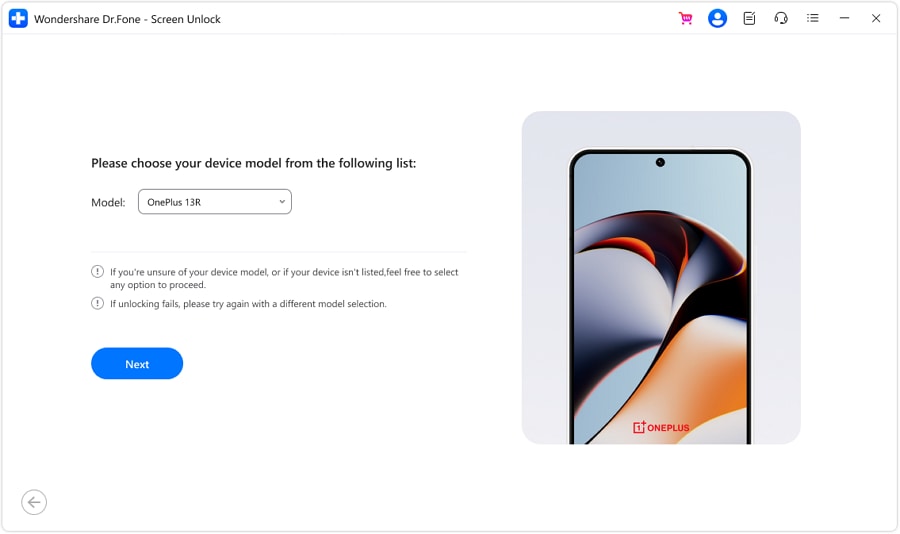
Step 7. Wait for the process to complete. You will see a message on your screen once it’s done. Click “Done” from here to close the window and finish the process.

Part 6. UnlockJunky vs. Dr.Fone - Screen Unlock (Android): Which is Better for Unlocking Android and FRP Bypass?
|
Feature |
UnlockJunky |
Dr.Fone – Screen Unlock (Android) |
| Primary Service | Remote phone unlocking by a technician | Software tool for unlocking phone locks |
| FRP Bypass | Supported | Supported |
| Other Unlocks | Carrier, Samsung account | PIN, password, pattern, fingerprint, face lock |
| Process | Managed remotely by their team | Controlled by the phone’s owner |
| Technical Skills Needed | None (technician handles everything) | Few or none (steps are clear and automated) |
| Device Compatibility | Mainly Samsung, ZTE, and Motorola | All major Android brands (Huawei, Xiaomi, OPPO, Vivo, LG, and more) |
| Security | Safe and reliable (but limited) | Safe, trustworthy, with extensive functionality |
| Support | Customer support (Monday–Saturday) | Dedicated technical support team |
| Pricing | $25 per unlock (FRP or account) | Free trial available; pricing varies by license |
| Additional Comments | Quick, convenient, but not universal | All-round tool with extensive phone unlocking options |
| Overall | Reliable but restrictive | Flexible, easy, and more comprehensive |
Conclusion
UnlockJunky is a helpful tool for those who want to unlock their phone quickly and without any hassle. It is particularly opposite to Samsung, ZTE, and Motorola devices. The team does all the work online, and it is easy and stress-free.
However, it’s not a perfect solution. Some people wish there were a free trial or more phone models supported. If you want a more flexible and reliable way to unlock your phone, Dr.Fone - Screen Unlock (Android) is a great option.
It lets you unlock many phone models, remove FRP locks, and even get rid of other password locks — all by following easy instructions from your computer.
4,624,541 people have downloaded it
FAQs
Android Unlock
- Android Password Lock
- 1. Reset Lock Screen Password
- 2. Ways to Unlock Android Phone
- 3. Unlock Wi-Fi Networks
- 4. Reset Gmail Password on Android
- 5. Unlock Android Phone Password
- 6. Unlock Android Without Password
- 7. Emergency Call Bypass
- 8. Enable USB Debugging
- 9. Unlock Asus Phone
- 10. Unlock Asus Bootloader
- Android Pattern Lock
- Android Pin/Fingerprint Lock
- 1. Unlock Android Fingerprint Lock
- 2. Recover a Locked Device
- 3. Remove Screen Lock PIN
- 4. Enable or Disable Screen Lock PIN
- 5. Pixel 7 Fingerprint Not Working
- Android Screen Lock
- 1. Android Lock Screen Wallpapers
- 2. Lock Screen Settings
- 3. Customize Lock Screen Widgets
- 4. Apps to Reinvent Your Android
- 5. Lock Screen Wallpaper on Android
- 6. Unlock Android with Broken Screen
- 7. Unlock Google Find My Device Without Problems
- 8. Forgot Voicemail Password on Android
- 9. Unlock SafeSearch on Google
- Android Screen Unlock
- 1. Android Device Manager Unlock
- 2. Unlocking Android Phone Screen
- 3. Bypass Android Face Lock
- 4. Bypass Android Lock Screen
- 5. Bypass Lock Screen By Emergency Call
- 6. Remove Synced Google Account
- 7. Unlock Android without Data Loss
- 8. Unlock Phone without Google Account
- 9. Unlock Android phone
- 10. Reset a Locked Android Phone
- 11. Unlock Doogee Phones
- 12. Best 10 Unlock Apps For Android
- 13. Remove Gmail Account
- 14. Unlock 30/30 Attempts Remaining
- 15. OEM Unlock Missing
- 16. Change Lock Screen Clock
- 17. OEM Unlocking on Android
- 18.Bypass Knox Enrollment Service
- 19. Unlock Google Pixel 6a, 6 or 7
- 20. Best Alternative to MCT Bypass Tool
- 21. Best Way to Unlock Your ZTE Phone
- Android SIM Unlock
- 1. Easily Unlock Android SIM
- 2. 5 Android Unlock Software
- 3. Carrier Unlock Phone to Use SIM
- 4. Change Android Imei without Root
- 5. How to Change SIM PIN on Android
- 6. Best Unlocked Android Phones
- Android Unlock Code
- 1. Lock Apps to Protect Information
- 2. Unlock Secret Features on Phone
- 3. Android SIM Unlock Code Generator
- 4. Ways to Sim Unlock Phone
- 5. Remove Sim Lock without Code
- 6. Updated Android Factory Reset Code
- Google FRP Bypass
- 1. Bypass Google Account Verification
- 2. Bypass Google FRP Lock On Phones
- 3. Bypass Google Pixel FRP
- 4. Huawei Bypass FRP Tools for PC
- 5. Bypass Samsung S22 Ultra FRP
- 6. Bypass Samsung S24 FRP Lock
- 7. EDL Cable Unlock FRP
- 8. Unlock OnePlus Nord FRP
- 9. OnePlus Nord N100 FRP
- 10. EFRP ME APK FRP Bypass
- 11. RootJunky FRP Bypass
- 12. What to Do When Locked Out of Google Account
- 13. Android Utility Tool
- 14. Remove Google FRP Using Online Tools
- Unlock Bricked Phone
- 1. Restore Bricked Mobile Phone
- 2. Fix Motorola Bricked Phone
- 3. Fix Bricked Redmi Note
- 4. Unbrick Oneplus Easily
- 5. Unbrick Xiaomi Phone
- 6. Unbrick Huawei Phone
- 7. Unbrick Poco X3
- 8. Software to Unbrick Samsung
- 9. Unbrick 3DS
- 10. Unbrick PSP
- Android Unlock Tools
- 1. Griffin Unlocker Tool Review
- 2. BMB Unlock Tool Review
- 3. Android Multi Tools Review
- 4. Best Bootloader Unlock APKs
- 5. Top 5 Micromax FRP Tools
- 6. Pangu FRP Bypass
- 7. Google Account Manager APK FRP Review
- 8. D&G Password Unlocker Review
- 9. Android Multi Tools Review
- 10. Easy Samsung FRP Tool Review
- 11.Samfw FRP Tool
- Android MDM
- ● Manage/transfer/recover data
- ● Unlock screen/activate/FRP lock
- ● Fix most iOS and Android issues
- Unlock Now Unlock Now Unlock Now



















Julia Becker
chief Editor