
Best Solution When You Forgot Voicemail Password on Android or iPhone
Oct 13, 2025 • Filed to: Screen Lock Removal • Proven solutions
Voicemail is still one of the best ways to get missed important messages, career updates, or personal notifications. However, your voicemail can be highly secure. Forgetting your voicemail password or entering it incorrectly too many times will prevent anyone from accessing this sensitive information. This is not just a rare glitch that happens often across both Android and iPhone devices. Locked voicemail means missed messages, delayed responses, and sometimes even missed opportunities.
This guide is built for users who are locked out due to a forgotten voicemail code. You’ll find step-by-step solutions for all phone types, genuine reset methods that work, and reliable tools to recover access without needing to call your carrier or risk losing data. Let’s fix your voicemail issue now.
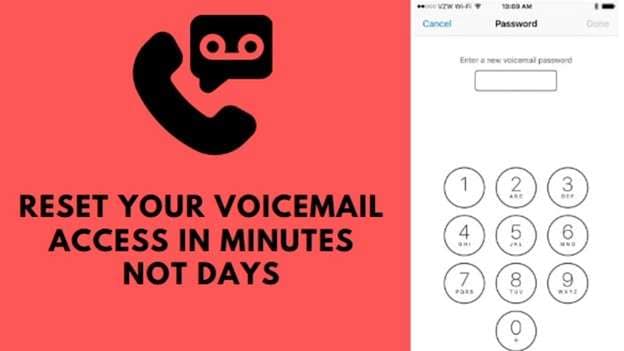
- Part 1: What Do I Do If I Forgot My Voicemail Password?
- Part 2: How Do I Retrieve My Voicemail Number
- Part 3: How Do I Reset My Default Voicemail on Android?
- Reset Voicemail Password with AT&T
- Reset Voicemail Password with Verizon
- Reset Voicemail Password with Sprint
- Reset Voicemail Password with T-Mobile
- Bonus Tip: Fix Voicemail Issues by Bypassing the Android Lock Screen

Part 1: What Do I Do If I Forgot My Voicemail Password?
You’re locked out. You cannot listen to messages since you forgot your voicemail password and can’t access locked content. Don’t stress. Try these three smart ways to fix it:
Option 1: Contact Your Carrier
- Call your carrier’s support line.
- Ask them to reset your voicemail.
- They may check your account first.
- If approved, it may take one to two days.
- Once done:
Remove your SIM.
Insert a new SIM.
Your phone restarts.
Now, set a fresh voicemail password.

Option 2: Use a Dial Code
- Open your dialer.
- Type #793# and hit Call.
- Follow the voice instructions.
- The last four digits of your phone number are now your voicemail password.
Option 3: Reset from Account Settings
- Open your carrier app or website.
- Go to My Devices.
- Tap Manage My Device.
- Select Reset Voicemail Password.
- Your screen will provide clear guidance on the next steps, which are straightforward to follow.
Part 2: How Do I Retrieve My Voicemail Number
To get your voicemail number:
2.1 On Android:
- Go to Phone > Settings > Voicemail
- Tap “Advanced Settings.”
- Look for “Voicemail Number
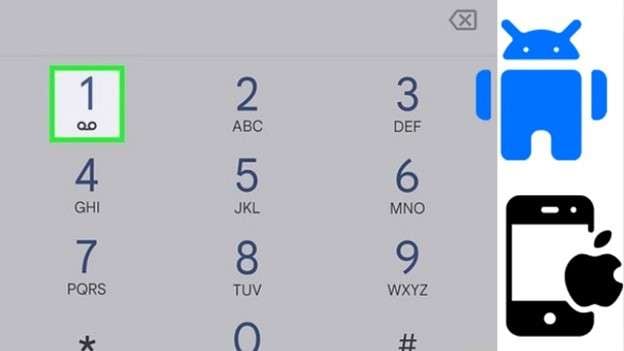
2.2 On iPhone:
- Go to Settings > Cellular
- Tap on cellular service> default voicemail number
- You’ll see your voicemail number on screen, and dial to access your voicemail on your device.
2.3 Using Dr.Fone – Data Recovery (iOS)
If your voicemail settings are lost or your number is not showing up after you forgot your voicemail password, you might also lose access to saved messages. That’s where Dr.Fone – Data Recovery (iOS) becomes helpful. With this software, an iPhone user can effortlessly recover data such as voicemail, call history, and even contacts from the device safely.

Dr.Fone - Data Recovery (Android)
1st Android Data Recovery Software in the World
- Recover Android data by scanning your Android phone & tablet directly.
- Preview and selectively recover what you want from your Android phone & tablet.
- Supports various file types, including WhatsApp, Messages & Contacts & Photos & Videos & Audio & Document.
- Supports 6000+ Android Device Models & Various Android OS.
Step 1: Open Dr.Fone on PC
Download the tool and run it. On the main screen, select ‘Data Recovery’.

Step 2: Link Your iPhone Through USB
Select the option of Android and tap on the Recover Android Data option. You can now connect your device using the USB cable.

Step 3: Select Data Types
Make your selection regarding the types of data you wish to restore. Include voicemail if needed. Click Start Scan.

Step 4: Preview and Select Files
Once scanning is complete, preview the results. Choose the data you want to recover.
Step 5: Recover to Device or Computer
Click Restore to Device or Recover to Computer. Choose a location and confirm.

4,624,541 people have downloaded it
Part 3: How Do I Reset My Default Voicemail on Android?
Recovering your voicemail password in an urgent situation can be a stressful experience. Resetting your voicemail setup isn’t complicated. The case is quite different for Android phones since they are usually connected to voicemail via mobile carriers. Most carriers have simple methods to reset voicemails in case you've forgotten the passcode or if you wish to reset everything and start over. Below are the top four carriers, along with instructions on how to reset your voicemail password for each one.
3.1 Reset Voicemail Password with AT&T
If you’re using AT&T and you forgot your password to voicemail, here’s how to reset it using your account dashboard:
- Open your browser and go to the AT&T website.
- Log in to your account and go to My Wireless.
- Find your phone listed under My Devices & Add-ons.
- Tap Manage My Device.
- Look for the option labeled 'Reset Voicemail Password'.
- Create your new voicemail password and confirm it by pressing OK.
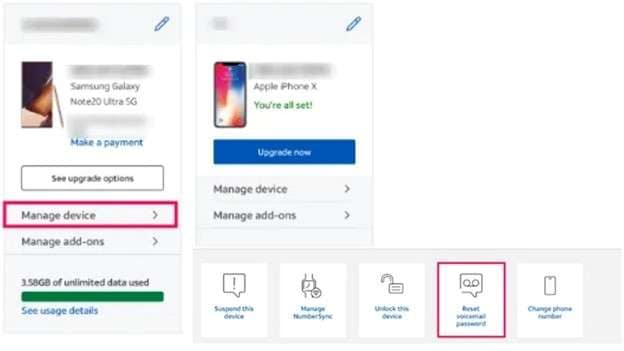
3.2 Reset Voicemail Password with Verizon
If you’re a Verizon user and forgot your voicemail password on your Android, the Verizon mobile app makes it simple:
- Install the Verizon app from the Play Store and open it.
- Tap the More tab on the bottom menu.
- Go to Settings and choose the Security section.
- Select Manage Voicemail Password.
- Enter the required account info and then tap Update to save your new password.
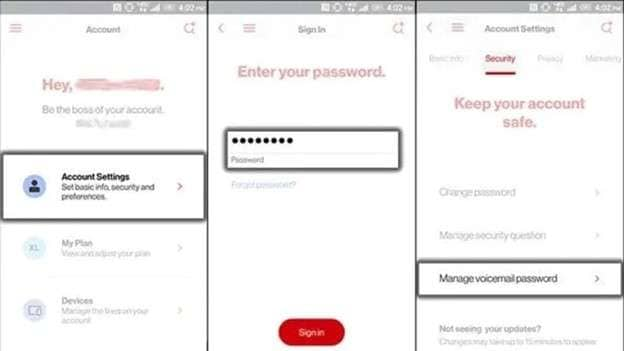
3.3 Reset Voicemail Password with Sprint
Sprint offers a password reset through its online portal. If you’re on Sprint and need to reset your voicemail password, here's what you will do:
- Head over to Sprint’s site and sign in to your account.
- Go to the My Sprint Section.
- From the dropdown, choose Preferences.
- Scroll down to the Things I Can Manage Online section.
- Click Change Voicemail Password.
- A different window will pop up; follow the steps to create and save a new password.
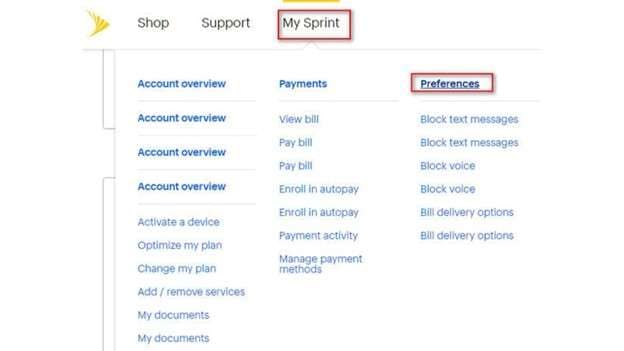
3.4 Reset Voicemail Password with T-Mobile
T-Mobile gives users a quick way to reset their voicemail password using a special code. If you’re locked out and forgot the passcode for voicemail, try this:
- Launch the Phone app on your Android device.
- Enter 793# and hit the Call icon.
- Afterwards, wait for a few seconds so a pop-up message can show up.
- The voicemail password would have reset automatically.
- It will now match the last four digits of your phone number.

Bonus Tip: Fix Voicemail Issues by Bypassing the Android Lock Screen
Your voicemail may sometimes remain inaccessible due to your phone being locked. In a situation where you forgot your phone password and cannot access your device, the first task is unlocking the screen. Dr.Fone - Screen Unlock (Android) helps you safely remove the screen lock.

Dr.Fone - Screen Unlock (Android)
Fix Voicemail Issues by Bypassing the Android Lock Screen
- Completely unlinked from the previous Google account, it won’t be traced or blocked by it anymore.
- Remove all Android screen locks (PIN/pattern/fingerprints/face ID) in minutes.
- Compatible with various Android models.
- Provide specific removal solutions to promise success rate.
Step 1: Open Dr.Fone Screen Unlock
Install and launch Dr.Fone on your computer. Select "Screen Unlock," then choose "Unlock Android Screen."

Step 2: Pick Your Device Brand
Choose your phone’s brand from the list. This lets Dr.Fone apply the correct method for your device.

Step 3: Enter the Right Mode
Follow the on-screen guide to enter recovery or download mode. This step is different for each brand.

Step 4: Begin Unlocking Process
Dr.Fone will start removing the screen lock. If it fails, hit Try Again and follow the steps again.
Step 5: Unlock Complete
Once done, tap Finish. Your screen is now unlocked, and you can reset or reaccess voicemail.

Conclusion:
Not being able to reach voicemails can mean missing out on very important job opportunities, family functions, or other noteworthy alerts. This guide suggests actionable steps for Android and iPhone users to recover forgotten voicemail passwords. From carrier resets to dial codes and even device unlocks, every step covered here is meant to restore your access without added stress.
For users requiring more than basic fixes, such as recovering deleted voicemail or unlocking a frozen phone, Dr.Fone offers unique advantages that many built-in options lack. Its ability to recover data directly and safely unlock devices gives it a clear edge when default settings and apps fall short.
4,624,541 people have downloaded it
FAQs
- ● Use visual voicemail: Most Android and iPhones display messages in text without requiring a password.
- ● Call from another number: Dial your number > Press * (star) during voicemail > Enter PIN if required.
- ● Carrier app: View voicemails directly inside the app
- ● Forward voicemail to email (if enabled in settings)
- ● Check for Incorrect Attempts. Warning: If voicemail is blocked due to entering the wrong PIN too many times. Wait period or carrier lock may apply.
- ● Use the Carrier App to Unlock: Open the T-Mobile, AT&T, or Verizon app. Go to voicemail settings. Tap “Reset” or “Unlock Voicemail.”
- ● Dial Carrier Support Code. Examples: *611 or #793#. Follow the automated steps to unlock voicemail.
- ● Insert New SIM (if required): Some carriers require a SIM change to unlock. New activation may reset voicemail access.
- ● Use Dr.Fone - Screen Unlock (Android): If the lock is tied to the screen lock. Remove the Android lock screen safely and regain access to voicemail.
Android Unlock
- Android Password Lock
- 1. Reset Lock Screen Password
- 2. Ways to Unlock Android Phone
- 3. Unlock Wi-Fi Networks
- 4. Reset Gmail Password on Android
- 5. Unlock Android Phone Password
- 6. Unlock Android Without Password
- 7. Emergency Call Bypass
- 8. Enable USB Debugging
- 9. Unlock Asus Phone
- 10. Unlock Asus Bootloader
- Android Pattern Lock
- Android Pin/Fingerprint Lock
- 1. Unlock Android Fingerprint Lock
- 2. Recover a Locked Device
- 3. Remove Screen Lock PIN
- 4. Enable or Disable Screen Lock PIN
- 5. Pixel 7 Fingerprint Not Working
- Android Screen Lock
- 1. Android Lock Screen Wallpapers
- 2. Lock Screen Settings
- 3. Customize Lock Screen Widgets
- 4. Apps to Reinvent Your Android
- 5. Lock Screen Wallpaper on Android
- 6. Unlock Android with Broken Screen
- 7. Unlock Google Find My Device Without Problems
- 8. Forgot Voicemail Password on Android
- 9. Unlock SafeSearch on Google
- Android Screen Unlock
- 1. Android Device Manager Unlock
- 2. Unlocking Android Phone Screen
- 3. Bypass Android Face Lock
- 4. Bypass Android Lock Screen
- 5. Bypass Lock Screen By Emergency Call
- 6. Remove Synced Google Account
- 7. Unlock Android without Data Loss
- 8. Unlock Phone without Google Account
- 9. Unlock Android phone
- 10. Reset a Locked Android Phone
- 11. Unlock Doogee Phones
- 12. Best 10 Unlock Apps For Android
- 13. Remove Gmail Account
- 14. Unlock 30/30 Attempts Remaining
- 15. OEM Unlock Missing
- 16. Change Lock Screen Clock
- 17. OEM Unlocking on Android
- 18.Bypass Knox Enrollment Service
- 19. Unlock Google Pixel 6a, 6 or 7
- 20. Best Alternative to MCT Bypass Tool
- 21. Best Way to Unlock Your ZTE Phone
- Android SIM Unlock
- 1. Easily Unlock Android SIM
- 2. 5 Android Unlock Software
- 3. Carrier Unlock Phone to Use SIM
- 4. Change Android Imei without Root
- 5. How to Change SIM PIN on Android
- 6. Best Unlocked Android Phones
- Android Unlock Code
- 1. Lock Apps to Protect Information
- 2. Unlock Secret Features on Phone
- 3. Android SIM Unlock Code Generator
- 4. Ways to Sim Unlock Phone
- 5. Remove Sim Lock without Code
- 6. Updated Android Factory Reset Code
- Google FRP Bypass
- 1. Bypass Google Account Verification
- 2. Bypass Google FRP Lock On Phones
- 3. Bypass Google Pixel FRP
- 4. Huawei Bypass FRP Tools for PC
- 5. Bypass Samsung S22 Ultra FRP
- 6. Bypass Samsung S24 FRP Lock
- 7. EDL Cable Unlock FRP
- 8. Unlock OnePlus Nord FRP
- 9. OnePlus Nord N100 FRP
- 10. EFRP ME APK FRP Bypass
- 11. RootJunky FRP Bypass
- 12. What to Do When Locked Out of Google Account
- 13. Android Utility Tool
- 14. Remove Google FRP Using Online Tools
- Unlock Bricked Phone
- 1. Restore Bricked Mobile Phone
- 2. Fix Motorola Bricked Phone
- 3. Fix Bricked Redmi Note
- 4. Unbrick Oneplus Easily
- 5. Unbrick Xiaomi Phone
- 6. Unbrick Huawei Phone
- 7. Unbrick Poco X3
- 8. Software to Unbrick Samsung
- 9. Unbrick 3DS
- 10. Unbrick PSP
- Android Unlock Tools
- 1. Griffin Unlocker Tool Review
- 2. BMB Unlock Tool Review
- 3. Android Multi Tools Review
- 4. Best Bootloader Unlock APKs
- 5. Top 5 Micromax FRP Tools
- 6. Pangu FRP Bypass
- 7. Google Account Manager APK FRP Review
- 8. D&G Password Unlocker Review
- 9. Android Multi Tools Review
- 10. Easy Samsung FRP Tool Review
- 11.Samfw FRP Tool
- Android MDM
- ● Manage/transfer/recover data
- ● Unlock screen/activate/FRP lock
- ● Fix most iOS and Android issues
- Unlock Now Unlock Now Unlock Now



















Alice MJ
staff Editor