
How to Fix Facebook App Not Working on iPhone (iOS 18/26)
Aug 27, 2025 • Filed to: Phone Repair Solutions • Proven solutions
Many iPhone users have encountered problems with the Facebook app after updating to iOS 18/26. These issues include crashes, the app not loading, or unexpected shutdowns. As iOS 18/26 introduces new features and system changes, some apps, including Facebook, may struggle with compatibility.

The transition to a new iOS version often leads to temporary glitches, especially for apps that are heavily used, like Facebook. These glitches can disrupt the user experience, causing facebook app not working that gives frustration for those relying on the app for communication and updates. Fortunately, there are solutions available to address these issues.
One of the most effective tools for resolving iOS-related app problems is Dr.Fone - System Repair (iOS). This software is designed to fix system issues that can affect app performance, restoring the Facebook app and other apps to their optimal functionality on iPhones running iOS 18/26.
Part 1: Common Facebook App Issues on iOS 18/26
With the release of iOS 18/26, many iPhone users have reported various issues with the Facebook app. These problems range from frequent crashes and glitches to the app not loading or refreshing properly.

Below are some of the most common issues users have faced on iPhones running iOS 18/26:
- Facebook Crashing on iOS 18/26. One of the most frequent complaints is the Facebook app crashing or shutting down unexpectedly. This can happen due to system incompatibilities or bugs in iOS 18/26, as the new system may not fully align with the app’s software, leading to crashes during use. Users have reported the app closing abruptly when scrolling through the feed, watching videos, or even while launching the app.
- Glitches and Unresponsive Features. Glitches such as slow performance and freezing are also common. Users may notice unresponsive features like reacting to posts, scrolling through the feed, or accessing specific app functions. These issues often disrupt the user experience, making it difficult to navigate the app or interact with content smoothly.
- Facebook Fails to Load or Update. Another issue is when Facebook fails to load or refresh properly. Many users have reported constant loading errors, where the app either takes too long to open or fails to update the feed, leaving them with outdated content. This is particularly frustrating after updating to iOS 18/26, as it prevents users from accessing new posts or messages, disrupting their regular app usage.
Part 2: Why Facebook Is Not Working Properly on iOS 18/26

Several factors contribute to Facebook app issues on iPhones after upgrading to iOS 18/26. Below are some common reasons:
- Software Bugs and Compatibility Issues. iOS 18/26 introduces new features that may conflict with existing apps like Facebook. Unoptimized apps may experience crashes, slow performance, or malfunctioning features. Compatibility issues between the new iOS software and older app versions often cause disruptions until updates are released.
- Pending Updates for Facebook or iOS. Outdated Facebook apps may not align with iOS 18/26’s new framework, leading to instability. New iOS versions often require patches to fix early bugs. Keeping both the Facebook app and iOS updated ensures better compatibility and reduces issues like app crashes or loading errors.
- iOS 18/26 Features Interfering with App Functionality. Features like background app refresh, focus modes, or privacy settings may unintentionally affect Facebook’s performance. Enhanced privacy settings could limit Facebook’s access to certain functionalities, causing glitches or reduced performance.
Ensuring both Facebook and iOS 18/26 are updated can help mitigate these issues and restore smooth functionality.
Part 3: Fixing Facebook App Issues on iOS 18/26 with Dr.Fone - System Repair (iOS)
When facing persistent issues with the Facebook app on iPhones running iOS 18/26, Dr.Fone - System Repair (iOS) is a powerful tool that can resolve system-level problems, including app crashes and glitches. It offers two repair modes: Standard Repair, which fixes issues without data loss, and Advanced Repair for deep system fixes, though this option will erase all data.

Dr.Fone - System Repair (iOS)
Repair iOS System Errors Without data loss.
- Only fix your iOS to normal, no data loss at all.
- Fix various iOS system issues stuck in recovery mode, white Apple logo, black screen, looping on start, etc.
- Downgrade iOS without iTunes at all.
- Work for all iPhone/iPad/iPod Touch, running on all iOS versions
Standard Repair: Fix Facebook App Without Data Loss
If you're facing Facebook issues on iOS 18/26 but want to avoid data loss, Dr.Fone - System Repair (iOS) offers a simple solution with its Standard Repair mode. This process will fix system-level issues without affecting your data.
Step 1: Launch Dr.Fone and Open "System Repair"
Install and open Dr.Fone on your computer. Select System Repair from the Toolbox section. Connect your iPhone to the computer using a USB cable.

Step 2: Choose "Standard Repair"
After Dr.Fone detects your iPhone, select iOS Repair. Choose Standard Repair to ensure no data is lost during the repair.

Step 3: Put Your iPhone in Recovery Mode
Follow the on-screen instructions to enter Recovery Mode. If needed, use the Guide button for more detailed steps.

Step 4: Download Firmware and Repair
Dr.Fone will detect the latest firmware for your iPhone. Click Download, then Repair Now to begin fixing the system issues. Once the process is complete, click Done and check if Facebook is working properly.

Advanced Repair: Deep System Repair (Data Will Be Erased)
For more severe system issues, the Advanced Repair mode in Dr.Fone offers a comprehensive fix. However, this will erase all data on your iPhone, so be sure to back up your device before proceeding.
Step 1: Launch Dr.Fone and Select "Advanced Repair"
Open Dr.Fone and choose System Repair from the Toolbox. Connect your iPhone and select iOS Repair. This time, choose Advanced Repair for a deeper system fix.
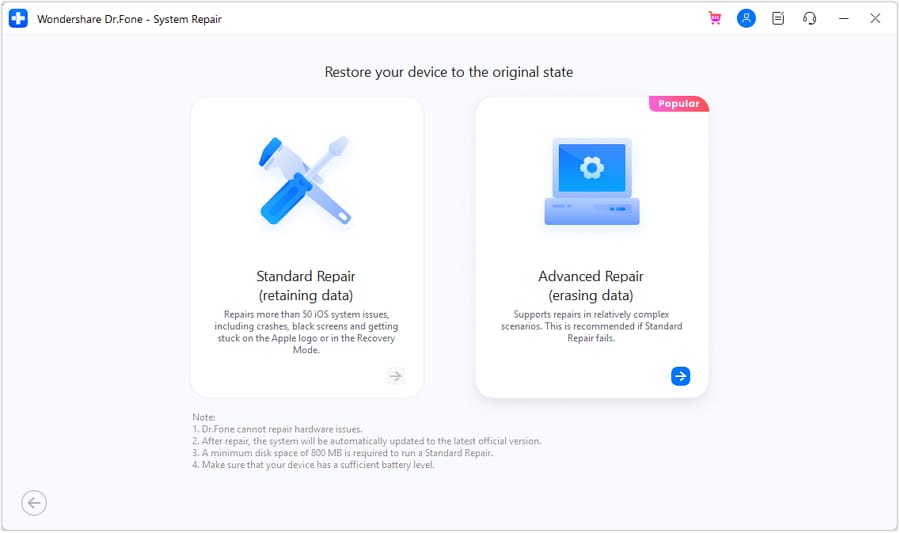
Step 2: Enter Recovery Mode
Follow the prompts to enter Recovery Mode. If your iPhone is unresponsive, use the Guide button for detailed instructions.

Step 3: Download Firmware for Repair
Dr.Fone will detect the appropriate firmware version for your iPhone. Click Download to get the necessary iOS firmware for the repair.

Step 4: Repair and Complete the Process
Once the firmware is downloaded, click Repair Now to start the Advanced Repair process. This will erase all data, so ensure you have a backup. After the process is complete, click Done and check if the Facebook app issues are resolved.

Conclusion
In this article, we've explored common issues that Facebook users may face on iPhones running iOS 18/26, including app crashes, glitches, and loading problems. These problems often stem from software bugs, compatibility issues, or iOS 18/26's new features interfering with app functionality.
Fortunately, Dr.Fone - System Repair (iOS) offers a reliable solution to fix these system-level issues, allowing users to get their Facebook app working smoothly again. Whether you choose the Standard Repair for fixing the app without data loss or the Advanced Repair for deeper system fixes, Dr.Fone provides an easy and effective way to resolve these problems.
FAQs
iPhone Issues
- iPhone Storage Full
- 1. Stuck on Apple Logo Storage Full
- 2. Erase Content Settings not Working
- 3. iPhone Lagging
- 4. iPhone Running Slow
- iPhone Update Problems
- 1. Stuck on Updating iCloud Settings
- 2. iPhone Frozen During iOS Update
- 3. iPhone Checking for Update Stuck
- 4. iPhone Cellular Update Failed
- 5. iPhone Software Update Failed
- 6. iPhone Stuck on Update Requested
- 7. iPhone Update Error 1110
- 8. iPhone Stuck On Verifying Update
- 9. iPhone Won't Update
- 10. Update Server Couldn't Be Contacted
- 8. iPhone & iPad Security Updates
- 9. Update iPhone with/without iTunes
- 10. Can't Download or Update Apps
- iPhone Media Problems
- 1. Apple Music Song Not Available
- 2. iPhone Not Ringing
- 3. iPhone Echo Problem
- 4. iPhone Ringer Problems
- 5. iPhone Plays Music by Itself
- 6. Ringer Volume Changes by Itself
- 7. Music Won't Play on iPhone
- 8. Blurry Photos & Videos on iPhone
- 9. iPhone Volume Problems
- iPhone Sound Problems
- 1. YouTube no Sound
- 2. iPhone Microphone Problem
- 3. Test iPhone Microphone
- 4. Headphones No Sound from iPhone
- 5. No Sound on iPhone Game
- 6. iPhone Sound Not Working
- 7. iPhone Screen Recording no Sound
- iPhone Calling Problems
- 1. iPhone No Sound on Calls
- 2. Screen Goes Black During Call
- 3. iPhone Recent Calls Not Showing
- 4. iPhone Dropping Calls Issue
- 5. iPhone Calling Problem
- iPhone Camera Problems
- 1. iPhone Camera Black
- 2. iPhone Camera Blurry
- 3. iPhone Camera Not Working
- 4. iPhone Front Camera Not Working
- 5. TrueDepth Camera Not Working
- 6.Out-of-Focus Photos on iPhone 15
- iPhone Network Problems
- 1. Airpods Won't Connect to iPhone
- 2. iPhone Disabled Connect to iTunes
- 3. iPhone Not Syncing Problems
- 4. iPhone Internet Not Working
- 5. iPhone Keep Disconnecting from Wifi
- 6. iPhone WIFI Not Working
- 7. PC Not Recognizing iPhone
- 8. iPhone Stuck on Connect to iTunes
- 9. iPhone Not Showing up in iTunes
- 10. iTunes Not Detecting Your iPhone
- 11. iPhone Bluetooth Disconnect
- 12.Apple CarPlay Keeps Disconnecting
- iPhone Screen Problems
- Other iPhone Problems



















Julia Becker
staff Editor
Generally rated4.5(105participated)