
How to Fix Black Snap Screen Problem on Android or iPhone [Tutorials]
Oct 08, 2025 • Filed to: Phone Repair Solutions • Proven solutions
Have you ever opened a Snapchat and seen a useless black screen in place of your snaps? Know that the black screen issue is the most frequent glitch that users encounter and is triggered by bugs in applications, old software, or mere cache errors. Regardless of the reason, having this can affect communication and snap streaks if not fixed through proven ways.
Therefore, this guide will introduce you to 6 possible solutions with a detailed guide to resolve the black screen of death. You’ll also learn how to fix phone issues affecting Snapchat functionality, which is where Dr.Fone – System Repair comes in.
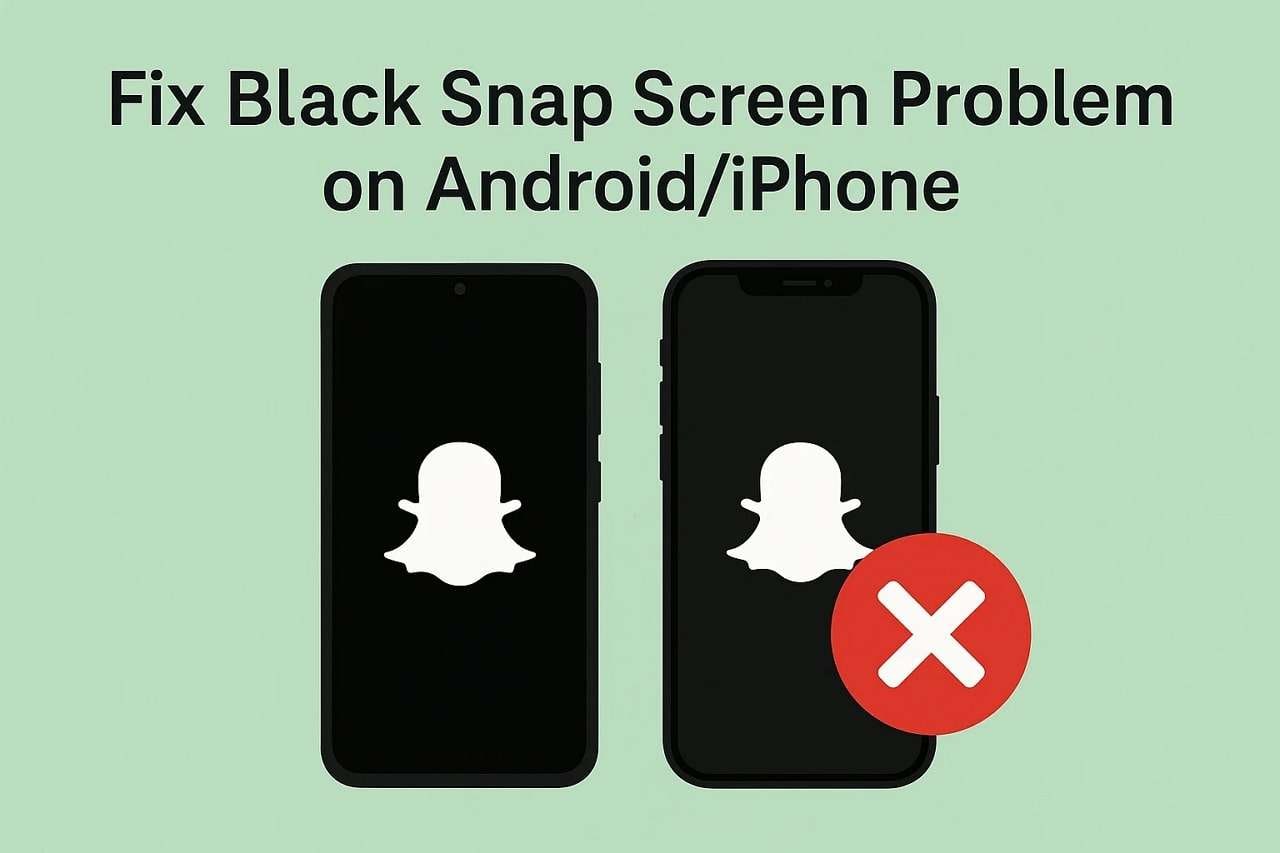
- Part 1. Why Is My Snapchat Just a Black Screen?
- Part 2. How to Get Rid of the Black Screen on Snapchat | Simple Fixes
- Fix 1. Check Camera Permission (Android and iPhone)
- Fix 2. Force Quit Snapchat / Restart Phone (Android and iPhone)
- Fix 3. Clear Cache and Data (Android Only)
- Fix 4. Update Snapchat App (Android and iPhone)
- Fix 5. Uninstall and Reinstall Snapchat (Android and iPhone)
- Fix 6. Factory Reset Your Smartphone
- Pro Tip: How to Fix Snapchat Black Screen [Phone Black Screen] Issue Effectively

Part 1. Why Is My Snapchat Just a Black Screen?
If you want to fix the black screen on Snapchat, you need to determine what factors are causing the issue repeatedly. Therefore, this section has listed five reasons as leading factors, highlighting the cause of this issue:
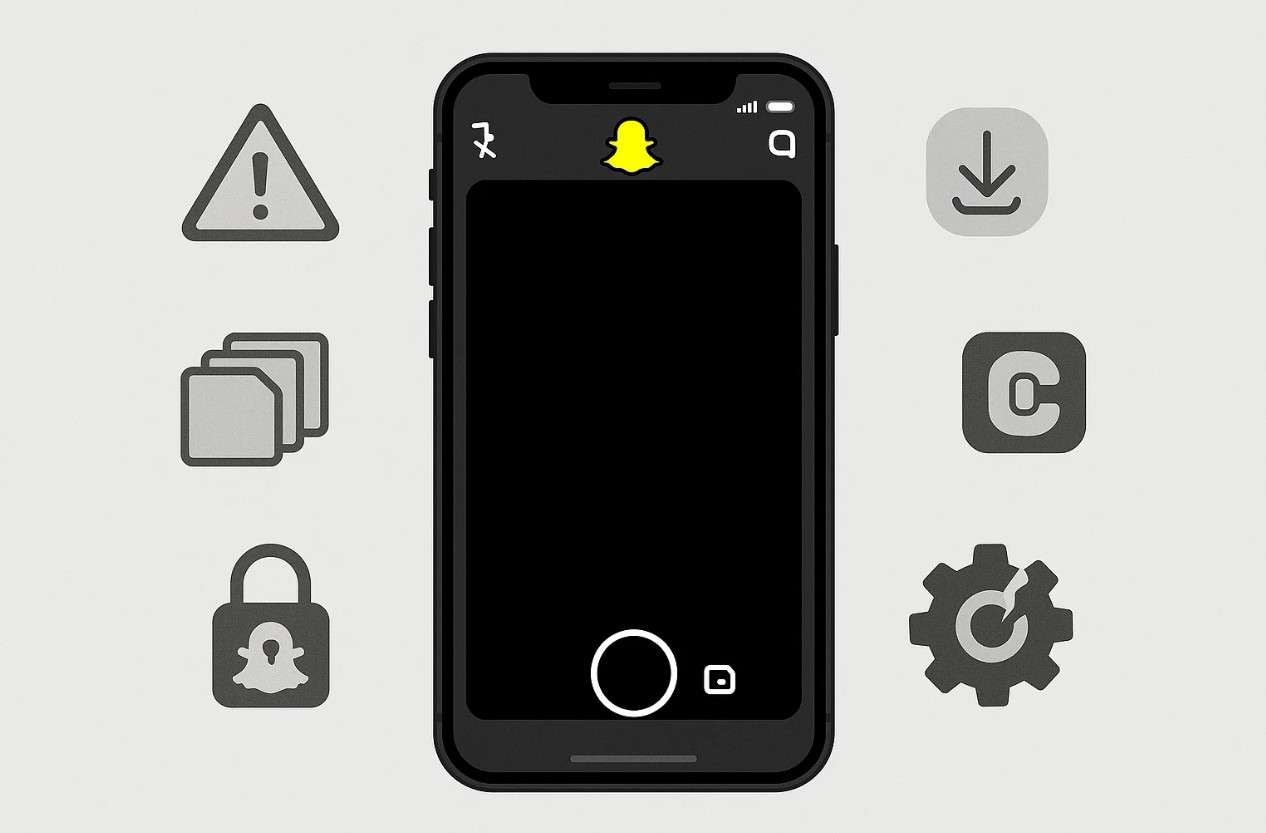
- App Glitches: Snapchat is constantly updated with new features, and there are times when an update may introduce bugs. Such bugs and temporary glitches may interfere with the work of the camera, leaving it just black.
- Outdated App Version: You may be using an older version, which may not be compatible with the operating system of your phone. Therefore, this may cause faults like a black screen whenever you attempt to open the camera or take snaps.
- Cache Overload: This app stores a lot of temporary information, such as filters, snaps, previews, stickers, etc. This cache may become corrupted and overloaded over time, and it may disrupt normal application functions.
- Camera Permissions Off: Both Android and iOS require camera permission to work properly with Snapchat. Without the permissions, the app will not be able to show the camera feed and will only display a black snap screen.
- Software or Hardware Issues: Sometimes, the problem is not with the application but with the phone itself, which can be because of an old OS. It also addresses the problems with the inability to use the applications or even a broken camera module, which may lead to the inability to open Snapchat to view images.
Part 2. How to Get Rid of the Black Screen on Snapchat | Simple Fixes
To know how to fix the Snapchat black screen issue, adhere to the six proven fixes with a detailed guide and determine which one suits you best:
Fix 1. Check Camera Permission (Android and iPhone)
Snapchat needs camera access to work properly, and allowing this means the app can use your camera again. Once enabled, you can enjoy Snapchat's creative features such as filters, lenses, and AR effects. While granting permissions through the given guide, you’ll also be able to enjoy smooth video calls and instant snap sharing with friends:
For Android:
Instructions: Choose “Snapchat” from the Apps section and head to the “Permissions” tab, pick “Camera” and grant necessary permissions.
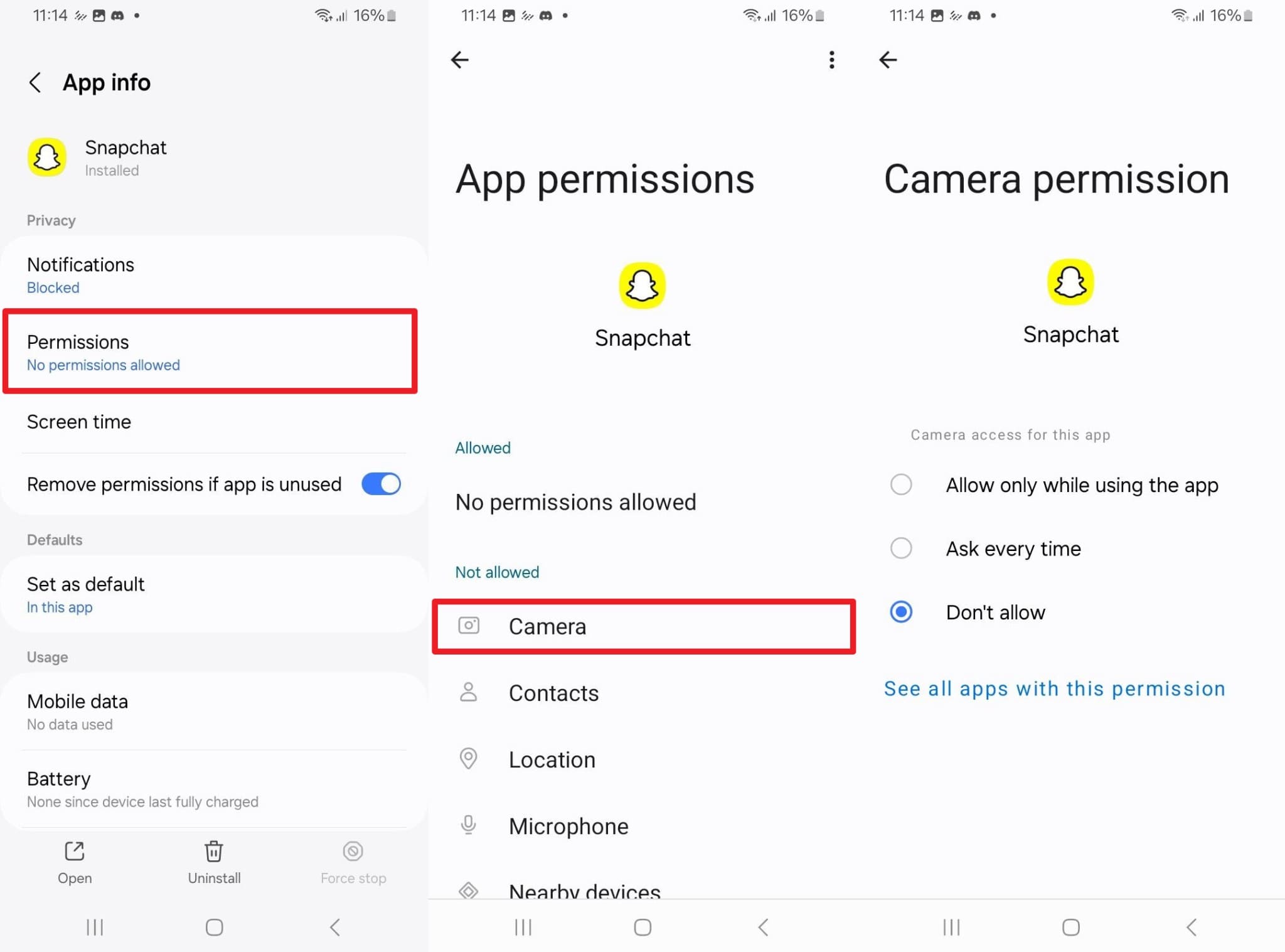
For iPhone:
Instructions: Within the “Apps” settings, pick “Snapchat” and toggle the “Camera” option.
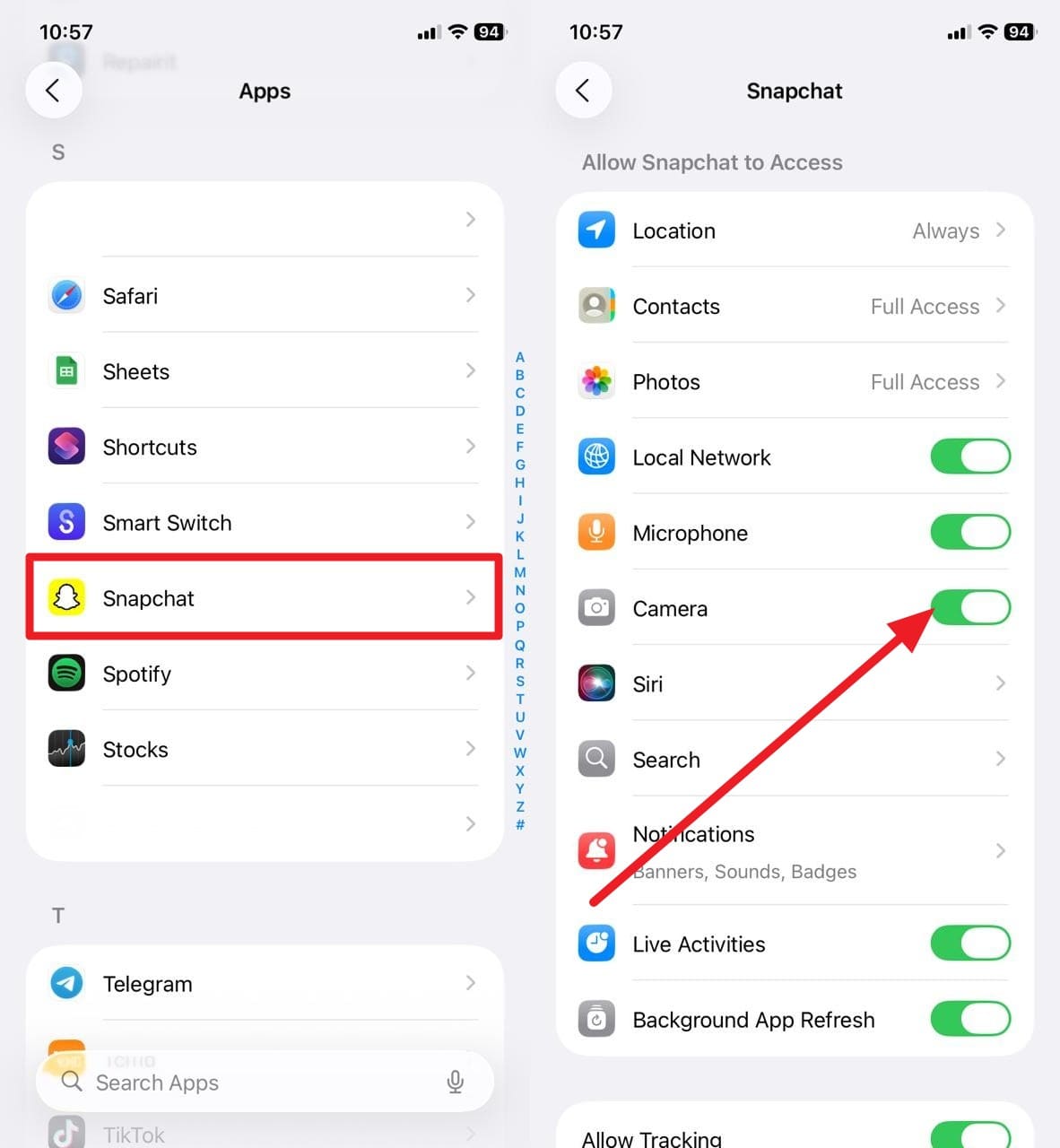
Fix 2. Force Quit Snapchat / Restart Phone (Android and iPhone)
To black screen on Snapchat, you can also try force-quitting and restarting the phone, as closing the application will clear temporary glitches. Additionally, it will reset the memory, and restarting the phone will free up resources and stop conflicting background processes. So, to determine how to force quit the app and restart Android and iPhones, review the simple steps mentioned below:
For Android
Instructions: Head to the “App Info” and pick the “Force Stop” option to force quit Snapchat.
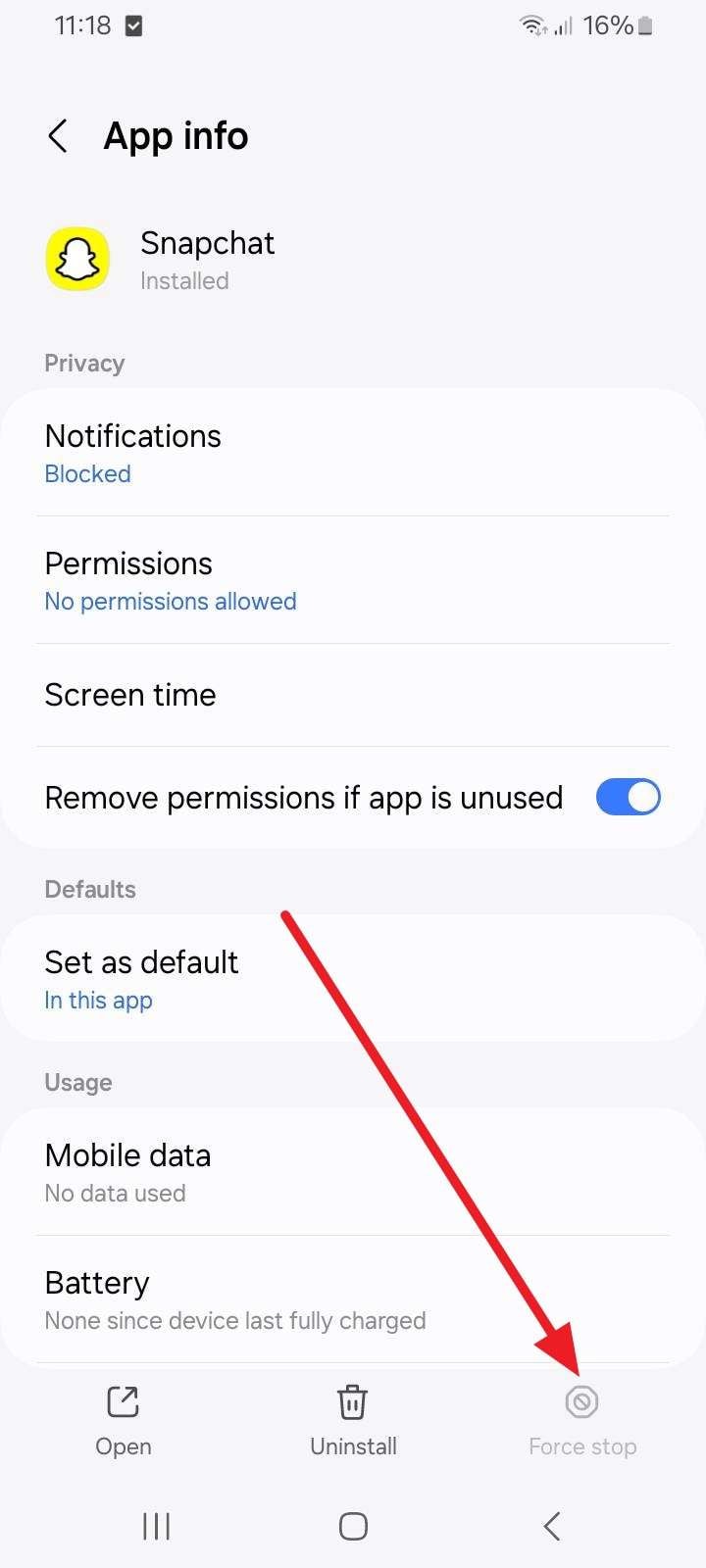
For iPhone
Instructions: Within the middle of the screen, slightly drag upwards and from the listed apps, swipe up “Snapchat.”
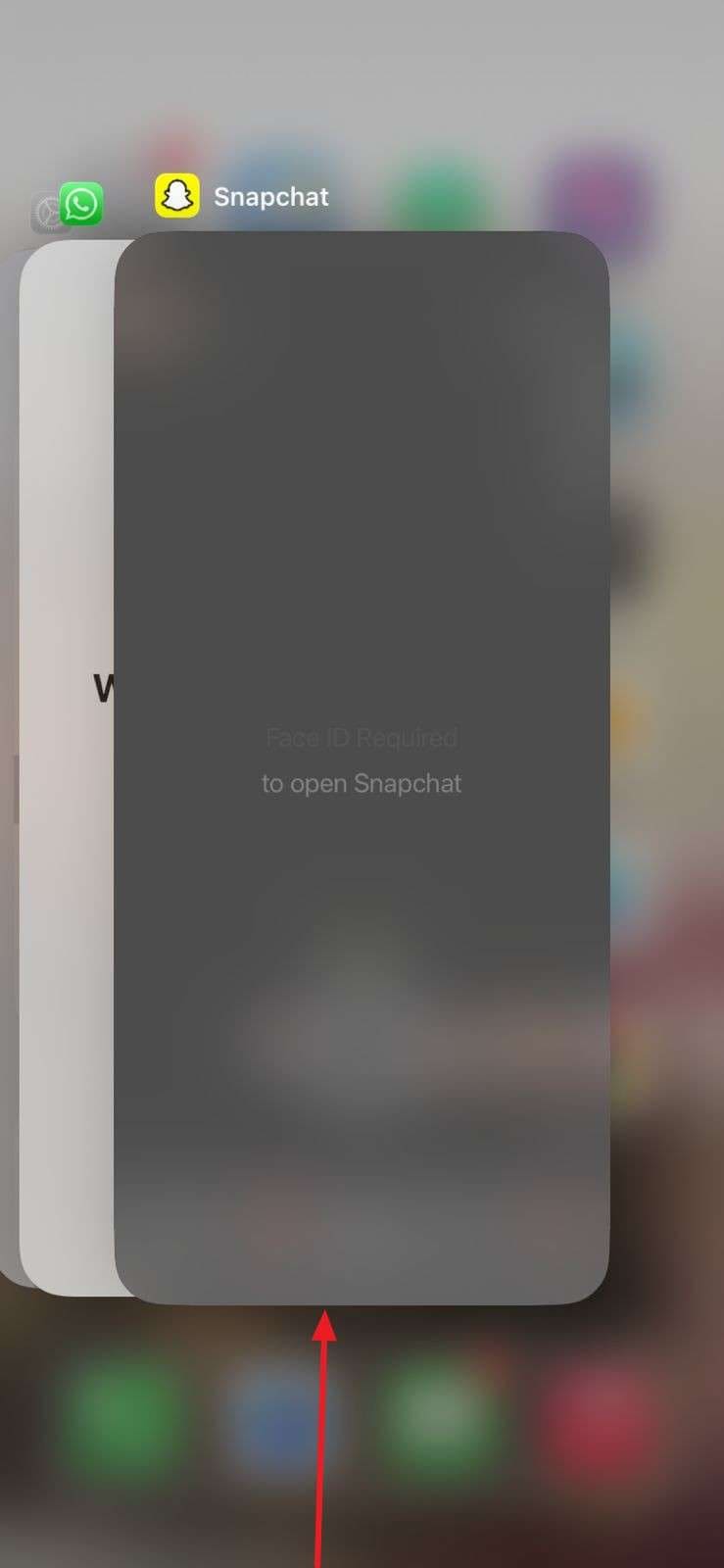
Fix 3. Clear Cache and Data (Android Only)
When the snap camera black screen issue persists, clear the cache on Android, since doing so frees up storage by removing unnecessary temporary files. Furthermore, it improves performance by deleting corrupted data and often resolves bugs that prevent features from loading. Most of all, it doesn’t erase memories, saved snaps, or chats; users can refresh the app without losing personal content, as shown below:
Instructions: Within the “App Info” page of Snapchat, choose the “Storage” option and pick the “Clear Cache” button.
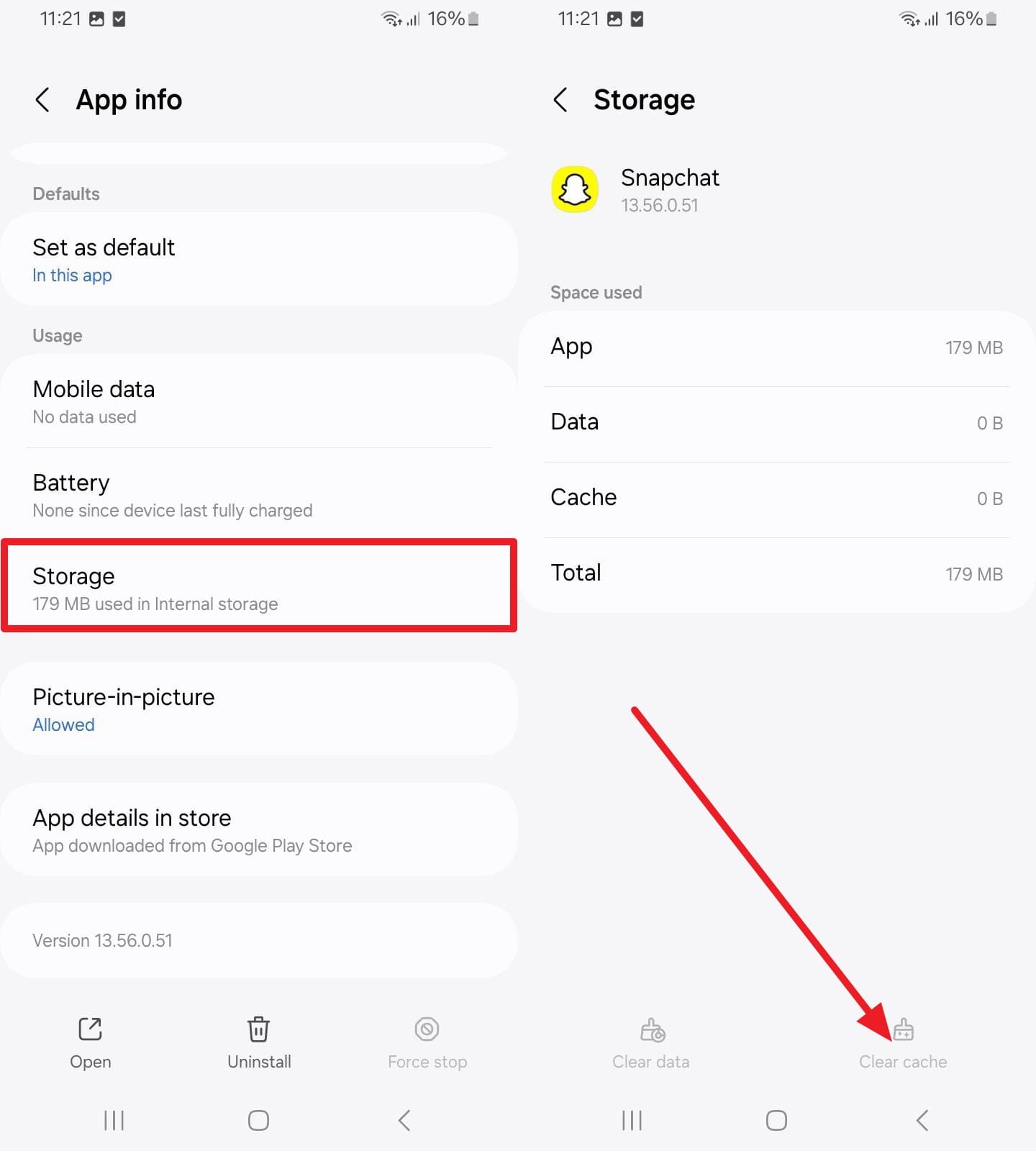
Fix 4. Update Snapchat App (Android and iPhone)
Since using an outdated app version can also cause the “Snapchat camera not working black screen” issue, updating it will fix bugs and glitches. Additionally, it will strengthen security by patching vulnerabilities, ensure compatibility with the latest phone software, and unlock exciting new features. So, if you want to keep Snapchat reliable, safe, and fun to use, follow the simple guide on how to update it:
For Android
Instructions: Search for Snapchat on the Play Store and choose the “Update” button if an update is available.
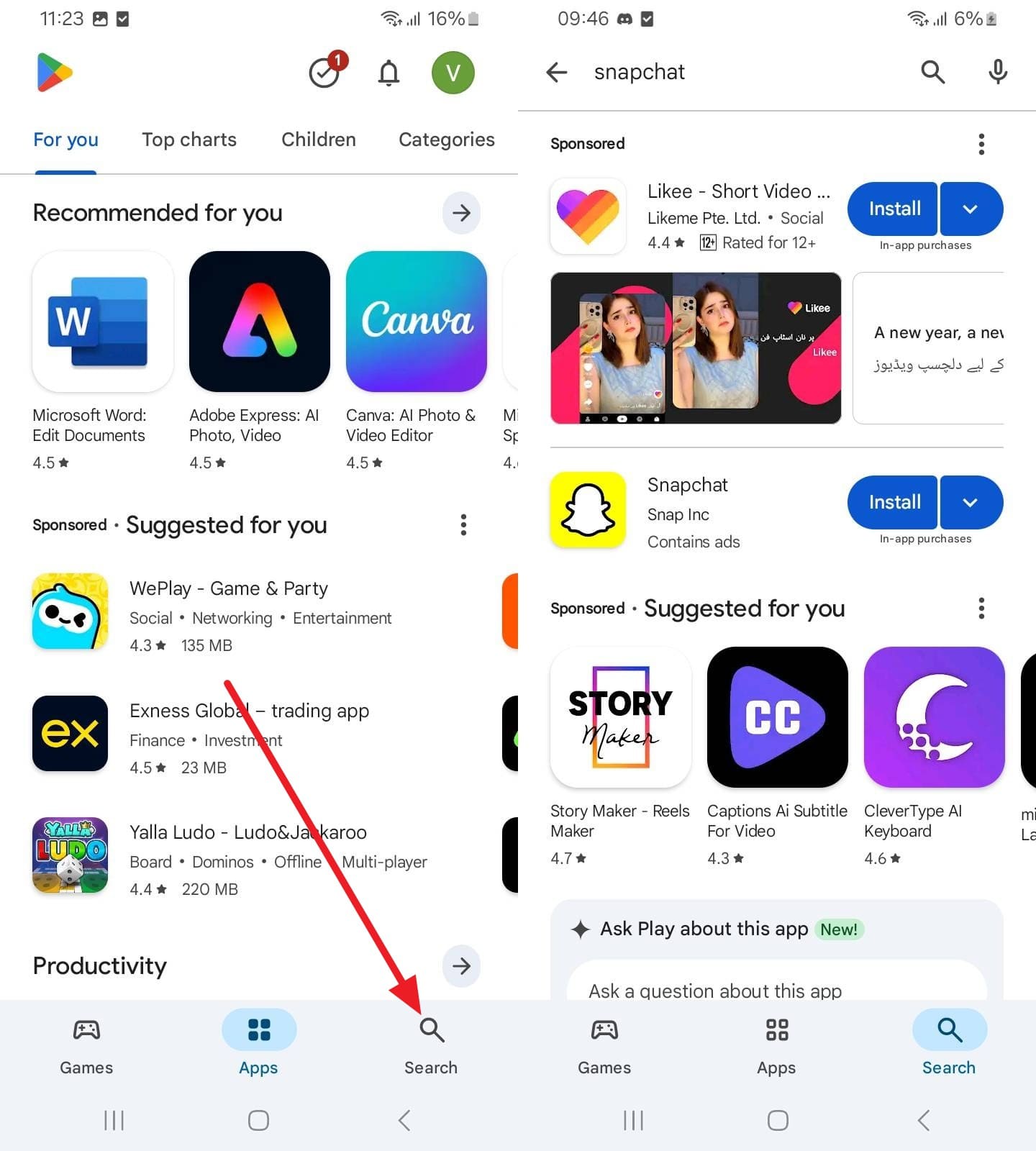
For iPhone
Instructions: On the App Store, search for Snapchat and pick the “Update” button to resolve the black screen issue.
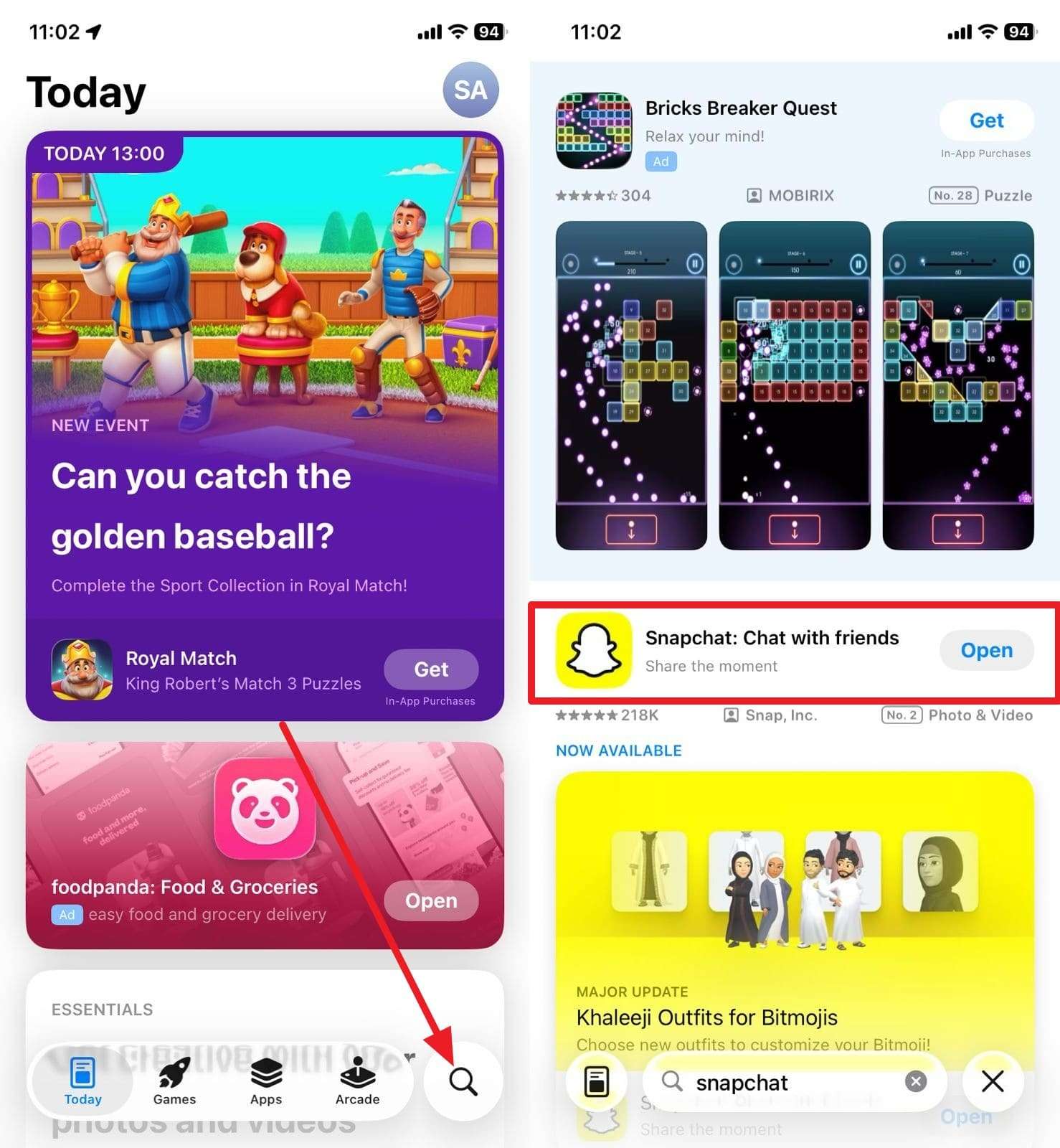
Fix 5. Uninstall and Reinstall Snapchat (Android and iPhone)
For the Snapchat camera black issue, try to uninstall and reinstall the application, as doing so will remove corrupted data and temporary files. It will also enhance security by fixing vulnerabilities, keeping up with the newest phone software, and unlocking new and exciting features. Therefore, to ensure that Snapchat remains reliable, safe, and enjoyable to use, simply refer to the following simple guide on how to update it:
For Android
Step 1. Long-press on Snapchat to choose the “Uninstall” button and press “OK” on the bottom pop-up menu to confirm.
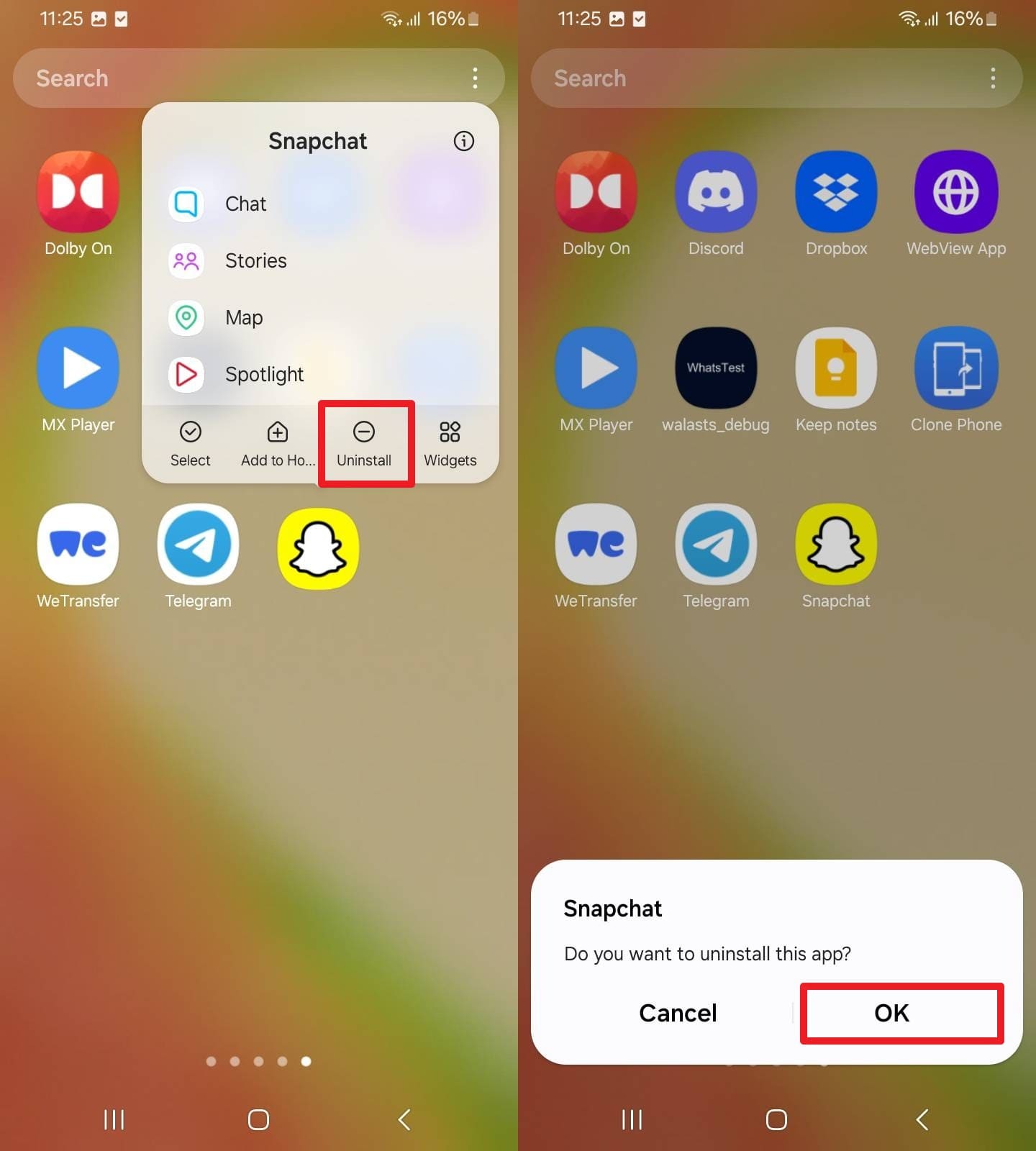
Step 2. Now, on the Play Store, search for “Snapchat” and choose the “Install” button to reinstall.
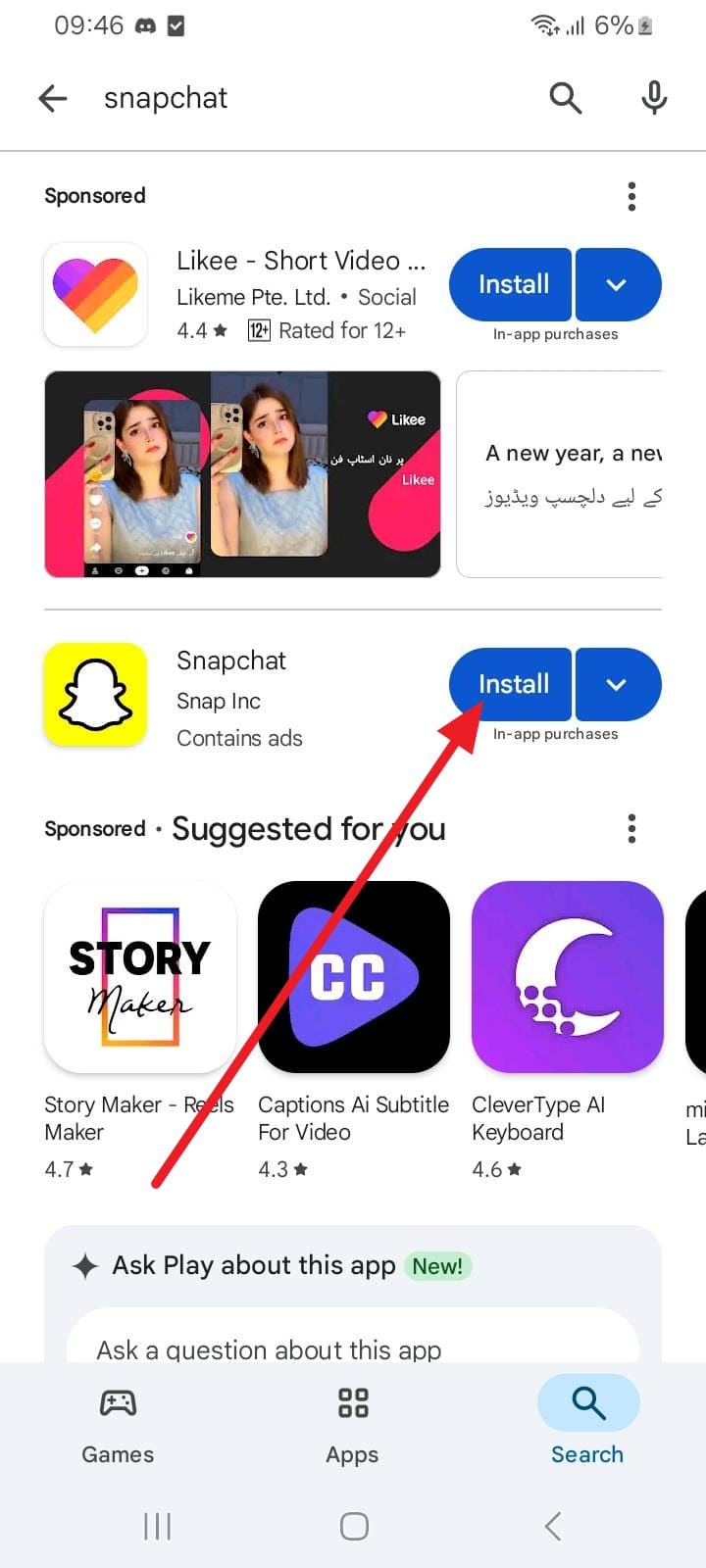
For iPhone
Instructions: Select the “Remove App” option while maintaining hold on Snapchat, then choose the “Delete App” and “Delete” options from the subsequent pop-ups.
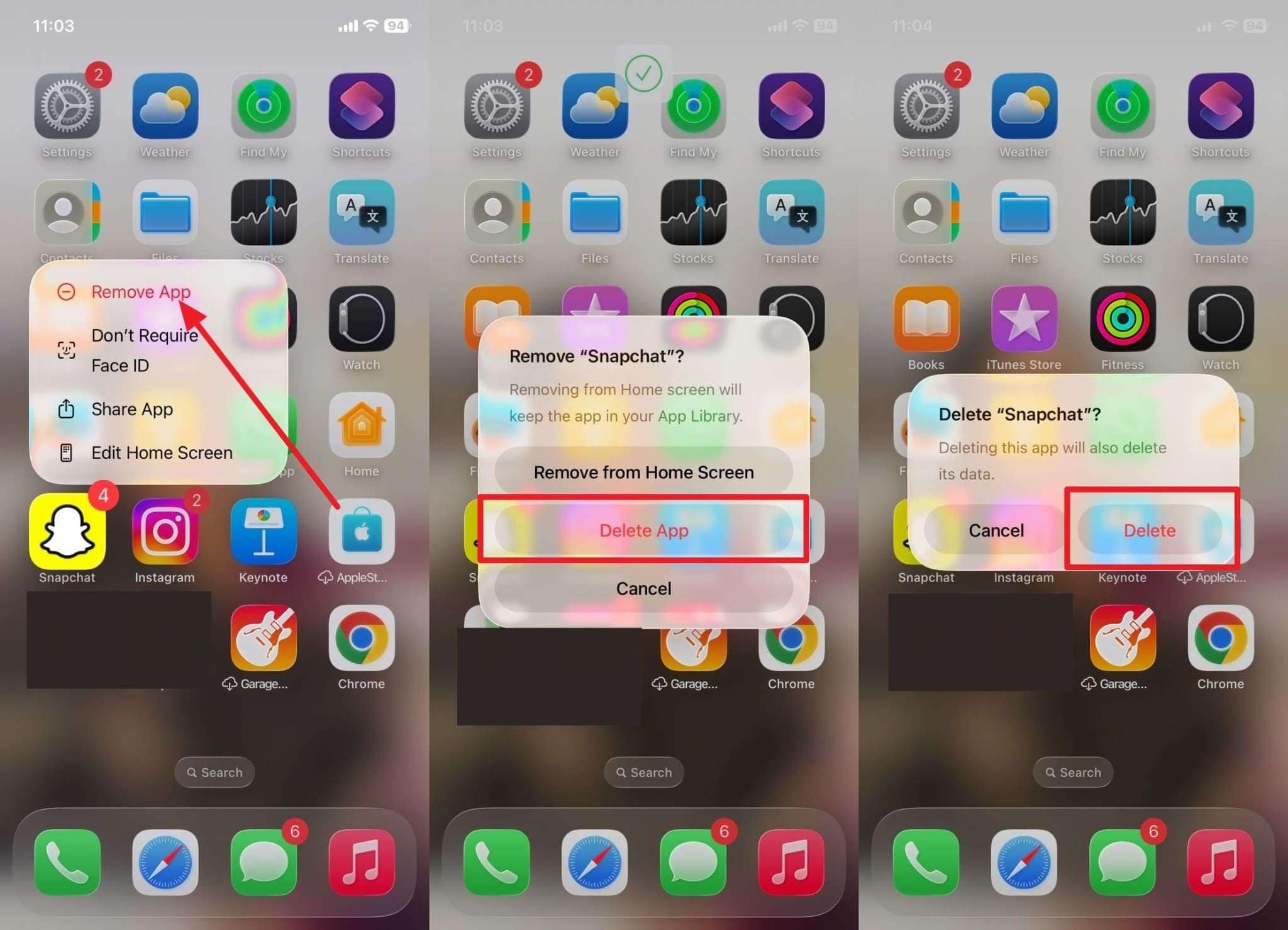
Step 2. To reinstall, head to the App Store, search for Snapchat, and choose the “Cloud” icon.
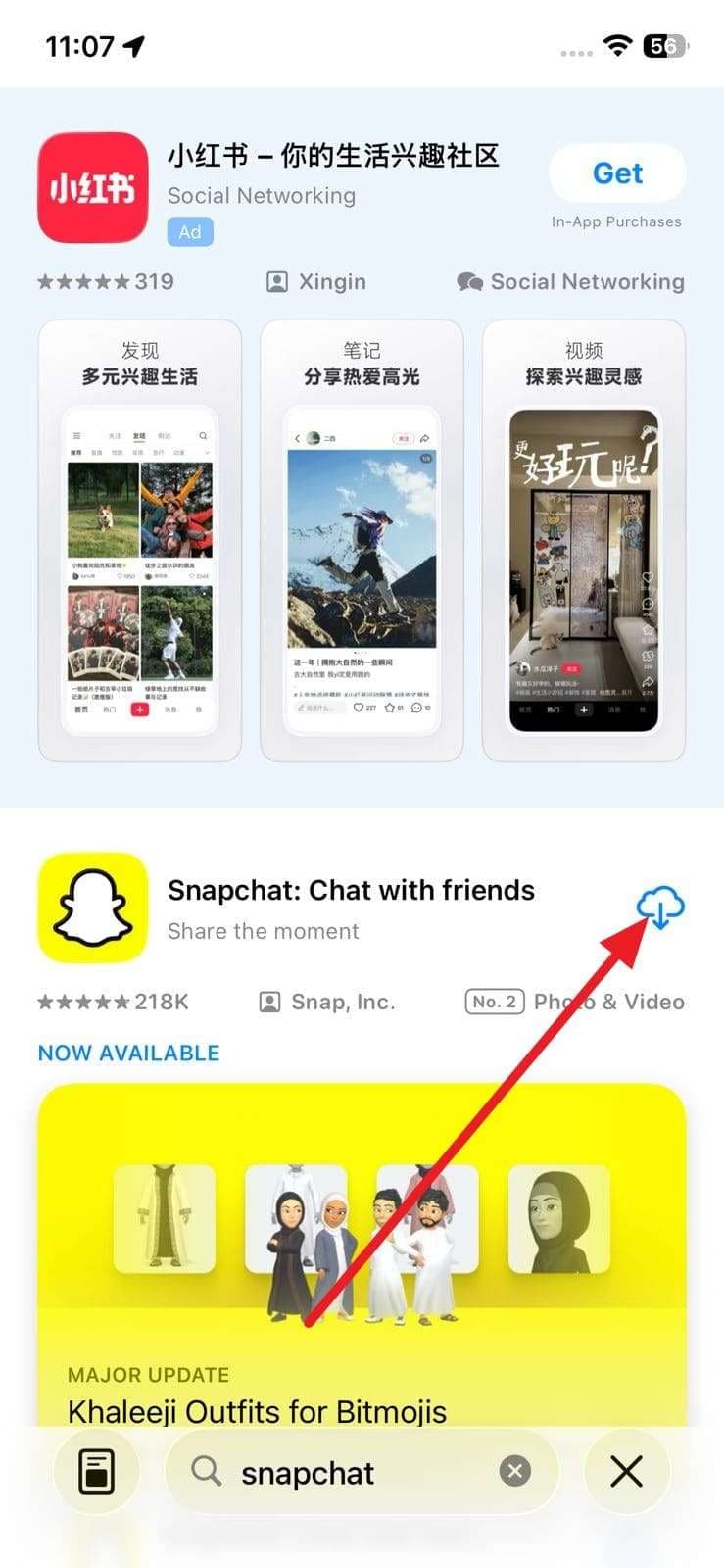
Fix 6. Factory Reset Your Smartphone
As a last but not least solution for the “Snapchat camera is black” issue, factory reset the device as it restores your device’s original performance by clearing junk files. Besides, it will revert to default settings, and you can update to the most recent version of the app. After uninstallation and reinstallation, you will not lose any information since it's saved on the server:
For Android
Instructions: From the “General Management” settings, pick the “Reset” button, choose the “Factory Data Reset” option, and press the “Reset” button.
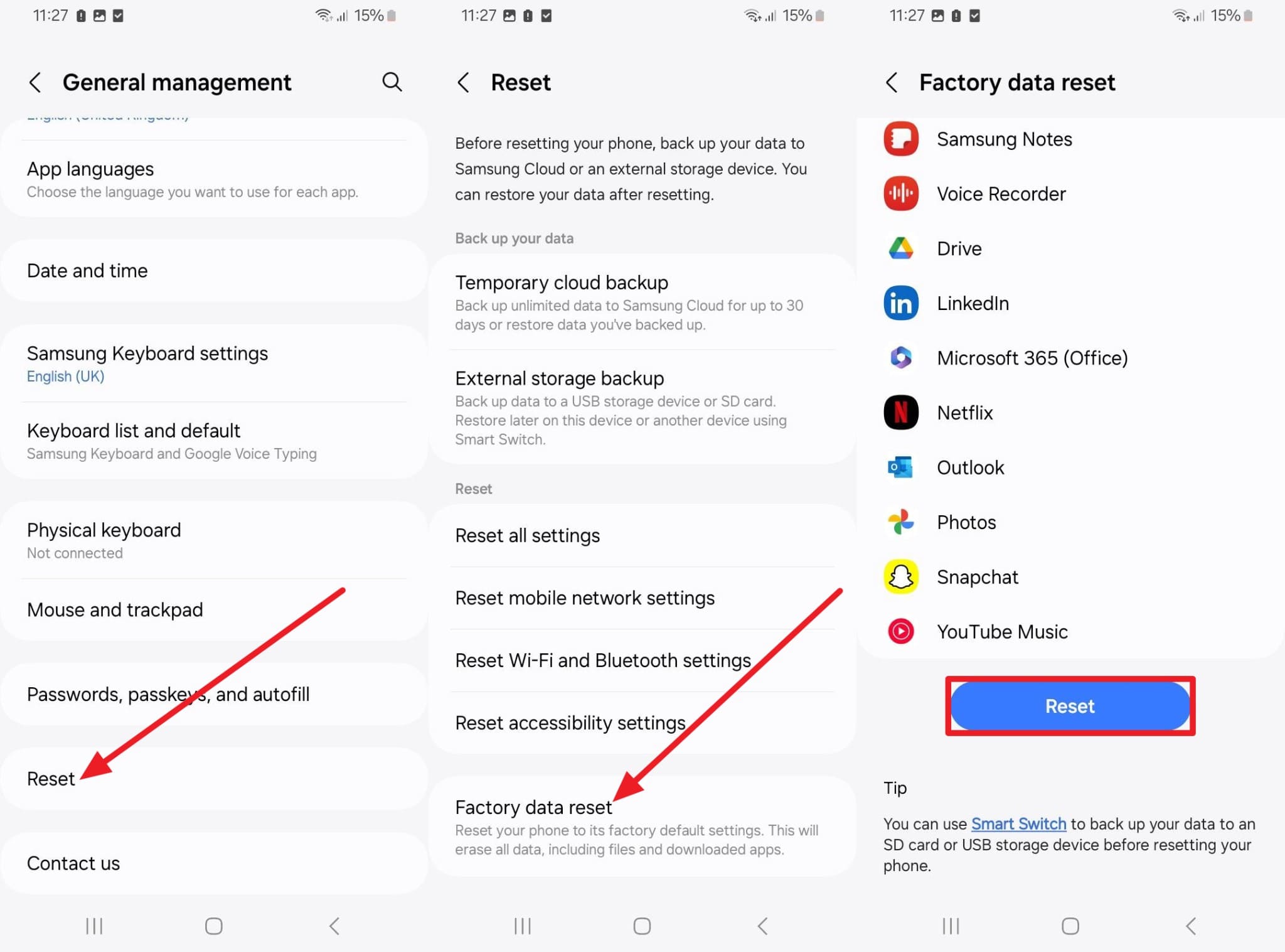
For iPhone
Instructions: Within the general settings, select the “Transfer Data or Reset iPhone” option and tap the “Erase All Content and Settings” option. Once done, enter the passcode and hit the “Continue” button to factory reset.
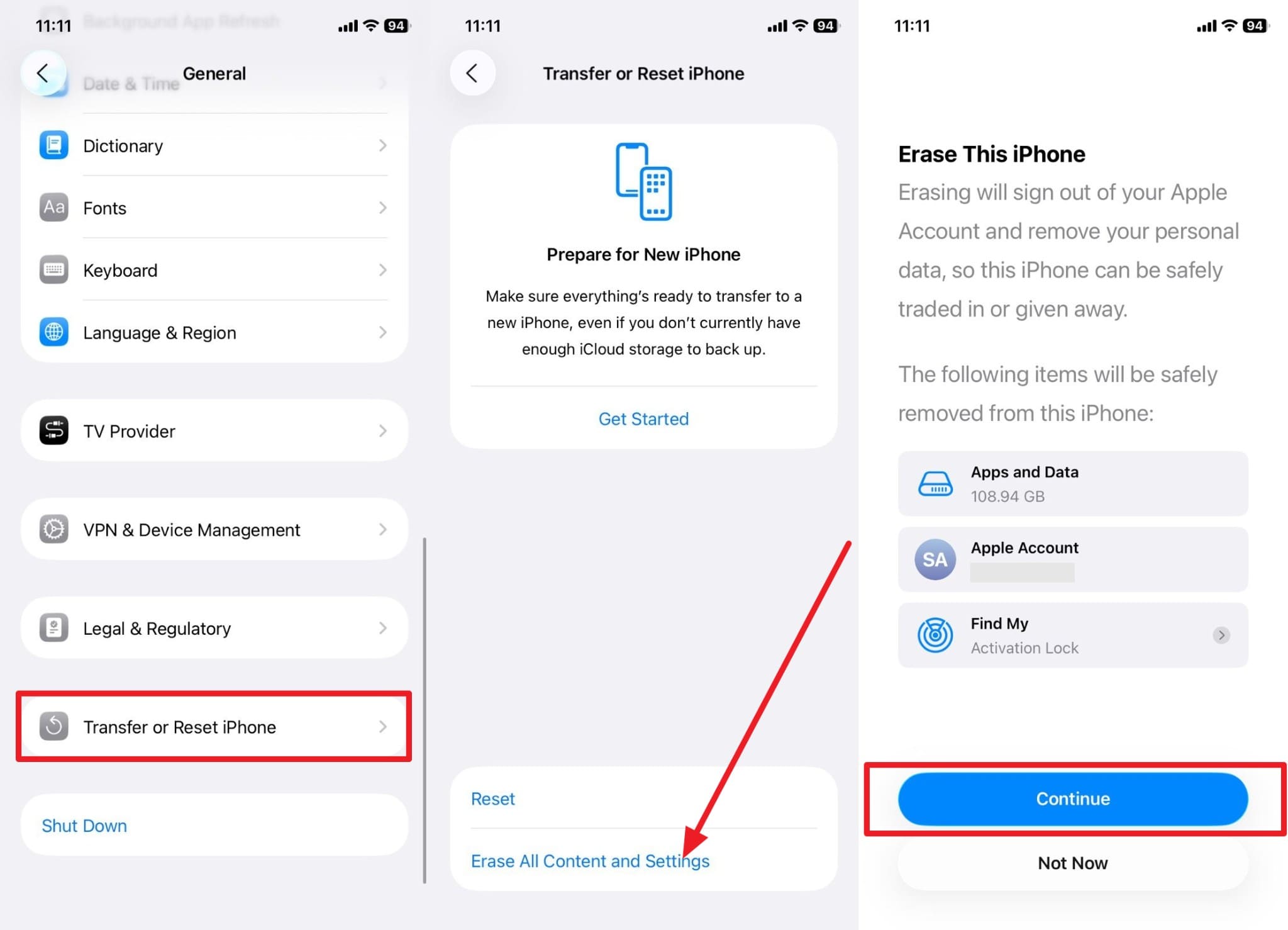
Pro Tip: How to Fix Snapchat Black Screen [Phone Black Screen] Issue Effectively
When you encounter a black snap screen issue on iOS despite trying all solutions, there is a chance that the problem lies with the iPhone, not the application. In such cases, use Dr.Fone - System Repair (iOS) as an iPhone user, as this tool can resolve over 150 iOS system issues, including the Apple logo. Additionally, it can factory reset an iPhone without a password or iTunes, without needing technical skills.
Users can use this solution to enter Recovery Mode and Exit DFU Mode for free or downgrade iOS 26 beta or upgrade iOS 18 to 26 beta without any jailbreak. Doing so is simple and can be done in 3 simple steps, while the tool ensures that the data integrity is maintained throughout the process. Besides, it offers 3 modes to repair the iOS system, including Standard, Advanced, and Anti-Recover.
Key Features
- System Repair Android: Besides System Repair (iOS), this tool can also restore the Android system to normal without any technical knowledge.
- Enhanced Compatibility: System Repair (Android) tool works with all Samsung phones as it supports more than 1000 models.
- Resolve Major Android Problems: System Repair (Android) can fix Android problems in different common situations, such as a black screen, a boot loop, etc.

Dr.Fone - System Repair (iOS)
Fix Snapchat Black Screen [Phone Black Screen] Issue.
- Only fix your iOS to normal, no data loss at all.
- Fix various iOS system issues stuck in recovery mode, white Apple logo, black screen, looping on start, etc.
- Upgrade and Downgrade iOS without iTunes at all.
- Work for all iPhone/iPad/iPod Touch, running on all iOS versions.
How to Use Dr.Fone - System Repair iOS to Fix Snapchat Black Screen
If the issue is with your iPhone, review the given guide and learn how to resolve the black screen Snapchat issue with Dr.Fone:
Step 1. Choose System Repair on Dr.Fone’s Toolbox
Access the tool, connect the devices, and pick the “System Repair” tool from the toolbox to choose the “iOS Repair” option after selecting “iPhone.”

Step 2. Opt for Desired Recovery Mode and Download Firmware
Now, choose the “Standard Repair" mode and put the device in recovery mode by following the on-screen instructions and pressing the “Enter Recovery Mode” button. This will enable the platform to detect iOS firmware automatically, after which you have to choose the “Download” button to install it on your problematic device.

Step 3. Choose Repair and Fix the Snapchat Issue
Once the iOS firmware is downloaded, hit the “Repair Now" button, and once the process ends, choose the "Done" button and see if Snapchat is back to normal.

Note: For users experiencing a black screen issue on Snapchat Android, they can refer to the provided Guide link to resolve this.
Conclusion
Wrapping up, for users having a black snap screen issue, this article is a complete guide as it has offered you 6 simple and effective solutions. So, while reviewing the reasons behind this problem, determine which fix suits you best. For instance, if the issue is with the device, use the Dr.Fone - System Repair toolbox for Android and iOS to resolve device-related issues in 3 simple steps.
4,624,541 people have downloaded it
FAQs
iPhone Issues
- iPhone Storage Full
- 1. Stuck on Apple Logo Storage Full
- 2. Erase Content Settings not Working
- 3. iPhone Lagging
- 4. iPhone Running Slow
- iPhone Update Problems
- 1. Stuck on Updating iCloud Settings
- 2. iPhone Frozen During iOS Update
- 3. iPhone Checking for Update Stuck
- 4. iPhone Cellular Update Failed
- 5. iPhone Software Update Failed
- 6. iPhone Stuck on Update Requested
- 7. iPhone Update Error 1110
- 8. iPhone Stuck On Verifying Update
- 9. iPhone Won't Update
- 10. Update Server Couldn't Be Contacted
- 8. iPhone & iPad Security Updates
- 9. Update iPhone with/without iTunes
- 10. Can't Download or Update Apps
- iPhone Media Problems
- 1. Apple Music Song Not Available
- 2. iPhone Not Ringing
- 3. iPhone Echo Problem
- 4. iPhone Ringer Problems
- 5. iPhone Plays Music by Itself
- 6. Ringer Volume Changes by Itself
- 7. Music Won't Play on iPhone
- 8. Blurry Photos & Videos on iPhone
- 9. iPhone Volume Problems
- iPhone Sound Problems
- 1. YouTube no Sound
- 2. iPhone Microphone Problem
- 3. Test iPhone Microphone
- 4. Headphones No Sound from iPhone
- 5. No Sound on iPhone Game
- 6. iPhone Sound Not Working
- 7. iPhone Screen Recording no Sound
- iPhone Calling Problems
- 1. iPhone No Sound on Calls
- 2. Screen Goes Black During Call
- 3. iPhone Recent Calls Not Showing
- 4. iPhone Dropping Calls Issue
- 5. iPhone Calling Problem
- iPhone Camera Problems
- 1. iPhone Camera Black
- 2. iPhone Camera Blurry
- 3. iPhone Camera Not Working
- 4. iPhone Front Camera Not Working
- 5. TrueDepth Camera Not Working
- 6.Out-of-Focus Photos on iPhone 15
- iPhone Network Problems
- 1. Airpods Won't Connect to iPhone
- 2. iPhone Disabled Connect to iTunes
- 3. iPhone Not Syncing Problems
- 4. iPhone Internet Not Working
- 5. iPhone Keep Disconnecting from Wifi
- 6. iPhone WIFI Not Working
- 7. PC Not Recognizing iPhone
- 8. iPhone Stuck on Connect to iTunes
- 9. iPhone Not Showing up in iTunes
- 10. iTunes Not Detecting Your iPhone
- 11. iPhone Bluetooth Disconnect
- 12.Apple CarPlay Keeps Disconnecting
- iPhone Screen Problems
- Other iPhone Problems



















James Davis
staff Editor
Generally rated4.5(105participated)