
How To Unlock Samsung S25 Without Passcode [Tested Ways!]
Oct 13, 2025 • Filed to: Screen Lock Removal • Proven solutions
Losing access to your smartphone due to a forgotten password can be frustrating. When you’ve set up a PIN, password, or pattern, forgetting it doesn’t mean your phone is permanently locked. Luckily, several reliable and tested methods exist to regain access to your Samsung S25 without a passcode. Each method has its requirements, but all are designed to be user-oriented and effective.
This guide walks you through step-by-step instructions to unlock the Samsung S25, making it easier to regain phone control. When locked out temporarily or dealing with a persistent issue, these methods provide practical answers to restore access. Explore these tested ways and unlock your device effortlessly.

Part 1. Can You Unlock Samsung S25 Password Without Data Loss?
The answer depends on several factors, such as the tools or methods you choose and how your device is configured. In most cases, bypassing a passcode directly without erasing data is challenging. It mainly has to do with the security features designed to protect your personal information. Hence, the Samsung S25 unlock operation without a passcode will result in device erasure in most cases.
However, some third-party tools allow you to unlock Samsung phones without losing the phone's content. The catch is that this feature only works on specific devices and Android versions. Thus, it's always advisable to back up your phone regularly to prevent losing important files in such situations.
Part 2. How To Unlock the Samsung S25 Without a Password via Dr.Fone – Screen Unlock (Android)
When looking for the simplest way to regain phone access, a professional tool is recommended. Among all the possible choices, Dr.Fone - Screen Unlock (Android) is the best option by a long margin. This robust software is designed to remove all types of lock screens, including PINs, passwords, patterns, and fingerprints. It stands apart by offering a truly user-oriented experience for everyone.
When you forget your passcode or your device’s screen is unresponsive, Dr.Fone effectively restores phone access in no time. Additionally, it is compatible with a wide range of Android devices. These include all Samsung devices, ensuring comprehensive support for most users. This Samsung S25 unlock tool is widely trusted for its efficiency and safety to let you unlock your phone without complex procedures.
In just minutes, you can bypass the lock screen and access your phone’s features again. Moreover, it can remove these restrictions for certain Samsung and LG models without any data loss. The program also ensures the process is safe and doesn’t compromise the device’s integrity or performance.

Dr.Fone - Screen Unlock (Android)
Unlock the New Samsung S25 Phone Without a Password!
- Completely unlinked from the previous Google account, it won’t be traced or blocked by it anymore.
- Remove all Android screen locks (PIN/pattern/fingerprints/face ID) in minutes.
- Compatible with various Android models.
- Provide specific removal solutions to promise good success rate.
Simplified Manual To Unlock the Samsung S25 Without a Password
You can use this robust software for a wide range of Android devices, including Mi, LG, Huawei, and more. It also removes the lock screen in just a few minutes, saving time during emergencies. Follow these elaborate instructions to unlock the Samsung S25 screen effortlessly:
Step 1. Choose the Unlock Android Screen Option
Commence the operation by running Dr.Fone – Screen Unlock (Android) on your system and making your way to the “Toolbox” section. Here, opt for the “Screen Unlock” option and select “Android” on the following screen when asked for the device type. Moving forward, click “Unlock Android Screen” and link your S25 using a secure connection.

Step 2. Activate the Required Mode as Specified by the Software
Following that, choose “Samsung” as the brand of your mobile and select “100% Remove Screen Lock.” At this point, you will be asked to put your phone into the required specific mode, like Download Mode. The instructions to do so are provided on the screen if you do not know how to do it.

Step 3. Wait for The Tool to Unlock Your Samsung S25
Once you have successfully enabled the specified mode, the program will kickstart the screen lock removal operation. It will take a few moments to restore your device access without any side effects. When the procedure is complete, tap “Done” to signal the end of the task.

Part 3. How To Unlock Samsung S25 Lock Screen Using Google Find My
A straightforward way to remove the forgotten screen lock is to take advantage of your Google account. Its Find My Device feature is designed to locate Android devices remotely. However, it also includes tools to secure or erase the mobile phone.
While this method will delete all your data, it remains a reliable solution. The following guide can teach you how to unlock a Samsung S25 Ultra without a password:
Step 1. Approach a web browser on your computer or another phone and visit Google Find My Device. Here, sign in using the Google account linked to your Samsung S25 to proceed.
Step 2. Once logged in, select your S25 from the list of connected devices displayed on the left side. Now, choose the “Factory Reset Device” option and confirm the action to complete the operation.
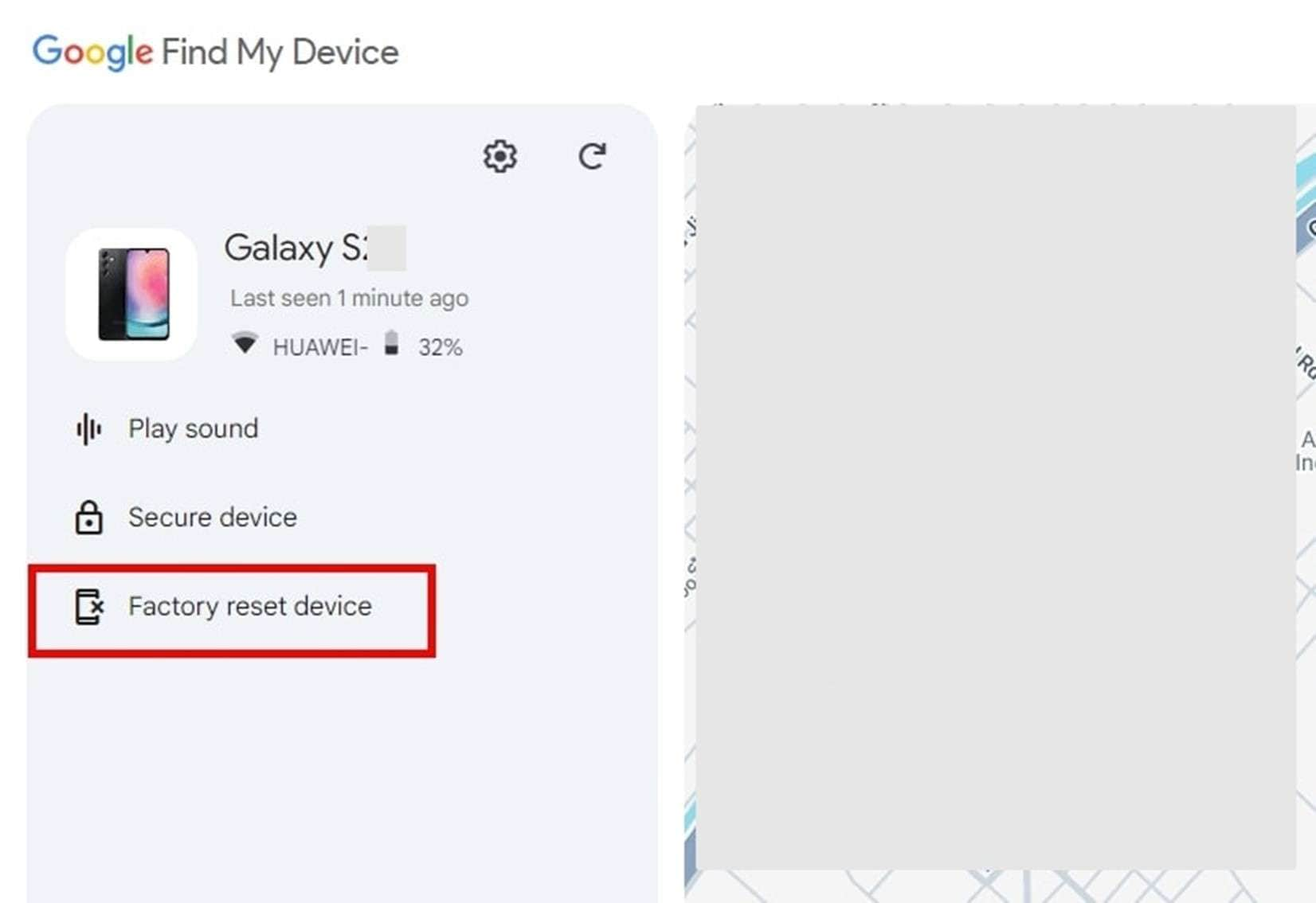
Pro Tip. Uncover the Most Advanced Online to Bypass Samsung S25 FRP Lock
It is not just the phone passcode users can forget; they are also prone to losing the linked Google ID credentials. This scenario can result in your Samsung S25 getting FRP locked when the factory resets it. While a powerful security feature is designed to protect your device from unauthorized access, it can become a hurdle. Luckily, an advanced online solution can get rid of it: Dr.Fone - Screen Unlock (Android).
The Factory Reset Protection (FRP) feature is designed to safeguard your device against theft by ensuring that only the original owner can access it after a reset. To proceed with setup, you must enter the Google account credentials previously used on the device once FRP is triggered.
Samsung devices equipped with Qualcomm Snapdragon chipsets (e.g, newest Samsung S25, S24, S23) have distinct security configurations, rendering many standard FRP bypass methods ineffective on these models. As a result, specialized tools like Dr.Fone are required to successfully remove the FRP lock.
Quick Tutorial To Remove FRP on New Samsung Phones With Snapdragon Processor:
Simple and guided steps make the tool accessible, even for users with no technical background. Plus, it specializes in bypassing Google’s Factory Reset Protection from Samsung devices. Described below are the detailed steps to unlock the Samsung S25 Ultra without a password from its FRP restrictions:
Step 1. Get a Samsung EDL Engineering Cable ready
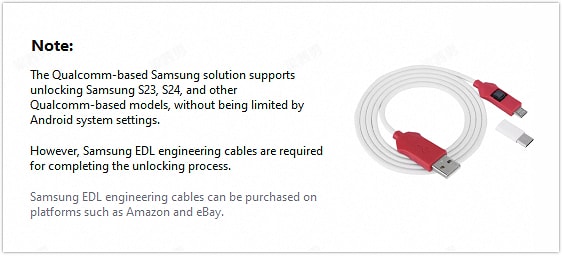
Step 2. Download and Install Dr.Fone – Screen Unlock
Download the Dr.Fone software from its official website. Install the program on your computer, then launch it. From the main menu, select the "Screen Unlock" option.

Step 3. Follow the On-screen Instruction to Proceed to Bypass Samsung S25 FRP
In Dr.Fone, select Android > Remove Google FRP Lock > Samsung, and then click Start to bypass the FRP lock.

Step 4. Choose Qualcomm (Snapdragon) as the Processor Type for Your Samsung Device
If your Samsung device uses a Qualcomm chipset, select Qualcomm (Snapdragon) and click Start.
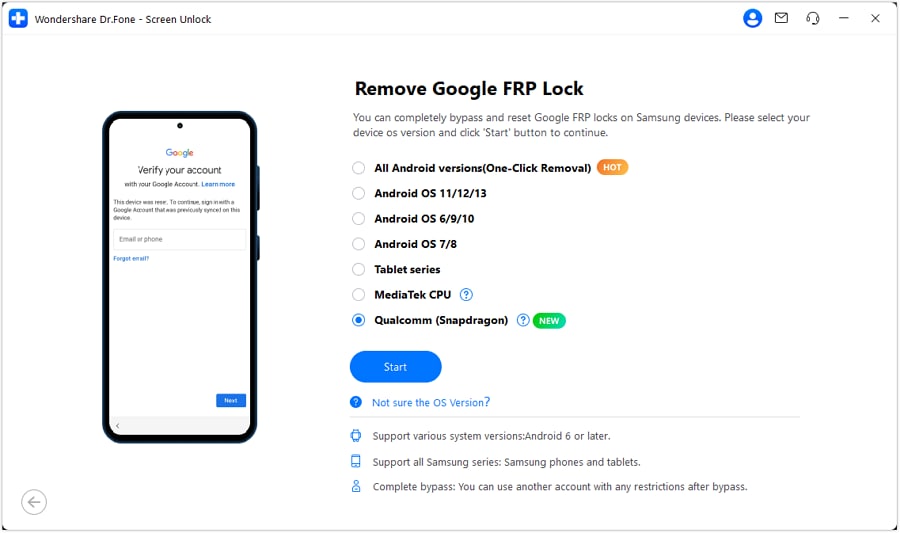
Step 5. Choose and Verify Your Samsung Device Model
Once your device is in the correct mode, select your device model from the list in Dr.Fone (e.g., Samsung S25), and then click Next to initiate device detection and FRP unlocking.
The unlocking process is now underway. Wait for Dr.Fone to complete the operation, which usually takes a few minutes.
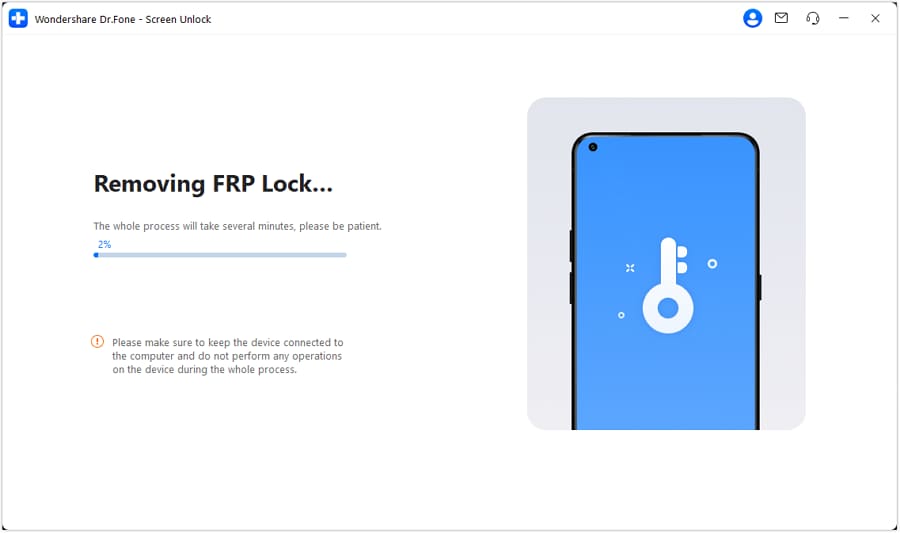
Conclusion
In summary, learning how to unlock the Samsung S25 without a password is a vital skill for users. There are several reliable solutions to regain access to your device when facing a screen lock or FRP lock. While methods like Google Find My Device and other tools can help, they often come with limitations, such as data loss or complex procedures.
For an effortless and secure experience, Dr.Fone - Screen Unlock (Android) is the top recommendation. Its advanced features and ability to bypass locks without risks offer unmatched reliability. No matter the lock type, this tool ensures you can regain control of your device quickly and efficiently.
4,624,541 people have downloaded it
FAQs
Samsung Unlock
- Samsung Code
- 1. Samsung Unlock Code List
- 2. Samsung Reset Code List
- 3. Samsung Secret Code List
- 4. Check Screen Using Secret Codes
- 5. Samsung Unlock Code Generators
- 6. Free Samsung Unlock Code
- 7. Free Samsung Unlock Code Generators
- 8. Samsung Galaxy S2 Unlock Code
- Samsung A Series FRP Bypass
- 1. Samsung A01 FRP Bypass
- 2. Samsung A01 Core FRP Bypass
- 3. Samsung A02/A02s FRP Bypass
- 4. Samsung A2 Core FRP Bypass
- 5. Samsung A10/A10s FRP Bypass
- 6. Samsung A11 FRP Bypass
- 7. Samsung A12 FRP Bypass
- 8. Samsung A20/A20S FRP Bypass
- 9. Samsung A14 FRP Bypass
- 10. Samsung A30/30s FRP Bypass
- 11. Samsung A50 FRP Bypass
- 12. Samsung A51 FRP Bypass
- Samsung J Series FRP Bypass
- 1. Samsung J2 FRP Bypass
- 2. Samsung J4 FRP Bypass
- 3. Samsung J5 Prime FRP Bypass
- 4. Samsung J6 FRP Bypass
- 5. Samsung J7 FRP Bypass
- 6. Samsung J7 Prime FRP Bypass
- 7. Samsung J250 FRP Bypass
- Samsung S Series FRP Bypass
- 1. Samsung S7 FRP Bypass
- 2. Samsung S22 FRP Bypass
- 3. Bypass Samsung S24 FRP Lock
- 4. Samsung S25 FRP Bypass
- Samsung FRP Bypass for Others
- 1. Samsung M01 FRP Bypass
- 2. Samsung M11 FRP Bypass
- 3. Samsung G532F FRP Bypass
- 4. Samsung G531F/G531H FRP Bypass
- 5. Samsung Google Verification Bypass
- 6. HushSMS APK FRP Unlock
- 7. Samsung Android 11 FRP Bypass
- 8. Samsung FRP Bypass Without PC
- Samsung Factory/Hard Reset
- 1. Reboot Samsung
- 2. Hard Reset Samsung
- 3. Reset Locked Samsung Phone
- 4. Reset Samsung Tablet
- 5. Reset Samsung Without Password
- 6. Reset Samsung Account Password
- 7. Reset Samsung Galaxy S3
- 8. Reset Samsung Galaxy S4
- 9. Reset Samsung Galaxy S5
- 10. Reset Samsung Galaxy S9/S10
- 11. Reset Samsung Galaxy J5/J7
- 12. Reset Samsung A12
- 13. Factory Reset Samsung Tablet
- Samsung S Series Screen Unlock
- 1. Samsung S2 Screen Unlock
- 2. Samsung S3 Screen Unlock
- 3. Samsung S4 Screen Unlock
- 4. Samsung S5 Screen Unlock
- 5. Samsung S6 Screen Unlock
- 6. Samsung S7/S8 Screen Unlock
- 7. Samsung S20 Screen Unlock
- 8. Samsung S22 Ultra Screen Unlock
- 9. Unlock Samsung S25
- Samsung Screen Unlock
- 1. Best Samsung Unlock Software
- 2. Forgot Samsung Galaxy Password
- 3. Bypass Samsung Lock Screen PIN
- 4. Unlock Samsung Galaxy Phones
- 5. Unlock Bootloader on Samsung
- 6. Unlock Home Screen Layout
- 7. Unlock Samsung Password
- 8. Remove Google Account
- 9. MDM Remove Tools
- 10. Remove Samsung MDM Lock
- 11. Samsung Reactivation Lock
- Samsung SIM Unlock
- ● Manage/transfer/recover data
- ● Unlock screen/activate/FRP lock
- ● Fix most iOS and Android issues
- Unlock Now Unlock Now Unlock Now



















Alice MJ
staff Editor