TECNO Master Reset Code: The Ultimate Guide to Restoring Factory Settings
Oct 13, 2025 • Filed to: Screen Lock Removal • Proven solutions
If your TECNO mobile phone isn’t working right or has a stubborn software issue, resetting it might be the solution you need. By restoring factory settings, you can remove bugs, fix errors, and get your phone working like new. However, keep in mind that resetting your TECNO phone will delete all the personal data on it. Make sure you back up any important files before proceeding to avoid losing anything valuable.
There are two main ways to reset your device. You can go through the general method using the settings menu, or use the easier option, the TECNO Master Reset Code, which bypasses the settings entirely. Both are effective, depending on your situation. Let’s walk you through the simple steps for each, so you can get your phone back to perfect condition!

Part 1: How to Use TECNO Master Reset Code (Simpler Faster Method)
If you want to skip all the long steps to hard reset TECNO Spark, you can use the TECNO master reset code.
Using the TECNO master reset code to hard reset TECNO is a simple and fast method that re-installs the software on your device and erases all the data. In short, it carries out a cleansing process for the entire system.
Here are the simple steps to use the TECNO master reset code:
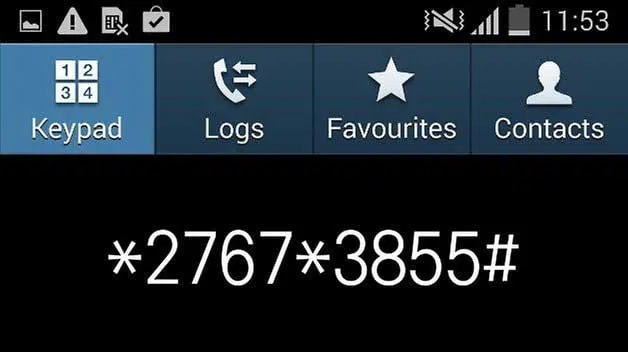
- Step 1: Open the keypad on your TECNO phone.
- Step 2: Now, dial *2767*3855# to factory reset your device.
- Step 3: Dial *#*#7780#*#* to factory format your phone. This code will reset all the settings and remove all the files and internal memory.
Disclaimer: This method is for older Android devices and may not work on modern Tecno smartphones. It will erase all your data. Proceed with caution.
Part 2: General Method for TECNO Mobile Phone Reset
If you want to hard reset TECNO Spark, TECNO Pop, or other models of your TECNO phone from the settings, you can do so using the general method discussed below.
This method will delete all data from your device, including files in the internal memory; therefore, we suggest you back up your device to a Google account so you don't lose any important information.
Here's how to hard reset TECNO from settings:
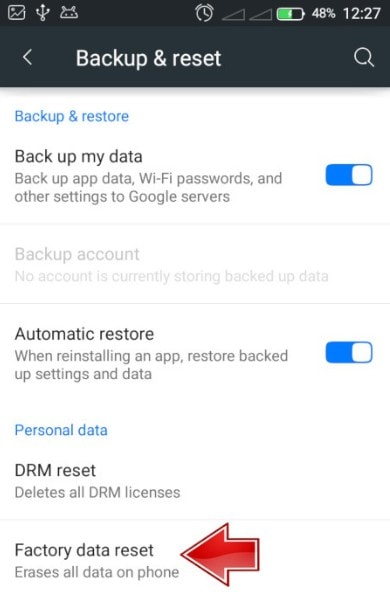
- Step 1: Open "Settings" on your TECNO phone, then go to "Backup and Reset" and select "Factory Data Reset."
- Step 2: Scroll down and tap "Reset Phone." Enter your Google account details if prompted.
- Step 3: If you don’t have a Google account linked, use the default password for TECNO phones (1234, 12345, 0000, or 00000).
- Step 4: Your phone will reboot and complete the reset process within a few minutes.
When your TECNO Spark hard reset is done, your phone will go back to its manufacturer's settings with all your data erased. However, there is a possibility that TECNO Spark 20 hard reset might not work, and your phone does not function properly, and the previous issues are still there. In this case, a third-party screen unlocks tool might be a good option.
Part 3: What to Do If TECNO Factory Reset Does Not Work?
If hard resetting your TECNO phone does not resolve the issues your phone encountered earlier, it's time to get help from a third-party tool like Dr. Fone - Screen Unlock (Android).
Dr.Fone is a screen unlock tool for Android devices that can easily remove passwords from your phone in just 5 minutes! This software also comes in handy if you want to factory reset your TECNO phone to resolve software bugs and issues.
Dr.Fone - Screen Unlock (Android)
The Best TECNO Hard Reset Tool for You to Solve Mobile Issues Within Minutes
- It is safe from bugs, malware, and viruses.
- It is still helpful even though you don't know the OS version of your devices.
- Everybody can handle it without any technical background.
- Provide specific removal solutions to promise good success rate.
Here are the steps to use Dr.Fone - Screen Unlock (Android) to hard reset the TECNO phone:
- Step 1: Download and launch Dr.Fone on your PC or Mac. Then click on the “Screen Unlock” option on the home screen.

- Step 2: Next, click on “Unlock Android Screen”.

- Step 3: A menu with several phone brands and models will appear. Select your phone's brand “TECNO” and model from that menu. It will automatically direct you to the next screen, displaying instructions for rebooting your Android device.

- Step 4: The subsequent screen shows the completion of the process. If your Android device's screen is successfully unlocked, tap “Done”.

The unlock program will not only remove your TECNO Spark's screen unlock password, but it will also recover your device from the underlying issues that were causing it to malfunction.
Dr. Fone App-Screen Unlock (Android)
Tips: If you're stuck with a locked Android screen and can't remember the password, don't worry—Wondershare Dr.Fone App-Screen Unlock (Android) is here to help. This handy app makes it easy to unlock your phone without needing a computer. Compatible with devices from Samsung, Huawei, Xiaomi, and others, you won't have to stress about losing access to your phone. Simply download the app and follow the straightforward steps to regain control of your device effortlessly. Say goodbye to lock screen frustrations and hello to easy access!

Dr.Fone App (iOS) & Dr.Fone App (Android)
Your One-Stop Expert for Screen Unlock, Smart Clean, Data Recovery, and Phone Management of Mobile Devices!
- Effortlessly unlock various locks on your device.
- Instantly free up storage space by smart clean.
- Rapidly recover different kinds of lost phone data and information.
- Easily manage cluttered and private device content.
- Supports both iOS and Android devices.
Conclusion
If your TECNO phone is facing issues, don’t stress! Whether you’re restoring factory settings, using the TECNO Master Reset Code, or trying out a third-party tool, there’s always a way to get your device back on track. These methods for resetting your TECNO phone are straightforward and effective, helping you fix system bugs and glitches quickly. Just remember to back up your important data before you proceed.
And, if both these methods fail to resolve your phone's issues, you can definitely go for Dr.Fone – Screen Unlock, to download a recovery program on your phone and get rid of the system issues and bugs.With these simple steps, your phone will feel brand new again in no time!
Read More: How can I Unlock Tecno Network by Myself?Android Unlock
- Android Password Lock
- 1. Reset Lock Screen Password
- 2. Ways to Unlock Android Phone
- 3. Unlock Wi-Fi Networks
- 4. Reset Gmail Password on Android
- 5. Unlock Android Phone Password
- 6. Unlock Android Without Password
- 7. Emergency Call Bypass
- 8. Enable USB Debugging
- 9. Unlock Asus Phone
- 10. Unlock Asus Bootloader
- Android Pattern Lock
- Android Pin/Fingerprint Lock
- 1. Unlock Android Fingerprint Lock
- 2. Recover a Locked Device
- 3. Remove Screen Lock PIN
- 4. Enable or Disable Screen Lock PIN
- 5. Pixel 7 Fingerprint Not Working
- Android Screen Lock
- 1. Android Lock Screen Wallpapers
- 2. Lock Screen Settings
- 3. Customize Lock Screen Widgets
- 4. Apps to Reinvent Your Android
- 5. Lock Screen Wallpaper on Android
- 6. Unlock Android with Broken Screen
- 7. Unlock Google Find My Device Without Problems
- 8. Forgot Voicemail Password on Android
- 9. Unlock SafeSearch on Google
- Android Screen Unlock
- 1. Android Device Manager Unlock
- 2. Unlocking Android Phone Screen
- 3. Bypass Android Face Lock
- 4. Bypass Android Lock Screen
- 5. Bypass Lock Screen By Emergency Call
- 6. Remove Synced Google Account
- 7. Unlock Android without Data Loss
- 8. Unlock Phone without Google Account
- 9. Unlock Android phone
- 10. Reset a Locked Android Phone
- 11. Unlock Doogee Phones
- 12. Best 10 Unlock Apps For Android
- 13. Remove Gmail Account
- 14. Unlock 30/30 Attempts Remaining
- 15. OEM Unlock Missing
- 16. Change Lock Screen Clock
- 17. OEM Unlocking on Android
- 18.Bypass Knox Enrollment Service
- 19. Unlock Google Pixel 6a, 6 or 7
- 20. Best Alternative to MCT Bypass Tool
- 21. Best Way to Unlock Your ZTE Phone
- Android SIM Unlock
- 1. Easily Unlock Android SIM
- 2. 5 Android Unlock Software
- 3. Carrier Unlock Phone to Use SIM
- 4. Change Android Imei without Root
- 5. How to Change SIM PIN on Android
- 6. Best Unlocked Android Phones
- Android Unlock Code
- 1. Lock Apps to Protect Information
- 2. Unlock Secret Features on Phone
- 3. Android SIM Unlock Code Generator
- 4. Ways to Sim Unlock Phone
- 5. Remove Sim Lock without Code
- 6. Updated Android Factory Reset Code
- Google FRP Bypass
- 1. Bypass Google Account Verification
- 2. Bypass Google FRP Lock On Phones
- 3. Bypass Google Pixel FRP
- 4. Huawei Bypass FRP Tools for PC
- 5. Bypass Samsung S22 Ultra FRP
- 6. Bypass Samsung S24 FRP Lock
- 7. EDL Cable Unlock FRP
- 8. Unlock OnePlus Nord FRP
- 9. OnePlus Nord N100 FRP
- 10. EFRP ME APK FRP Bypass
- 11. RootJunky FRP Bypass
- 12. What to Do When Locked Out of Google Account
- 13. Android Utility Tool
- 14. Remove Google FRP Using Online Tools
- Unlock Bricked Phone
- 1. Restore Bricked Mobile Phone
- 2. Fix Motorola Bricked Phone
- 3. Fix Bricked Redmi Note
- 4. Unbrick Oneplus Easily
- 5. Unbrick Xiaomi Phone
- 6. Unbrick Huawei Phone
- 7. Unbrick Poco X3
- 8. Software to Unbrick Samsung
- 9. Unbrick 3DS
- 10. Unbrick PSP
- Android Unlock Tools
- 1. Griffin Unlocker Tool Review
- 2. BMB Unlock Tool Review
- 3. Android Multi Tools Review
- 4. Best Bootloader Unlock APKs
- 5. Top 5 Micromax FRP Tools
- 6. Pangu FRP Bypass
- 7. Google Account Manager APK FRP Review
- 8. D&G Password Unlocker Review
- 9. Android Multi Tools Review
- 10. Easy Samsung FRP Tool Review
- 11.Samfw FRP Tool
- Android MDM
- ● Manage/transfer/recover data
- ● Unlock screen/activate/FRP lock
- ● Fix most iOS and Android issues
- Unlock Now Unlock Now Unlock Now





















Alice MJ
staff Editor