
WhatsApp Grey Ticks Meaning: 1 vs 2 Ticks & If You're Blocked [2026 Guide]
WhatsApp Manage
- WhatsApp Transfer
- 1. Save Whatsapp Audio
- 2. Transfer WhatsApp Photos to PC
- 3. WhatsApp from iOS to iOS
- 4. WhatsApp from iOS to PC
- 5. WhatsApp from Android to iOS
- 6. WhatsApp from iOS to Android
- 7. Whatsapp Communities Messages
- 8. Switch Between WhatsApp and GBWhatsApp
- 9. Recover Deleted WhatsApp Call History
- 10. Delete Call History on WhatsApp
- 11. Starred Messages in WhatsApp
- 12. Send Bulk SMS on WhatsApp
- 13. Download Whatsapp Audio Notes
- 14. Saving Videos from WhatsApp
- WhatsApp Backup
- 1. Access WhatsApp Backup
- 2. WhatsApp Backup Extractor
- 3. Backup WhatsApp Messages
- 4. Backup WhatsApp Photos/Videos
- 5. Backup WhatsApp to PC
- 6. Backup WhatsApp to Mac
- 7. WhatsApp Backup Stuck
- 8. Restore WhatsApp Backup from Google Drive to iCloud
- 9. Find the Best WhatsApp Clone App
- WhatsApp Restore
- 1. Top Free WhatsApp Recovery Tools
- 2. Best WhatsApp Recovery Apps
- 3. Recover WhatsApp Messages Online
- 4. Recover Deleted WhatsApp Messages
- 5. Restore Deleted WhatsApp Messages
- 6. Retrieve Deleted WhatsApp Messages
- 7. Recover Deleted WhatsApp Images
- 8. WhatsApp Restoring Media Stuck
- 9. Restore Old WhatsApp Backup
- 10. See Deleted WhatsApp Messages
- WhatsApp Tips
- 1. Best WhatsApp Status
- 2. Best WhatsApp Messages
- 3. Most Popular WhatsApp Ringtones
- 4. Best WhatsApp Mod Apps
- 5. What is Blue WhatsApp
- 6. 234 Country Code WhatsApp
- 7. Delete WhatsApp Account
- 8. Hide WhatsApp Ticks
- 9. Hack WhatsApp Account
- 10. Verify WhatsApp without SIM
- 11. Blue Ticks on WhatsApp
- 12. WhatsApp Plus Download
- 13. Grey Tick on WhatsApp
- 14. Does WhatsApp Notify Screenshots
- WhatsApp Problems
- 1. WhatsApp Common Problems
- 2. WhatsApp Calls Not Working
- 3. Whatsapp Not Working on iPhone
- 4. WhatsApp Backup Stuck
- 5. WhatsApp Not Connecting
- 6. WhatsApp Not Downloading Images
- 7. WhatsApp Not Sending Messages
- 8. Couldn‘t Restore Chat History
- 9. WhatsApp Not Showing Contact Names
- WhatsApp Business Manage
- 1. WhatsApp Business for PC
- 2. WhatsApp Business Web
- 3. WhatsApp Business for iOS
- 4. Add WhatsApp Business Contacts
- 5. Backup & Restore WhatsApp Business
- 6. Convert a WhatsApp Account to a Business Account
- 7. Change A WhatsApp Business Account to Normal
- 8. WhatsApp Notifications Are Not Working
- Other Social Apps Manage
- ● Manage/transfer/recover data
- ● Unlock screen/activate/FRP lock
- ● Fix most iOS and Android issues
- Manage Now Manage Now
Dec 31, 2025 • Filed to: Social App Management • Proven solutions
WhatsApp now has over 3 billion monthly active users, making it a part of almost everyone’s daily life. We all use it to chat, share, and stay connected.
But let’s be real: seeing just one or two grey ticks can leave you wondering what’s going on.
Did the message go through? Were you blocked? In this blog, we’ll break down what the grey tick on WhatsApp means simply and clearly so you’re never left guessing again.
Quick Answer: What WhatsApp Ticks Mean
- One Grey Tick (✓): Message sent from your phone, but not yet delivered to the recipient.
- Two Grey Ticks (✓✓): Message successfully delivered to the recipient's phone, but not yet read.
- Two Blue Ticks (✓✓): Message delivered and read by the recipient.
- Blocked? If you're blocked, your messages will permanently show only one grey tick.
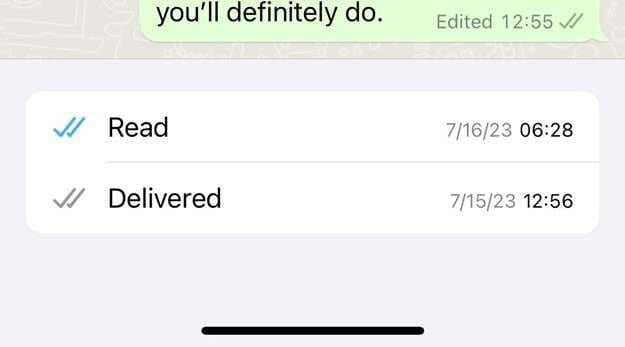
- Part 1. What is the Grey Tick on WhatsApp? Meaning of the Grey Tick on WhatsApp
- Part 2. Why Do Some WhatsApp Ticks Not Turn Blue?
- Part 3. Do Two Grey Ticks on WhatsApp Mean You Have Been Blocked?
- Part 4. What’s The Difference Between One Grey Tick and Two On WhatsApp?
- Part 5. Can You Read a WhatsApp Message with One Grey Tick?
- Part 6. Does a 1 Grey Tick on WhatsApp Mean I'm Muted?

- Part 7. Bonus Tip: How to Back Up and Restore WhatsApp Data Effortlessly on iOS?
Part 1. What is the Grey Tick on WhatsApp? Meaning of the Grey Tick on WhatsApp
When you see one grey tick on your sent message, WhatsApp shows that your message has been dispatched from your device but has not yet arrived at the receiver's device. This may occur for several reasons.
It is also important to note that this grey tick only appears when the message has been uploaded to the server and awaits reception on the recipient's device. It is not always pleasant, yet it does not signify that there is something wrong with your app. It is ready only to get that extra nudge to get on its way.
Part 2. Why Do Some WhatsApp Ticks Not Turn Blue?
The presence of one grey tick on WhatsApp can prompt speculation about your message delivery status. To make things clear, you need to understand the possible reasons why some WhatsApp ticks don’t turn blue. These are some possible reasons why you may only see a single tick on WhatsApp.
2-1. Network Connectivity Issue
The reason people usually view one grey tick in WhatsApp is that the recipient is not online. If the recipient of your text does not have access to the internet, your message shall not reach the recipient until he or she gets an internet connection.
If the network strength is poor on both the communicator's and the recipient's end, the text may not be received by the recipient. Such delivery problems occur due to the failure of the internet on both ends.
2-2. The Recipient’s Phone is Off
A grey tick will be visible on WhatsApp when the recipient is in power-saving mode or when his/her smartphone is turned off. You can also fail to connect to WhatsApp when the receiver's phone is on airplane mode or is off, and this will interfere with the transfer of your message as well.
2-3. The Recipient has Blocked You
Any messages that you send to an individual who has blocked you on WhatsApp will not reach them. All you are going to see is a single grey tick. Nevertheless, they will not appear in your conversation to get the message you sent to them when they blocked you.
This does not mean that they have unblocked you. The message will only be visible to the recipient once you are no longer blocked, and then again once you send a new message.
2-4. WhatsApp Server Issues
At times, the servers of WhatsApp may go offline or suffer technical issues due to excessive traffic that overloads the servers or during maintenance, hence delaying messages.
2-5. Technical Glitches or Bugs
And when they are online, have already read your text, and even sent you a message, but your message still appears as a single grey check on WhatsApp, then this is a clear indication that they have not blocked you on WhatsApp.
Part 3. Do Two Grey Ticks on WhatsApp Mean You Have Been Blocked?
No! The two grey ticks on WhatsApp do not always mean that you have been blocked. Two grey ticks show that the message has been successfully sent to the recipient’s phone, although this does not always indicate that he/she has read the message.
If you are blocked, only one grey tick will appear, indicating that the message has been sent from your phone, but it will not reach the intended recipient.
When you are blocked, some other differences can also be noticed, as you cannot see the last seen status and profile photo of the recipient, and cannot call the recipient.
However, these symptoms could be related to other internet-based issues, such as the recipient's accuracy settings being changed or a poor internet connection.
Part 4. What’s The Difference Between One Grey Tick and Two On WhatsApp?
One grey checks on WhatsApp indicate that the message has been successfully sent through your device. And when the message is successfully sent and delivered to the other person on their device, there will be two grey checks on WhatsApp.
Until the intended user opens the message and reads it, it has to remain grey; when the recipient reads it, the ticks will turn blue. Simply put,
One Grey Tick:
Your phone sends the message, which then awaits delivery to the recipient's device.
Two Grey Tick:
The message has been successfully sent to the recipient's phone number or any of their connected devices.
Part 5. Can You Read a WhatsApp Message with One Grey Tick?
Well, no, you cannot read a message sent through WhatsApp when you only see a gray tick. When a message is sent, the sender sees a single grey tick, but on his/her side, the message is not yet received. A grey tick beside one of the messages indicates that the message has not been received on the recipient's phone yet.
Thus, the recipient has not even read it. The text will still be free of any grey ticks besides two once the message has been delivered to the receiver’s phone.
Part 6. Does a 1 Grey Tick on WhatsApp Mean I'm Muted?
A single grey tick on WhatsApp does not imply that you have been muted. One grey tick shows that a message is waiting to be delivered to the recipient's device, having been successfully sent to your device.
It simply implies that the message has reached the WhatsApp servers and is waiting for them to be delivered to the recipient. The recipient may also be out of service, have a slow internet connection, or have switched off their phone, in which case the message could not be delivered.
Part 7. Bonus Tip: How to Back Up and Restore WhatsApp Data Effortlessly on iOS?
Getting the WhatsApp tick fix works or even getting to get yourself a new phone, the one important thing to do is to back up your WhatsApp data. This is irritating because you are likely to miss your chats, attachments, and media, as well as some important conversations. That is why you need a reliable way to back up and restore your WhatsApp information.
Dr.Fone – WhatsApp Transfer makes this super easy. It allows you to save all your WhatsApp history in a single go. It is also possible to back up chats to the new iPhone without any data loss.
It is compatible with iOS and Android, and it will even run when you are switching between those. You don’t need any technical skills, just connect and click, following the simple steps. It is easy, quick, and secure.

Dr.Fone - WhatsApp Transfer
One-click to Backup and Restore WhatsApp Data
- Transfer WhatsApp messages from Android to iOS, Android to Android, iOS to iOS, and iOS to Android.
- Backup WhatsApp messages from iPhone or Android on your PC.
- Allow restoring any item from the backup to iOS or Android.
- Completely or selectively preview and export WhatsApp messages from iOS backup to your computer.
- Support all iPhone and Android models.
Steps to Restore WhatsApp Data on iOS with Dr.Fone – WhatsApp Transfer
Step 1: First of all, download and launch Wondershare Dr.Fone on your computer. Go to Toolbox > WhatsApp Transfer to launch the particular tool.

Step 2: Now, navigate to WhatsApp > Backup WhatsApp messages to start the backup process of your WhatsApp data.

Step 3: Once the WhatsApp data is backed up, a message will appear to confirm the process's success. Click View It to view the backed-up data.
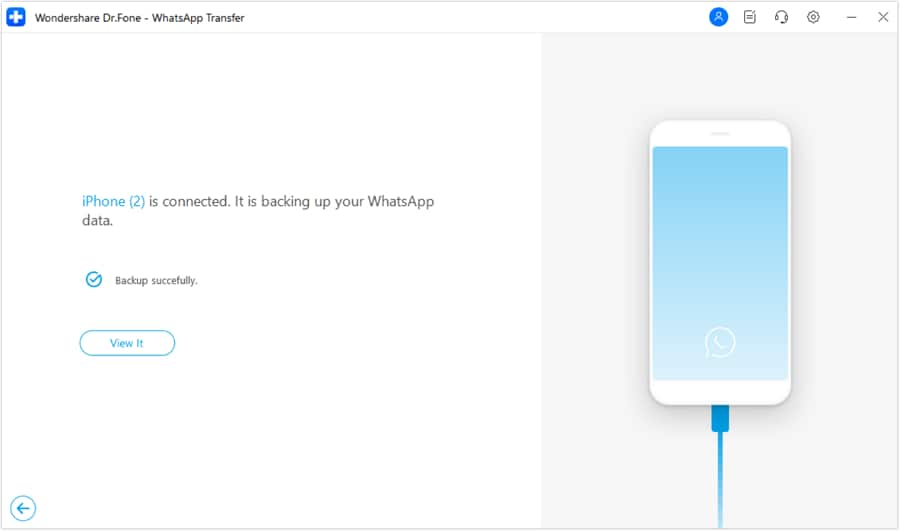
Step 4: Now, navigate to WhatsApp > Restore to Device to restore your WhatsApp data.
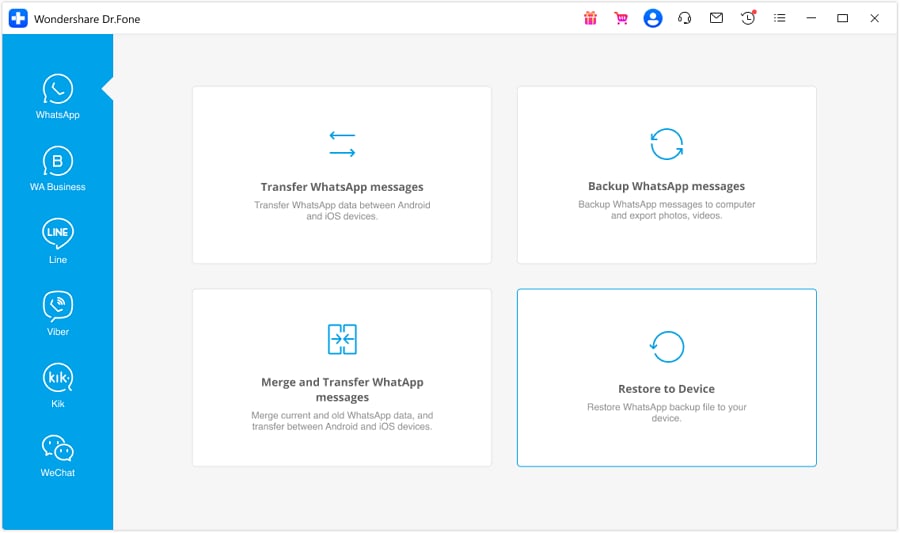
Step 5: All the backup files are displayed on the next screen. Choose the backup files from your device that you want to restore. After selecting the data, select the Restore to Device button to restore the data to your iDevice. After clicking the Restore button on the next screen, click Backup to back up the data.

Step 6: When prompted, open your iPhone Settings, tap your name at the top, go to Find My, and turn off Find My iPhone. Then, confirm by clicking OK on your computer.

Step 7: After the restoration finishes, a confirmation message will appear. Just click OK to complete the process.

Conclusion
Understanding the reason why there are one or two grey ticks in WhatsApp can save you a whole lot of misunderstanding. A single grey tick means that your message has been sent but not delivered successfully. On the other hand, two grey ticks mean that the message has been received on the phone of the other person, but they have not opened it yet.
Such ticks do not necessarily indicate that you have been blocked. If you want to maintain your conversations securely, even in cases where problems arise or when you're switching phones, consider Dr.Fone - WhatsApp Transfer. It assists you in backing up and restoring the WhatsApp data without the hassles. It is rapid, safe, and compatible with Android and iOS.
4,624,541 people have downloaded it



















Alice MJ
staff Editor