
What Is Blue WhatsApp and & How to Download the Latest APK
WhatsApp Manage
- WhatsApp Transfer
- 1. Save Whatsapp Audio
- 2. Transfer WhatsApp Photos to PC
- 3. WhatsApp from iOS to iOS
- 4. WhatsApp from iOS to PC
- 5. WhatsApp from Android to iOS
- 6. WhatsApp from iOS to Android
- 7. Whatsapp Communities Messages
- 8. Switch Between WhatsApp and GBWhatsApp
- 9. Recover Deleted WhatsApp Call History
- 10. Delete Call History on WhatsApp
- 11. Starred Messages in WhatsApp
- 12. Send Bulk SMS on WhatsApp
- 13. Download Whatsapp Audio Notes
- 14. Saving Videos from WhatsApp
- WhatsApp Backup
- 1. Access WhatsApp Backup
- 2. WhatsApp Backup Extractor
- 3. Backup WhatsApp Messages
- 4. Backup WhatsApp Photos/Videos
- 5. Backup WhatsApp to PC
- 6. Backup WhatsApp to Mac
- 7. WhatsApp Backup Stuck
- 8. Restore WhatsApp Backup from Google Drive to iCloud
- 9. Find the Best WhatsApp Clone App
- WhatsApp Restore
- 1. Top Free WhatsApp Recovery Tools
- 2. Best WhatsApp Recovery Apps
- 3. Recover WhatsApp Messages Online
- 4. Recover Deleted WhatsApp Messages
- 5. Restore Deleted WhatsApp Messages
- 6. Retrieve Deleted WhatsApp Messages
- 7. Recover Deleted WhatsApp Images
- 8. WhatsApp Restoring Media Stuck
- 9. Restore Old WhatsApp Backup
- 10. See Deleted WhatsApp Messages
- WhatsApp Tips
- 1. Best WhatsApp Status
- 2. Best WhatsApp Messages
- 3. Most Popular WhatsApp Ringtones
- 4. Best WhatsApp Mod Apps
- 5. What is Blue WhatsApp
- 6. 234 Country Code WhatsApp
- 7. Delete WhatsApp Account
- 8. Hide WhatsApp Ticks
- 9. Hack WhatsApp Account
- 10. Verify WhatsApp without SIM
- 11. Blue Ticks on WhatsApp
- 12. WhatsApp Plus Download
- 13. Grey Tick on WhatsApp
- 14. Does WhatsApp Notify Screenshots
- WhatsApp Problems
- 1. WhatsApp Common Problems
- 2. WhatsApp Calls Not Working
- 3. Whatsapp Not Working on iPhone
- 4. WhatsApp Backup Stuck
- 5. WhatsApp Not Connecting
- 6. WhatsApp Not Downloading Images
- 7. WhatsApp Not Sending Messages
- 8. Couldn‘t Restore Chat History
- 9. WhatsApp Not Showing Contact Names
- WhatsApp Business Manage
- 1. WhatsApp Business for PC
- 2. WhatsApp Business Web
- 3. WhatsApp Business for iOS
- 4. Add WhatsApp Business Contacts
- 5. Backup & Restore WhatsApp Business
- 6. Convert a WhatsApp Account to a Business Account
- 7. Change A WhatsApp Business Account to Normal
- 8. WhatsApp Notifications Are Not Working
- Other Social Apps Manage
- ● Manage/transfer/recover data
- ● Unlock screen/activate/FRP lock
- ● Fix most iOS and Android issues
- Manage Now Manage Now
Dec 11, 2025 • Filed to: Social App Management • Proven solutions
Many users feel that the official WhatsApp lacks certain options they want, like stronger privacy and custom controls. This has led to the popularity of modified versions made to offer more features and user freedom. The famous choice among the modified alternatives is Blue WhatsApp. It is not available on official app stores but is used by people who want extra tools beyond what the regular app provides.
Additionally, this app resembles the original one but offers enhanced settings that enable users to customize its functionality and appearance. This article explains what Blue WhatsApp is and how it differs from the standard version. Additionally, we’ll share a helpful tip on how to keep your WhatsApp data safe and transfer it when needed.
- Part 1. What is Blue WhatsApp?
- Part 2. WhatsApp vs Blue WhatsApp APK: A Detailed Feature Comparison
- Part 3. What is Blue WhatsApp Used For?
- Part 4. Should You Go For the Blue Color WhatsApp Download? Exciting Benefits and Potential Risks
- Part 5. How and Where Can I Download Blue WhatsApp APK?

- Part 6. Bonus Tip. Thinking of Moving to Blue WhatsApp? Backup and Secure Your WhatsApp Data
Part 1. What is Blue WhatsApp?
As explored, this is a modified version of the original WhatsApp app used by people who want more control and features. It lets you hide your online status, typing alerts, message reads, and even your viewed status updates. Moreover, you can turn off blue ticks and double ticks to keep your activity more private during chats. It also allows you to save stories, customize wallpapers, and utilize the DND feature.
A popular version called WhatsApp Blue Plus gives users even more control over privacy and appearance settings. The app allows you to share files up to 700 MB and send over 100 images simultaneously. Also, you can write longer status messages and forward a message to more than 250 contacts at once. Furthermore, users can also make calls without saving numbers and use features that look like the iOS version.
Part 2. WhatsApp vs Blue WhatsApp APK: A Detailed Feature Comparison
Since the official platform focuses on simplicity and security, its modified version offers more control and custom options. When you are curious about the big difference between them, especially before a blue colour WhatsApp download, take guidance from the comparison table below:
|
Feature |
Official WhatsApp |
Blue WhatsApp APK |
| Online Status Control | Cannot hide completely | Allows full control over online and last seen status |
| Typing & Recording Status | Always visible to others | Can be hidden easily from contacts |
| Blue & Double Ticks | Cannot be turned off separately | Can be disabled fully for more privacy |
| Status Saving | No built-in option | Let you save others’ status directly |
| Theme & Wallpaper Customization | Limited to dark and light modes | Full customization of themes, icons, and wallpaper |
| Forward Limit | Forward only five chats | Can forward to over 250 people |
| Privacy Lock Option | Requires third-party apps | Built-in app lock for extra protection |
| DND (Do Not Disturb) Mode | Not available | Available to pause app notifications |
| Languages Supported | Around 40 for iOS and 60 for Android | Supports multiple languages, including extra-regional |
| iOS-like Interface Option | Not available | Mimics iOS-style design and layout |
| Call Without Saving Number | Not supported | You can call contacts without saving their numbers |
| Availability | Available on the Play Store and App Store | Available through third-party sites only |
Part 3. What is Blue WhatsApp Used For?
Blue WhatsApp is primarily favored by those who seek more privacy and control options than the official app provides. Moreover, it helps users save WhatsApp statuses without screenshots or external tools, which the official app doesn’t allow. People also use Blue WA Plus to forward messages to many contacts at once by skipping the usual limit.
Others prefer it for sending big videos and changing themes to match their personal style. Additionally, Blue Plus WhatsApp features an anti-delete function for “Delete for All” and the ability to store “View Once” media. So all these make this modded variant a lot more enticing for users.
Part 4. Should You Go For the Blue Color WhatsApp Download? Exciting Benefits and Potential Risks
Many individuals are switching from the official app to versions like WhatsApp Plus Blue for more advanced features. However, it’s essential to think carefully about it, as downloading it from unknown sources can involve risks. Thus, this section covers key benefits along with potential dangers to help you make a wise decision:
Exciting Benefits
- You can stay active on WhatsApp without showing that you are online or typing a message to anyone.
- The app lets you directly download your friends’ status stories without needing other tools or screenshots.
- Users can forward messages to over 250 contacts with one tap, saving effort during bulk messaging.
- The Blue WhatsApp app lets you lock individual chats with a PIN or pattern to keep them more secure.
- When you don’t want to receive notifications, the DND feature can do that without the need to switch off mobile internet.
Potential Risk
- Since it’s not on the Play Store, you must download it from potentially risky external and unknown websites.
- The use of a modified app like it can lead to a temporary or permanent ban from the official WhatsApp service.
- As the APKs for it are downloaded from unverifiable sources, these can compromise your Android with malware.
- It can also destroy your phone’s performance, such as causing crashes, freezing, or slowing down your device.
- Unlike the official app’s end-to-end encryption, Blue WhatsApp can not fully protect your chats from tracking or data leaks.
Part 5. How and Where Can I Download Blue WhatsApp APK?
You can use this modified app, but it requires extra care, as they aren’t found on official app stores like Google Play. Plus, make sure to avoid unknown websites that may include malware, and check user reviews before downloading anything. So, follow the detailed steps below to learn how you can install Blue WhatsApp APK and use its various dedicated features effortlessly:
Step 1. As you head to your preferred browser on your Android, search for the “Blue WhatsApp Download.” After that, choose the top-rated result and press the “Go To Download” button from its main screen.
Step 2. When you see a small dialogue box, tap the “Download Anyway” option to download it. Upon completing the task, open the downloaded APK file and choose “Install” after making sure “Install from Unknown Sources” is enabled.
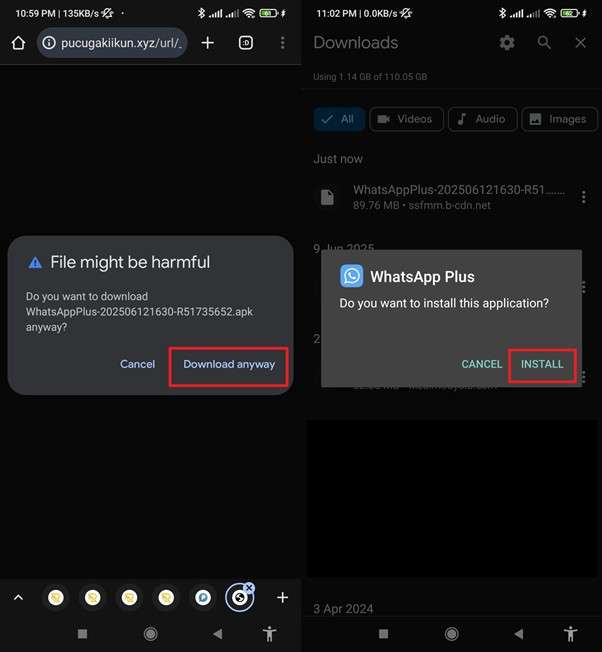
Step 3. Following that, launch this modified app after installing and press the “Agree And Continue” button. Going ahead, enter your “Country” code and “Phone Number” in the designated field and hit the “Next” button to move further and get the app.
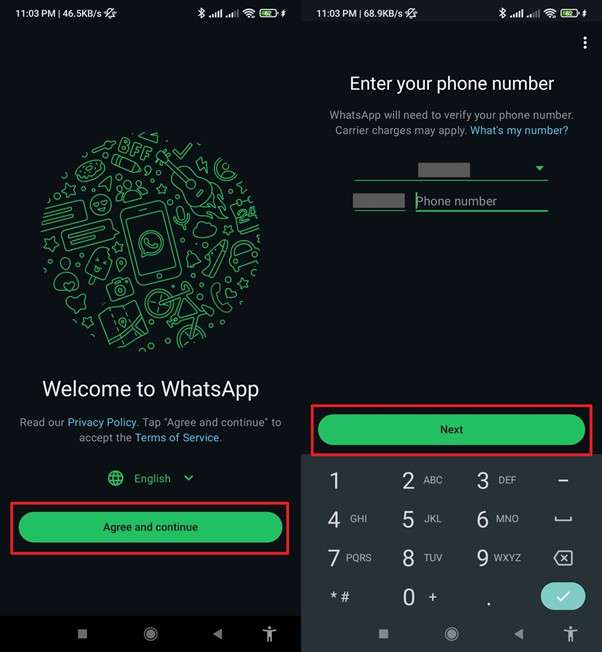
Part 6. Bonus Tip. Thinking of Moving to Blue WhatsApp? Backup and Secure Your WhatsApp Data
Many times, switching phones or trying apps like you download Blue WhatsApp Plus creates the need to move your chat history safely. You cannot directly move the contact from the official to a clone one. So, it becomes really vital to secure your current chats and multimedia. At this point, it is highly recommended to utilize the Dr.Fone – WhatsApp Transfer to address this need.
It allows you to back up your entire WhatsApp content to your computer. The program doesn’t even erase existing messages on the new device while transferring old data. Moreover, you can migrate your app’s data between Android and iOS devices in all directions without hassle.. Beyond WhatsApp, it also enables you to transfer your Business WhatsApp and GBWhatsApp data to your preferred device.
Key Features
Export Chats: You can export selected backup chats as PDF or HTML for saving, printing, or legal use.
Restore Data: Dr. Fone enables you to restore only the chats you need, saving time and storage space.
Multiple App Support: It also supports various other apps like LINE, Viber, Kik, and WeChat to backup and restore their data effortlessly.

Dr.Fone - WhatsApp Transfer
One-click to transfer and backup WhatsApp messages and data.
- Transfer WhatsApp messages from Android to iOS, Android to Android, iOS to iOS, and iOS to Android.
- Backup WhatsApp messages from iPhone or Android on your PC.
- Allow restoring any item from the backup to iOS or Android.
- Completely or selectively preview and export WhatsApp messages from iOS backup to your computer.
- Support all iPhone and Android models.
Stepwise Guide to Back Up WhatsApp Data Using Dr.Fone
As you explore the top features, you will also need to examine the usage process to cater to this need. So, adhere to the given steps to understand how you can back up WhatsApp data without hassle:
Step 1. Begin the task by downloading and running the latest version of Dr.Fone on your system. Then, switch to the "Toolbox" panel on the left and click the "WhatsApp Transfer" option to continue.

Step 2. Afterward, select the "Backup WhatsApp messages" button from the "WhatsApp" section to proceed. At this stage, attach the targeted iOS device to the system so the backup can begin.

Step 3. With the backup completed, a confirmation prompt will appear to notify you. From there, you may tap "View It" to preview the backed-up data contents.
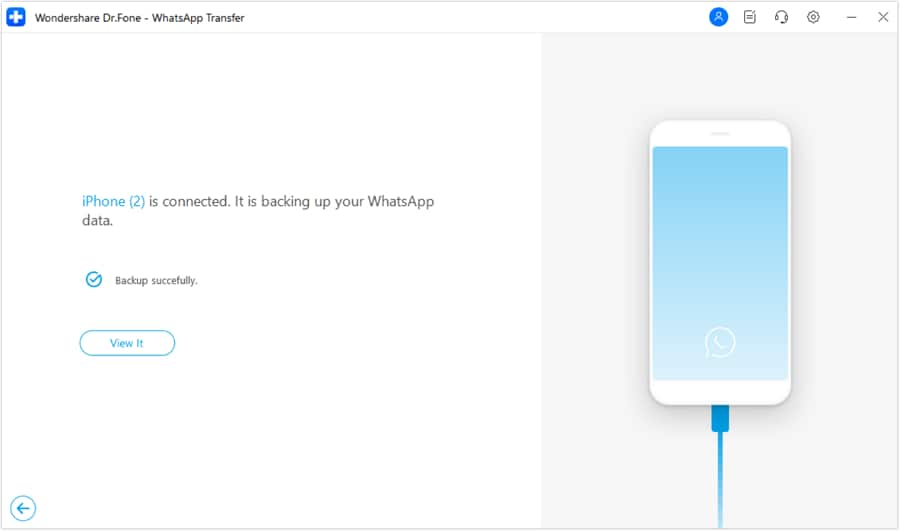
Step 4. Next, go back to the "WhatsApp" tab when you’re ready to restore the data. Here, choose the "Restore to Device" option from the menu to continue.
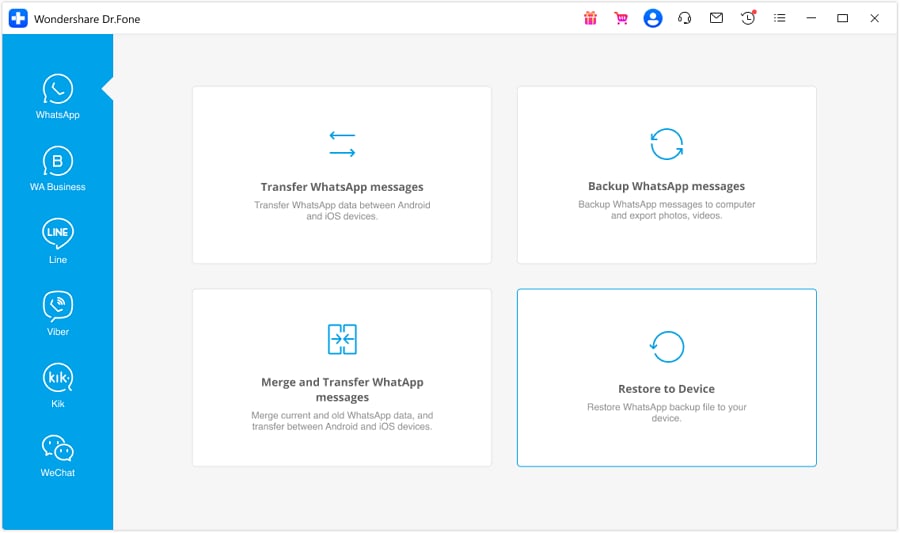
Step 5. Following that, choose the targeted one from the list of available backups that will appear. After making a choice, make sure the iPhone is connected to your computer.

Step 6. Moving forward, select all the data categories for restoration and choose between "Merge and Restore" or just "Restore" to proceed.

Step 7. At this stage, a prompt will warn about the risk of losing existing WhatsApp data on the mobile. So decide whether to "backup" first or just hit "Continue" for restoration.

Step 8. Then, a prompt will ask you to turn off the "Find My" option on the iOS device. Here, get it done by following the provided instructions and click "OK" on the computer when done.

Step 9. Finally, wait as the data is restored to your iPhone and tap "OK" on your computer once the process wraps up.

Conclusion
In summary, Blue WhatsApp offers many extra features that regular WhatsApp does not provide. It’s ideal for users who want more control over their privacy, themes, and sharing options. However, it also comes with risks, such as data loss or account bans. That’s why using Dr.Fone – WhatsApp Transfer is intelligent, allowing you to safely back up and transfer your chats from your phone when trying new apps like Blue WhatsApp.
It does not provide a fully selective approach to let you decide what to back up; it also promises that no content is left behind. So, get Dr.Fone today and ensure your WhatsApp chats and media files are safe.
4,624,541 people have downloaded it



















James Davis
staff Editor