
Simple Hack To Download Whatsapp Audio Notes for Your Android And iPhone
WhatsApp Manage
- WhatsApp Transfer
- 1. Save Whatsapp Audio
- 2. Transfer WhatsApp Photos to PC
- 3. WhatsApp from iOS to iOS
- 4. WhatsApp from iOS to PC
- 5. WhatsApp from Android to iOS
- 6. WhatsApp from iOS to Android
- 7. Whatsapp Communities Messages
- 8. Switch Between WhatsApp and GBWhatsApp
- 9. Recover Deleted WhatsApp Call History
- 10. Delete Call History on WhatsApp
- 11. Starred Messages in WhatsApp
- 12. Send Bulk SMS on WhatsApp
- 13. Download Whatsapp Audio Notes
- 14. Saving Videos from WhatsApp
- WhatsApp Backup
- 1. Access WhatsApp Backup
- 2. WhatsApp Backup Extractor
- 3. Backup WhatsApp Messages
- 4. Backup WhatsApp Photos/Videos
- 5. Backup WhatsApp to PC
- 6. Backup WhatsApp to Mac
- 7. WhatsApp Backup Stuck
- 8. Restore WhatsApp Backup from Google Drive to iCloud
- 9. Find the Best WhatsApp Clone App
- WhatsApp Restore
- 1. Top Free WhatsApp Recovery Tools
- 2. Best WhatsApp Recovery Apps
- 3. Recover WhatsApp Messages Online
- 4. Recover Deleted WhatsApp Messages
- 5. Restore Deleted WhatsApp Messages
- 6. Retrieve Deleted WhatsApp Messages
- 7. Recover Deleted WhatsApp Images
- 8. WhatsApp Restoring Media Stuck
- 9. Restore Old WhatsApp Backup
- 10. See Deleted WhatsApp Messages
- WhatsApp Tips
- 1. Best WhatsApp Status
- 2. Best WhatsApp Messages
- 3. Most Popular WhatsApp Ringtones
- 4. Best WhatsApp Mod Apps
- 5. What is Blue WhatsApp
- 6. 234 Country Code WhatsApp
- 7. Delete WhatsApp Account
- 8. Hide WhatsApp Ticks
- 9. Hack WhatsApp Account
- 10. Verify WhatsApp without SIM
- 11. Blue Ticks on WhatsApp
- 12. WhatsApp Plus Download
- 13. Grey Tick on WhatsApp
- 14. Does WhatsApp Notify Screenshots
- WhatsApp Problems
- 1. WhatsApp Common Problems
- 2. WhatsApp Calls Not Working
- 3. Whatsapp Not Working on iPhone
- 4. WhatsApp Backup Stuck
- 5. WhatsApp Not Connecting
- 6. WhatsApp Not Downloading Images
- 7. WhatsApp Not Sending Messages
- 8. Couldn‘t Restore Chat History
- 9. WhatsApp Not Showing Contact Names
- WhatsApp Business Manage
- 1. WhatsApp Business for PC
- 2. WhatsApp Business Web
- 3. WhatsApp Business for iOS
- 4. Add WhatsApp Business Contacts
- 5. Backup & Restore WhatsApp Business
- 6. Convert a WhatsApp Account to a Business Account
- 7. Change A WhatsApp Business Account to Normal
- 8. WhatsApp Notifications Are Not Working
- Other Social Apps Manage
- ● Manage/transfer/recover data
- ● Unlock screen/activate/FRP lock
- ● Fix most iOS and Android issues
- Manage Now Manage Now
Dec 11, 2025 • Filed to: Social App Management • Proven solutions
The social media craze has spared no one. Whatsapp is by all means the most used app that allows users to connect not only through messages and calls but also through voice notes, audio, and video sharing. Have you considered downloading the audio messages but failed because you have no idea how to save WhatsApp audio?
This article is the best way to understand how to download WhatsApp audio. Here; we will unfold easy yet effective methods to save WhatsApp audio on Android and iOS devices. We will also talk about the methods to convert saved WhatsApp audio notes into MP3 format and the procedure to transfer them from an Android to an iOS and vice versa. So, keep reading through to the end; you will be amazed by how easy and useful these methods are.
Part 1: For Android Users: How do I Download Audio from WhatsApp?
Downloading WhatsApp audio is not as difficult as it might sound. However, the procedure for downloading audio from Android and iOS devices is different. The overall journey of how to save WhatsApp audio is quite straightforward.
Two methods can satisfy Android users' query of how to save WhatsApp voice notes. Let's examine those methods in this step-by-step guide.
Method 1: Using Internal Storage
Android users are in luck because, unlike iOS, android devices automatically save WhatsApp data as a backup. To save WhatsApp audio from that internal storage, you need to follow these steps:
Step 1: Open file manager
Open the file manager on your device and go to phone storage > media > WhatsApp audio notes.
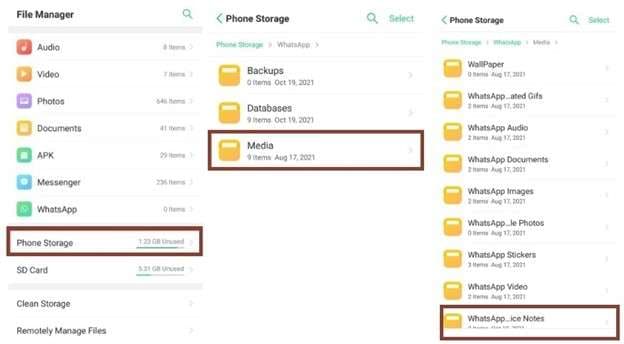
Step 2: Navigate through WhatsApp Notes
Navigate through the WhatsApp notes and find the ones you like to save. The notes can be found by the mentioned date and time.
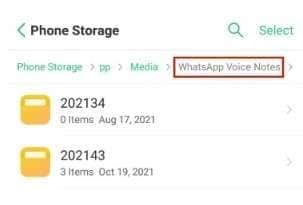
Step 3: Save the WhatsApp notes
Once you find the required note, tap on it until the menu list opens. Copy the voice note from the menu list and paste it into the desired folder on your Android device.
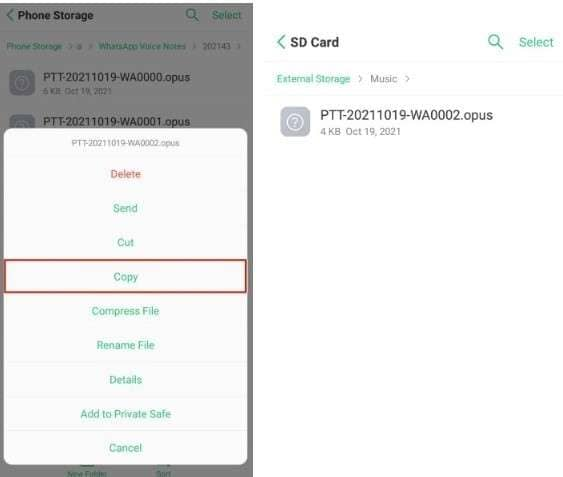
Method 2: Using Email
Your email can help you save WhatsApp voice messages.
Step 1: Find the WhatsApp voice note
Open WhatsApp and find the chat from which you need to save the WhatsApp audio note. Navigate through the chat, select the required voice note, and tap on it until a side menu appears. Select Share on that menu.
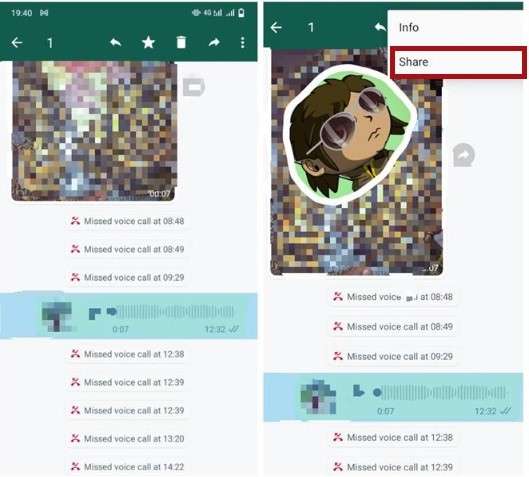
Step 2: Email the WhatsApp Voice Note
Once you tap Share, you will see various options in the menu bar. Tap on the email icon, and send an email to yourself.
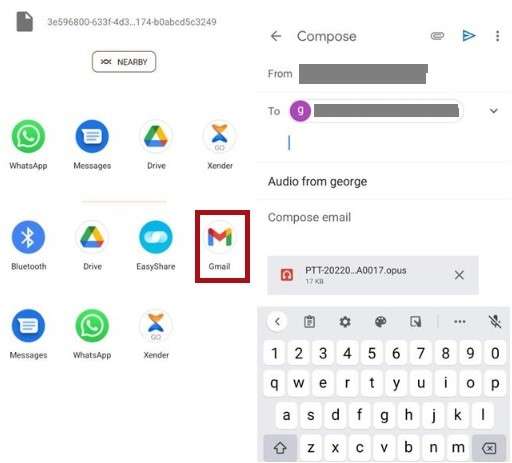
Step 3: Download WhatsApp audio
Open your email inbox, find the email you sent, and download the WhatsApp audio on your Android device.
Part 2. For iOS devices: How to Download Audio from WhatsApp?
Saving audio messages from WhatsApp on your iOS device is no more difficult than saving them on Android devices. Follow one of the easy methods shared below.
Method 1: Save Files Internally
You can easily save the audio file internally in simple steps.
Step 1: Find the WhatsApp audio note
Open your WhatsApp chat and find the chat from which you need to save audio notes. Navigate through the chat to locate the required WhatsApp audio note.
Step 2: Forward the audio note
Tap on the desired audio note until the side menu appears. Afterward, select Forward from the menu.
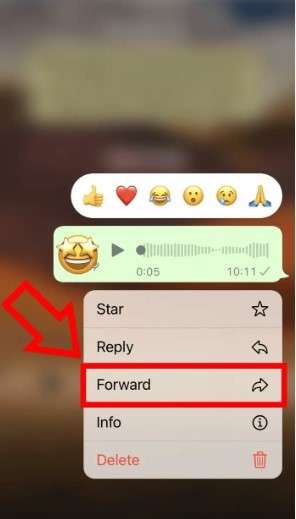
Step 3: Save the audio note to files
Once you tap on forward, the menu will show you many options. Select Save to files, and your WhatsApp voice note will be saved to your iPhone.
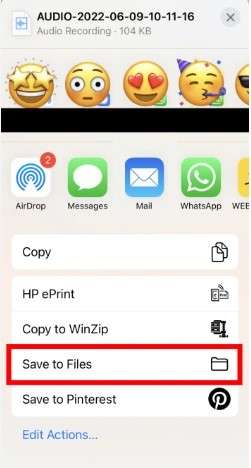
Method 2: Using Email
Your email address can help you save WhatsApp audio notes. Here is how:
Step 1: Find the required audio
Open WhatsApp chat, locate the conversation, and find the audio note you want to save.
Step 2: Forward the audio
Tap on the audio note until the side menu appears. From the menu bar, select Forward.
Step 3: Email the audio
Select the email options from the menu and send the audio note to your email address.
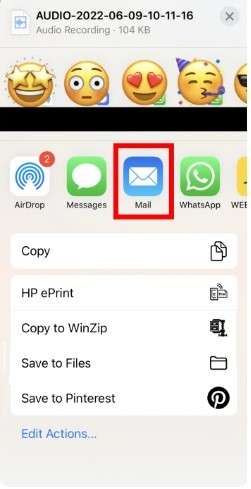
Step 4: Download WhatsApp audio on iPhone
Open your email inbox, find the email you sent to yourself, and download the WhatsApp audio on your iPhone.
Method 3: Using iCloud
Step 1: Open iCloud
Open settings on your iPhone, tap on your name or Apple ID banner, and select iCloud.
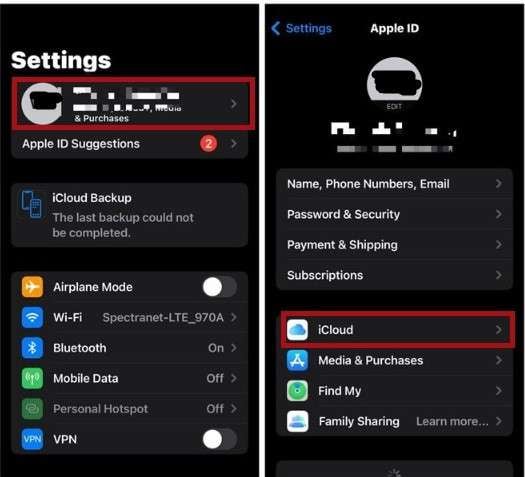
Step 2: Turn on WhatsApp access
Swipe down to the apps list and locate WhatsApp. Tap on the toggle in front of WhatsApp.
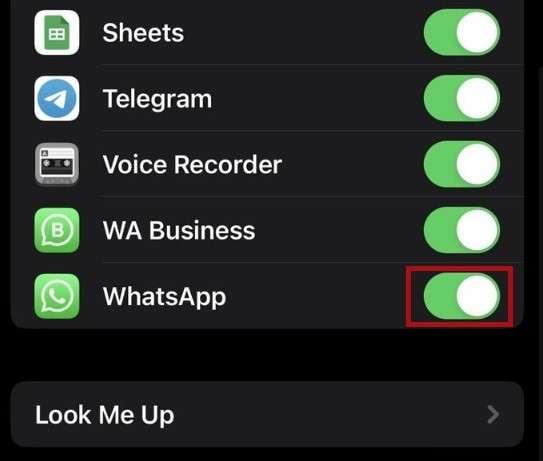
Step 3: Turn on WhatsApp backup
Open your WhatsApp on your iPhone. Go to settings > chats > chat backup > backup now.
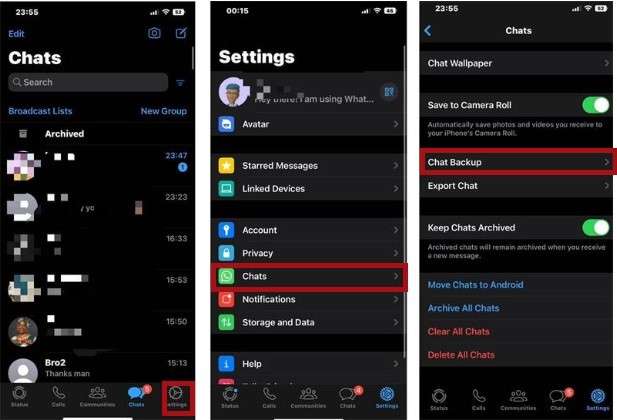
Step 4: Download WhatsApp audio from iCloud backup
Now, you can access the WhatsApp chat from your iCloud backup. Find the desired audio note from iCloud and save it on your iPhone.
Part 3: Can I convert WhatsApp audio to MP3?
Once you are done with the how-to download WhatsApp audio message part, you can convert that audio file to MP3. Why do you even need to do that? Here are the two most compelling reasons:
- File size: WhatsApp audio files can be too heavy on your phone memory (both Android and iOS). MP3 conversion can make the file size smaller without compromising the audio quality.
- Compatibility issues: The MP3 audio format is the most compatible and allows users to listen to their saved WhatsApp audio files on any device and player.
Now that you know the reasons for conversion, you must know that the WhatsApp audio file is usually saved in opus format. To convert it to MP3 format, you can opt for one of these two methods.
Method 1: Using apps
Conversion apps can be downloaded from the Play Store and App Store, whether you are an Android or iOS user.
Step 1: Download Opus to MP3 converter
Open your app store (iOS) or Play Store (Android) and search for an opus to MP3 converter. Several apps will appear. Select and install the one that seems most reliable and has attractive ratings.
Step 2: Open the installed app
Open the installed Opus to MP3 converter app on your device. You will see the option to open the file you want to convert. Tap on that option.
Step 3: Start conversion
Select the desired saved audio file on your Android or iOS device. A new menu will appear, asking for the desired format. Choose MP3, and your audio file will be converted from opus to MP3 format.
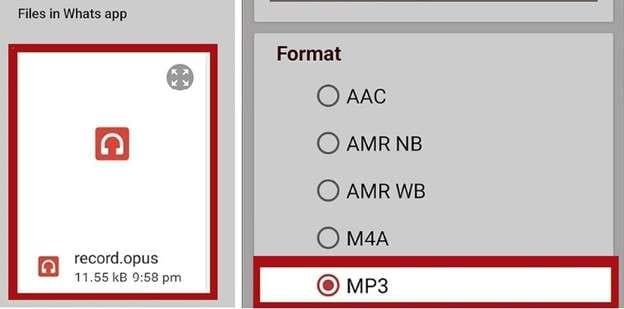
Method 2: Using online converters
Online converters are another source for converting WhatsApp audio files to MP3 format. The same procedure can be followed for Android and iOS devices.
Step 1: Open an online audio converter
Go to the search engine and find an online audio converter on your Android or iOS device. It would be great to be familiar with a worthy online audio converter. Otherwise, you can scroll through the given options and choose the one that sounds most reasonable.
Step 2: Choose the MP3 conversion format
Once you have opened the converter, tap on open file and choose the desired WhatsApp audio saved on your Android or iOS device. After selecting, choose the conversion format, such as MP3, and the quality of sound you like.
Step 3: Convert the WhatsApp audio
After carefully choosing all options, tap on convert, and your WhatsApp audio file will be in MP3 format.
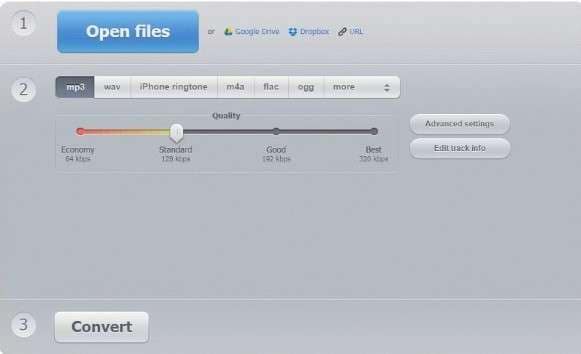
Bonus Tip: How to Transfer Whatsapp Audio/Voice Message Between Phones
Being familiar with how to save audio messages from WhatsApp and convert the audio into MP3, you must be intrigued to know if you can transfer voice notes between different devices.
If you are an Android user and have bought an iOS device or an iOS user and are switching to Android, you might have faced the dilemma of transferring your WhatsApp voice notes. iOS software differs from Android, making sharing data between the two devices difficult.
Luckily, an effective software, Dr.Fone—WhatsApp Transfer, can help you transfer your WhatsApp voice data between the two devices. It lets you transfer your WhatsApp voice notes from Android to iOS device and from iOS to Android device. The cherry on top is that the procedure is very simple. All you have to do is follow these simple steps.

Dr.Fone - WhatsApp Transfer
One-click to Transfer Whatsapp Audio/Voice Message Between Phones
- Transfer WhatsApp messages from Android to iOS, Android to Android, iOS to iOS, and iOS to Android.
- Backup WhatsApp messages from iPhone or Android on your PC.
- Allow restoring any item from the backup to iOS or Android.
- Completely or selectively preview and export WhatsApp messages from iOS backup to your computer.
- Support all iPhone and Android models.
Step 1: Download and Launch Dr.Fone - WhatsApp Transfer
Download Dr.Fone—WhatsApp Transfer from Wondershare's official website. Install and launch it on your computer. Now, connect both Android and iOS devices to your computer through a connecting wire. Once both devices are connected, select WhatsApp transfer from the toolbox.

Step 2: select Transfer WhatsApp messages
In the new window, you will have various options. You can choose a WhatsApp social or business account according to your requirements. Then, you need to select "transfer WhatsApp messages" to proceed.

Step 3: Set source and destination devices
The following screen will ask you to set source and destination devices. If you need to transfer WhatsApp audio/voice notes from an iOS device to an Android device, select iOS as your source device and Android as your destination device.

Similarly, if you need to transfer WhatsApp audio/voice notes from an Android to an iOS device, select Android as your source device and iOS as your destination device.
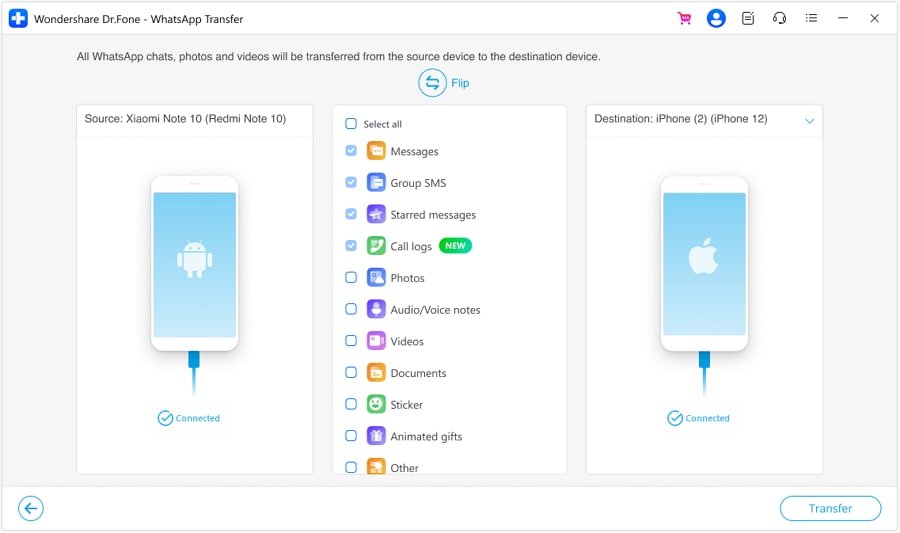
Here, you will see the customization option, whereby you can select the type of data transfer. From the list, choose WhatsApp audio/voice notes to ensure that these notes are transferred between the two devices.
- Step 4: Transfer WhatsApp voice notes
Afterward, follow simple onscreen instructions and click on transfer. In a few minutes, the transfer will finish, prompting you to click Ok for Android to iOS transfer.

Similarly, you will see a similar progress bar for transferring from iOS to Android. After the transfer, click Ok and enjoy using your Android device with your desired WhatsApp audio notes.
Conclusion
WhatsApp is a widely used social media app that allows users to send messages, voice notes, audio, and videos. One of the major concerns of WhatsApp users is how to download WhatsApp audio. In this article, we have shared an internal storage and email method for Android devices and a save-to-files, email, and iCloud method for downloading voice notes from WhatsApp for iOS devices.
The article also covers two effective methods of using Opus to MP3 converter apps and online audio converters to convert the saved WhatsApp voice notes to MP3 format. In addition, the article also enlightens the need to transfer WhatsApp voice notes from Android to iOS devices and iOS to Android devices. We have recommended a simple solution for this widely faced issues in the form of Dr.Fone—WhatsApp Transfer software. It allows users to seamlessly transfer WhatsApp voice notes from Android to iOS and vice versa.




















Julia Becker
chief Editor