
234 Country Code WhatsApp Explained: Risks & Safety Tips
WhatsApp Manage
- WhatsApp Transfer
- 1. Save Whatsapp Audio
- 2. Transfer WhatsApp Photos to PC
- 3. WhatsApp from iOS to iOS
- 4. WhatsApp from iOS to PC
- 5. WhatsApp from Android to iOS
- 6. WhatsApp from iOS to Android
- 7. Whatsapp Communities Messages
- 8. Switch Between WhatsApp and GBWhatsApp
- 9. Recover Deleted WhatsApp Call History
- 10. Delete Call History on WhatsApp
- 11. Starred Messages in WhatsApp
- 12. Send Bulk SMS on WhatsApp
- 13. Download Whatsapp Audio Notes
- 14. Saving Videos from WhatsApp
- WhatsApp Backup
- 1. Access WhatsApp Backup
- 2. WhatsApp Backup Extractor
- 3. Backup WhatsApp Messages
- 4. Backup WhatsApp Photos/Videos
- 5. Backup WhatsApp to PC
- 6. Backup WhatsApp to Mac
- 7. WhatsApp Backup Stuck
- 8. Restore WhatsApp Backup from Google Drive to iCloud
- 9. Find the Best WhatsApp Clone App
- WhatsApp Restore
- 1. Top Free WhatsApp Recovery Tools
- 2. Best WhatsApp Recovery Apps
- 3. Recover WhatsApp Messages Online
- 4. Recover Deleted WhatsApp Messages
- 5. Restore Deleted WhatsApp Messages
- 6. Retrieve Deleted WhatsApp Messages
- 7. Recover Deleted WhatsApp Images
- 8. WhatsApp Restoring Media Stuck
- 9. Restore Old WhatsApp Backup
- 10. See Deleted WhatsApp Messages
- WhatsApp Tips
- 1. Best WhatsApp Status
- 2. Best WhatsApp Messages
- 3. Most Popular WhatsApp Ringtones
- 4. Best WhatsApp Mod Apps
- 5. What is Blue WhatsApp
- 6. 234 Country Code WhatsApp
- 7. Delete WhatsApp Account
- 8. Hide WhatsApp Ticks
- 9. Hack WhatsApp Account
- 10. Verify WhatsApp without SIM
- 11. Blue Ticks on WhatsApp
- 12. WhatsApp Plus Download
- 13. Grey Tick on WhatsApp
- 14. Does WhatsApp Notify Screenshots
- WhatsApp Problems
- 1. WhatsApp Common Problems
- 2. WhatsApp Calls Not Working
- 3. Whatsapp Not Working on iPhone
- 4. WhatsApp Backup Stuck
- 5. WhatsApp Not Connecting
- 6. WhatsApp Not Downloading Images
- 7. WhatsApp Not Sending Messages
- 8. Couldn‘t Restore Chat History
- 9. WhatsApp Not Showing Contact Names
- WhatsApp Business Manage
- 1. WhatsApp Business for PC
- 2. WhatsApp Business Web
- 3. WhatsApp Business for iOS
- 4. Add WhatsApp Business Contacts
- 5. Backup & Restore WhatsApp Business
- 6. Convert a WhatsApp Account to a Business Account
- 7. Change A WhatsApp Business Account to Normal
- 8. WhatsApp Notifications Are Not Working
- Other Social Apps Manage
- ● Manage/transfer/recover data
- ● Unlock screen/activate/FRP lock
- ● Fix most iOS and Android issues
- Manage Now Manage Now
Dec 11, 2025 • Filed to: Social App Management • Proven solutions
Getting WhatsApp calls from the 234 country code? If you have noticed strange calls or messages from the 234 country code on WhatsApp, you are not alone.
Many users are concerned about why they are receiving these calls, whether they could be scams, or what risks are involved. Worry not!
In this guide, we will explain everything you need to know about the 234 country code. We will discuss the common calling scams on WhatsApp, how to identify and avoid them, and the potential risks. Plus, as a bonus, we will show you how to back up your WhatsApp data easily using the Dr.Fone - WhatsApp Transfer tool.
Let’s get started!
- Part 1. What is the 234 Country Code on WhatsApp?
- Part 2. Why am I Getting WhatsApp Calls From 234?
- Part 3. Typical Calling Scams on WhatsApp
- Part 4. Risks of the 234 Country Code WhatsApp
- Part 5. How to Identify and Avoid the 234 Country Code on WhatsApp?

- Part 2. Bonus Tip: Dr.Fone - WhatsApp Transfer - The Best Tool to Backup and Transfer WhatsApp Data
Part 1. What is the 234 Country Code on WhatsApp?
The 234 country code on WhatsApp is for Nigeria. It means any number starting from +234 is from this country. Nigeria is located in West Africa and uses +234 as its official dialing code. This code is used for international calls to the country.
If someone in Nigeria signs up for WhatsApp using their local phone number, the app automatically adds +234 to the front of their number. This works like how +44 is for UK numbers and +1 is for the USA.
But, please note that people outside Nigeria may also use this number. SIM cards can be used in various countries. The location of the user might not always match the country code.
Part 2. Why am I Getting WhatsApp Calls From 234?
Getting WhatsApp calls from a number starting with +234 can be confusing or even concerning. Such calls may have various reasons behind them. Here are some of these:
- Personal Connection: Someone you know in Nigeria might be trying to call you. It could be a friend, family member, or colleague.
- Work Calls: If you do business with people in Nigeria, the call might be from a client, partner, or vendor.
- Shipping: If you are waiting for packages from Nigeria, the call might be about your delivery.
- Social Media Connections: If you have shared your number on social media platforms, someone from Nigeria might have come across it. They may have decided to call you for social interaction.
- Marketing or Spam: Some businesses or telemarketers in Nigeria might use WhatsApp to promote their products or services. This can result in unsolicited calls.
- Scam or Fraudulent Call: Unfortunately, some calls from +234 could be scams. They aim to trick you into sharing personal information or sending money.
- Wrong Number: Someone may have dialed your number by mistake. This is especially true if your number is similar to the one they intended to call.
Part 3. Typical Calling Scams on WhatsApp
Scammers often use WhatsApp to trick people. Many reports show calls from +234 numbers (Nigeria) are common. Be careful. Here are some scams to watch for:
- Fake Lottery Wins: You receive a call claiming you have won a big lottery prize. To claim it, you will be asked to pay a “processing fee” upfront.
- Investment Fraud: Scammers offer “guaranteed” high returns on investments. They demand an initial deposit and disappear once the money is sent.
- Emergency Scams: A scammer pretends to be a worried family member or friend asking for money urgently. They try to play on your emotions to make you act fast.
- Romance Scams: Scammers pretend to be interested in forming a relationship. They gain trust slowly. Then they ask for money, often using fake emergencies as an excuse.
- Charity Fraud: Scammers often pretend to represent a charity. They ask for donations to help victims of disasters or crises that may not even exist.
- Job Offer Scams: Someone offers you a great job but asks you to pay for training or visa fees. The job doesn’t exist.
- Account Verification Scams: You will be tricked into sharing your WhatsApp verification code, allowing scammers to take over your account.
- Police Fraud Calls: Scammers pretend to be police officers. They say you are under investigation or connected to a crime. They ask for money to “clear your name” or avoid trouble.
Part 4. Risks of the 234 Country Code WhatsApp
The 234 country code has become a frequent tool for scammers to target WhatsApp users. If you fall for these scams, you might:
- Lose money through fake transactions.
- Share personal or sensitive information.
- Get tricked by phishing scams.
- Lose access to your WhatsApp account.
- Get your device infected with malware.
- Being targeted for further scams or schemes.
- Identity theft or impersonation.
Part 5. How to Identify and Avoid the 234 Country Code on WhatsApp?
To protect yourself, it is essential to recognize and avoid suspicious activity linked to the 234 country code. Here are a few tips to help you identify and avoid scams:
- Verify the Source of the Message: If you get a message from an unfamiliar number with the +234 country code, verify the sender’s identity before engaging.
- Be aware of Financial Requests: Be careful with unexpected requests for money or account details.
- Avoid clicking on Suspicious Links: Messages containing links to unknown websites can be dangerous. They might be phishing scams. Only click links if you know you are safe.
- Verify Business Claims: If the sender claims to represent a business, independently verify their details. Scammers often pretend to be real companies to seem trustworthy.
- Use WhatsApp’s Block and Report Feature: If you think a number is being used for fraud, block it or report it on WhatsApp. Here’s what to do:
Step 1: Open the chat with the person you want to block or report.
Step 2: Tap on their name or number at the top of the chat screen.
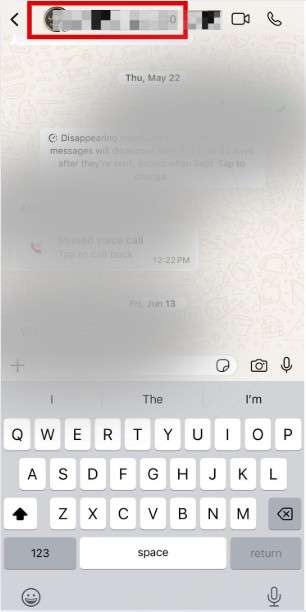
Step 3: Scroll down and tap the “Block” button.
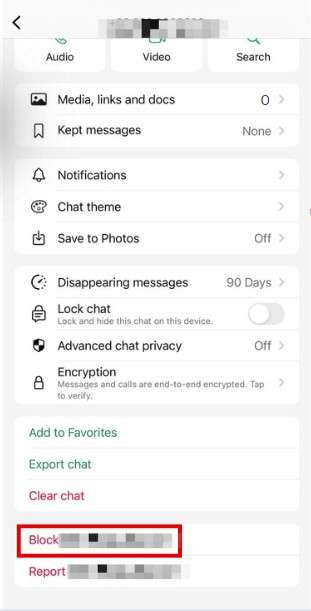
Step 4: Confirm by selecting “Block” again.
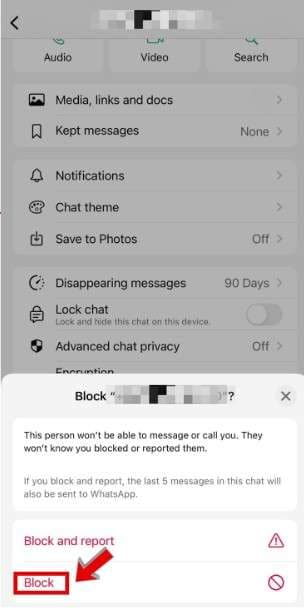
Step 5: If you also want to report the user, select “Block and report” instead. This will send WhatsApp a report about the user’s activity.
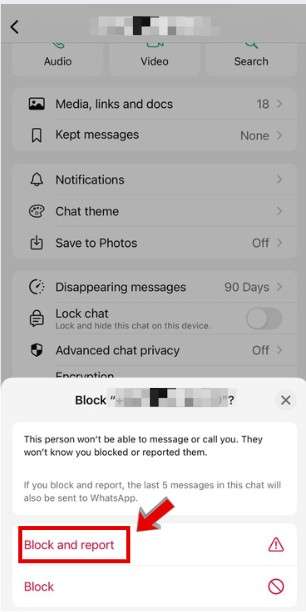
Part 2. Bonus Tip: Dr.Fone - WhatsApp Transfer - The Best Tool to Backup and Transfer WhatsApp Data
If you get a suspicious message from a number with the +234 country code, it is important to protect your data. Scammers are everywhere, and backing up your WhatsApp often can save you from losing essential data.
One of the best ways to do it is using a tool like Dr.Fone - WhatsApp Transfer. You can transfer and restore chats between iOS and Android devices effortlessly. It works for both WhatsApp and WhatsApp Business.
It does not stop at WhatsApp. Dr.Fone - WhatsApp Transfer also backs up and restores data for other popular apps, including LINE, Kik, Viber, and WeChat. If you need a quick and easy way to back up and transfer your WhatsApp data, follow these steps.

Dr.Fone - WhatsApp Transfer
One-click to transfer and backup WhatsApp data from phone to phone
- Transfer WhatsApp messages from Android to iOS, Android to Android, iOS to iOS, and iOS to Android.
- Backup WhatsApp messages from iPhone or Android on your PC.
- Allow restoring any item from the backup to iOS or Android.
- Completely or selectively preview and export WhatsApp messages from iOS backup to your computer.
- Support all iPhone and Android models.
Steps to Backup and Transfer WhatsApp Data Using Dr.Fone - WhatsApp Transfer
Step 1. Open Wondershare Dr.Fone software on your computer. Go to the Toolbox section. Click on the “WhatsApp Tool” to open the specific tool.

Step 2. The tool will open in another window. Click on the “WhatsApp” option from the left menu. Now, click on the “Backup WhatsApp messages” to start backing up your WhatsApp data on your iPhone.

Step 3. When the process begins, the next screen shows the progress. This helps the user keep track of it.
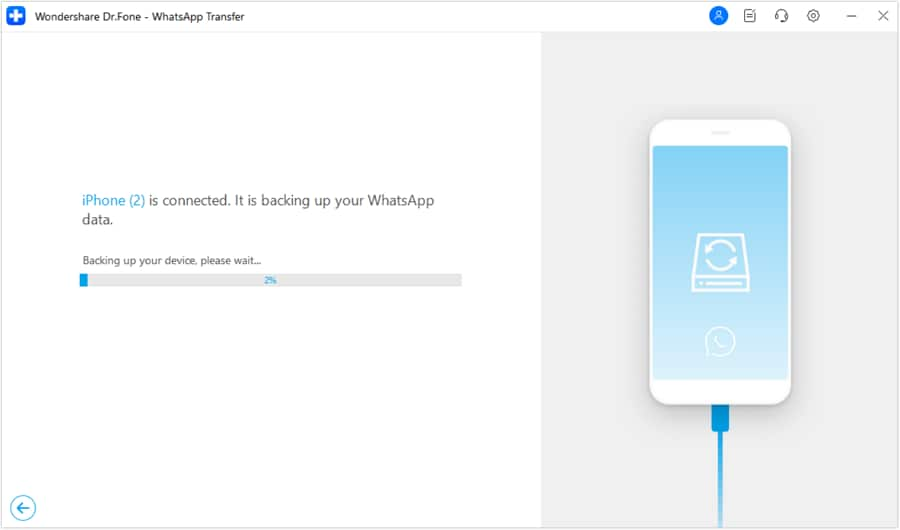
Step 4. After the data is backed up, a message will appear saying the process was successful. To see your backed-up data, click on the “View It” button. This will open the data in a new window.
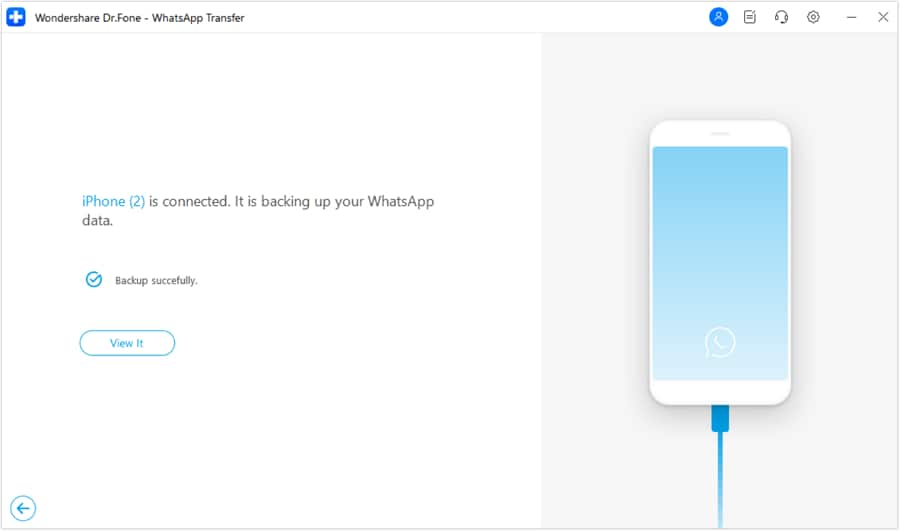
Step 5. If you want to restore your WhatsApp data to your iOS device, go to the WhatsApp option. Then select the “Restore to Device” option. This will start the restore process in a new window.
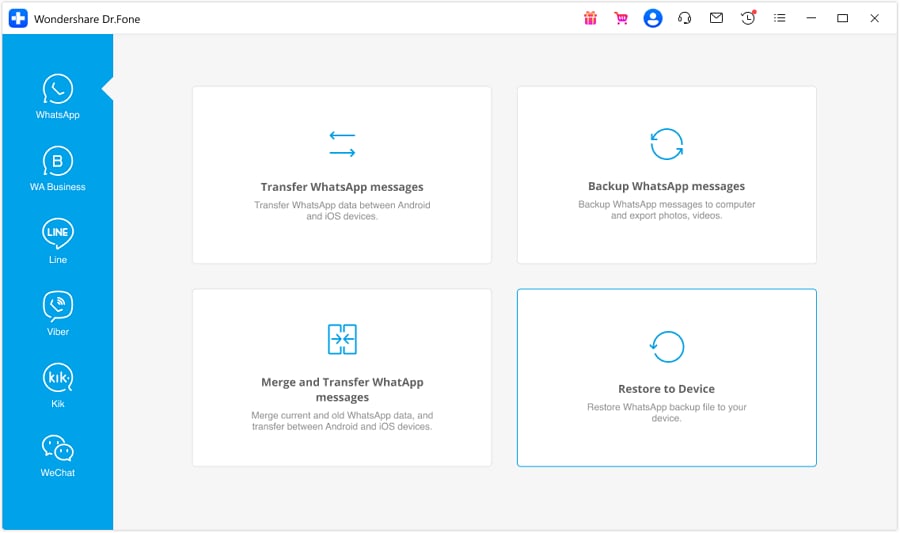
Step 6. On the next screen, you will see a list of backup files. These show the data stored on the platform. Find your iOS device’s backup data and click View next to the file details.

Step 7. You can now choose and restore specific types of data from the selected backup file. This supports restoring different kinds of data, including messages, photos, voice notes, videos, files, call logs, and more. Pick exactly what you need to restore. To restore the data on your iPhone or iPad, click on the “Restore to Device” button at the bottom-right corner of the screen.

Note: You can only choose specific data types for partial restore if you are using A21 transfer mode. Other transfer modes only allow full data type transfer.
Step 8. On the next screen, you will see an option to start the restoration. Click on the “Restore” button to begin.

Step 9. Before you start, back up your WhatsApp data on your iPhone. This step is important because the process will erase the existing data.
If you want to save your data, click on the “Backup” button. If you are ready to move forward without backing up, press the “Continue” button to begin the restoration process.

Step 10. The next screen shows the data restoration progress. To stop it, simply click the “Cancel” button.

Step 11. A pop-up will show on your screen. It will ask you to turn off Find My iPhone on your device. Open the Settings app on your iPhone. Tap your name at the top. Go to the "Find My" section. Turn off the Find My iPhone option. Just follow these steps.

Step 12. Once you follow the steps, the restoration process finishes. A message will pop up to confirm it’s done. Tap on the “OK” button to complete the operation.

Conclusion
In conclusion, this article explores the 234 country code on WhatsApp. It explains why you might get calls from it and the risks involved, like common WhatsApp scams. We also share tips on how to avoid these scams to keep your information safe and secure.
Keep your WhatsApp data safe by backing it up often. Use Dr.Fone - WhatsApp Transfer to back up or move your chats between devices easily. Try Dr.Fone - WhatsApp Transfer today and keep your data secure.
4,624,541 people have downloaded it



















Daisy Raines
staff Editor