
How to Export Snapchat, Telegram & WeChat Stickers to WhatsApp (2025 Guide)
WhatsApp Manage
- WhatsApp Transfer
- 1. Save Whatsapp Audio
- 2. Transfer WhatsApp Photos to PC
- 3. WhatsApp from iOS to iOS
- 4. WhatsApp from iOS to PC
- 5. WhatsApp from Android to iOS
- 6. WhatsApp from iOS to Android
- 7. Whatsapp Communities Messages
- 8. Switch Between WhatsApp and GBWhatsApp
- 9. Recover Deleted WhatsApp Call History
- 10. Delete Call History on WhatsApp
- 11. Starred Messages in WhatsApp
- 12. Send Bulk SMS on WhatsApp
- 13. Download Whatsapp Audio Notes
- 14. Saving Videos from WhatsApp
- WhatsApp Backup
- 1. Access WhatsApp Backup
- 2. WhatsApp Backup Extractor
- 3. Backup WhatsApp Messages
- 4. Backup WhatsApp Photos/Videos
- 5. Backup WhatsApp to PC
- 6. Backup WhatsApp to Mac
- 7. WhatsApp Backup Stuck
- 8. Restore WhatsApp Backup from Google Drive to iCloud
- 9. Find the Best WhatsApp Clone App
- WhatsApp Restore
- 1. Top Free WhatsApp Recovery Tools
- 2. Best WhatsApp Recovery Apps
- 3. Recover WhatsApp Messages Online
- 4. Recover Deleted WhatsApp Messages
- 5. Restore Deleted WhatsApp Messages
- 6. Retrieve Deleted WhatsApp Messages
- 7. Recover Deleted WhatsApp Images
- 8. WhatsApp Restoring Media Stuck
- 9. Restore Old WhatsApp Backup
- 10. See Deleted WhatsApp Messages
- WhatsApp Tips
- 1. Best WhatsApp Status
- 2. Best WhatsApp Messages
- 3. Most Popular WhatsApp Ringtones
- 4. Best WhatsApp Mod Apps
- 5. What is Blue WhatsApp
- 6. 234 Country Code WhatsApp
- 7. Delete WhatsApp Account
- 8. Hide WhatsApp Ticks
- 9. Hack WhatsApp Account
- 10. Verify WhatsApp without SIM
- 11. Blue Ticks on WhatsApp
- 12. WhatsApp Plus Download
- 13. Grey Tick on WhatsApp
- 14. Does WhatsApp Notify Screenshots
- WhatsApp Problems
- 1. WhatsApp Common Problems
- 2. WhatsApp Calls Not Working
- 3. Whatsapp Not Working on iPhone
- 4. WhatsApp Backup Stuck
- 5. WhatsApp Not Connecting
- 6. WhatsApp Not Downloading Images
- 7. WhatsApp Not Sending Messages
- 8. Couldn‘t Restore Chat History
- 9. WhatsApp Not Showing Contact Names
- WhatsApp Business Manage
- 1. WhatsApp Business for PC
- 2. WhatsApp Business Web
- 3. WhatsApp Business for iOS
- 4. Add WhatsApp Business Contacts
- 5. Backup & Restore WhatsApp Business
- 6. Convert a WhatsApp Account to a Business Account
- 7. Change A WhatsApp Business Account to Normal
- 8. WhatsApp Notifications Are Not Working
- Other Social Apps Manage
- ● Manage/transfer/recover data
- ● Unlock screen/activate/FRP lock
- ● Fix most iOS and Android issues
- Manage Now Manage Now
Dec 11, 2025 • Filed to: Social App Management • Proven solutions
WhatsApp stickers make your chats more expressive and fun. Like emojis, they help you show feelings without typing. You can even create custom stickers from your photos — a quick way to add personality or make friends laugh. With the right sticker, a message can feel more friendly, clear, or memorable. They work great for quick replies and for adding tone to short messages every day, easily.
Other apps like Telegram, WeChat and Snapchat also offer unique sticker packs you might want in WhatsApp. Because WhatsApp’s built-in set is limited, you may want to export stickers from those apps. This guide shows simple, practical tips to save and import stickers so you can use more choices in your chats.
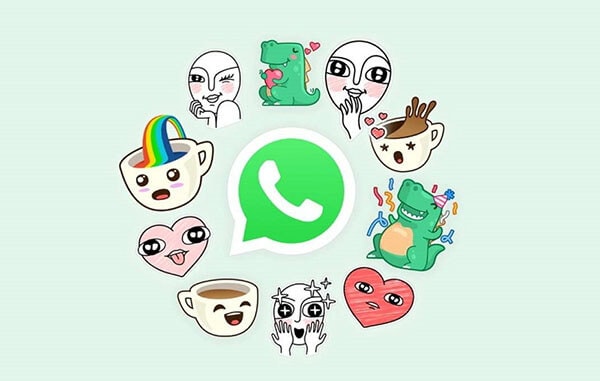
| From App | Method | Difficulty |
| Snapchat | Bitmoji keyboard integration — use Bitmoji or save sticker as image then import to WhatsApp | Easy |
| Telegram | Use a sticker downloader bot, then import/export with a sticker maker app | Medium |
| Forward to File Transfer, save to PC or phone, then use a sticker maker app to create/import | Medium |
Part 1: Export Snapchat Stickers to WhatsApp Easily
Snapchat is famous for its wide range of personalized stickers that are integrated with Bitmoji. Thanks to WhatsApp since it is compatible with the Bitmoji stickers. When you want to export Snapchat stickers, you need to link your Bitmoji account to your WhatsApp account. Use the following guide to carry out the task.
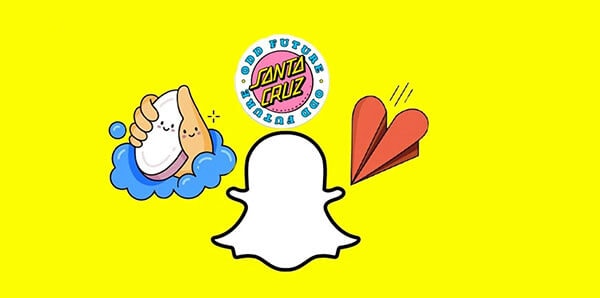
Step 1: create a Bitmoji account.
To export stickers from Snapchat to WhatsApp, you need to register a Bitmoji account. You can do this from the native Bitmoji app or Snapchat. If you opt to create an account from Snapchat, open the app and go to your account. Click on the "Create Bitmoji" button to navigate through the available stickers. Remember that you cannot create a new Bitmoji account on the web; instead, you can use the smartphone app or chrome extension.
Step 2: export Snapchat stickers to WhatsApp
Open WhatsApp on your phone, select "Language & Input," and then enable the "Bitmoji keyboard." You will see the Bitmoji keyboard from here if you installed it on your phone. Alternatively, you can integrate your account from Bitmoji on the Gboard. Once you successfully add the Bitmoji to your default keyboard, you can now access the stickers from the dedicated section and use them on WhatsApp.
Part 2: Export Telegram and WeChat Stickers to WhatsApp
Telegram and WeChat applications contain impressive stickers that you might want to use on WhatsApp. The approach used to export the stickers on Telegram is similar to WeChat. You need to download the sticker packs from respective applications and later transfer them to WhatsApp. The following guide will help you learn how to export the Telegram and WeChat stickers to WhatsApp.
Step 1(a): Download telegram stickers to your device
Open the telegram application on your phone and click on the hamburger icon to access the app's settings. From the settings panel, tap on stickers and masks and choose the sticker packs you wish to export. After selecting the desired stickers, tap on the three-dotted icon for more options and copy the pack's link.
Return to the home screen of Telegram and search for the sticker downloader bot from the search option on the top of the screen. Open the sticker downloader and paste the sticker pack on the bot window. Wait for the sticker downloader to process the link. You will get an option to let you download the sticker pack as a zipped file.
Step 1 (b): How to download WeChat stickers
You can export sticker packs from WeChat to WhatsApp, just like Telegram. First, launch the WeChat application on your phone and go to the chat options to carry out the process. You can browse the stickers available in this section to choose the options you wish to export. You will find a download button on the sticker gallery that you can use to save your preferred sticker pack to your device.
From another perspective, go to the main window of the WeChat application and search for the File Transfer bot. This feature will help you to download the stickers you want to your device.

Step 2: Extract the zip file containing the downloaded sticker pack
To export telegram stickers to the WhatsApp application on your phone, you need to save them to the device's internal storage or the SD card on the default telegram storage location. You can later use the file explorer application such as ES File Explorer to access the telegram folder, then go to telegram documents and unzip the downloaded sticker pack.
You can use the approach as in Telegram to export the WeChat stickers to your WhatsApp using a reliable file explorer app on your phone.
Step 3: how to import Telegram and WeChat stickers to WhatsApp
Now you can export the downloaded Telegram or WeChat stickers to WhatsApp using a dedicated sticker application for WhatsApp. Personal Stickers for WhatsApp is an excellent example of an application to export the sticker to WhatsApp. Once you install the app on your device, launch it, tap on the open button, and export the stickers you downloaded from Telegram or WeChat. The app is most likely to detect the available stickers on your device; otherwise, you can use the add button to export them to WhatsApp. Once you are done adding stickers to WhatsApp, open the app, tap on the Emoji panel, and then go to the stickers section to explore the stickers you just added. In this way, you can easily export the stickers you need from Telegram and WeChat like a pro and enjoy messaging on WhatsApp.
Bonus Tip: Backup WhatsApp data on PC /Mac
Now that you understand how you can export stickers from WeChat, Telegram, and Snapchat to WhatsApp, you can customize the application easily. Once you are satisfied with the stickers on WhatsApp, you will not want to lose them. In this case, you need to back up the stickers to your computer in advance to avoid losing them should the WhatsApp application get damaged or removed from the phone.

WhatsApp backup will help you restore your important data when you need them. There is a need to learn how you can backup WhatsApp data to your computer effectively. For this case, you need a recommended and reliable application like the Dr.Fone - WhatsApp Transfer tool to back up your WhatsApp data in just one click.
Dr.Fone - WhatsApp Transfer
Dr.Fone - WhatsApp Transfer is a sophisticated tool designed to offer comprehensive solutions and support when transferring WhatsApp data from one prone to another. You could also backup WhatsApp data to your computer and later restore it to another device when needed. The software allows users to handle WhatsApp chats easily and flexibly. Here, you can selectively backup and restore WhatsApp data, including messages, videos, audio, photos, contacts, and other attachments.

The following are reasons why you should opt for Dr.Fone - WhatsApp transfer tool;
1: You can save your WhatsApp data, including stickers, chat history, voice notes, and other app data, with just a single click.
2: The app maintains different WhatsApp backups instead of overwriting the backup"s content.
3: The desktop application interface is user-friendly, straightforward to use, and supports iOS and Android devices.
4: You can later use the restore feature to get your WhatsApp content more conveniently on the existing or another device.
5: The application supports cross-platform WhatsApp transfer without any compatibility or security issues.
Follow these steps to backup WhatsApp data to your computer
Step 1: Download Dr.Fone software from its official product. Run the setup following the software wizard to install the software. Click start now to launch the software once the installation is complete.
Step 2: Connect your android phone to the computer and click on the "WhatsApp Transfer" module from the home screen. Find the WhatsApp tab on the program's left panel and then click "backup WhatsApp Messages."
Step 3: The software will begin to save your WhatsApp messages from the android device immediately.
Step 4: Wait for a couple of minutes until all the WhatsApp messages and attachments are backed to the computer.
Step 5: Click on the "view it" button to open the WhatsApp backup list and find your backup file on your computer drive.
Conclusion
While using WhatsApp to connect with different contacts and groups, you will need stickers to complement your communication. Since WhatsApp offers limited stickers options, you can use the methods explained in this article to export more from Telegram, WeChat, and Snapchat. Explore the instructions carefully to understand how every approach works to export the stickers successfully.
Further, there is a need to back up your WhatsApp data and the stickers on the app to a computer to lose. However, WhatsApp does not offer a native solution to backup data to a PC. In that case, you need to opt for a reliable tool like Dr.Fone - WhatsApp Transfer to save your WhatsApp data without any issues relating to data safety or device compatibility. Every step involved in the backup process is simple and straightforward.



















Selena Lee
chief Editor