
Discreet Message Viewing: Read WhatsApp Messages Without Opening
WhatsApp Manage
- WhatsApp Transfer
- 1. Save Whatsapp Audio
- 2. Transfer WhatsApp Photos to PC
- 3. WhatsApp from iOS to iOS
- 4. WhatsApp from iOS to PC
- 5. WhatsApp from Android to iOS
- 6. WhatsApp from iOS to Android
- 7. Whatsapp Communities Messages
- 8. Switch Between WhatsApp and GBWhatsApp
- 9. Recover Deleted WhatsApp Call History
- 10. Delete Call History on WhatsApp
- 11. Starred Messages in WhatsApp
- 12. Send Bulk SMS on WhatsApp
- 13. Download Whatsapp Audio Notes
- 14. Saving Videos from WhatsApp
- WhatsApp Backup
- 1. Access WhatsApp Backup
- 2. WhatsApp Backup Extractor
- 3. Backup WhatsApp Messages
- 4. Backup WhatsApp Photos/Videos
- 5. Backup WhatsApp to PC
- 6. Backup WhatsApp to Mac
- 7. WhatsApp Backup Stuck
- 8. Restore WhatsApp Backup from Google Drive to iCloud
- 9. Find the Best WhatsApp Clone App
- WhatsApp Restore
- 1. Top Free WhatsApp Recovery Tools
- 2. Best WhatsApp Recovery Apps
- 3. Recover WhatsApp Messages Online
- 4. Recover Deleted WhatsApp Messages
- 5. Restore Deleted WhatsApp Messages
- 6. Retrieve Deleted WhatsApp Messages
- 7. Recover Deleted WhatsApp Images
- 8. WhatsApp Restoring Media Stuck
- 9. Restore Old WhatsApp Backup
- 10. See Deleted WhatsApp Messages
- WhatsApp Tips
- 1. Best WhatsApp Status
- 2. Best WhatsApp Messages
- 3. Most Popular WhatsApp Ringtones
- 4. Best WhatsApp Mod Apps
- 5. What is Blue WhatsApp
- 6. 234 Country Code WhatsApp
- 7. Delete WhatsApp Account
- 8. Hide WhatsApp Ticks
- 9. Hack WhatsApp Account
- 10. Verify WhatsApp without SIM
- 11. Blue Ticks on WhatsApp
- 12. WhatsApp Plus Download
- 13. Grey Tick on WhatsApp
- 14. Does WhatsApp Notify Screenshots
- WhatsApp Problems
- 1. WhatsApp Common Problems
- 2. WhatsApp Calls Not Working
- 3. Whatsapp Not Working on iPhone
- 4. WhatsApp Backup Stuck
- 5. WhatsApp Not Connecting
- 6. WhatsApp Not Downloading Images
- 7. WhatsApp Not Sending Messages
- 8. Couldn‘t Restore Chat History
- 9. WhatsApp Not Showing Contact Names
- WhatsApp Business Manage
- 1. WhatsApp Business for PC
- 2. WhatsApp Business Web
- 3. WhatsApp Business for iOS
- 4. Add WhatsApp Business Contacts
- 5. Backup & Restore WhatsApp Business
- 6. Convert a WhatsApp Account to a Business Account
- 7. Change A WhatsApp Business Account to Normal
- 8. WhatsApp Notifications Are Not Working
- Other Social Apps Manage
- ● Manage/transfer/recover data
- ● Unlock screen/activate/FRP lock
- ● Fix most iOS and Android issues
- Manage Now Manage Now
Dec 11, 2025 • Filed to: Social App Management • Proven solutions
Privacy has never been more critical. With the surge in digital communication, there's a growing desire to keep our interactions private. This is especially true on platforms like WhatsApp, where reading receipts can sometimes create pressure to respond immediately. Understanding how to read WhatsApp messages without alerting the sender can help you maintain your privacy and manage your communication on your terms.
In this post, we'll explore four common methods and introduce a bonus tip for those looking to transfer WhatsApp data securely.
Part 1. Methods to Read WhatsApp Messages Without Opening
Method 1: Using Airplane Mode and Disabling Read Receipts
Activating Airplane Mode is a straightforward and effective way to read WhatsApp messages without the sender knowing. By temporarily disconnecting from the internet, you can open the app and read your messages without triggering the read receipt. Alongside this, disabling read receipts permanently will allow for continuous privacy. Here’s a step-by-step guide on how to read WhatsApp messages without sender knowing:
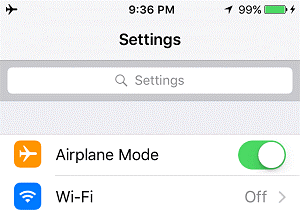
- When you receive a message, don't open it immediately.
- Turn on airplane mode on your device. This will disconnect your internet.
- Now, open WhatsApp and read the message.
- After reading, close WhatsApp and clear it from your recent apps.
- Turn off airplane mode to reconnect to the internet.
Pros:
- Simple and doesn't require third-party apps.
- Effective in preventing read receipts.
Cons:
- Involves multiple steps.
- Requires you to manually clear WhatsApp from recent apps.
By disabling read receipts in WhatsApp settings, you can further ensure that the sender won't know you've read their message.
Method 2: Utilizing WhatsApp Web in Stealth Mode
One effective way to read messages without alerting the sender is by using WhatsApp Web. This method allows you to discreetly monitor conversations from your computer while keeping your phone out of sight. Additionally, this technique can be useful for those wondering how to view WhatsApp status without being seen. Here’s how you can achieve this level of privacy using WhatsApp Web.
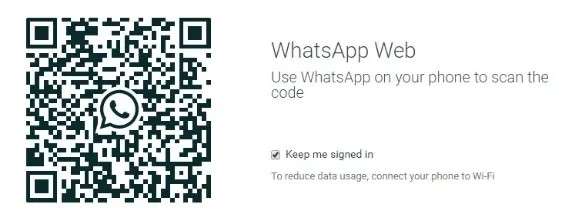
- Open WhatsApp Web on your computer.
- When a message arrives, hover over the chat to preview the message without clicking on it.
- This allows you to read the message in the preview pane without triggering a read receipt.
Pros:
- Allows for easy message management on a larger screen.
- Effective for quick previews without read receipts.
Cons:
- Requires access to a computer.
- Limited to message previews.
Method 3: Using Widgets to Read Messages
Widgets offer a convenient way to access your WhatsApp messages without directly opening the app. By adding a WhatsApp widget to your home screen, you can read incoming messages without triggering read receipts. This method is particularly useful for those wanting to know how to read WhatsApp messages without opening the app and still maintaining their privacy.
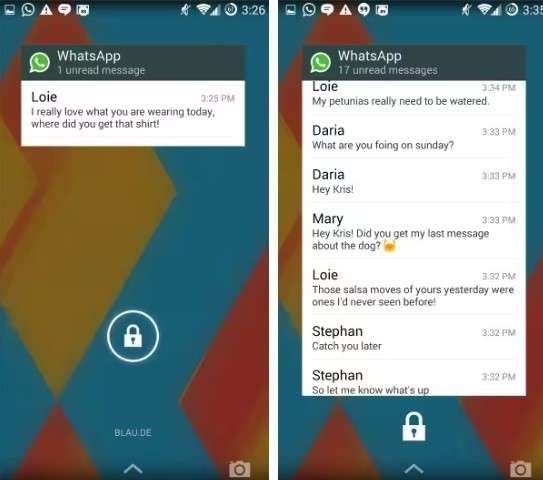
- Add the WhatsApp widget to your home screen.
- When a message arrives, you can read it directly from the widget without opening the app.
- The sender won't receive a read receipt since you didn't open WhatsApp.
Pros:
- Quick and easy access to messages.
- No need to open WhatsApp.
Cons:
- Exclusive to Android users.
- Limited to reading messages only.
Part 2. Bonus Tip - How to Transfer WhatsApp chats between iOS & Android
For those looking to transfer WhatsApp data without compromising security or privacy, Dr.Fone - WhatsApp Transfer is an excellent tool. This software allows you to transfer WhatsApp messages seamlessly between different platforms, whether it's iOS to iOS/Android or Android to iOS/Android.

Dr.Fone - WhatsApp Transfer
Transfer WhatsApp chats between iOS & Android
- Transfer WhatsApp messages from Android to iOS, Android to Android, iOS to iOS, and iOS to Android.
- Backup WhatsApp messages from iPhone or Android on your PC.
- Allow restoring any item from the backup to iOS or Android.
- Completely or selectively preview and export WhatsApp messages from iOS backup to your computer.
- Support all iPhone and Android models.
Dr.Fone not only ensures a secure transfer but also maintains the integrity of your data. It's an ideal solution for anyone switching devices or looking to back up their WhatsApp messages.
Step-by-Step Guide on Using Dr.Fone for WhatsApp Transfer
Here's how to use Dr.Fone for WhatsApp transfer:
Step 1: Open the WhatsApp Transfer Tool
First, launch Wondershare Dr.Fone on your computer. Then, connect your iOS and Android devices using a cable. Once both devices are connected and recognized, navigate to Toolbox > WhatsApp Transfer.

Step 2: Proceed to Transfer WhatsApp Messages
A new window will appear. While in the WhatsApp section on the left, simply click the Transfer WhatsApp messages button.

Step 3: Configure Your Source and Destination Devices
On the following screen, select your source and destination devices. Designate your iPhone as the Source and your Android as the Destination. If they are reversed, simply click the Flip button to switch their roles. Once everything is correctly set, click the Transfer button in the bottom-right corner to proceed.

Step 4: Backup Existing Data or Proceed
A prompt will warn you about the current WhatsApp data on your destination device. To back it up, select the Backup option before starting the transfer. If you're ready to proceed, simply click Continue.

Step 5: Transfer WhatsApp from iOS to Android
Monitor the progress of your WhatsApp transfer between iOS and Android on the screen. If you need to halt the process, simply click Cancel. Otherwise, allow it some time to finish, and you'll receive a notification once the transfer is complete.

Conclusion
Reading WhatsApp messages without alerting the sender can be achieved through several methods, each with its own set of advantages and disadvantages. Whether you choose to use airplane mode, WhatsApp Web, or widgets, there is a method suited for every need to read WhatsApp messages without opening.
Additionally, for those looking to transfer WhatsApp data securely, Wondershare Dr.Fone - WhatsApp Transfer offers a reliable solution. Prioritize your privacy and security, and explore these methods to enhance your WhatsApp experience.
Are you ready to take control of your WhatsApp communication? Try Wondershare Dr.Fone today and enjoy seamless WhatsApp data transfer.
Share this post with friends who might find these tips useful, and leave a comment if you have any questions or additional tips to share!




















Daisy Raines
staff Editor