
How to Retrieve Deleted WhatsApp Messages on iPhone and Android?
WhatsApp Manage
- WhatsApp Transfer
- 1. Save Whatsapp Audio
- 2. Transfer WhatsApp Photos to PC
- 3. WhatsApp from iOS to iOS
- 4. WhatsApp from iOS to PC
- 5. WhatsApp from Android to iOS
- 6. WhatsApp from iOS to Android
- 7. Whatsapp Communities Messages
- 8. Switch Between WhatsApp and GBWhatsApp
- 9. Recover Deleted WhatsApp Call History
- 10. Delete Call History on WhatsApp
- 11. Starred Messages in WhatsApp
- 12. Send Bulk SMS on WhatsApp
- 13. Download Whatsapp Audio Notes
- 14. Saving Videos from WhatsApp
- WhatsApp Backup
- 1. Access WhatsApp Backup
- 2. WhatsApp Backup Extractor
- 3. Backup WhatsApp Messages
- 4. Backup WhatsApp Photos/Videos
- 5. Backup WhatsApp to PC
- 6. Backup WhatsApp to Mac
- 7. WhatsApp Backup Stuck
- 8. Restore WhatsApp Backup from Google Drive to iCloud
- 9. Find the Best WhatsApp Clone App
- WhatsApp Restore
- 1. Top Free WhatsApp Recovery Tools
- 2. Best WhatsApp Recovery Apps
- 3. Recover WhatsApp Messages Online
- 4. Recover Deleted WhatsApp Messages
- 5. Restore Deleted WhatsApp Messages
- 6. Retrieve Deleted WhatsApp Messages
- 7. Recover Deleted WhatsApp Images
- 8. WhatsApp Restoring Media Stuck
- 9. Restore Old WhatsApp Backup
- 10. See Deleted WhatsApp Messages
- WhatsApp Tips
- 1. Best WhatsApp Status
- 2. Best WhatsApp Messages
- 3. Most Popular WhatsApp Ringtones
- 4. Best WhatsApp Mod Apps
- 5. What is Blue WhatsApp
- 6. 234 Country Code WhatsApp
- 7. Delete WhatsApp Account
- 8. Hide WhatsApp Ticks
- 9. Hack WhatsApp Account
- 10. Verify WhatsApp without SIM
- 11. Blue Ticks on WhatsApp
- 12. WhatsApp Plus Download
- 13. Grey Tick on WhatsApp
- 14. Does WhatsApp Notify Screenshots
- WhatsApp Problems
- 1. WhatsApp Common Problems
- 2. WhatsApp Calls Not Working
- 3. Whatsapp Not Working on iPhone
- 4. WhatsApp Backup Stuck
- 5. WhatsApp Not Connecting
- 6. WhatsApp Not Downloading Images
- 7. WhatsApp Not Sending Messages
- 8. Couldn‘t Restore Chat History
- 9. WhatsApp Not Showing Contact Names
- WhatsApp Business Manage
- 1. WhatsApp Business for PC
- 2. WhatsApp Business Web
- 3. WhatsApp Business for iOS
- 4. Add WhatsApp Business Contacts
- 5. Backup & Restore WhatsApp Business
- 6. Convert a WhatsApp Account to a Business Account
- 7. Change A WhatsApp Business Account to Normal
- 8. WhatsApp Notifications Are Not Working
- Other Social Apps Manage
- ● Manage/transfer/recover data
- ● Unlock screen/activate/FRP lock
- ● Fix most iOS and Android issues
- Manage Now Manage Now
Dec 11, 2025 • Filed to: Social App Management • Proven solutions
We’ve all been there—you’re cleaning up your WhatsApp chats, deleting old messages, and suddenly realize you’ve erased something important. It’s frustrating, especially when WhatsApp holds so many personal memories and key information. But don’t worry—those messages might not be gone forever. In most cases, deleted chats remain hidden in your device’s storage until they’re overwritten.
In this guide, you’ll learn simple and reliable ways to recover WhatsApp messages on iPhone and Android without backup. Whether it’s personal conversations, work messages, or media files, we’ll show you how to get them back safely. No technical skills are needed—just follow the steps, and you’ll have your deleted WhatsApp messages restored in no time.
| Method | Platform | Requires Backup? | Success Rate | Our Rating |
| Dr.Fone - WhatsApp Transfer | iPhone & Android | No | Highest | ★★★★★ |
| iCloud Backup | iPhone | Yes | Medium | ★★★☆☆ |
| Google Drive Backup | Android | Yes | Medium | ★★★☆☆ |
| Notification History | Android | No (Limited) | Low | ★★☆☆☆ |
Part 1: Retrieve Deleted WhatsApp Messages on iPhone
Are you using iPhone and have mistakenly deleted important WhatsApp messages?
1.1 Retrieve WhatsApp Messages from Chat Backup
iPhone users can quickly recover their WhatsApp messages from the chat history backup. Do not worry if you fail to take backup of your messages, as we will also discuss the other methods in this article.
Now let us see the complete process with which you can retrieve deleted WhatsApp messages from the backup.
Here are the simple steps to restore chat from the backup:
- Step 1. First, you will need to open your WhatsApp and go to "settings."
- Step 2. Now head on to "chats" to reach "chat backup."
- Step 3. Look for the latest backup to restore your deleted messages.
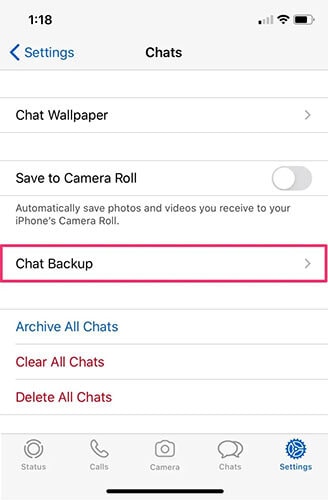
- Step 4. Now, to display the deleted chat or messages, you need to uninstall the app from your device and then reinstall it.
- Step 5. Fill in your mobile number and proceed as per the on-screen instructions. When it prompts for chat recovery, select the backup.
- Step 6. Now all the deleted messages are restored. It will also recover even the recently deleted messages.
Simple! Now, you can retrieve deleted WhatsApp messages from the backup on your iPhone.
1.2 Restore WhatsApp messages to iPhone Using iTunes
Do you know that you can restore WhatsApp chat through iTunes.
Yes, you read it right! If you are acquainted with iTunes then, you can restore WhatsApp on iPhone with it. Here are the steps that you will need to follow for restoring WhatsApp messages on iPhone with iTunes.
- Step 1. Update iTunes and your iPhone’s iOS to the latest version.
- Step 2. Launch iTunes on a trusted computer.
- Step 3. Connect your iPhone to the computer using a Lightning cable.
- Step 4. Select your device in iTunes, go to the Summary tab, and click Restore Backup under This Computer.
- Step 5. Choose the desired backup, then confirm by clicking Restore.
So, this is how you can restore or retrieve deleted WhatsApp messages on your iOS device.
But there is some limitation when you use iCloud or iTunes to retrieve WhatsApp messages to iOS:
- You are not able to choose the selectively backup data.
- Keeping iTunes sync on when you lose any data may result in losing the important message forever.
- If you plan to use iTunes to restore WhatsApp messages, you need to turn off iCloud sync.
- Moreover, restoring messages with iTunes backup means restoring all the device data along with the WhatsApp data.
1.3 Recover WhatsApp messages to iPhone Using iCloud
One of the most commonly used methods by which to recover anything on the iPhone is through an iCloud backup. If you have the setting enabled to regularly back up to iCloud, your iPhone would constantly keep updating the iCloud backup. Alternatively, you can backup to iCloud manually as well. If you've availed of this backup method, then you'll be able to recover WhatsApp messages using iCloud.
How to recover WhatsApp messages using iCloud:
Step 1. Erase all content.
Go to Settings > General > Reset. Select ‘Erase all content and settings.' You might be asked to enter your Apple ID and Password, and the whole process may take a while.

Step 2. Follow the Setup.
Your iPhone will have to be installed anew. This means you'll have to follow the setup until you reach the "Apps & Data" screen. Click on "Restore from iCloud Backup."
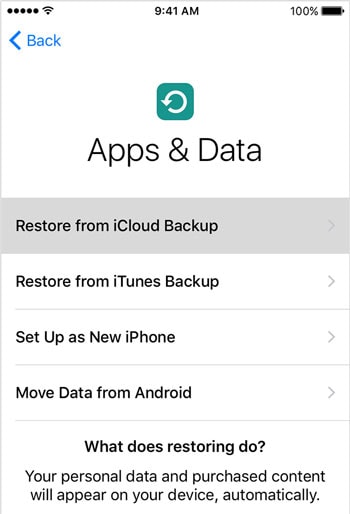
Step3. Choose iCloud Backup.
You'll be asked to sign in to your iCloud using your ID and Password. Following that, you'll find a list of all your backups. Choose the one you would like to restore. A progress bar will show up, indicating that your backup is being downloaded. This process may take a long time, depending on your internet quality and the space of the backup file.
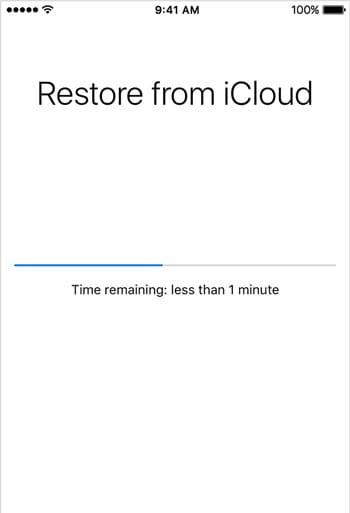
Step 4. Recover deleted WhatsApp messages!
Finally, you can start accessing your iPhone. All the restored data will keep updating in the background so keep the iPhone connected to the internet. You can now access WhatsApp and wait for all your messages to come back!
However, as you can probably tell, this method is extremely inconvenient and would take a long time, and could lead to further data loss. For a detailed list of drawbacks of iCloud backup, read on.
Drawbacks of iCloud backup:
- You will not be able to selectively decide which WhatsApp messages you want to recover.
- You won't be able to view your backups before downloading them.
- You won't be able to isolate just your WhatsApp messages to recover. You'll have to download the entire backup file.
- Finally, the entire backup file will replace your current iPhone. This means that in an attempt to recover old deleted WhatsApp messages, you might lose other vital files.
If you'd like to find an easier method of restoring WhatsApp messages, without data loss, then you can read the next method.
1.4 Backup and Recover WhatsApp Messages Directly
This is an alternative to the previously mentioned method. If you'd like to make a WhatsApp backup manually, then you can use these methods.
Backup WhatsApp Messages:
- Step 1. Go to WhatsApp Settings > Chats > Chat Backup.
- Step 2. ap ‘Back up now.' You can even tap on ‘auto backup' and choose the frequency with which to create backups.
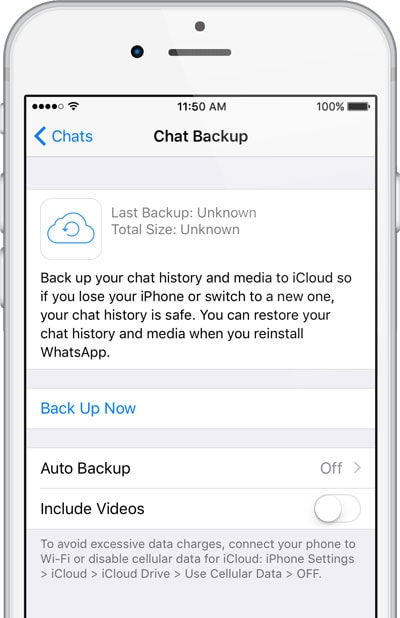
Recover WhatsApp messages:
- Step 1. Go to WhatsApp Settings > Chats > Chat Backup. Check the timestamp of the last backup. If you feel that backup has the necessary messages, you can proceed with this.
- Step 2. Delete WhatsApp and reinstall it from the App Store.
- Step 3. Verify your phone number and then restore the chat history from iCloud. You can only restore them if you have the same phone number as your previous account.
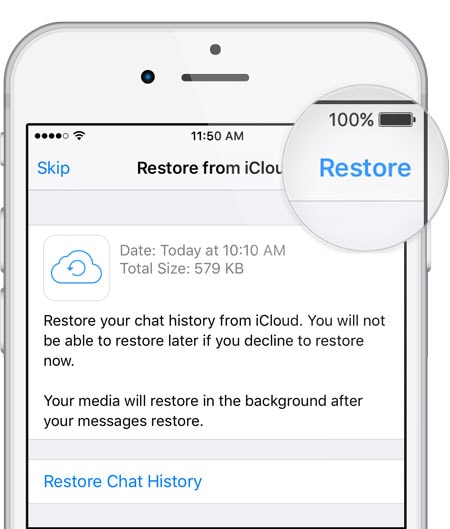
This is a far better alternative than restoring messages directly from iCloud as it doesn't involve your entire iPhone being reformatted, however, this is also far from ideal. You have to delete your WhatsApp and download the previous backup file. In the process, you may lose the more recent WhatsApp messages. If you want to find a means of selectively choosing the WhatsApp messages to restore, without any data loss, then read the next part.
Part 2: Retrieve the Deleted WhatsApp Messages on Android
Same as iPhone, you can retrieve WhatsApp messages from backup on an Android phone too. Here are the simple steps to follow.
- Step 1. Uninstall WhatsApp from the Android phone and reinstall it.
- Step 2. Now fill in your mobile number, and when the app prompts, you can recover your WhatsApp chat history.
- Step 3. The backup allows you to recover all your old messages and even the deleted chats.
Recover WhatsApp Messages from Auto-Backup File
After following the above steps, you can do the following things to retrieve your deleted WhatsApp chats.
- Step 1. Open WhatsApp and go to Settings > Chats > Chat Backup to back up your current data.
- Step 2. Once the backup is created, locate the file msgstore.db.crypt and rename it.
- Step 3. On your Android phone, go to Settings > Apps > WhatsApp and clear its data.
- Step 4. Reopen WhatsApp and follow the on-screen prompt to restore your backup.
- Step 5. Wait for the restoration to complete — your chat data will be recovered.
Part 3: Retrieve Deleted WhatsApp Messages on iPhone and Android in 1 Click
You can also try third-party apps to get back your deleted Whatsapp messaged in 1 click. Here we will learn some of the best apps with detailed steps that will guide you about how to retrieve old WhatsApp messages.
3.1 Deleted WhatsApp Messages on iPhone & Android with Dr.Fone - WhatsApp Transfer
Dr.Fone is one of the best apps for Android and iOS users. You can use the app to see deleted messages on WhatsApp. You can take a backup of your device with this excellent tool. If you already have a backup, restoring it on your iOS or Android device is very easy. All you need is to follow the following steps:
Steps for Android users:
- Step 1. Download and install Dr.Fone on your device and select "Restore to Device" which is under the WhatsApp feature.
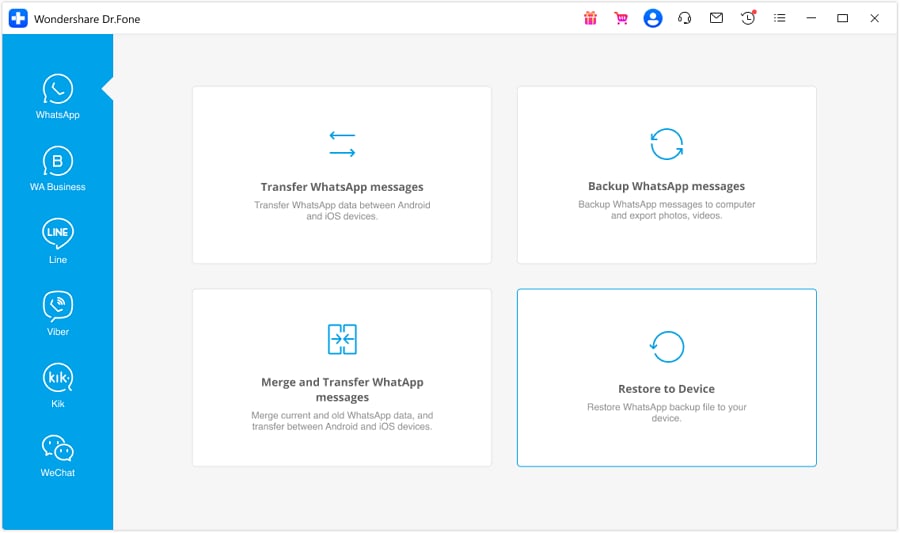
- Step 2. Now from the list, you need to select iPhone backup and then click on "View".

- Step 3. Now connect the Android device with the system. Once the connection is successfully made, click on "Restore."
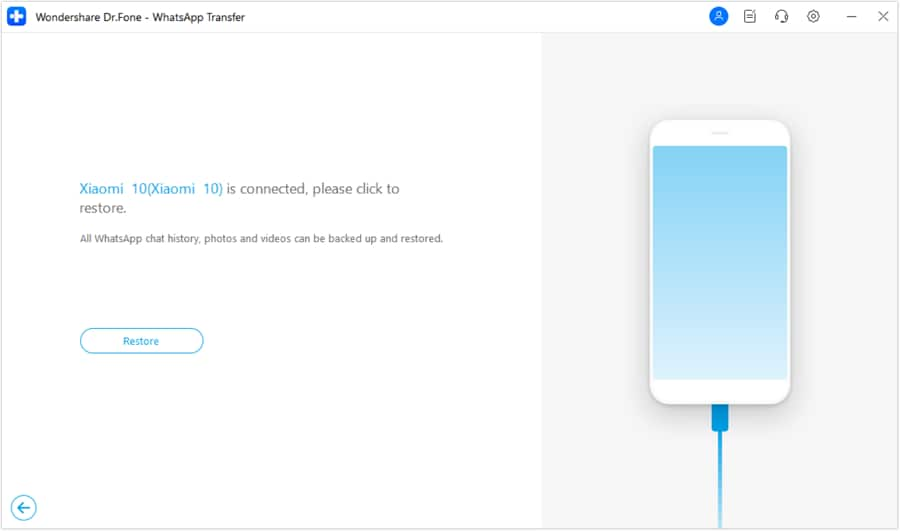
- Step 4. Once the restoration completes, it will display the message.

These were the steps for Android users. Follow them carefully to get back all your deleted messages.
Now let us proceed to see the complete steps for iOS devices.
When you are thinking about retrieving deleted WhatsApp messages on your iPhone, try Dr.Fone easy steps. Getting back deleted messages from backup to other iPhone is very easy. Here you also get the option to keep or delete the data from the target phone.
Take a look at the detailed steps so that you can get back your messages soon.
- Connect iPhone with the system and select the option, "Restore messages to iOS phone or device." Here you will see all your backup files.
- Select the backup file you need to restore. You can even view the first and then decide which backup file you need to restore.
The tool will restore the files to your system, and you can read your deleted WhatsApp messages.

Dr.Fone - WhatsApp Transfer
Transfer WhatsApp account and chat history from one phone to another
- Transfer WhatsApp to a new phone with the same/different phone number.
- Back up social apps, not only WhatsApp. Such as LINE, Kik, Viber, and WeChat.
- Allow previewing WhatsApp backup details for selective restoration.
- Export WhatsApp backup data to your computer and view with PDF/HTML.
- See deleted WhatsApp data easily.
3.2 Retrieve Deleted WhatsApp Messages on Android with Dr.Fone - Data Recovery
Losing WhatsApp messages can be frustrating, but with Dr.Fone - Data Recovery, you have a reliable solution to retrieve those deleted messages on your Android device. By following the step-by-step guide outlined in this article, you can increase your chances of recovering important conversations and attachments.

- Step 1. Install and launch Dr.Fone - Data Recovery software on your Windows computer.
- Step 2. Connect your Android device via USB and enable USB debugging.
- Step 3. Select WhatsApp or WhatsApp Attachments, then start the scan.
- Step 4. Preview the recoverable messages after scanning completes.
- Step 5. Select the desired messages, click Recover, and choose a save location.

Dr.Fone - Data Recovery (Android)
Recover Deleted WhatsApp Messages from Android Without Root
- Recover data from Android devices.
- Supports to recover Contacts, Messages, Call history, Video, Photo, Audio, WhatsApp message & attachments, documents, etc.
- Supports 6000+ Android phones and tablets from brands like Samsung, HTC, Motorola, LG, Sony, Google.
- Highest retrieval rate in the industry.
3.3 Retrieve Deleted WhatsApp Messages on Android Using Notification History
Have you forgotten to take a backup of your Whatsapp messages? Then you must be thinking about how to restore deleted WhatsApp messages without backup? Well, you can retrieve the messages easily with the methods discussed here. Continue reading to learn how to retrieve deleted WhatsApp messages.
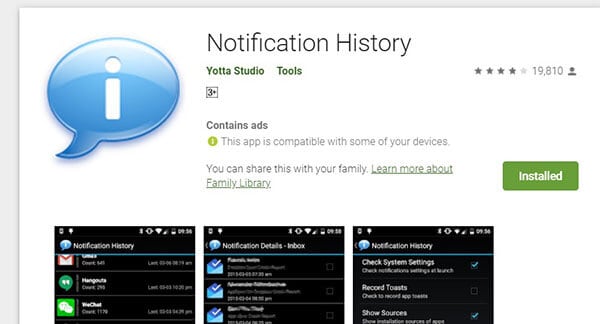
When you have forgotten to take a backup of your Whatsapp and wonder if I can retrieve deleted WhatsApp messages, then notification history can help you do so. Here are the steps to follow:
- Step 1. Open Google Play Store and download "Notification history."
- Step 2. In the Android notification log, look for deleted Whatsapp messages.
- Step 3. You do not require any additional app to access "Notification history". All you need to do here is long-press your home screen and then click on the "widgets." Here proceed to activities and then to settings. Now you can see here the "notification log."
- Step 4. Now you can easily access the system of notification log-in and read all your deleted Whatsapp messages.
Conclusion
When you delete any of your Whatsapp messages from your Android phone or iPhone, they might disappear from your phone screen. But these are still somewhere stored in the memory. As the deleted messages are not permanently deleted so you can restore them. We have discussed several methods on how to retrieve WhatsApp chat in the above article. Follow the above-discussed methods to restore your deleted messages.



















Selena Lee
chief Editor