Revealing Untapped Solutions for Managing Old WhatsApp Messages
Aug 27, 2025 • Filed to: Data Recovery Solutions • Proven solutions
WhatsApp has emerged as a popular platform for exchanging messages and fostering connections. It facilitates smooth interactions between friends, family, and colleagues. However, as WhatsApp conversations grow, users often grapple with managing their old messages. The sheer volume of data can make it challenging to locate crucial information or extract valuable resources.
All this eventually results in many important conversations being deleted or lost. In this article, we delve into the realm of how to recover old WhatsApp messages. We will unravel various tools, techniques, and strategies. The aim is to empower users with the knowledge needed to unlock the full potential of their WhatsApp archives.
- Part 1: What Are the Reasons To Recover the Old WhatsApp Conversations?
- Part 2: First Priority: Try Recovering Old WhatsApp Messages From Local Backup (for Android Users Only)
- Part 3: Second Priority: If Local Fails, Go for Recovering WhatsApp Messages From Google Drive/iCloud
- Part 4: Third Priority: Cloud Backup Failed? Try Using iTunes To Recover WhatsApp Messages (iOS Users Only)
- Bonus Part: Make Recovery Without Backup Possible With Wondershare Dr.Fone

Part 1: What Are the Reasons To Recover the Old WhatsApp Conversations?
Recovering old WhatsApp conversations can serve a multitude of purposes. Each one carries its significance in different contexts. Understanding these reasons can show the importance of managing these digital archives. Here are some key reasons why users may seek to recover old WhatsApp messages:
1. Retrieving Important Information
Old WhatsApp conversations often contain vital information. These include addresses, contact details, or important discussions. Moreover, recovering these conversations can be crucial for retrieving essential data or references.
2. Legal or Business Necessities
Archived WhatsApp conversations can be valuable in certain legal or business scenarios. These can serve as valuable evidence or documentation. This is especially true in cases where contractual agreements or critical information is present.
3. Personal Memories
For users, recovering old WhatsApp conversations may be driven by sentimental reasons. It can be to revisit past memories or relive special moments. Moreover, users can do it to reconnect with the emotional content of conversations.
4. Professional or Work-Related References
In a professional context, retrieving old WhatsApp conversations can be crucial. It can provide access to important discussions, project details, or client communications. In addition, this can be important for ongoing work, analysis, or reference purposes.
5. Recovery from Data Loss or Device Change
When switching to a new device or facing data loss, the recovery of old WhatsApp conversations becomes crucial. It is done to retain important information, contacts, or communication history. Additionally, this helps ensure the continuity of conversations and relationships.
Part 2: First Priority: Try Recovering Old WhatsApp Messages From Local Backup (for Android Users Only)
For Android users, the first and often the most accessible method to recover old WhatsApp messages is by using the local backup feature. This built-in functionality allows users to create regular backups of their WhatsApp data on the device itself. If you are an Android user, here’s how to recover 4-year-old WhatsApp messages:
- Step 1: Start by accessing the file manager on your Android and selecting the WhatsApp folder. Within the WhatsApp folder, look for the "Databases" subfolder. Here, the local backup files with names like "msgstore-YYYY-MM-DD.1.db.crypt14" are stored.
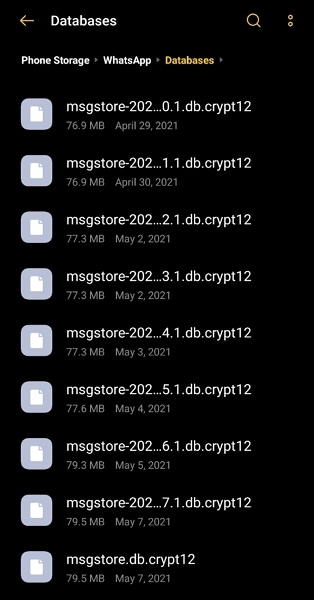
- Step 2: Now find the backup file that contains the old chats you are looking for and rename it to "msgstore.db.crypt14." Now, delete all the remaining files and uninstall WhatsApp from your device.
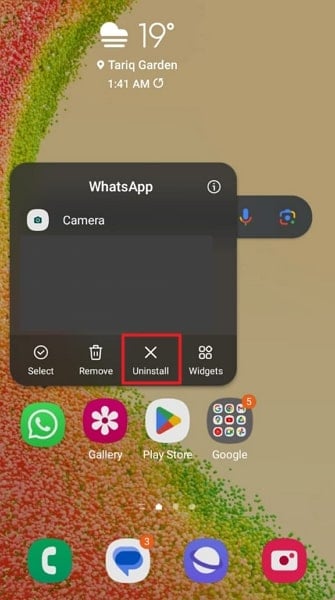
- Step 3: Reinstall WhatsApp and set it up using your phone number. Once you have verified your number, it will prompt you to "Restore" local backup. Accept it and wait for the restoration process to be completed.
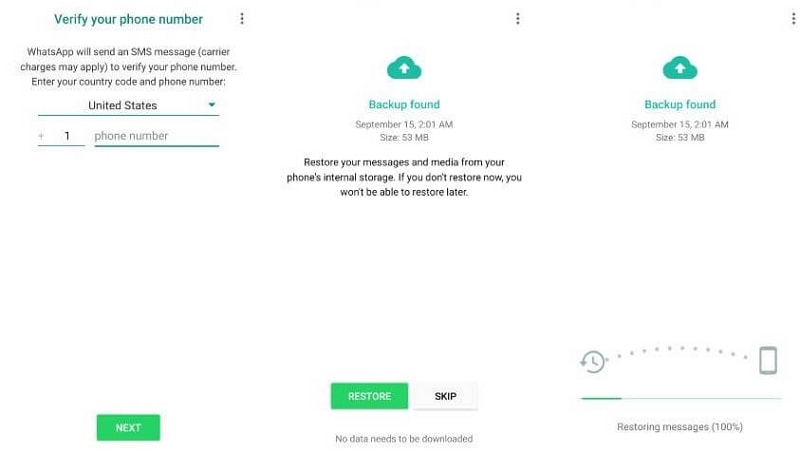
Part 3: Second Priority: If Local Fails, Go for Recovering WhatsApp Messages From Google Drive/iCloud
Couldn't find the old WhatsApp messages you need from local backup? If local backup proves unsuccessful, the next viable option is to use the cloud backup. This functionality is provided by Google Drive for Android users and iCloud for iOS users. Follow these steps to learn how to recover old WhatsApp messages from Google Drive or iCloud:
For Android Users
- Step 1: First, confirm that you have a backup on Google Drive that contains the chats you are looking for. To do that, open WhatsApp, tap the three-dots icon, and choose "Settings." Then press "Chats" and finally tap "Chat Backup." Here, you can see when the last backup was created.
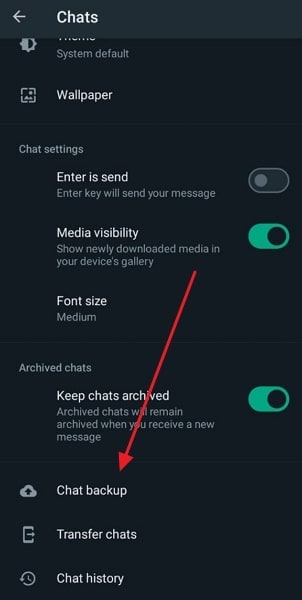
- Step 2: If the available backup is one that you need, first uninstall WhatsApp. Then, reinstall it using the Google Play Store and set up your account. Once you verify your number, you can tap "Restore" to restore your chats using Google Drive backup.
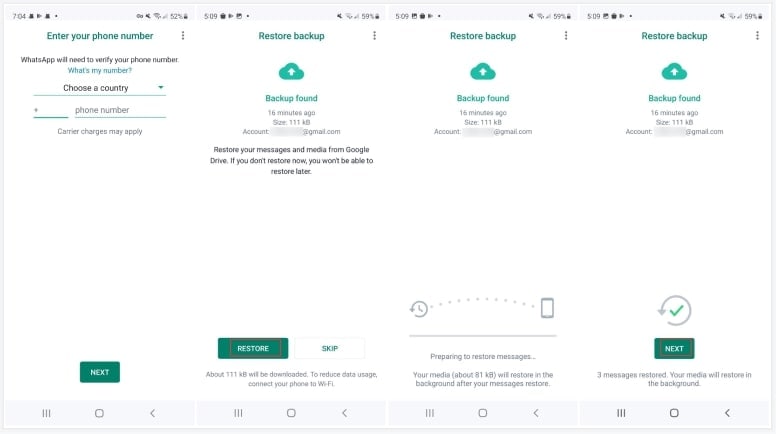
For iOS Users
- Step 1: Like Android, you have to confirm the time of the iCloud WhatsApp backup to ensure it was done before you deleted the required messages. For that, access the Settings of your WhatsApp and proceed to the "Chat Backup" feature from the "Chat" options.
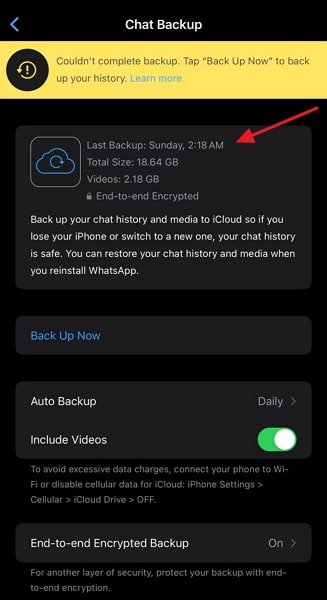
- Step 2: Now, remove the WhatsApp app from your iOS device and reinstall it using the App Store. Open WhatsApp and start the process for registration using your phone number. Afterward, follow the backup restoration prompt to restore iCloud data on your device.
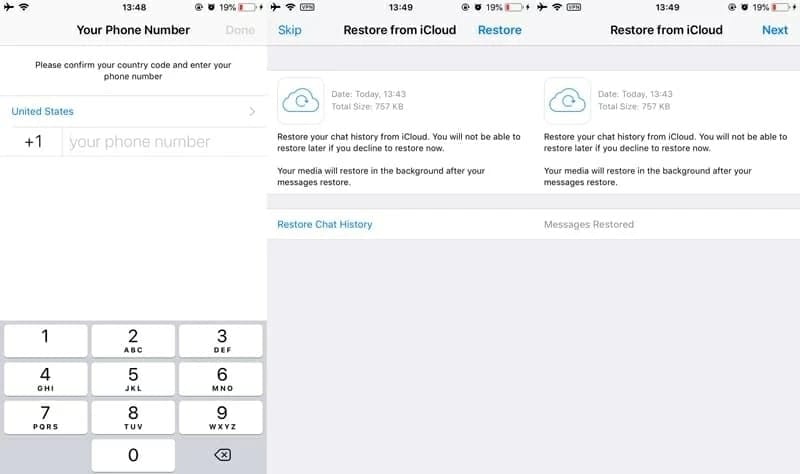
Part 4: Third Priority: Cloud Backup Failed? Try Using iTunes To Recover WhatsApp Messages (iOS Users Only)
Cloud backups are not your only hope when it comes to recovering old WhatsApp chats. For iOS users, another effective method is to use iTunes. It is Apple's multimedia management software that allows comprehensive device backups.
This tool can be handy if recovering WhatsApp messages through cloud backup has failed. Follow these steps to learn how to recover 4-year-old WhatsApp messages by attempting WhatsApp message recovery through iTunes:
- Step 1: Connect your iPhone to the computer using a reliable lightning or USB-C cable. Now, launch the latest version of iTunes on your computer and click the “iPhone” icon.
- Step 2: From the left side, access the "Summary" tab and move to the "Manually Back Up and Restore" section. Click "Restore Backup" here and pick the desired backup for restoration. Ensure the iOS device remains plugged in throughout the entire restoration process.
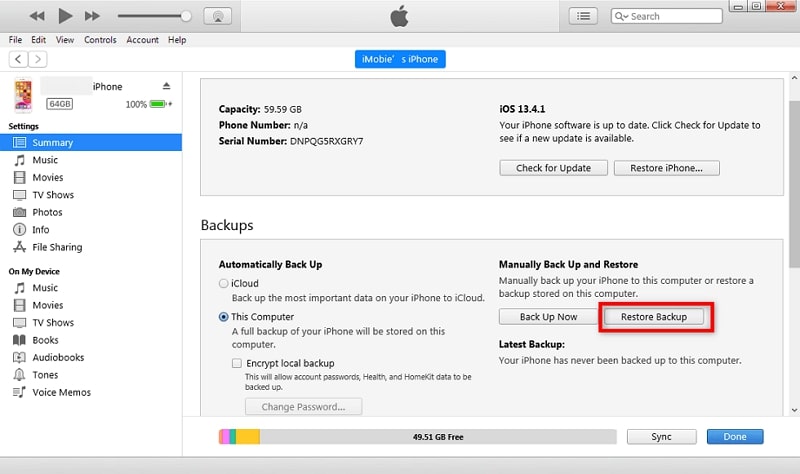
Bonus Part: Make Recovery Without Backup Possible With Wondershare Dr.Fone
If you haven't backed up your WhatsApp data on Google Drive or iCloud, there's no need to worry. Thanks to Wondershare Dr.Fone, you can effortlessly retrieve your data. This versatile tool is compatible with over 6,000 smartphones, making it a popular choice. It boasts an impressive data recovery success rate and also prioritizes data security. With it, you can learn how to recover 1-year-old WhatsApp messages without backup.
It supports the latest iPhone and all iOS versions, simplifying data recovery. With this tool, you can retrieve more than 18 types of data. It supports retrieval of specific data from your iPhone without data overwriting. Dr.Fone's powerful data recovery capabilities make it a valuable tool. Moreover, this is helpful for users looking to retrieve WhatsApp messages without a backup.
Key Features of Wondershare Dr.Fone
- You have the option to freely preview the necessary data before initiating the recovery process.
- This tool can be used to directly restore SMS, iMessage, contacts, and notes to your iPhone/iPad.
- Data retrieval is possible from malfunctioning Samsung phones and Google Drive.
Steps to Use Wondershare Dr.Fone to Recover Old WhatsApp Chats Without Backup
To recover your old WhatsApp chats without backup using Wondershare Dr.Fone, you can use these simplified steps:
For iOS
- Step 1: Connect Your iOS Device and Access Toolbox
Connect your iOS device to your system and launch Wondershare Dr.Fone's latest version. From its main interface, choose "Toolbox" from the left side panel. Afterward, proceed to choose the "Data Recovery" option. Next, select "iOS" in the next window and hit the "Recover Data from iOS Device" option.

- Step 2: Choose WhatsApp & Attachments to Recover Data
Now, the platform will display a screen with various types of files that can be recovered. Select the specific file type like "WhatsApp & Attachments" as per your needs and hit "Start Scan." It is located at the bottom right corner of the screen.

- Step 3: Filter Out the Results by Using Relevant Options
The platform will scan the iOS device and show you a preview of the data that is being recovered on the screen. Once scanning is completed, choose the data you want to recover. To activate the "Only show the deleted" feature, tap "Display Results" and apply the filters.

- Step 4: Recover Data on Your iOS Device or Your Computer
Afterward, choose "Restore to Device" or "Recover to Computer," located at the bottom of the screen. At this point, remember that "Restore to Device" will restore the recovered data on your iPhone. On the other hand, "Recover to Computer" will save the recovered data on your system.

For Android
- Step 1: Launch Dr.Fone and Select the Right Options
Install and launch Wondershare Dr.Fone's latest version on your computer. Afterward, select “Toolbox” in the main interface of this platform from the left side panel and select the “Data Recovery” option. Next, select the nature of the device in the window by choosing the “Android” option.

- Step 2: Choose the Recover WhatsApp Data Tool
Now, on another window, select “Recover WhatsApp Data.” Once your device is connected successfully, hit “Next,” as you are advised on the screen by a prompt. Create a backup of your WhatsApp with the help of on-screen instructions for moving to the next step.

- Step 3: Verify Phone Number After Reinstalling WhatsApp
Afterward, the tool will automatically uninstall and reinstall WhatsApp on your phone. Now, you are required to provide the necessary permissions and click “Next” on the screen. In addition, register your phone number on WhatsApp and verify the account. Click the "Restore" button once the backup file is found on the device.

- Step 4: Export Data at the Desired Location
When WhatsApp is successfully set up on your phone, press "Next" on the computer screen. Wondershare Dr.Fone will recover and scan WhatsApp data from your phone and display it on the screen. Select the data you want to recover and press the "Recover" button from the preview screen. Define the location to store data and hit "Export" to complete the data recovery process.

Conclusion
To summarize, the management and recovery of old WhatsApp messages have become crucial. It has become essential to recover old WhatsApp messages for personal and professional reasons. As explored in this article, various methods can help the retrieval of valuable data. These include local backups, cloud services, and specialized tools like Wondershare Dr.Fone.
The initial priority lies in utilizing local and cloud backups. However, advanced tools such as Wondershare Dr.Fone underscore the potential for data recovery. It can recover the data even in the absence of conventional backups.
WhatsApp Manage
- WhatsApp Transfer
- 1. Save Whatsapp Audio
- 2. Transfer WhatsApp Photos to PC
- 3. WhatsApp from iOS to iOS
- 4. WhatsApp from iOS to PC
- 5. WhatsApp from Android to iOS
- 6. WhatsApp from iOS to Android
- 7. Whatsapp Communities Messages
- 8. Switch Between WhatsApp and GBWhatsApp
- 9. Recover Deleted WhatsApp Call History
- 10. Delete Call History on WhatsApp
- 11. Starred Messages in WhatsApp
- 12. Send Bulk SMS on WhatsApp
- 13. Download Whatsapp Audio Notes
- 14. Saving Videos from WhatsApp
- WhatsApp Backup
- 1. Access WhatsApp Backup
- 2. WhatsApp Backup Extractor
- 3. Backup WhatsApp Messages
- 4. Backup WhatsApp Photos/Videos
- 5. Backup WhatsApp to PC
- 6. Backup WhatsApp to Mac
- 7. WhatsApp Backup Stuck
- 8. Restore WhatsApp Backup from Google Drive to iCloud
- 9. Find the Best WhatsApp Clone App
- WhatsApp Restore
- 1. Top Free WhatsApp Recovery Tools
- 2. Best WhatsApp Recovery Apps
- 3. Recover WhatsApp Messages Online
- 4. Recover Deleted WhatsApp Messages
- 5. Restore Deleted WhatsApp Messages
- 6. Retrieve Deleted WhatsApp Messages
- 7. Recover Deleted WhatsApp Images
- 8. WhatsApp Restoring Media Stuck
- 9. Restore Old WhatsApp Backup
- 10. See Deleted WhatsApp Messages
- WhatsApp Tips
- 1. Best WhatsApp Status
- 2. Best WhatsApp Messages
- 3. Most Popular WhatsApp Ringtones
- 4. Best WhatsApp Mod Apps
- 5. What is Blue WhatsApp
- 6. 234 Country Code WhatsApp
- 7. Delete WhatsApp Account
- 8. Hide WhatsApp Ticks
- 9. Hack WhatsApp Account
- 10. Verify WhatsApp without SIM
- 11. Blue Ticks on WhatsApp
- 12. WhatsApp Plus Download
- 13. Grey Tick on WhatsApp
- 14. Does WhatsApp Notify Screenshots
- WhatsApp Problems
- 1. WhatsApp Common Problems
- 2. WhatsApp Calls Not Working
- 3. Whatsapp Not Working on iPhone
- 4. WhatsApp Backup Stuck
- 5. WhatsApp Not Connecting
- 6. WhatsApp Not Downloading Images
- 7. WhatsApp Not Sending Messages
- 8. Couldn‘t Restore Chat History
- 9. WhatsApp Not Showing Contact Names
- WhatsApp Business Manage
- 1. WhatsApp Business for PC
- 2. WhatsApp Business Web
- 3. WhatsApp Business for iOS
- 4. Add WhatsApp Business Contacts
- 5. Backup & Restore WhatsApp Business
- 6. Convert a WhatsApp Account to a Business Account
- 7. Change A WhatsApp Business Account to Normal
- 8. WhatsApp Notifications Are Not Working
- Other Social Apps Manage
- ● Manage/transfer/recover data
- ● Unlock screen/activate/FRP lock
- ● Fix most iOS and Android issues
- Manage Now Manage Now

















James Davis
staff Editor