
Top 5 Broken Android Data Extraction Software to Extract Data Quickly [2026]
Dec 31, 2025 • Filed to: Data Recovery Solutions • Proven solutions
Loss of information on a failed Android device may be a stressful experience, particularly when one feels that vital data has been lost. Therefore, the best broken Android data extraction software offers a sure method of retrieving simple app data of damaged or non-responsive devices. However, users struggle to choose a trustworthy option and seek simple ways to make quick decisions.
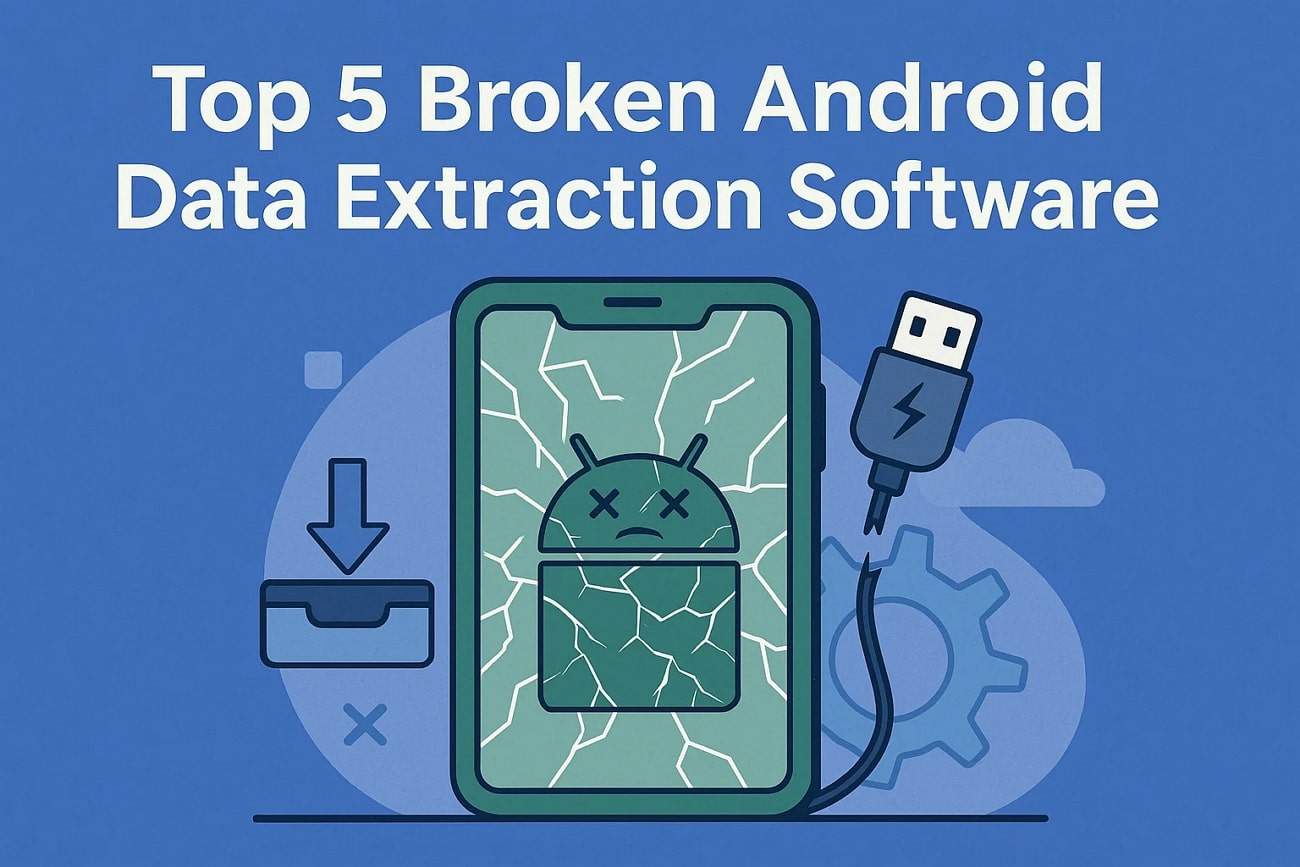
As a quick aid, a few options will be compared in this guide, with reasons why you need each highlighted. So, review their key features, pros, and cons to choose the best broken Android data recovery software and explain why.
Part 1. Why You Need a Reliable Broken Android Data Extraction Tool
Before you look for the simple solutions to extract data from broken Android, review the listed points to know why they are required:
| Reasons | Explanation | Impact on Data Recovery |
|---|---|---|
| Access to Unresponsive Devices | Works even if the phone screen is cracked, black, or if the touch doesn't respond. | Ensures files are not permanently lost despite device damage. |
| Save Precious Data | Retrieves contacts, messages, photos, videos, and app data from broken phones. | Prevents permanent loss of important personal or work information. |
| User-Friendly Interface | Simple and guided steps without requiring technical expertise. | Makes recovery faster and reduces the risk of mistakes. |
| Supports Multiple Data Types | Can extract WhatsApp, SMS, call logs, photos, and documents. | Provides comprehensive recovery beyond just photos or contacts. |
| Avoids Costly Repairs | Access data without opening the phone or visiting a repair shop. | Saves money and reduces the risk of further device damage. |
| High Success Rate | Uses advanced scanning to recover data when the device is responsive and storage is intact. | Increases the chances of full data recovery efficiently. |
| Cross-Device Compatibility | Works with most Android brands and OS versions. | Flexible solution for various devices without hardware limitations. |
Part 2. Top 5 Broken Android Data Extraction Tools in 2026
To know which broken Android recovery software is best, review the 5 solutions and choose the one that suits you:
1. Dr.Fone - Data Recovery
As the intuitive and ideal solution, Dr.Fone allows you to recover data from all broken Android phones without USB Debugging. Users can easily access 14 plus data types across over 6000+ Android models in just a few minutes. As a versatile option, it can also be used to recover WhatsApp & Business data instantly, including View Once media.
After that, you can easily save and keep them private for easy access on Android phones. With the facility to offer a secure connection and seamless data retrieval, it's the ideal option for beginners. Neither does it require a complex setup, nor does it require users to be tech experts to extract data from broken Android devices. The tool deals with any type of broken situation and smoothly guides you through each step.


Dr.Fone - Data Recovery (Android)
Recover WhatsApp/contacts/messages/call history saved in Google Drive to your computer.
- Recover Android data by scanning your Android phone & tablet directly.
- Preview and selectively recover what you want from your Android phone & tablet.
- Supports various file types, including WhatsApp, Messages & Contacts & Photos & Videos & Audio & Document.
- Supports 6000+ Android Device Models & Various Android OS.
Key Features
- Broken Screen Recovery: Specialized modes for "Screen On but Unresponsive" and "Black Screen" situations.
- Comprehensive Recovery: Retrieves contacts, photos, videos, messages, WhatsApp data and more.
- Preview Restored Data: The tool allows users to preview the restored data to assess accuracy.
- Selective Data Restoration: When the tool is in Download Mode, the user is then allowed to select the data to restore.
- Google Drive Backups Recovery: Easily extract and restore data from Google Drive backups.
- No Root Required: Supports rooted and non-rooted Android devices, although root access can enhance the richness of recovery.
2. FoneLab Android Data Recovery
Among broken Android data recovery software options, FoneLab Android Data Recovery helps recover lost files from broken or damaged devices. It recovers and reformats broken, frozen, black screen, crashed, or non-responsive phones, particularly Samsung Galaxy S, Note, and Tab. Moreover, it allows users to recover any kind of data, and supports files within the phone storage, SD card, and SIM card.
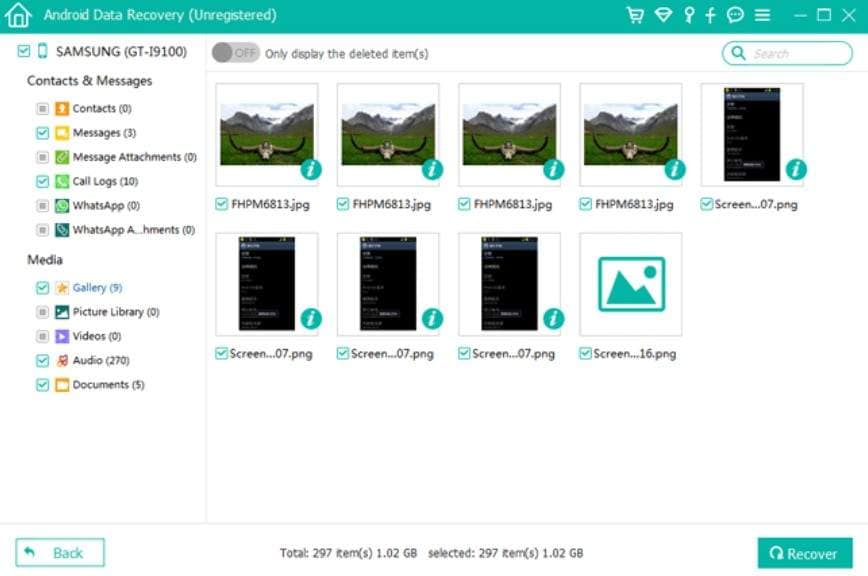
Key Features
- Offers support for various models like Samsung, HTC, LG, Motorola, Sony, Google, HUAWEI, etc.
- In terms of compatibility, it supports Android OS 5.0 and above devices.
- You can recover files from your Android phone directly without needing a prior backup.
3. Stellar Data Recovery for Android
In terms of Android phone broken screen data recovery, Stellar Data Recovery for Android is another option. It recovers various types of data, such as WhatsApp chats, attachments, and Business chats. Additionally, it deals with any type of circumstance, such as accidental deletion, SD card corruption, factory resets, system crashes, software problems, viruses, formatting, or damaged devices. Plus, it retrieves the data from the internal storage and SD cards.
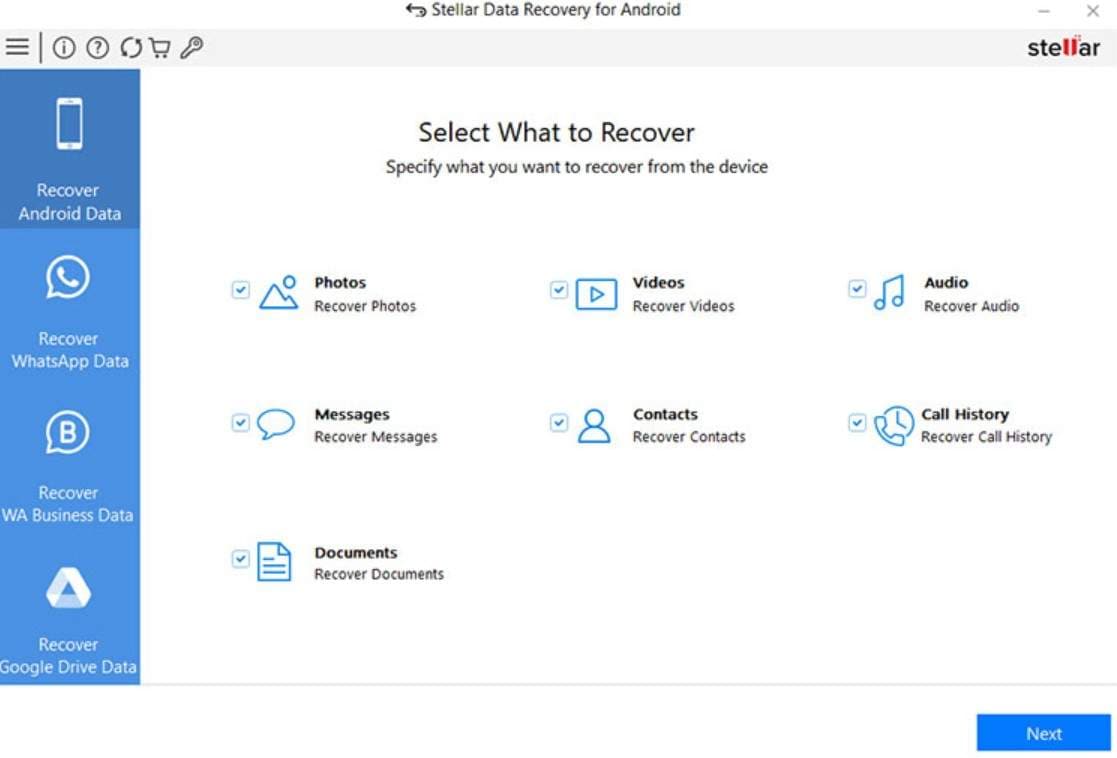
Key Features
- Users can choose Quick Scan for recent deletions or Deep Scan for harder recoveries.
- Let users scan and preview all recoverable files before they restore.
- Compatible with Android versions 6.0 to 14, with support for major brands.
4. Aiseesoft Android Data Recovery
This tool can also be trusted to recover data from Android with broken screen. It can be used to recover various types of data and documents, such as Word, Excel, and PPT. Additionally, it supports more than 100 Android brands, such as Samsung, HTC, LG, Motorola, Google, ZTE, Sony, Huawei, and Xiaomi. This tool can also be used by the user to retrieve data from internal memory, SD cards, and SIM cards.
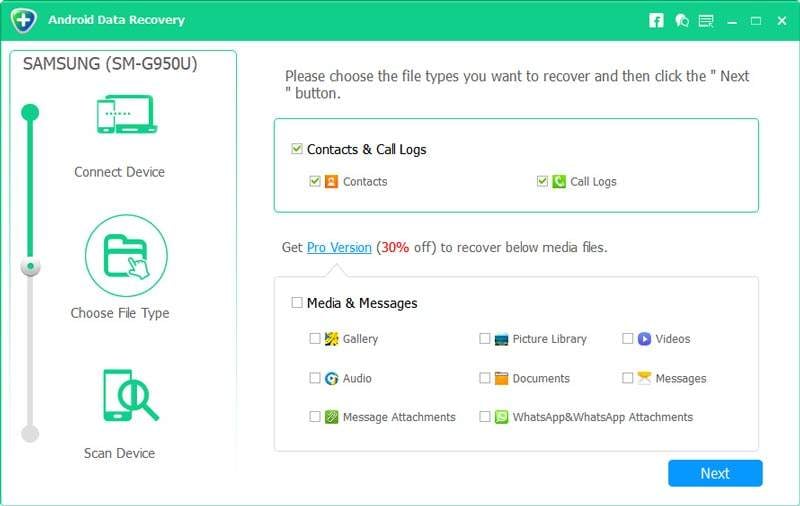
Key Features
- Recovers data lost from deletion, rooting, updates, resets, crashes, and water damage.
- Works with 100+ Android phone brands, including Samsung, HTC, LG, Motorola, ZTE, etc.
- Supports photos, videos, messages, contacts, documents, and app data.
5. iMobie PhoneRescue
Users can also rely on iMobie PhoneRescue to retrieve data from Android with broken screen. With the support of over 31 data types, it allows users to restore WhatsApp or LINE chats with attachments. Besides, it operates with such brands as Samsung, Huawei, LG, Google, Sony, HTC, Motorola, Xiaomi, and OPPO. In addition, it can provide standard scans and deep scans with root to recover further.
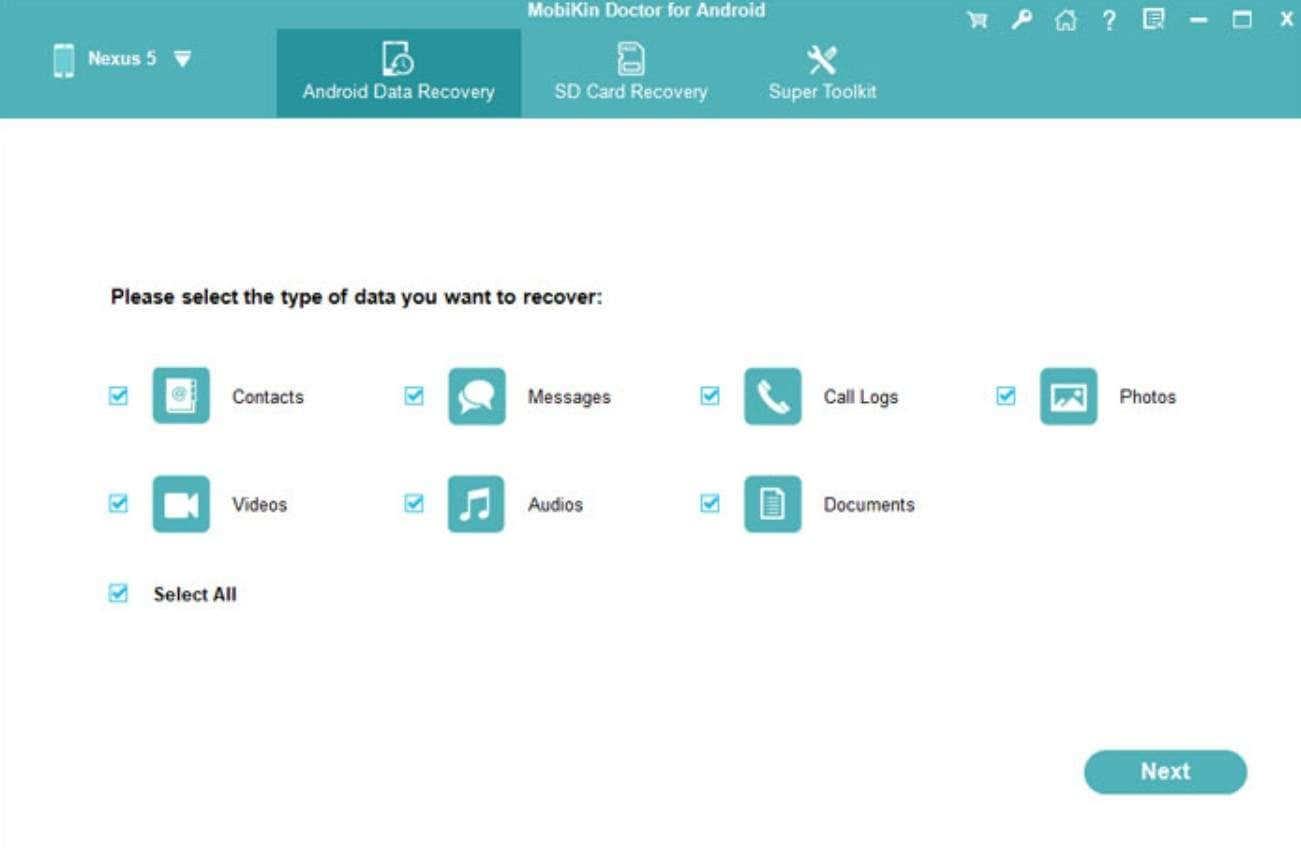
Key Features
- Recovers and restores any data directly to the phones, no additional hassle needed.
- Users can preview recoverable items and selectively restore files.
- Offers a dedicated SD data recovery tool to restore data from your SD card.
Part 3. Recover Data from Android with Broken Screen: Which Tool is Easiest (Comparison Table)
Now that you have reviewed the 5 options for broken Android screen data recovery, you might want to choose the finest one. For your assistance, all these tools are compared in this section to have a quick glance and decision-making:
| Feature / Tool | Dr.Fone - Data Recovery | FoneLab Android Data Recovery | Stellar Data Recovery for Android | Aiseesoft Android Data Recovery | iMobie PhoneRescue |
|---|---|---|---|---|---|
| Broken Device Extraction | Yes (incl. unresponsive/broken/black screens) | Yes (especially Samsung models) | Limited (device must power on & be recognized) | Some support | Basic (Not designed for severe hardware damage) |
| Device / Brand Compatibility | 6000+ Android models | Wide, major brands | Wide, major brands | 100+ brands | Wide, major brands |
| Export Options | Computer or Device | Computer | Computer | Computer | Computer or Device |
| User Interface | Simple, Intuitive, step-by-step | Simple | Simple | Straightforward | Modern, wizard-based |
| Performance (Deep Scan) | Fast, efficient | Maybe slow | Can be slow on large devices | Slows on big drives | May be slow on large storage |
| Preview Before Recovery | Yes | Yes | Yes | Yes | Yes |
| Root Required for Deep Scan | No | Often yes | No | Yes (for internal memory) | Yes (for deep scan) |
As the table clearly illustrates, Dr.Fone - Data Recovery is the foremost option due to its broad support and intuitive interface. Not just that, it doesn't affect the device's warranty or condition and allows you to recover data from all broken Android phones without root or USB Debugging.
Guide to Recover Data from Broken Android Phones Using Dr.Fone
For broken display Android data recovery with Dr.Fone - Data Recovery (Android), review the simple steps given ahead:
- Step 1. Access the Broken Data Recovery Tool & Determine the Condition
- Step 2. Download and Install the Required Driver
- Step 3. Select Your Desired Data Recovery Method
From the "Recover from Broken Phone" feature of the Android Data Recovery tool, choose a broken screen condition.
Note: The "Screen On But Unresponsive" recovery option supports all Android devices.
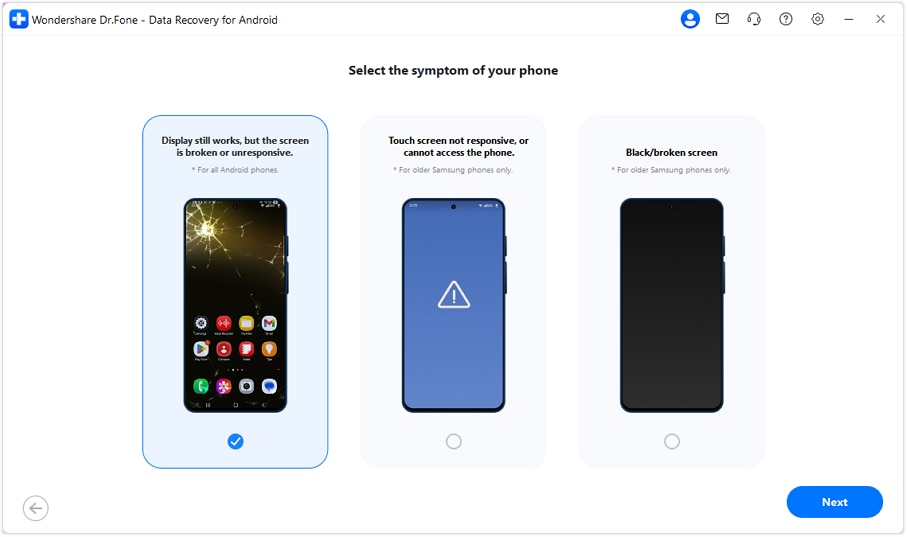
Following this, attach your broken Android device to the computer, so Dr.Fone can automatically detect the required drivers for it. Once the drivers are downloaded and installed, you will be able to control your broken Android with a mouse.
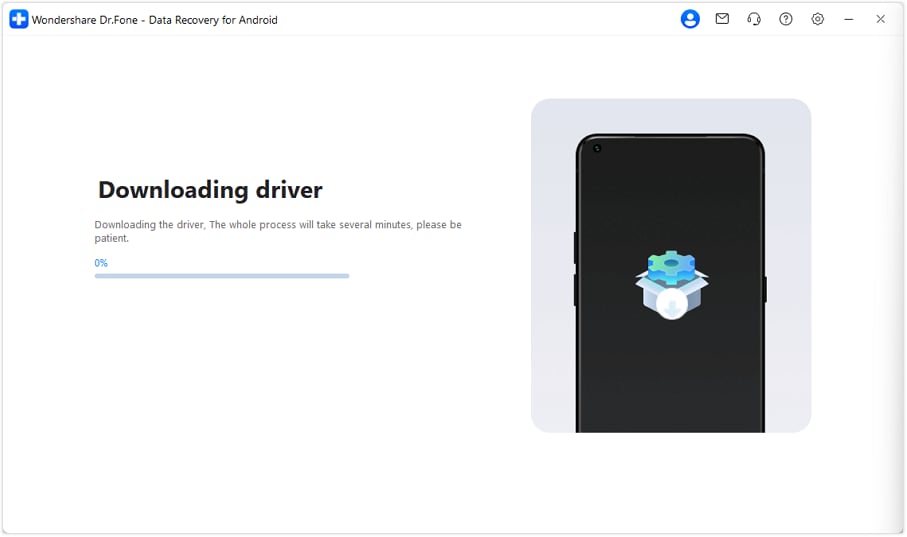
If you are able to control your device with the mouse, press the "Yes, it works" button. Afterward, you will be given 2 options to recover data from your broken Android. One is to upload the data to cloud storage, and the other is to transfer data using social media apps.
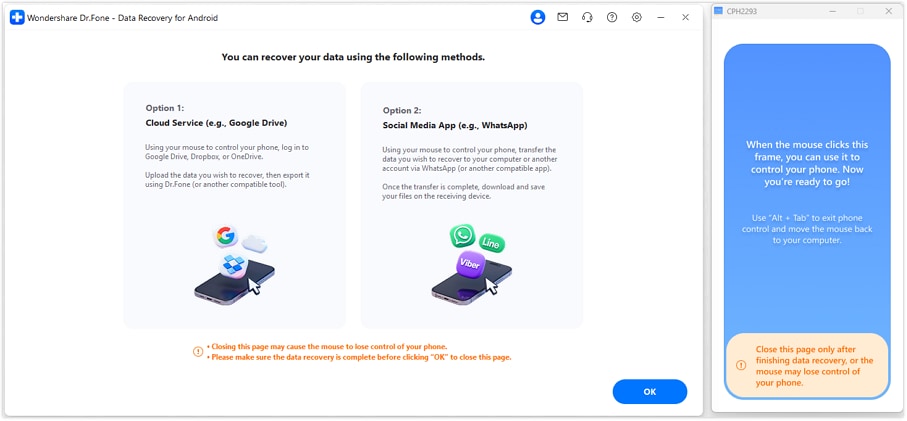
Conclusion
To wrap up, users seek various tools for broken Android data extraction, which we have offered in this guide. So, review the 5 given options, along with their key features, pros, and cons, to choose the one that suits you best. However, if you want a tool that doesn't affect the device's condition and offers major brand support, Dr.Fone - Data Recovery is recommended.
FAQs
Android Recover
- Recover Apps
- 1. Data Recovery Software for Android
- 2. Top 4 Android Data Recovery Tools
- 3. Restore Deleted Files on Android
- 4. Coolmuster Android Data Recovery
- 5. Guide of Disk Drill for Android
- 6. Android Data Recovery Software
- 7. Gihosoft Android Data Recovery
- 8. Jihosoft Android Phone Recovery
- 9. Minitool Android Mobile Recovery
- 10. Recover Android Data from Fucosoft
- 11. Best Mobile Forensics Tools to Recover Data
- 12. PhotoRec Review
- 13. FoneDog Toolkit
- 14. TWRP Recovery
- Contacts Recover
- 1. Recover Contacts from Stolen phone
- 2. Recover Contacts from Android
- 3. Retrieve Contacts Without Backup
- Files Recover
- 1. Recover Files from Internal Memory
- 2. Recover Miscellaneous Files
- 3. Recover Android's Hidden Files
- 4. Recover Deleted Files from Android
- 4. Recover Deleted Files Without Root
- 5. Recover Files from SD Card
- 6. Undelete Files on Android
- Messages Recover
- Music/Videos Recover
- Photos Recover
- 1. DiskDigger Photo Recover Review
- 2. Recover Deleted Photos from Android
- 3. Recover Photo from Internal Storage
- 4. Recover Photos from Lost Phone
- 5. Restore Android Deleted Photos
- Broken Android Recover
- 1. View Files from Broken Phone Screen
- 2. Recover Data from Dead Phone
- 3. Recover Contacts with Broken Screen
- 4. Recover Text Messages from Android
- 5. Recover Data from Internal Memory
- Social Apps Recover
- 1. Recover Facebook Messages
- 2. Recover WhatsApp Messages
- 3. Recover WhatsApp Messages
- 4. Restore Deleted WhatsApp Messages
- Android Recover Tips
- 1. SD Card Recovery Tools
- 2. Fix Recovery Mode Not Working
- 3. Enter Recovery Mode on Android
- 4. Recover Calendar from Android
- 5. Recover Deleted Call Log on Android
- 6. Clear Cache Partition
- 7. Repair a USB Stick
- 8. USB Repair Tools
- Cloud Storage Tips
- ● Manage/transfer/recover data
- ● Unlock screen/activate/FRP lock
- ● Fix most iOS and Android issues
- Recover Now Recover Now Recover Now



















James Davis
staff Editor