
How to Solve Custom Binary Blocked by FRP Lock
Oct 13, 2025 • Filed to: Screen Lock Removal • Proven solutions
"I've been using my Samsung S6 Edge+ for a week, but today, when I connected it for charging, I got a warning saying Custom Binary Blocked by FRP lock. I have no idea what this error is about or how to fix it."
If you're experiencing the same problem with your Android phone, you can relax because you're in the right place. We'll guide you with the best solutions to overcome the Custom Binary Blocked by FRP lock error. Follow our steps, and you'll resolve this issue in no time!

Part 1: What is “Custom Binary Blocked by FRP Lock”?
Before fixing the error, it's important to understand why you got it. The "Custom Binary Blocked by FRP lock" is a feature introduced with Android 5.1 to prevent unauthorized access to your device.
This error appears when you try to root your phone, modify major internal settings, or flash a new ROM or firmware. Essentially, if you change the Stock Firmware, the FRP lock kicks in to protect your device. So, when you see this error, it's because the system detected an attempt to alter its original settings.
Part 2: Tested Way to Fix Custom Binary by FRP Lock on Android Devices (Simple)
If you’re facing the “Custom Binary Blocked by FRP Lock” error on your Samsung or other Android device, the fastest and most effective solution is Dr.Fone - Screen Unlock (Android) from Wondershare. This powerful tool is designed to bypass Google Factory Reset Protection (FRP) and unlock custom binaries blocked by FRP with no technical skills required.
Whether you're locked out due to flashing a custom ROM, resetting your device, or trying to recover a second-hand phone, Dr.Fone offers a quick, safe, and guaranteed fix.
What Makes Dr.Fone – Screen Unlock (Android) the Best FRP Solution?
Remove Google FRP Lock Without PIN or Google Accounts
- Bypass Google FRP Lock on Android devices with just a few clicks.
- Supports a wide range of Android brands including: Samsung, Xiaomi, Redmi, Oppo, Realme, Vivo, Motorola, Lenovo, Huawei, and more.
- Exclusive 100% FRP Removal Support for Samsung Qualcomm Devices
- Compatible with Android 15, 14, 13, and earlier versions.
- Fully supports the latest Samsung models: Galaxy S24, S23, A52, A71, Note 20, Galaxy Z Fold & Flip Series, and more.
- No root or developer access needed.
- Designed for non-technical users — safe, intuitive interface
How to Fix “Custom Binary Blocked by FRP Lock” on Samsung Qualcomm Devices [100% Working Steps]
If you're using a Samsung phone powered by a Qualcomm processor, you're in luck — Dr.Fone now offers 100% success rate in removing this error from all Qualcomm-based Samsung models.
Steps to Bypass “Custom Binary Blocked by FRP Lock”:
- Step 1. Download and install Dr.Fone – Screen Unlock (Android) on your Windows PC and launch the program.
- Step 2. Choose Screen Unlock > Android > Remove Google FRP Lock, select Samsung as your brand, and click Start.

- Step 3. Select Qualcomm (Snapdragon) as your device chipset and prepare your EDL engineering cable.
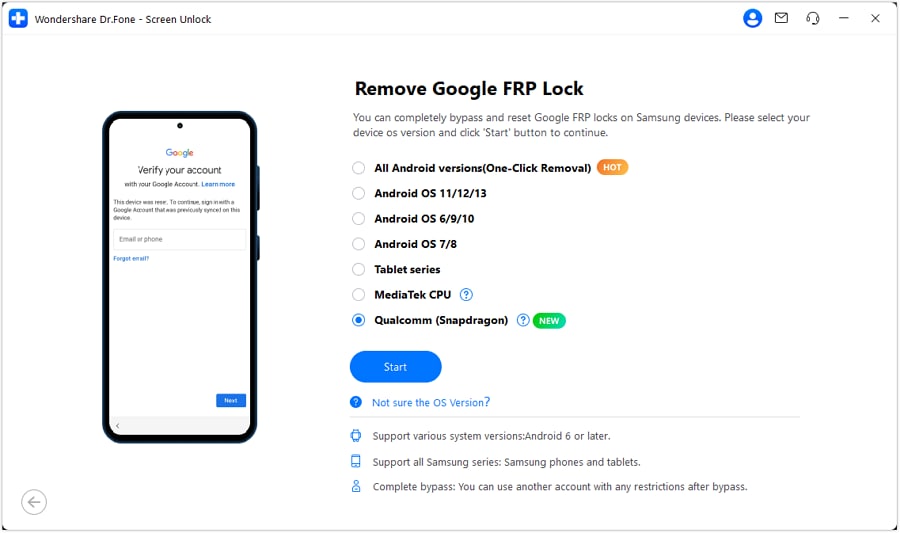
- Step 4. Dr.Fone will automatically download and verify the required firmware based on your model.
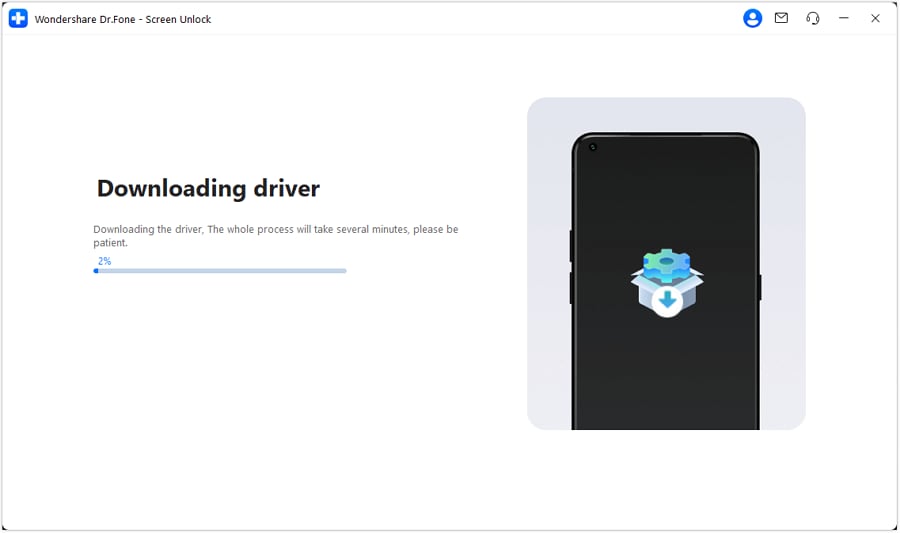
- Step 5. Put your Samsung device into specific mode using the correct key combination while connecting the cable.
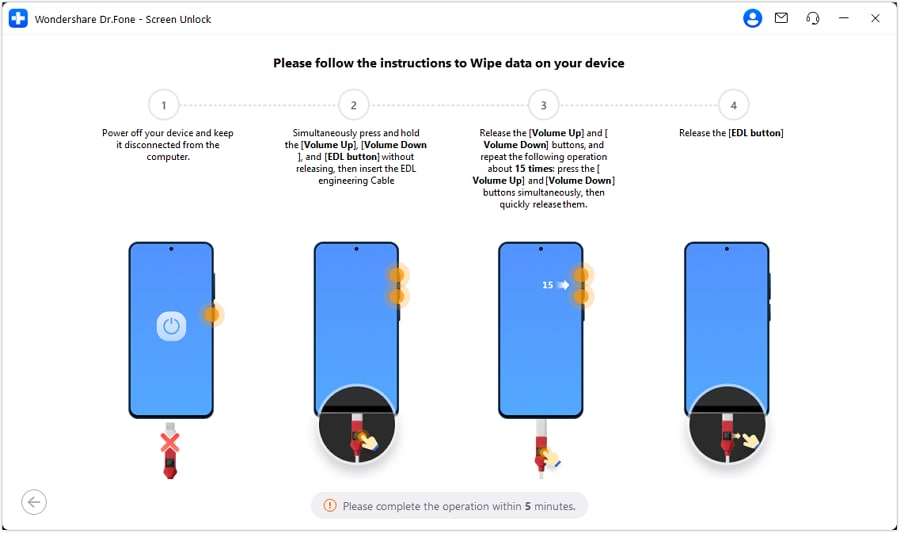
- Step 6. Confirm your device model, and the software will remove the FRP lock within minutes—no Google account required.
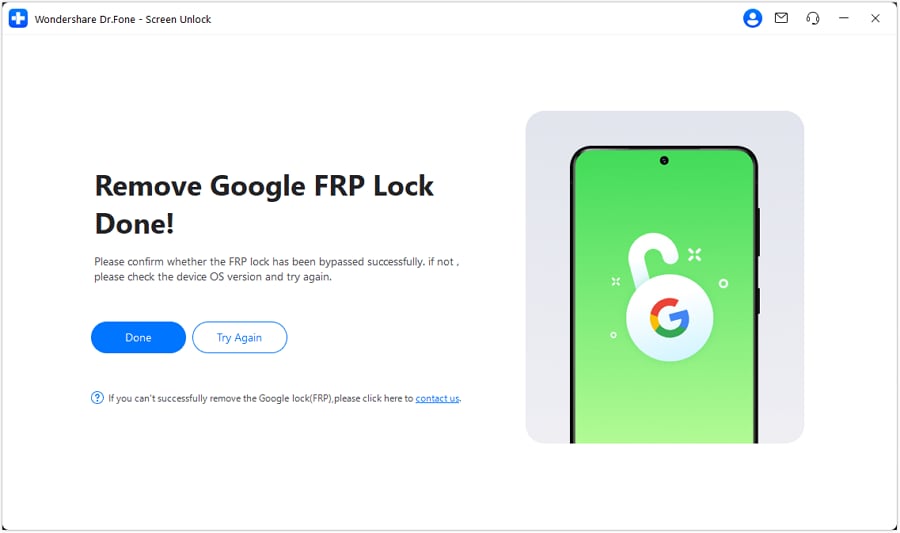
These are the brief steps for the process. For detailed instructions, check the Samsung FRP bypass guide.
Important: Ensure your device is charged above 50% and do not disconnect during the process. This ensures a smooth and safe unlocking experience.
You can watch the video below to get your FRP bypassed with Wondershare Dr.Fone
Part 3: Alternative Ways to Fix Custom Binary Blocked by FRP Lock (Complex)
A few other alternative methods for fixing the Custom Binary Blocked by FRP Lock are available as well. Check them as below.
Method 1: Factory reset in Recovery Mode
To remove the lock, you can factory reset your device in recovery mode. The steps for the process are as follows.
- Step 1. Long-press the Power on/off + Home + Volume Up buttons together and wait for the options to appear on your phone screen.
- Step 2. Use the Volume Down key to scroll down to the Wipe data/factory reset option. Select it by clicking the Power button.
- Step 3. Move to the Yes-delete all user data option to confirm that you want to reset your device. The process will take some time, and then your phone will restart normally.

Method 2: Hard Set Your Devices
If you are looking for a method that does not require any computer, then hard resetting your device is the solution. For the majority of Android-based issues, force resetting your device works as a solution, and this can also be tried for Custom Binary Blocked by FRP Lock error as well.
- Step 1. On your Android device, hold the Power and the Volume Down button for around 5–7 seconds.
- Step 2. Now, wait for your device to get a reboot.
Method 3: Flash Stock Firmware with Odin to Fix Custom Binary Blocked by FRP Lock
You can also fix the Custom Binary Blocked by FRP Lock error using Download/Odin mode. Follow these simple steps:
- Step 1. Download the latest Odin version and the Stock firmware for your device.Put your device into Download mode. When the Download screen appears, press the Volume Up button to continue or the Volume Down button to cancel.
- Step 2. Run Odin as an Administrator. Open the Odin window and connect your device using a USB cable.
- Step 3. Odin will recognize your connected device and display it on the window. From the downloaded firmware, select the appropriate file types by clicking on AP, CP, and CSC.
- Step 4. After adding the files, click the Start button to proceed with the process. Odin will display a passing message, and your phone will reboot after the process is complete.
Part 4. How Do I Turn off the FRP Lock?
Standing for Factory Reset Protection, FRP is a security measure that was introduced in Android 5.1 with the purpose to prevent unauthorized software tampering and unauthorized factory resetting of the device. If your Android device is tried to reset by someone, the enabled FRP lock will ask you to enter the Google ID and the password used on your Android device. The FRP feature is useful if your device is stolen or lost, but in case you yourself have forgotten your Google ID and password and want to factory reset your device, the FRP lock will not let you do so.
By default, the FRP lock is enabled on your Android devices, but you can even disable this lock if needed.
Steps to disable FRP lock manually using device settings
- Step 1. On the home screen of your Android device, tap on the Apps button.
- Step 2. Go to Settings > Accounts > Google > enter the name of the Google account that is synced with your Android device.
- Step 3. Next, in the top-right corner, click on the More button.
- Step 4. Click on the Remove Account button and your FRP lock will be disabled.

Conclusion
So, if you have purchased a second-hand Android device without having access to the previous owner's Google ID details or have forgotten your own Google ID and password and need to factory reset your device, the above content will come to your rescue. Though methods like hard resetting, factory resetting, and Odin can work to fix the FRP lock issue, the outcome is not sure. Dr.Fone - Screen Unlock (Android) on the other hand is a sure-shot solution to removing FRP lock in a simple quick step. The software once installed on your system can also be used for several other functions. For users seeking comprehensive unlocking resources, explore free frp bypass solutions for enhanced device management.
Samsung Unlock
- Samsung Code
- 1. Samsung Unlock Code List
- 2. Samsung Reset Code List
- 3. Samsung Secret Code List
- 4. Check Screen Using Secret Codes
- 5. Samsung Unlock Code Generators
- 6. Free Samsung Unlock Code
- 7. Free Samsung Unlock Code Generators
- 8. Samsung Galaxy S2 Unlock Code
- Samsung A Series FRP Bypass
- 1. Samsung A01 FRP Bypass
- 2. Samsung A01 Core FRP Bypass
- 3. Samsung A02/A02s FRP Bypass
- 4. Samsung A2 Core FRP Bypass
- 5. Samsung A10/A10s FRP Bypass
- 6. Samsung A11 FRP Bypass
- 7. Samsung A12 FRP Bypass
- 8. Samsung A20/A20S FRP Bypass
- 9. Samsung A14 FRP Bypass
- 10. Samsung A30/30s FRP Bypass
- 11. Samsung A50 FRP Bypass
- 12. Samsung A51 FRP Bypass
- Samsung J Series FRP Bypass
- 1. Samsung J2 FRP Bypass
- 2. Samsung J4 FRP Bypass
- 3. Samsung J5 Prime FRP Bypass
- 4. Samsung J6 FRP Bypass
- 5. Samsung J7 FRP Bypass
- 6. Samsung J7 Prime FRP Bypass
- 7. Samsung J250 FRP Bypass
- Samsung S Series FRP Bypass
- 1. Samsung S7 FRP Bypass
- 2. Samsung S22 FRP Bypass
- 3. Bypass Samsung S24 FRP Lock
- 4. Samsung S25 FRP Bypass
- Samsung FRP Bypass for Others
- 1. Samsung M01 FRP Bypass
- 2. Samsung M11 FRP Bypass
- 3. Samsung G532F FRP Bypass
- 4. Samsung G531F/G531H FRP Bypass
- 5. Samsung Google Verification Bypass
- 6. HushSMS APK FRP Unlock
- 7. Samsung Android 11 FRP Bypass
- 8. Samsung FRP Bypass Without PC
- Samsung Factory/Hard Reset
- 1. Reboot Samsung
- 2. Hard Reset Samsung
- 3. Reset Locked Samsung Phone
- 4. Reset Samsung Tablet
- 5. Reset Samsung Without Password
- 6. Reset Samsung Account Password
- 7. Reset Samsung Galaxy S3
- 8. Reset Samsung Galaxy S4
- 9. Reset Samsung Galaxy S5
- 10. Reset Samsung Galaxy S9/S10
- 11. Reset Samsung Galaxy J5/J7
- 12. Reset Samsung A12
- 13. Factory Reset Samsung Tablet
- Samsung S Series Screen Unlock
- 1. Samsung S2 Screen Unlock
- 2. Samsung S3 Screen Unlock
- 3. Samsung S4 Screen Unlock
- 4. Samsung S5 Screen Unlock
- 5. Samsung S6 Screen Unlock
- 6. Samsung S7/S8 Screen Unlock
- 7. Samsung S20 Screen Unlock
- 8. Samsung S22 Ultra Screen Unlock
- 9. Unlock Samsung S25
- Samsung Screen Unlock
- 1. Best Samsung Unlock Software
- 2. Forgot Samsung Galaxy Password
- 3. Bypass Samsung Lock Screen PIN
- 4. Unlock Samsung Galaxy Phones
- 5. Unlock Bootloader on Samsung
- 6. Unlock Home Screen Layout
- 7. Unlock Samsung Password
- 8. Remove Google Account
- 9. MDM Remove Tools
- 10. Remove Samsung MDM Lock
- 11. Samsung Reactivation Lock
- Samsung SIM Unlock
- ● Manage/transfer/recover data
- ● Unlock screen/activate/FRP lock
- ● Fix most iOS and Android issues
- Unlock Now Unlock Now Unlock Now



















James Davis
staff Editor