
How to Find Your Apple ID Password Without Resetting or Changing It
Jul 07, 2025 • Filed to: Remove Screen Lock • Proven solutions
Getting locked out of your Apple account is more common than you think. A forgotten password can block access to iCloud, the App Store, and even your entire iPhone. Yet many users hesitate to reset their Apple ID password, knowing it could mean verification hurdles, lost sessions, or disrupted services. That’s why one pressing question keeps coming up: how to find the Apple ID password without resetting it.
Fortunately, your device might already hold the answer. From saved credentials to smart system features, there are ways to recover or view your password without triggering a reset.
This guide will walk you through multiple working methods, step by step, so you can regain access quickly and securely, without losing your data or starting over.
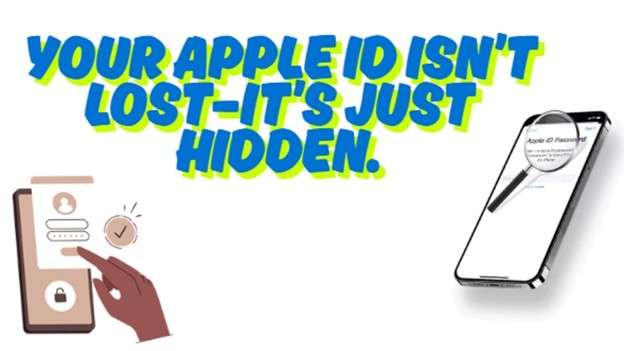
- Part 1: How iOS and macOS Manage Your Apple ID Credentials
- Part 2: How to Find Apple ID Password without Resetting it

- Method 1: Using Dr.Fone - Screen Unlock (iOS)
- Method 2: Check the saved passwords in your device settings
- Method 3: Use Apple Safari to Find Apple ID Password
- Method 4: Using the "Find My iPhone" feature
- Part 3: How to See Apple ID Password on Mac Without Resetting
- Part 4: Non-Reset Options to see or find Apple ID Password
Part 1: How iOS and macOS Manage Your Apple ID Credentials
Apple loves talking about privacy, and just about every gadget it makes is hooked on that theme, including your Apple ID. The company stores your login information in hardware and software layers that are pretty difficult to penetrate, which is good news if you want to keep your password private. If you get locked out, knowing how to find your Apple ID password without resetting it lets you recover your password instead of wiping everything and starting from scratch.
- Apple’s Security Philosophy
Apple doesn’t store your password in a readable form. Instead, it uses cryptographic hashing. This ensures even Apple employees can’t access your password. As a result, the only option Apple provides when a user forgets their password is a complete reset via iforgot.apple.com.
- Why Users Avoid Resetting
Resetting your Apple ID password disconnects devices, logs out iCloud, and may disable Find My iPhone. This can disrupt app use, FaceTime access, and stored media.
- Password Storage on Apple Servers
While your Apple ID data syncs across devices using iCloud, the password itself isn't stored in a way that allows retrieval. What you can access is what your device has saved securely, locally, and encrypted.
- Local Storage on Devices
Apple introduces a handy feature named iCloud Keychain, allowing you to store usernames and passwords so they appear on your iPhone, iPad, or Mac whenever needed. If you ever let your device remember your Apple ID passcode, chances are good that you can retrieve it from this password vault in a flash.
- Quickest Recovery Method Without Reset
If you misplace your Apple ID password but don't want to reset it, take a quick peek in the Passwords section of Settings on iOS or open Keychain Access on a Mac. Both places usually store the login for you. Going this route fixes the problem instantly and keeps everything just the way it was - no resets, no headaches.
Part 2: How to Find Apple ID Password without Resetting it
When you've forgotten your Apple ID password and your screen is locked after repeated attempts, it's time to consider different recovery methods. Let’s look at four ways you can regain access without resetting anything.
Method 1: Using Dr.Fone - Screen Unlock (iOS)
You may find various online methods to reset your Apple ID, but not all are easy or secure. Most require multiple steps or access to account information you no longer have. Apart from recovering the password, this method also helps you unlock your device and remove the Apple ID.
Dr.Fone - Screen Unlock (iOS) is a handy program for anyone who suddenly finds themselves stuck with an Apple ID and no password. The software quietly cuts the link, letting users roam freely on their iPhone or iPad. Locked devices and phones tied to someone else's iCloud account are still fair game. This tool is known for being straightforward, fast, and safe.
It can handle more than just an Apple ID. You can use it to unlock screen passcodes, resolve network issues, or disable restrictions such as MDM.

Dr.Fone - Screen Unlock (iOS)
Find Apple ID Password without Resetting it
- Simple, click-through, process.
- Remove screen passcodes, Face ID, Touch ID, and Apple ID with ease.
- Bypass iCloud Activation Locks without Password.
- Bypass MDM and screen time without data loss.
- Supports the latest iOS version fully!

Key Features:
- Unlocks 4-digit, 6-digit, Face ID, and Touch ID locks
- Removes Apple ID even if “Find My iPhone” is on
- Bypasses MDM profiles without deleting data
- Helps remove iCloud activation without login
- Fixes SIM lock problems like “SIM Not Valid”
- Turns off iTunes backup encryption when needed
Step-by-Step Guide
Step 1: Go to Wondershare’s website. Download and install Dr.Fone – Screen Unlock on your computer. Open the program. From the menu, click: Toolbox → Screen Unlock → iOS → Remove Apple ID

Step 2: Connect your iPhone or iPad using a USB cable. The software will detect the device. Then click “Unlock Now.”

Step 3: Follow the on-screen guide to put your iPhone into Recovery Mode or DFU Mode. The tool will ask if your device has a passcode or two-factor authentication turned on.

Step 4: Dr.Fone will identify your iOS version and model. It will then download and verify the correct firmware. Once that’s done, click Unlock Now again. Enter the on-screen code and wait. When finished, your device will restart without any Apple ID connected.

4,624,541 people have downloaded it
Method 2: Check the saved passwords in your device settings
Sometimes, the solution is already saved on your device. Most people don't think twice before tapping Sign In with Apple, and that one click may have tucked away their password without a fuss.
Apple quietly saves usernames and passwords inside the Settings app, and that memory is locked up tight. If iCloud Keychain is enabled, the same information appears on any iPhone, iPad, or Mac you own.
This is a smart solution if you're trying to figure out how to find my Apple ID password without resetting it or searching for a way to view it directly.
Step-by-Step Guide:
Step 1: Get into your iPhone's Settings. To access the login credentials you've stored, scroll down and touch Passwords.
Step 2: You'll need to prove it really is you. Blink at the camera for Face ID, press the Touch ID button, or punch in your passcode. Once you're in, use the search bar to type your Apple ID email or just the word Apple.
Step 3: If found, tap the entry to open it. Tap the password field to reveal the saved Apple ID password.
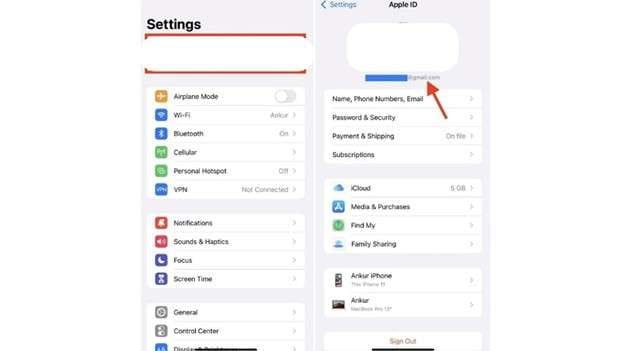
Method 3: Use Apple Safari to Find Apple ID Password
Apple's Safari browser pairs seamlessly with iCloud Keychain, allowing users to store and autofill credentials for myriad online accounts. A password originally captured when signing in to an Apple ID via Safari may linger in the vault even years later. Because the system synchronizes in the background, those login details remain accessible from every enrolled device.
So, if you’re searching for how to find your Apple ID password without resetting it, Safari is a quick place to check.
Steps on iPhone or iPad:
Step 1: Open your phone and go directly to the Settings app. Use the search bar at the top and type in 'Autofill'.
Once the Autofill Passwords shortcut pops up, tap it. You'll need to prove it's you, so enter your passcode or use Face ID, Touch ID, or whatever locks your screen.
Step 2: Look for your Apple ID account in the list. Tap on it. Tap the password field to show the stored Apple ID password.
Steps on Mac:
Step 1: Step 1: Launch Safari on your Mac. Click Safari from the top menu, then choose Settings (or Preferences).
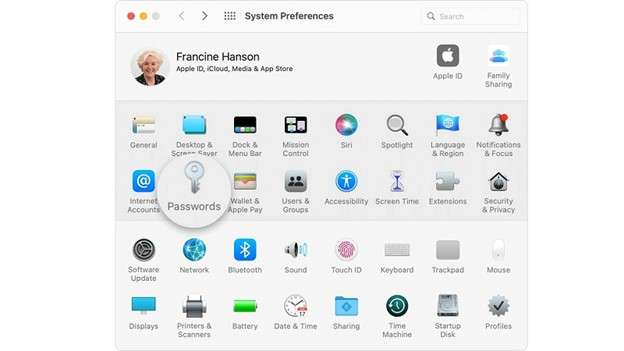
Step 2: Select the Passwords tab. Log in with your Touch ID, Mac password, or use your Apple Watch (if it’s paired and running watchOS 6 or later).
Step 3: Locate the site associated with your Apple ID. Click it to see the saved password. To change it, click Edit. To remove it, click Delete Password. If updating, enter the new password and press Save.
Method 4: Using the "Find My iPhone" feature
Stuck without your Apple ID password? That's frustrating, but the Find My iPhone trick can pull you out of the jam. When you choose that option, the screen skips the old password request. Instead, the phone wipes itself. During the setup that follows, you're free to create a fresh password, and you're back in business.
Step-by-Step Guide:
Step 1: Open a web browser on any iPhone, iPad, or laptop and visit icloud.com/find. Sign in by typing in your Apple ID and password.
Step 2: After you slide in, tap the All Devices menu at the top of the window. Pick the iPhone, iPad, or Mac that you wish to reset.
Step 3: Click Erase Device, then confirm that you really want to wipe the gadget. The command zaps all data on the selected machine.
Step 4: Wait a moment while the erasure finishes, then follow the on-screen steps. One of those steps asks you to create a fresh Apple ID password.
Part 3: How to See Apple ID Password on Mac Without Resetting
Mac users get a little extra help when it comes to passwords. Both Keychain Access and the Terminal app can retrieve the Apple ID password you thought was long forgotten.
Method 1: Checking your Keychain Access
Got a Mac? Good news: the computer hides an unsung hero called Keychain Access. This app works just like iCloud Keychain on your iPhone or iPad.
Open it up and hunt for the website or account you need. If you set your Apple ID password once upon a time, there's a decent shot the password will be right there waiting for you.
This method is helpful for anyone trying to figure out how to find my Apple ID password without resetting it or needing quick access without going through a reset process.
Step-by-Step Guide:
Step 1: Open Finder, go to Applications, and then click on the Utilities folder.
Step 2: Inside Utilities, launch the app called Keychain Access.
Step 3: Use the search bar at the top right. Type in your Apple ID or related keywords.
Step 4: When results appear, double-click on the one linked to your Apple account.
Step 5: Check the box that says “Show password.” You’ll be asked to enter your Mac admin password.
Step 6: After verifying, the saved Apple ID password will be revealed on the screen.
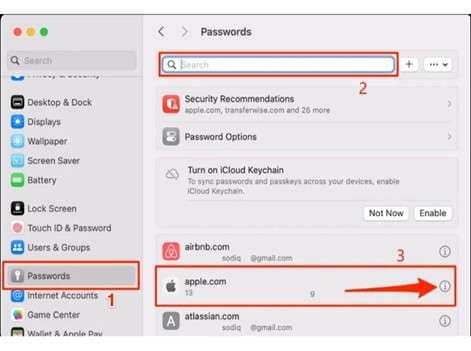
Method 2: Using Terminal
Advanced Mac users who enjoy working in the command line sometimes prefer Terminal for extracting saved passwords. The approach appears arcane at first glance, yet proves straightforward once the individual commands are followed in sequence. It's a great option for those still looking for how to find your Apple ID password without resetting it through traditional methods.
Step-by-Step Guide:
Step 1: Hit Finder in your dock and choose Applications from the sidebar. Inside that folder, you'll see Utilities- click it.
Step 2: Scroll until you find the Terminal icon and double-click it. A black window with flashing text should pop open.
Step 3: In the Terminal window, type the following command:
nginx
CopyEdit
security find-generic-password -wa your@email.com
Replace “your@email.com” with your Apple ID email. Then press Enter.
Step 4: A dialog box will ask for the Macintosh administrator password; enter it and press Return to proceed with the installation.
Step 5: Once the credential is accepted, the stored password should materialize in plain text on the display.
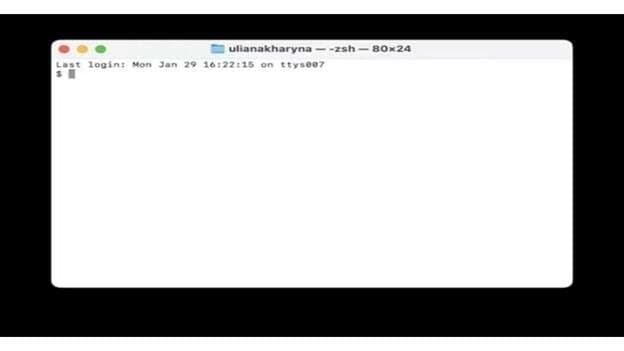
Part 4: Non-Reset Options to see or find Apple ID Password
Hold off on smashing the reset button for a second. Your Apple ID password might be hiding in a place you've already forgotten.
- Review Password Manager Apps
Whether you lean on 1Password, Bitwarden, or LastPass, those helpers save logins to keep you moving. Open the app and run a quick search; you'll probably spot the Apple ID password waiting for you. Check the app first; you may find that your Apple login is already stored.
- Double-Check Your Apple ID and Passcode
Sometimes, login issues happen because of a simple mistake. Verify that you are using the correct Apple ID and passcode before assuming the password is lost. Try logging in to other Apple products, such as iTunes or iCloud. This helps confirm if the credentials are proper.
- Ask Siri for Help
If Siri is turned on, you can ask for assistance. Just say, "I forgot my Apple ID password." Siri can take you to the precise setting you need or guide you methodically through how to reset your device. That guidance allows you to regain access without your original login information, but does not disclose the password itself.
- Find Saved Password in Chrome Browser
If you’ve used Chrome to log into your Apple account before, the password might still be saved in the browser’s memory. This is a great backup option.
Steps to Check Password in Chrome:
Step 1: Open Chrome on your iPhone, iPad, or computer. Click the three dots to open Chrome's menu.
Step 2: Launch Password Manager or Google Password Manager from Settings.
Step 3: Search "iCloud.com" or "Apple.com".
Step 4: To access the stored Apple ID password, hit the result.
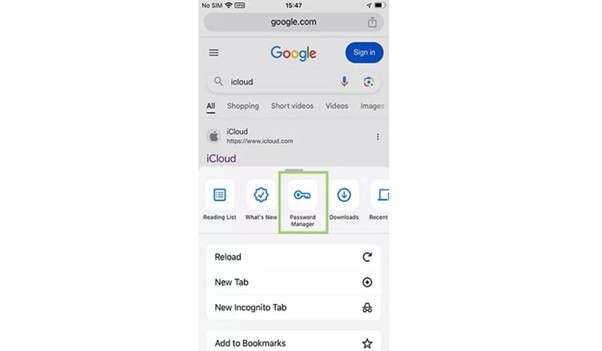
Conclusion:
Getting locked out of your Apple ID can feel stressful, but it doesn’t always require a full reset. From device settings and Keychain to Safari and secure browser storage, several tools already built into your system may hold the answer.
As this guide explored, knowing how to find Apple ID password without resetting it can save time, protect your data, and keep things running smoothly. And when standard options don’t help, trusted unlocking software adds another layer of support. What matters is having the proper steps, and now, you do. With these methods, you’re no longer locked out; you’re back in control.
4,624,541 people have downloaded it
iPhone Unlock
- Access Locked iPhone
- 1. Reset Locked iPhone Without iTunes
- 2. Erase Locked iPhone
- 3. Get Into Locked iPhone
- 4. Factory Reset Locked iPhone
- 5. Reset Locked iPhone
- 6. iPhone Is Disabled
- 7. Fix iPhone Unavailable Issue
- 8. Forgot Locked Notes Password
- 9. Unlock Total Wireless Phone
- 10. Review of doctorSIM Unlock
- iPhone Lock Screen
- 1. Lock Apps on iPhone
- 2. Bypass iPhone Passcode
- 3. Unlock Disabled iPhone Without PC
- 4. Disable One More Minute Screen Time
- 5. Unlock iPhone Passcode Screen
- 6. Reset iPhone Password
- 7. Auto Lock Never on iPhone
- 8. Remove Carrier Lock/SIM Restrictions
- 9. Get iMei Number on Locked iPhone
- 10. Add a New Face ID
- 11. iPhone Passcode Expired Pop-Up
- 12. Control Display Rotation
- 13. Unlock iPhone 16e
- 14. Fix Turn Passcode Off Greyed Out
- 15. Get iPhone out of Demo Mode
- 16. Unlock Unresponsive Screen
- 17. iPhone Ask for Passcode After Reset
- Remove iCloud Lock
- 1. Remove Activate Lock without Apple ID
- 2. Remove Activate Lock without Password
- 3. Unlock iCloud Locked iPhone
- 4. Crack iCloud-Locked iPhones to Sell
- 5. Jailbreak iCloud Locked iPhone
- 6. What To Do If You Bought A Locked iPhone?
- 7. Fix iPhone Unavailable No Erase Option
- 8. Find iCloud Email Address on Apple Device
- 9. Broque Ramdisk iCloud Bypass
- Unlock Apple ID
- 1. Remove Payment Method on iPhone
- 2. Create a New Apple ID Account
- 3. Change Apple ID on iPad
- 4. Change Your Apple ID Password
- 5. Apple ID Not Active
- 6. Fix Wrong Apple ID Issue on iPhone
- 7. Fix This Person Is Not Active
- 8. New iCloud Terms and Conditions
- 9. Fix Apple ID Account Unavailable
- 10.Find Apple ID by IMEI
- 11. Unlink 2 iPhones with the Same Apple ID
- 12. Reset Password at appleid.apple.com
- 13. App Store Keep Asking for Password
- 14. Find Apple ID Password No Reset
- 15. Trusted Devices List Not Available
- Remove SIM Lock
- 1. Unlock iPhone Using Unlock Chip
- 2. Unlock iPhone for Free
- 3. Unlock iPhone Online
- 4. Factory Unlock iPhone
- 5. SIM Unlock iPhone
- 6. Unlock AT&T iPhone
- 7. Unlock iPhone with IMEI Code
- 8. Unlock iPhone without SIM Card
- 9. Unlock Cricket iPhone
- 10. Unlock iPhone with/without SIM Card
- 11. Unlock T-Mobile iPhone
- 12. Unlock Verizon iPhone
- 13. iPhone IMEI Checker
- 14. Unlock Xfinity iPhone
- 15. Unlock iPhone From The Carrier
- 16. Turbo SIM iPhone
- 17. Get the Sprint Unlock Codes
- 18. Unlock a Sprint Phone
- 19. Fix When iPhone Says No Sim
- Unlock iPhone MDM
- 1. Remove MDM from iPhone
- 2. Remote Management on iPhone
- 3. MDM VS MAM
- 4. Top MDM Bypass Tools
- 5. IoT Device Management
- 6. Unified Endpoint Management
- 7. Enterprise Mobility Management
- 8. Top 10 Proxy Websites
- 9. Mosyle MDM Remove Tool
- Unlock Screen Time Passcode
- 1. Reset Screen Time Passcode
- 2. Turn Off Screen Time without Passcode
- 3. Screen Time Passcode Not Working
- 4. Disable Parental Controls
- 5. Bypass Screen Time on iPhone Without Password
- 6. Delete Screen Time History on iPhone
- 7. Turn Off Downtime on iPhone
- 8. Download Age Restricted Videos
- MDM Unblock Games/Websites
- 1. Cookie Clicker Unblocked
- 2. Play Getaway Shootout Unblocked
- 3. Play Build Now GG Unblocked
- 4. Highway Traffic Unblocked
- 5. 10 Best Unblocked Anime Websites
- 6. Best Unblocked Game Websites
- 6. Get Poki Games Unblocked
- 7. Get Poly Track Unblocked
- 8. Music Websites Unblocked
- 9. Spotify Unblocked
- 10. Snow Rider 3D Unblocked
- Unlock Apple Watch
- Unlock iPod Touch
- ● Manage/transfer/recover data
- ● Unlock screen/activate/FRP lock
- ● Fix most iOS and Android issues
- Unlock Now Unlock Now Unlock Now



















Daisy Raines
staff Editor