
How To Unlock iPhone 16e Without Passcode [Proven Ways]
Dec 03, 2025 • Filed to: Screen Lock Removal • Proven solutions
Finding yourself staring at the “iPhone Unavailable” screen is not something you will ever wish for. Forgetting the phone passcode is a common scenario, forcing many to find a way to unlock their iDevice. For iPhone 16e users, quite a lot of approaches exist to resolve this dilemma. To be fair, most of these will result in the loss of the content on your smartphone.
This guide will walk you through the most effective techniques to have your iPhone 16e unlocked in a matter of minutes. Each approach has some prerequisites, but it will help you understand which one suits your situation best. Read on to find out how to unlock your iPhone and restore your access with ease.

Part 1. Is It Possible To Unlock the iPhone 16e Without Data Loss?
When you're locked out of your mobile, the first thing every user worries about is the content stored inside it. Hence, the most common question that users have in this scenario is whether it's possible to unlock the iPhone 16e without losing any data. Unfortunately, the options to do so are extremely limited if you cannot find a way to remember the lost passcode.
For devices running iOS 17 or later, there is a feature that lets you reset your screen lock key within 72 hours of changing it. Though it is linked to you remembering the previous one. This method requires entering the old passcode and does not result in data loss. However, erasing the phone is the only choice if this window has passed or if you cannot recall the previous lock code.
Dr.Fone Unlock Online - Free IMEI Check
iPhone 17 Is Here. Is Your Old Phone Ready to Sell?
Quickly check your iPhone or Android device status for free: Verify Blacklist, iCloud, Carrier Lock, and Warranty Status in Seconds. Ad-free, and globally.
Part 2. How To Unlock Your iPhone 16e With the Best iPhone 16e Unlocker
As you look for a way to regain access to your phone without a passcode, you should approach the quickest way. That’s where specialized tools come into the fray, as they generally do not have many prerequisites. Among these, the one most favored by millions across the globe is Dr.Fone - Screen Unlock (iOS). This software is designed to assist you in unlocking various types of screen locks on iOS devices.
It simplifies restoring your mobile access by providing a straightforward process. With support for various iOS versions, it ensures that even users with minimal technical knowledge can get an unlocked iPhone 16e. During the whole task, this program ensures no risks to the iDevice's integrity. Besides standard screen lock removal, it also helps bypass iCloud Activation Lock with ease.
Its dynamic design and effective functionality make it a reliable choice for users facing lock screen issues. Apart from that, you can also employ it to get rid of an Apple ID from the phone when you have lost its password. Along with that, bypassing Screen Time passcodes and MDM restrictions without data loss is also a breeze with this program.

Dr.Fone - Screen Unlock (iOS)
Unlock Your iPhone 16e With the Best iPhone 16e Unlocker
- Simple, click-through, process.
- Remove screen passcodes, Face ID, Touch ID and Apple ID with ease.
- Bypass iCloud Activation Locks without Password.
- Bypass MDM and screen time without data loss.
- Supports the latest iOS version fully!

Quick Tutorial for How To Unlock Your iPhone 16e With the Best iPhone 16e Unlocker
This program ensures that you get to remove the lock screen without needing any sort of password or external software. You can utilize these detailed instructions to employ this iPhone 16e unlocker to restore your access:
Step 1. Access the Unlock iOS Feature and Link Your Device
Get started by launching Dr.Fone - Screen Unlock (iOS) and navigating to the “Toolbox” section to opt for “Screen Unlock.” Then, set “iOS” as the platform when asked and proceed by clicking on “Unlock iOS Screen.” At this stage, use an original USB cable to establish a connection between your iPhone 16e and the computer.

Step 2. Switch to Recovery Mode to Get the iOS File for Unlocking
Next, press the “Start” button and carefully follow the on-screen steps to enter Recovery Mode on your phone. As your device model is detected, select the appropriate firmware version before clicking “Download.”

Step 3. Agree to the Data Loss Warning and Proceed with the Task
After the iOS system file is successfully downloaded and verified, select “Unlock Now” to move forward. A notification about potential data loss will pop up, requiring you to enter “000000” as confirmation. In the final step, press “Unlock” to perform the last step of your mobile unlocking.

4,624,541 people have downloaded it
Part 3. Other Proven Ways To Unlock iPhone 16e Without Passcode
While professional unlocking software provides a straightforward solution, you may also want to explore alternative methods. All these have some sort of requirements, mainly revolving around the need for Apple ID credentials. Explored in detail below are 3 approaches you can take to deal with the iPhone 16e locked scenario:
Way 1. Use the Forgot Passcode Feature of iPhone 16e
One technique to bypass the screen lock to regain access to the mobile is to use the “Forgot Passcode?” feature. Introduced for users with iOS 15.2 or higher, it works perfectly as your iPhone 16, newly unlocked, runs on iOS 18. Using this approach requires you to have the linked Apple ID password and an active network connection. The steps needed are the following to make sure you can perform it:
Step 1. After multiple incorrect passcode attempts, your screen will eventually show the “iPhone Unavailable” message. At this point, the option labeled “Forgot Passcode?” will appear near the bottom to let you proceed with resetting.

Step 2. Once you reach the next screen, select “Start [Device] Reset” and input the password linked to your Apple ID. Finally, confirm the process by tapping “Erase [Device]” to unlock your phone.

Way 2. Try Erasing Your iPhone 16e via Find My
This option works if your device is linked to the internet and the “Find My” function is enabled. Instead of struggling with passcode attempts, you can remotely erase your mobile to get an unlocked iPhone 16e. However, keep in mind that the catch is that this method deletes all data on your iDevice. Now, let’s go through the instructions to unlock your iOS phone via this technique:
Step 1. First of all, get to the official iCloud website to sign in using the Apple ID associated with the device. After that, select the "Find My" feature and enter your Apple account password again to get to "iCloud Find Devices."

Step 2. Following that, opt for your iPhone 16e from the list displayed on the left side and choose the "Erase This Device" option. Lastly, hit "Next" to initiate the process and input your Apple account password to confirm unlocking the phone.

Way 3. Erase Your iPhone 16e With Recovery Mode
When other methods fail, employing the trusted iTunes/Finder is an optimal way to restore your device access. This approach requires you to enable Recovery Mode on your iPhone to reinstall the firmware and unlock it. Using it will erase all data on your mobile, meaning you’ll need a backup to restore your files later. Adhere to the concise steps described below for the Apple iPhone 16e unlock process:
Step 1. To begin, make sure the latest version of iTunes or Finder is running on your computer before attaching your iPhone 16e. Next, quickly press the "Volume Up" button to let it go immediately before doing this with the "Volume Down" key.
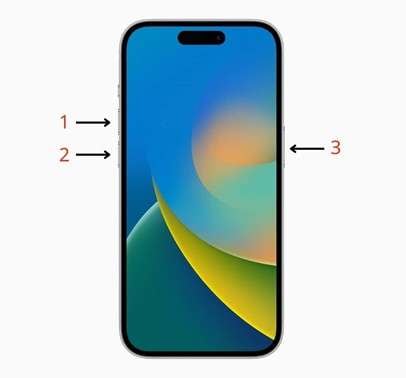
Step 2. Following that, approach the “Side” button and put a firm hold on it until it moves to Recovery Mode. At this stage in this task, you'll see an option to either "Update" or "Restore" your iDevice.

Step 3. Among these, choose the "Restore" option and follow the provided instructions to successfully erase the phone. After completing this, you can set it up and restore a backup if there is one to resume your usage.
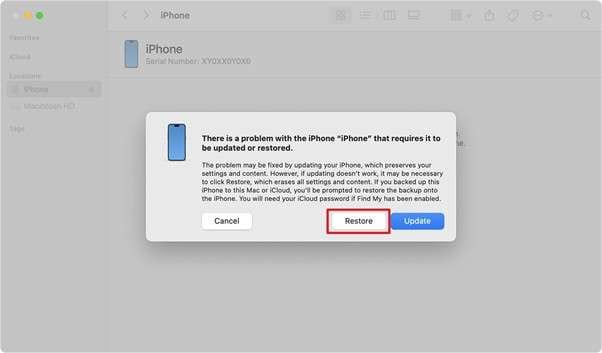
Conclusion
In summary, unlocking your iPhone 16e without a passcode can be done through various methods. These range from opting for the "Forgot Passcode" function to utilizing Recovery Mode. However, you may not always find them to be effective or convenient if you're unable to access your Apple ID.
For a way that is not complex or has prerequisites, a highly recommended choice is using Dr.Fone - Screen Unlock (iOS). It provides a secure and quick approach to help you regain access to your iDevice while minimizing the risk of integrity damage. With its dynamic interface and success rate, it’s the perfect option to unlock the iPhone 16e efficiently.
4,624,541 people have downloaded it
FAQs
iPhone Unlock
- Access Locked iPhone
- 1. Reset Locked iPhone Without iTunes
- 2. Erase Locked iPhone
- 3. Get Into Locked iPhone
- 4. Factory Reset Locked iPhone
- 5. Reset Locked iPhone
- 6. iPhone Is Disabled
- 7. Fix iPhone Unavailable Issue
- 8. Forgot Locked Notes Password
- 9. Unlock Total Wireless Phone
- 10. Review of doctorSIM Unlock
- iPhone Lock Screen
- 1. Lock Apps on iPhone
- 2. Bypass iPhone Passcode
- 3. Unlock Disabled iPhone Without PC
- 4. Disable One More Minute Screen Time
- 5. Unlock iPhone Passcode Screen
- 6. Reset iPhone Password
- 7. Auto Lock Never on iPhone
- 8. Remove Carrier Lock/SIM Restrictions
- 9. Get iMei Number on Locked iPhone
- 10. Add a New Face ID
- 11. iPhone Passcode Expired Pop-Up
- 12. Control Display Rotation
- 13. Fix iPhone is Disabled Connect to iTunes
- 14. Fix Turn Passcode Off Greyed Out
- 15. Get iPhone out of Demo Mode
- 16. Unlock Unresponsive Screen
- 17. iPhone Ask for Passcode After Reset
- Remove iCloud Lock
- 1. Remove Activate Lock without Apple ID
- 2. Remove Activate Lock without Password
- 3. Unlock iCloud Locked iPhone
- 4. Crack iCloud-Locked iPhones to Sell
- 5. Jailbreak iCloud Locked iPhone
- 6. What To Do If You Bought A Locked iPhone?
- 7. Fix iPhone Unavailable No Erase Option
- 8. Find iCloud Email Address on Apple Device
- 9. Broque Ramdisk iCloud Bypass
- Unlock Apple ID
- 1. Remove Payment Method on iPhone
- 2. Create a New Apple ID Account
- 3. Change Apple ID on iPad
- 4. Change Your Apple ID Password
- 5. Apple ID Not Active
- 6. Fix Wrong Apple ID Issue on iPhone
- 7. Fix This Person Is Not Active
- 8. New iCloud Terms and Conditions
- 9. Fix Apple ID Account Unavailable
- 10.Find Apple ID by IMEI
- 11. Unlink 2 iPhones with the Same Apple ID
- 12. Reset Password at appleid.apple.com
- 13. App Store Keep Asking for Password
- 14. Find Apple ID Password No Reset
- 15. Trusted Devices List Not Available
- Remove SIM Lock
- 1. Unlock iPhone Using Unlock Chip
- 2. Unlock iPhone for Free
- 3. Unlock iPhone Online
- 4. Factory Unlock iPhone
- 5. SIM Unlock iPhone
- 6. Unlock AT&T iPhone
- 7. Unlock iPhone with IMEI Code
- 8. Unlock iPhone without SIM Card
- 9. Unlock Cricket iPhone
- 10. Unlock iPhone with/without SIM Card
- 11. Unlock T-Mobile iPhone
- 12. Unlock Verizon iPhone
- 13. iPhone IMEI Checker
- 14. Unlock Xfinity iPhone
- 15. Unlock iPhone From The Carrier
- 16. Turbo SIM iPhone
- 17. Get the Sprint Unlock Codes
- 18. Unlock a Sprint Phone
- 19. Fix When iPhone Says No Sim
- Unlock iPhone MDM
- 1. Remove MDM from iPhone
- 2. Remote Management on iPhone
- 3. MDM VS MAM
- 4. Top MDM Bypass Tools
- 5. IoT Device Management
- 6. Unified Endpoint Management
- 7. Enterprise Mobility Management
- 8. Top 10 Proxy Websites
- 9. Mosyle MDM Remove Tool
- Unlock Screen Time Passcode
- 1. Reset Screen Time Passcode
- 2. Turn Off Screen Time without Passcode
- 3. Screen Time Passcode Not Working
- 4. Disable Parental Controls
- 5. Bypass Screen Time on iPhone Without Password
- 6. Delete Screen Time History on iPhone
- 7. Turn Off Downtime on iPhone
- 8. Download Age Restricted Videos
- MDM Unblock Games/Websites
- 1. Basketball Stars Game Unblocked
- 2. Play Getaway Shootout Unblocked
- 3. Play Build Now GG Unblocked
- 4. BitLife Unblocked
- 5. 10 Best Unblocked Anime Websites
- 6. Best Unblocked Game Websites
- 7. 1v1 LOL Unblocked
- 8. Get Poly Track Unblocked
- 9. Music Websites Unblocked
- 10. Spotify Unblocked
- 11. Snow Rider 3D Unblocked
- Unlock Apple Watch
- Unlock iPod Touch
- ● Manage/transfer/recover data
- ● Unlock screen/activate/FRP lock
- ● Fix most iOS and Android issues
- Unlock Now Unlock Now Unlock Now



















Daisy Raines
staff Editor