
5 Best Ways to Download Age-Restricted YouTube Videos in 2025 (Online & Software)
Dec 03, 2025 • Filed to: Screen Lock Removal • Proven solutions
Sometimes, download age restricted YouTube videos can feel challenging because YouTube blocks access even if you’re logged in with a verified account. These restrictions often prevent viewers from watching educational or important clips. While YouTube enforces age rules for policy reasons, many users still search for safe and reliable ways to download YouTube age restricted videos for offline viewing. Fortunately, there are effective methods that make this process simple.
This guide will walk you through different ways to download age-restricted YouTube videos safely. Each method ensures you can watch your desired content without interruptions. Follow along to find a way to access the content you need without unnecessary barriers.
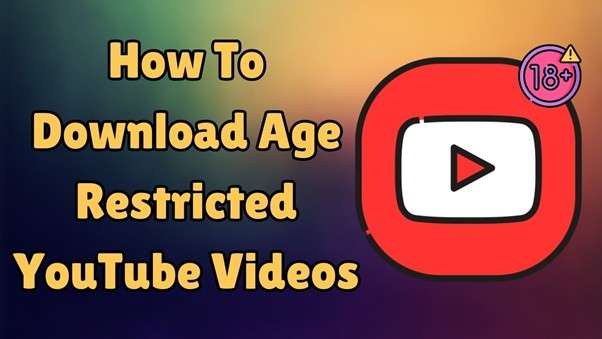
- Part 1. What Are Age-Restricted Videos on YouTube?
- Part 2. Best Tools To Download Age-Restricted YouTube Videos
- Tool 1. Wondershare UniConverter
- Tool 2. SnapDownloader
- Tool 3. TuneFab VideOne YouTube Downloader
- Tool 4. 4K Video Downloader Plus
- Tool 5. VideoHunter YouTube Downloader

- Pro Tip. How To Turn Off Screen Time Restrictions on Your iPhone or iPad
Part 1. What Are Age-Restricted Videos on YouTube?
YouTube enforces strict age-based policies to protect younger audiences from sensitive or mature content. Videos that include explicit language, adult themes, or other restricted topics often come with viewing limitations. While these rules ensure a safer platform, they can also prevent users from accessing valuable clips. This is why many people look for solutions to download age restricted YouTube videos and enjoy them safely offline without restrictions.
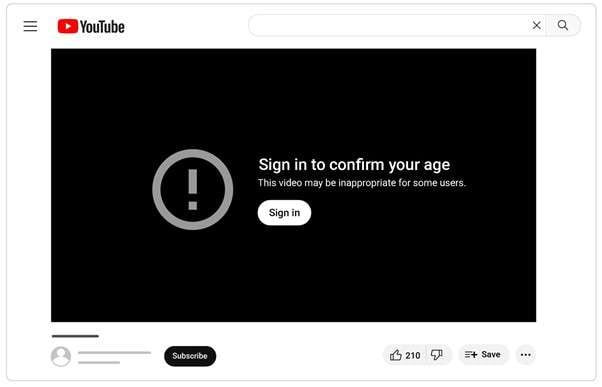
When a clip is age-restricted, users must sign in and confirm they are at least 18 years old to watch it. If not, the platform blocks access, preventing playback on websites outside YouTube. Additionally, these videos do not appear in specific regions or under YouTube's restricted mode settings.
Age restrictions help filter content, but they can sometimes affect unrelated clips. These include educational or informative videos that do not necessarily contain harmful material. Many users seek alternative ways to access such content. One way to do so is to go for YouTube age-restricted video download. Understanding these limitations fully is the first step toward finding suitable solutions.
📱 iPhone Frozen? Fix It in 3 Steps – No Data Loss!
Struggling with a frozen iPhone screen? 🤔 Our guide covers 6 common causes, step-by-step fixes for all models (iPhone 6s to iPhone 17), and safe data recovery. 98.6% success rate! ✨
Part 2.Best Tools To Download Age-Restricted YouTube Videos
Dealing with these limitations on the content you wish to access can be vexing, especially when you really need the access. In this scenario, various tools will help you download the targeted clips. These solutions let users save such content for offline viewing without needing verification. Explored below are the top five to perform the age-restricted YouTube video download:
Tool 1. Wondershare UniConverter
Designed as an all-in-one video toolkit, it supports high-speed downloads and multiple formats. These features make UniConverter ideal for the YouTube download age-restricted video operation. Plus, its native video converter and editor provide extra options for managing downloaded content.
Moreover, it works with various streaming platforms to let users save videos in their preferred quality. Follow these steps to get your desired clip from YouTube in no time:
Step 1. Get the program installed and running on your system and click the “Downloader” option from the main screen. On the following windows, paste the copied URL of the desired YouTube clip and hit “Download.”
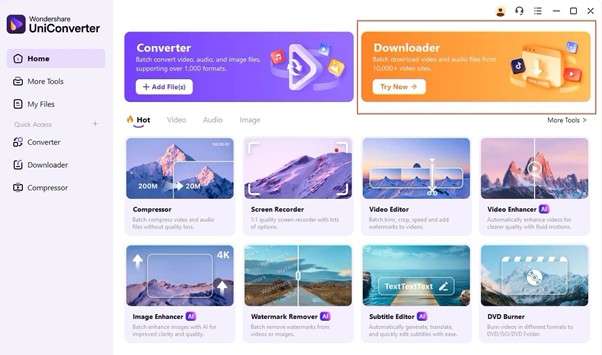
Step 2. You can also define the location where the clip should be stored using “Save To.” Before downloading the desired age-restricted YouTube video, you can enable “Download then Convert Mode” to change its format.
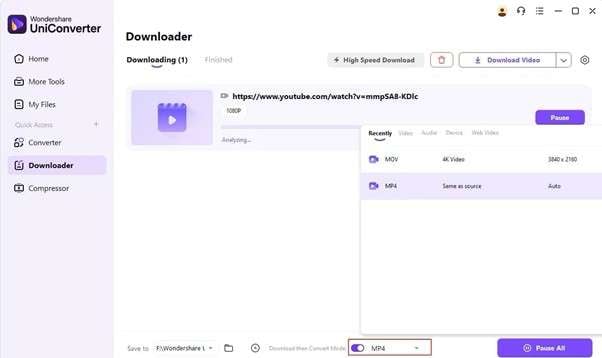
Tool 2. SnapDownloader
Working for over 900 websites, this option is another recommended choice to get your desired clips for offline viewing. It attempts to download age-restricted YouTube videos a breeze at fast processing speeds.
With support for multiple resolutions, including 8K, 4K, and HD, it ensures high-quality downloads. Not to mention that its built-in proxy setup allows users to bypass regional restrictions. Utilize the following guide to get the targeted clips on your machine:
Step 1. After launching the tool on your computer, proceed to approach the “Search” tab and paste the copied link. Now, hit the “Search” button for the program to find and load the targeted clip.
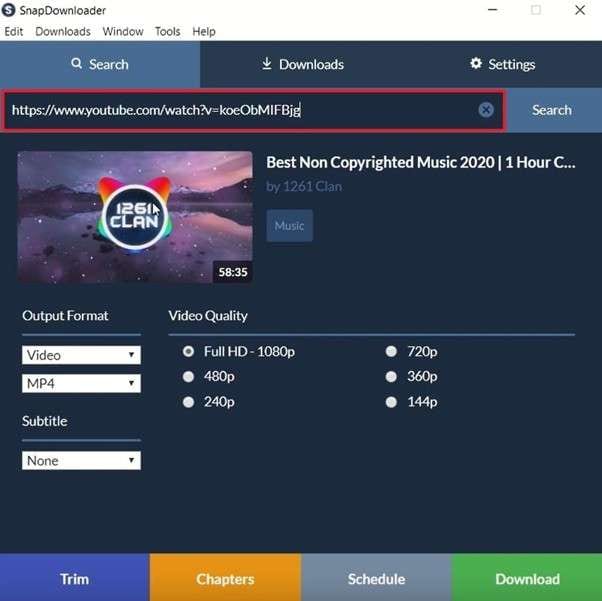
Step 2. Once loaded, set the required parameters in “Output Format,” “Video Quality,” and “Subtitles.” When done, click the “Download” button to commence the operation and wait for it to complete.
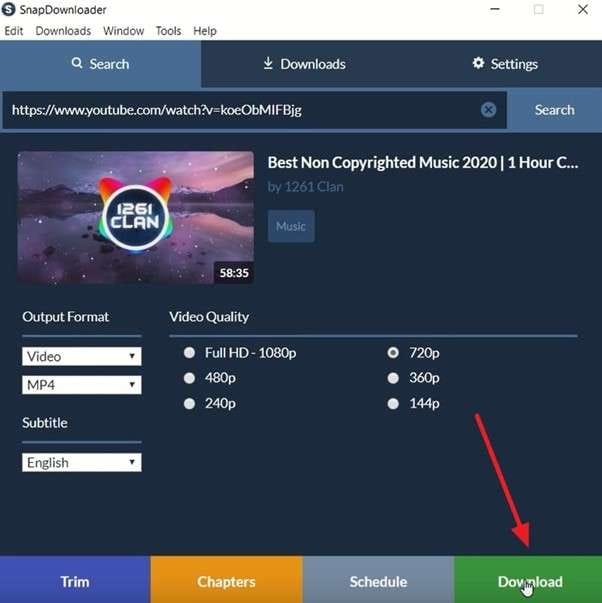
Tool 3. TuneFab VideOne YouTube Downloader
Among the most straightforward ways to get the desired clips, this tool stands among the top choices. With its advanced technology, TuneFab VideOne YouTube Downloader ensures fast speed with high video quality.
Moreover, it supports multiple formats with three different types of subtitle options. When saving clips in bulk, the tool increases its download speed 3x. You can follow these instructions to download YouTube age-restricted video files:
Step 1. As you approach the main screen after launching the software, click “YouTube” to proceed. On the subsequent screen, you will need to log in using your account and access the “Converting” tab.
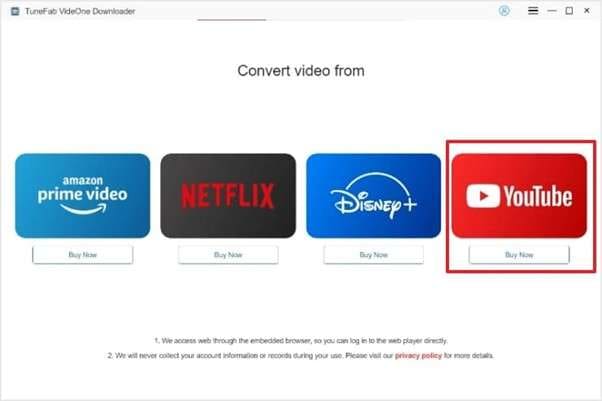
Step 2. Now, paste the targeted link in the given field and press “Search” to find the clip you are looking for. Following that, define “Download Quality” and “Output Format” before hitting “Convert” to get that video.
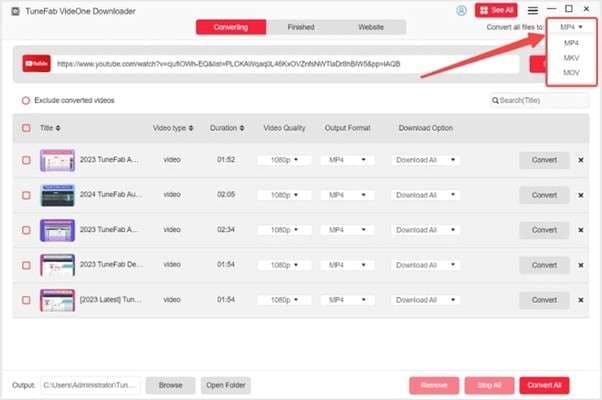
Tool 4. 4K Video Downloader Plus
Known for its high-quality output, this tool supports resolutions up to 8K to ensure clear and detailed visuals. In addition, 4K Video Downloader Plus makes it simple to get your desired clips from different sites in no time.
Plus, it allows the download of entire playlists and channels to make bulk video saving effortless. Described below are the steps needed for YouTube age-restricted download:
Step 1. After launching the program, approach the main screen and click the “Paste Link” button. Here, you will use the YouTube link you copied for your targeted video clip.
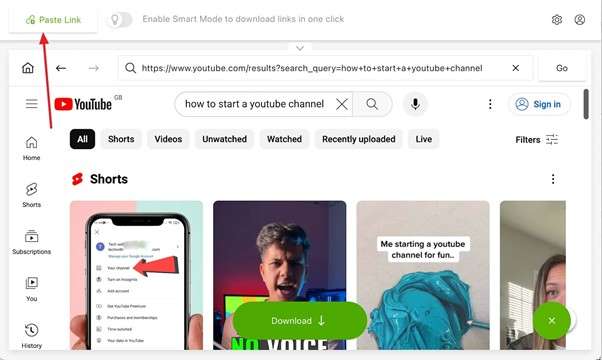
Step 2. Now, choose the desired parameters for the “Quality,” “Container,” and “Output Folder” before hitting “Download.” Lastly, wait for the video file to download before viewing to consume its content.
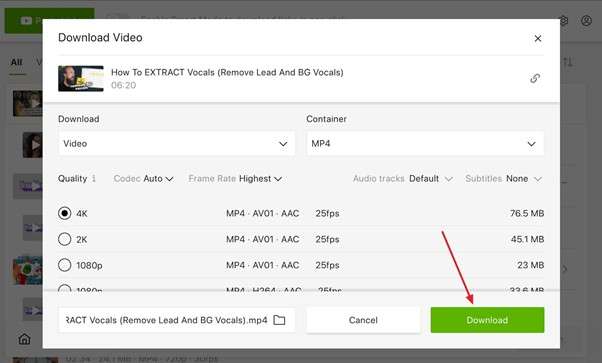
Tool 5. VideoHunter YouTube Downloader
With support for resolutions up to 8K, opting for this tool will let you get the targeted clip with ease. This robust program allows users to download entire playlists and batch-process multiple videos at once.
Additionally, it features a built-in converter that enables format changes without losing quality. To employ VideoHunter YouTube Downloader for YouTube download age-restricted videos, follow these steps:
Step 1. When you have the tool running on your computer, paste the link of the desired video in the given field and click “Analyze.” As the link you provided is processed, it will show a window to customize settings before downloading.
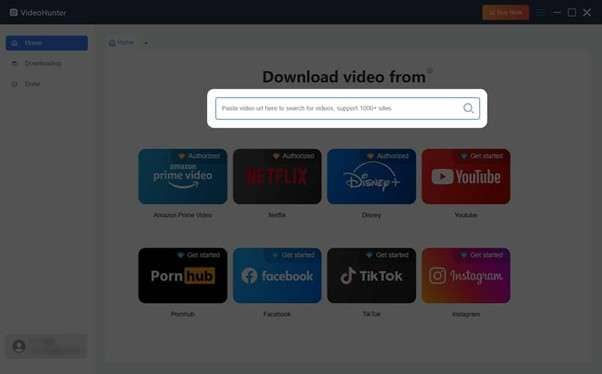
Step 2. Here, opt for the quality and format of the output, along with if you want subtitles. When you are done, utilize the “Download” button to commence the operation.
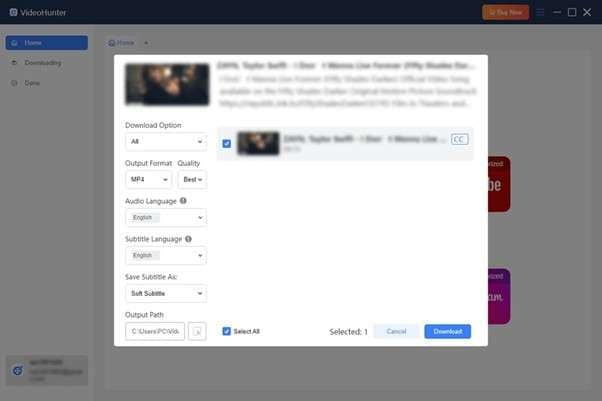
Pro Tip. How To Turn Off Screen Time Restrictions on Your iPhone or iPad
For iOS users, there is a chance that the reason they cannot access a certain video or app is parental controls. Also referred to as Screen Time settings, these configurations are used to manage content on your mobile. While a great way to control your phone time, losing its password can prove really frustrating. Luckily, there is a simple solution to get rid of this lock via Dr.Fone - Screen Unlock (iOS).
f you’ve ever forgotten your Screen Time passcode or purchased a used device with restrictions, specialized tools can help you regain full access without losing data. These programs are designed to work seamlessly across various iOS versions and now ensure smooth performance on the latest iPhone 17 as well. With a clear, user-friendly interface, they are perfect even for non-technical users. Many people also rely on these solutions when looking for ways to download age restricted YouTube videos on iPhone 17, combining safe access with hassle-free offline viewing.
The software not only removes Screen Time restrictions but also handles other iOS locks. Moreover, you can also run it to delete Apple ID from your mobile when you forget its password. Similarly, Dr.Fone is also an excellent choice when facing iCloud Activation Lock. Adhere to the elaborate instructions described below to remove the Screen Time Lock from your iDevice:
Dr.Fone - Screen Unlock (iOS)
Turn Off Screen Time Restrictions on Your iPhone or iPad Without Hassle.
- Simple, click-through, process.
- Remove screen passcodes, Face ID, Touch ID and Apple ID with ease.
- Bypass iCloud Activation Locks without Password.
- Bypass MDM and screen time without data loss.
- Supports the latest iOS version fully!

Step 1. Access the Screen Unlock Menu After Running the Tool
As you start the operation, run Dr.Fone – Screen Unlock (iOS) on your system to proceed. Now, go to the “Toolbox” section from the left toolbar and select “Screen Unlock.” Next, choose “iOS” to declare your platform type and opt for “Unlock Screen Time Passcode” from the menu on the following screen.

Step 2. Connect Your iPhone or iPad and Start Unlocking
Now, use a USB cable to link your mobile to the computer and wait for the program to detect your phone. Once it appears on the screen, click the “Unlock Now” button to proceed. At this stage, you will be prompted to disable the Find My feature before continuing.

Step 3. Turn Off Find My and Remove Screen Time Restrictions
In case you do not know how, follow the on-screen instructions provided by the software. Once this feature is turned off, it will begin removing the Screen Time passcode automatically. The process only takes a few moments, after which you can click “Done” to finalize the process.

Conclusion
In summary, age restrictions on YouTube videos can sometimes limit access to valuable content. However, one way to get rid of them is to download these clips for offline viewing. The methods discussed in this guide provide effective ways to download age-restricted YouTube videos. Each tool offers unique features, ensuring users can choose the best option based on their needs.
Dr.Fone - Screen Unlock (iOS) offers a quick and reliable way to bypass Screen Time restrictions that may block access to YouTube on your device. The tool ensures a smooth unlocking experience without any data loss, making it especially useful for the latest iPhone 17. With restrictions removed, users can easily access content or even explore safe methods to download age restricted YouTube videos on iPhone 17 for offline viewing without complications.
4,624,541 people have downloaded it
iPhone Unlock
- Access Locked iPhone
- 1. Reset Locked iPhone Without iTunes
- 2. Erase Locked iPhone
- 3. Get Into Locked iPhone
- 4. Factory Reset Locked iPhone
- 5. Reset Locked iPhone
- 6. iPhone Is Disabled
- 7. Fix iPhone Unavailable Issue
- 8. Forgot Locked Notes Password
- 9. Unlock Total Wireless Phone
- 10. Review of doctorSIM Unlock
- iPhone Lock Screen
- 1. Lock Apps on iPhone
- 2. Bypass iPhone Passcode
- 3. Unlock Disabled iPhone Without PC
- 4. Disable One More Minute Screen Time
- 5. Unlock iPhone Passcode Screen
- 6. Reset iPhone Password
- 7. Auto Lock Never on iPhone
- 8. Remove Carrier Lock/SIM Restrictions
- 9. Get iMei Number on Locked iPhone
- 10. Add a New Face ID
- 11. iPhone Passcode Expired Pop-Up
- 12. Control Display Rotation
- 13. Fix iPhone is Disabled Connect to iTunes
- 14. Fix Turn Passcode Off Greyed Out
- 15. Get iPhone out of Demo Mode
- 16. Unlock Unresponsive Screen
- 17. iPhone Ask for Passcode After Reset
- Remove iCloud Lock
- 1. Remove Activate Lock without Apple ID
- 2. Remove Activate Lock without Password
- 3. Unlock iCloud Locked iPhone
- 4. Crack iCloud-Locked iPhones to Sell
- 5. Jailbreak iCloud Locked iPhone
- 6. What To Do If You Bought A Locked iPhone?
- 7. Fix iPhone Unavailable No Erase Option
- 8. Find iCloud Email Address on Apple Device
- 9. Broque Ramdisk iCloud Bypass
- Unlock Apple ID
- 1. Remove Payment Method on iPhone
- 2. Create a New Apple ID Account
- 3. Change Apple ID on iPad
- 4. Change Your Apple ID Password
- 5. Apple ID Not Active
- 6. Fix Wrong Apple ID Issue on iPhone
- 7. Fix This Person Is Not Active
- 8. New iCloud Terms and Conditions
- 9. Fix Apple ID Account Unavailable
- 10.Find Apple ID by IMEI
- 11. Unlink 2 iPhones with the Same Apple ID
- 12. Reset Password at appleid.apple.com
- 13. App Store Keep Asking for Password
- 14. Find Apple ID Password No Reset
- 15. Trusted Devices List Not Available
- Remove SIM Lock
- 1. Unlock iPhone Using Unlock Chip
- 2. Unlock iPhone for Free
- 3. Unlock iPhone Online
- 4. Factory Unlock iPhone
- 5. SIM Unlock iPhone
- 6. Unlock AT&T iPhone
- 7. Unlock iPhone with IMEI Code
- 8. Unlock iPhone without SIM Card
- 9. Unlock Cricket iPhone
- 10. Unlock iPhone with/without SIM Card
- 11. Unlock T-Mobile iPhone
- 12. Unlock Verizon iPhone
- 13. iPhone IMEI Checker
- 14. Unlock Xfinity iPhone
- 15. Unlock iPhone From The Carrier
- 16. Turbo SIM iPhone
- 17. Get the Sprint Unlock Codes
- 18. Unlock a Sprint Phone
- 19. Fix When iPhone Says No Sim
- Unlock iPhone MDM
- 1. Remove MDM from iPhone
- 2. Remote Management on iPhone
- 3. MDM VS MAM
- 4. Top MDM Bypass Tools
- 5. IoT Device Management
- 6. Unified Endpoint Management
- 7. Enterprise Mobility Management
- 8. Top 10 Proxy Websites
- 9. Mosyle MDM Remove Tool
- Unlock Screen Time Passcode
- 1. Reset Screen Time Passcode
- 2. Turn Off Screen Time without Passcode
- 3. Screen Time Passcode Not Working
- 4. Disable Parental Controls
- 5. Bypass Screen Time on iPhone Without Password
- 6. Delete Screen Time History on iPhone
- 7. Turn Off Downtime on iPhone
- 8. Download Age Restricted Videos
- MDM Unblock Games/Websites
- 1. Basketball Stars Game Unblocked
- 2. Play Getaway Shootout Unblocked
- 3. Play Build Now GG Unblocked
- 4. BitLife Unblocked
- 5. 10 Best Unblocked Anime Websites
- 6. Best Unblocked Game Websites
- 7. 1v1 LOL Unblocked
- 8. Get Poly Track Unblocked
- 9. Music Websites Unblocked
- 10. Spotify Unblocked
- 11. Snow Rider 3D Unblocked
- Unlock Apple Watch
- Unlock iPod Touch
- ● Manage/transfer/recover data
- ● Unlock screen/activate/FRP lock
- ● Fix most iOS and Android issues
- Unlock Now Unlock Now Unlock Now



















Daisy Raines
staff Editor