
4 Killer Methods To Perform Samsung S8 FRP Bypass [2025]
Oct 13, 2025 • Filed to: Screen Lock Removal • Proven solutions
Many Android users face the FRP issue and struggle to regain access to their devices. Basically, this security feature protects your device from unauthorized access after a factory reset. However, if you forget your Google account details, getting past this lock becomes a challenge. Without the correct account details, your phone becomes unusable, which leaves you searching for reliable Samsung S8FRP bypass methods.
Thankfully, there are ways to get past this lock, and this guide will walk you through the most effective methods. Whether you’re looking for quick fixes or ready to follow guided steps, you'll find an approach that works for you. Plus, we’ll share a pro tip to help you avoid the FRP issue in the future so you can keep your device secure with peace of mind.
- Part 1: Fastest Way With 100% Success Ratio to Bypass FRP Samsung Galaxy S8

- Part 2: Manual Method for Samsung S8 FRP Bypass
Part 1. Fastest Way With 100% Success Ratio to Bypass FRP Samsung Galaxy S8
If you’re locked out of your phone due to FRP, you need a quick and reliable way to regain access. That’s where Dr.Fone - Screen Unlock (Android) comes in. This professional tool makes it easy to bypass the FRP lock and unlock your phone, even if you’ve forgotten your credentials. It works across multiple brands and supports all Samsung models, including the latest devices running Android 11 to 15.
Dr.Fone isn’t just for FRP locks. Whether you need to remove the Samsung FRP lock, reset forgotten passwords, or bypass face locks, this tool has you covered. With a 100% success rate on Samsung Snapdragon phones, including performing a Samsung S8 FRP bypass, it’s your trusted solution for unlocking your device. Don’t stay locked out. Use Dr.Fone to confidently take back control of your phone today!
Key Features
- Devices Support: With compatibility across 22 brands and over 2,000 Android models, it provides a reliable unlocking solution for most devices.
- Broken Screens Unlock: This advanced tool lets users unlock devices with broken screens to restore full usability.
- Unlocks Without Losing Data: Users have the ability to remove screen locks without erasing personal files or important data.
Dr.Fone - Screen Unlock (Android)
A powerful tool for removing FRP on Samsung devices
- Bypass Google Account on OnePlus without a PIN or Google account.
- Remove 5 screen lock types: pattern, PIN, password, ingerprints & Face ID.
- 100% success rate for FRP bypass on Samsung Snapdragon devices.

- Unlock mainstream Android brands like Samsung, Huawei, OnePlus, Xiaomi, etc.
- No tech knowledge required, Simple, click-through, process.
Simplified Tutorial To Use Dr.Fone – Screen Unlock (Android) To Bypass S8 FRP Feature
After exploring its dedicated capabilities, follow the given steps below to bypass FRP Samsung Galaxy S8 devices:
Step 1. Access the Screen Unlock Tool to Start the Task
Begin by downloading and opening Dr.Fone – Screen Unlock (Android) on your preferred desktop. Then, you need to connect your Samsung S8 to the PC using the USB cable. Next, navigate to the "Toolbox" section and select the "Screen Unlock" feature to access the dedicated toolkit in a new window.

Step 2. Proceed With the FRP Screen Unlock Feature
Upon seeing the new interface, choose "Android" and select "Remove Google FRP Lock" on the following screen. After that, you need to choose "Samsung" and press the "Start" button to move further. Following this, choose the "All Android Versions (One-Click Removal)" option and press the "Start" button.

Step 3. Go Ahead to Access Emergency Call
Afterward, you will be taken to a screen where you need to adhere to the instructed steps displayed. While doing so, locate the "Emergency Call" button on your Samsung Galaxy S8 and press it. Then, enter "#0#" to access a hidden menu. When finished, press the "Next" button on your computer display.

Step 4. Enable USB Debugging Feature and Remove FRP
Moving forward, your phone display will present a message to enable USB debugging. Once you permit it on your Samsung device, press "Authorized" on your computer display. Now, the tool starts removing this lock feature from your device and gives you a process screen. Finally, press "Done" if you have completed the process and hit "Try Again" when the problem continues.

Part 2. Manual Method for Samsung S8 FRP Bypass
When you prefer a method without external tools, you can use a manual approach that can also help with the S8 FRP bypass. However, for more comprehensive solutions, explore our frp bypass apk collection designed for various scenarios. It requires patience and careful execution since security measures are designed to prevent unauthorized access.
Plus, you need to ensure your device has an active internet connection, as some steps require verification. Thus, the following steps will guide you through a traditional way to regain access:
Step 1. First, connect your phone with "Wi-Fi" and then go back to tap "Emergency Call > Call 11.Revert Back > Tap Lets Go." Afterward, you have to check "I Have Read And Agree To All Of The Above" and then press "Next > Skip For Now > Next."
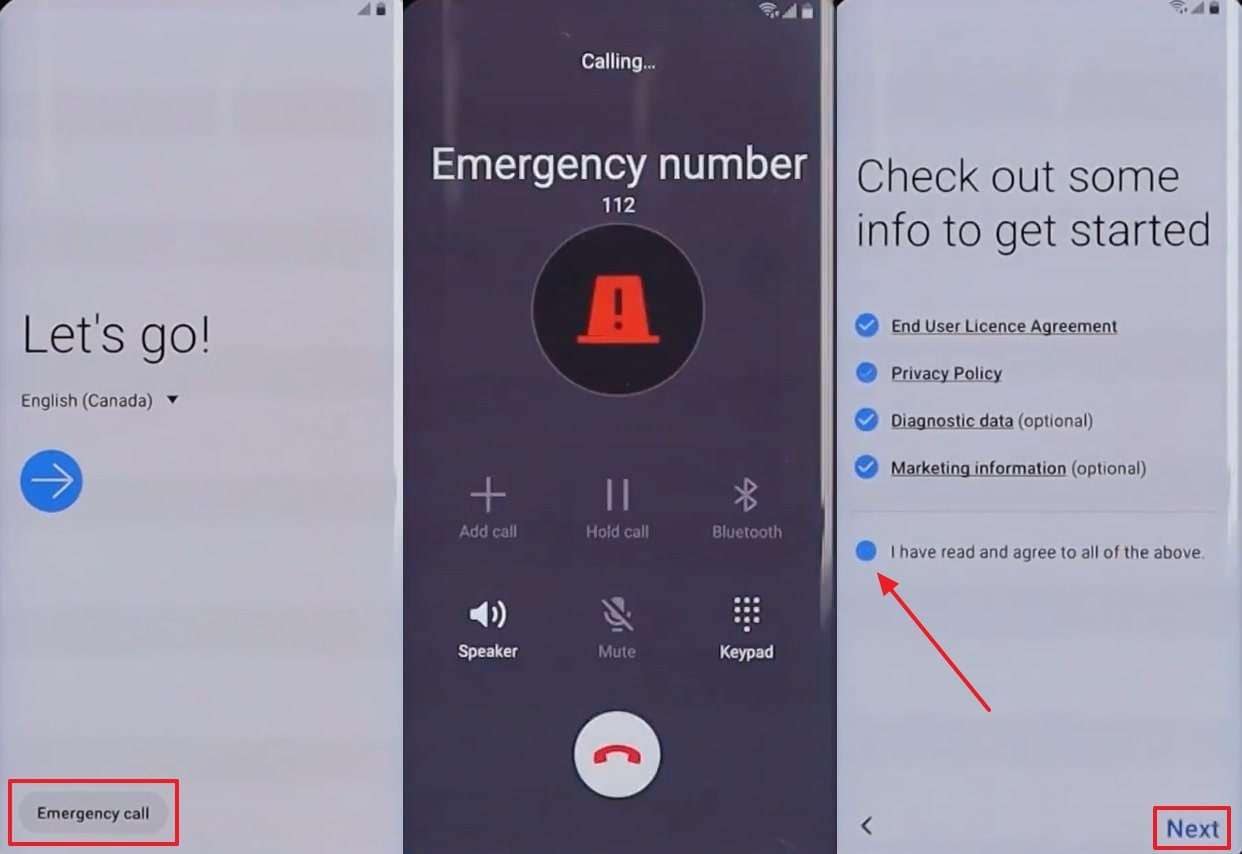
Step 2. After that, open any Wi-Fi network and tap "Settings > Keyboard Layout and Feedback > Key-tap Feedback > Sounds and Vibration > Answering and Ending Calls > Enable Automatic Answering" and tap two options with your two fingers 5 to 8 times. Then, choose "App Info > Settings Icon > Block Numbers > Recents > Number > Message Icon > Three Dots > Add Or Remove People > Add Any New Number."
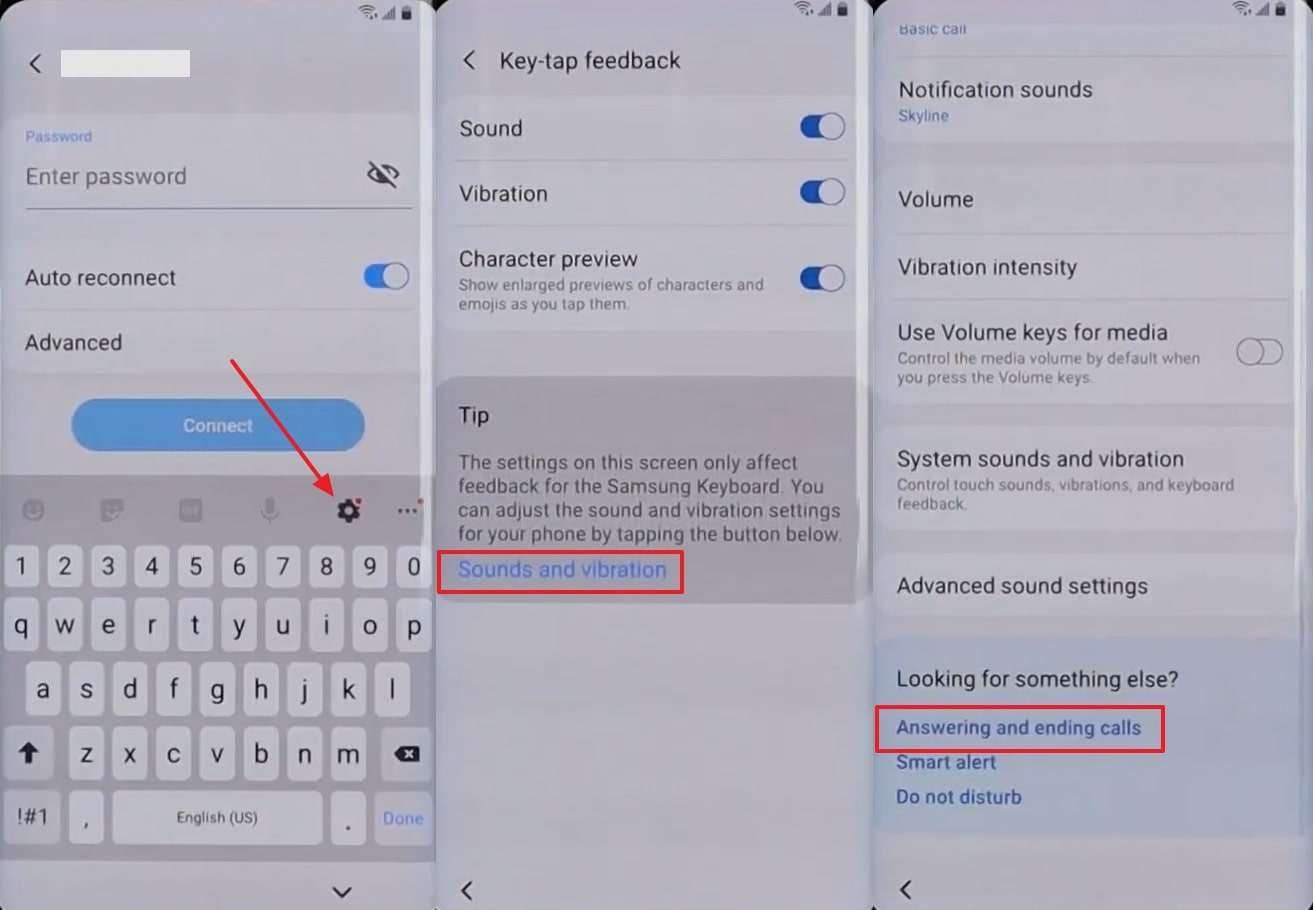
Step 3. Afterward, tap on "Newly Added Number > +Add > Update Existing" and then add "youtube.com" in the "Web Address" section. Now, tap on "YouTube Web > Open Any Channel > Three Dots > Terms and Privacy Policy" and then search for "https://bit.ly/alp_wireless" to download the "S.G.P APK" file. Next, press "Open File > Settings > Allow From this Source > Next > Install." Now, install the "Apex_Launcher" file from this "http://bit.ly/apex_L" link.
Step 4. Following this, access the phone's settings and tap "Biometric and Security > Other Security Settings > Device Admin Apps > Deactivate Find My Device." Next, go back to settings main display and press "Apps > Google Play Services > Force Stop > Disable." Again, revert back to the main screen, tap "Accounts and Backup > Accounts > +Add Account > Google," and add your Gmail account and password.
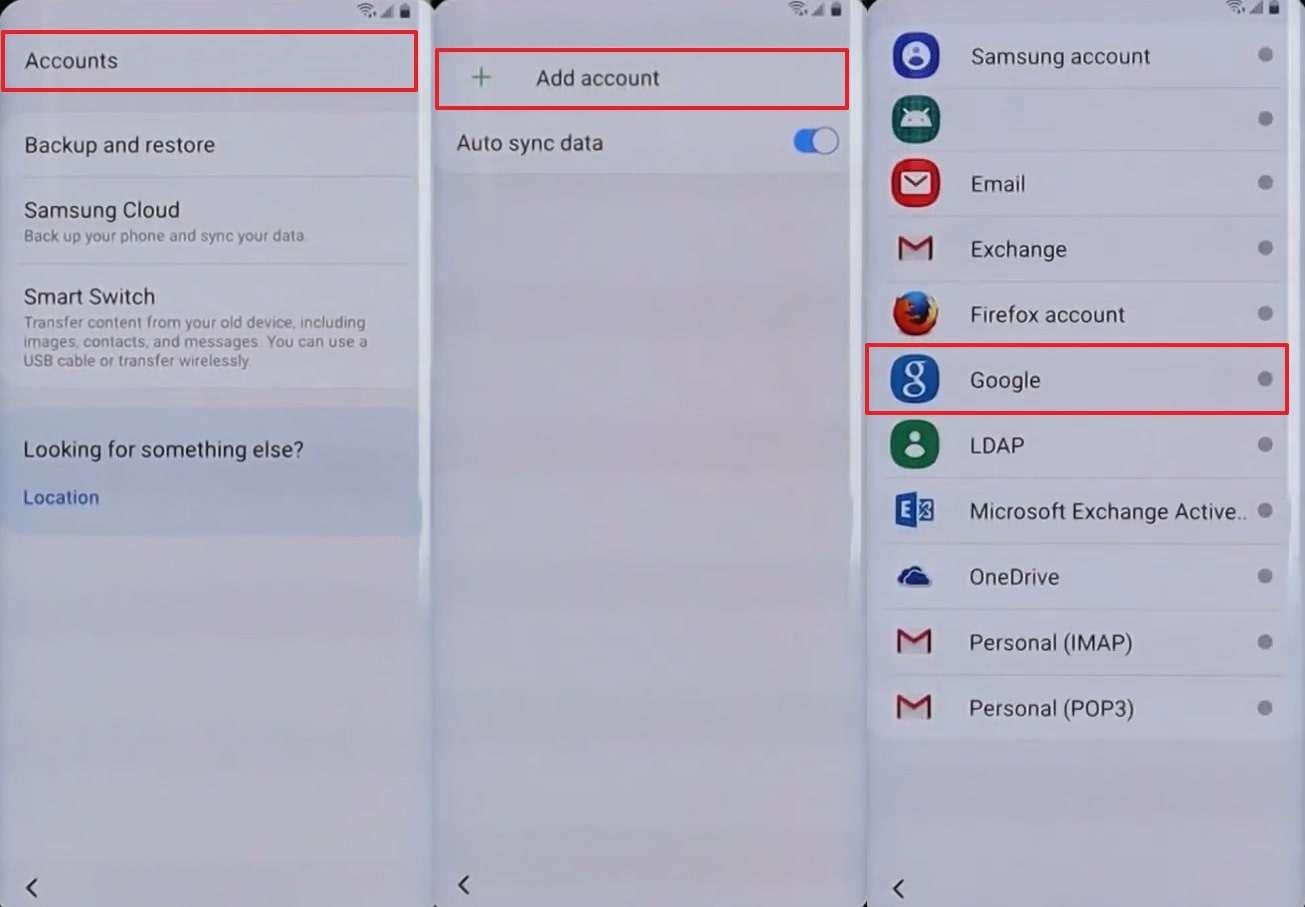
Once added, go to "App > All Dropdown > Disabled > Google Play Services > Enable" and restart your phone using the "Power" button. When it restarts, press "Let's Go > I Have Read and Agree To All Of The Above > Skip For Now > 3 Times Next > More > Accept > Ok > 2 Times Skip > Finish"
Step 5. Upon opening your phone, navigate to "Settings > Accounts and Backup > Accounts > Your Account > Remove Account." Now, access the settings main display and tap "General Management" > Reset > Factory Reset > Reset." Finally, after this process, your phone will successfully bypass the FRP lock.
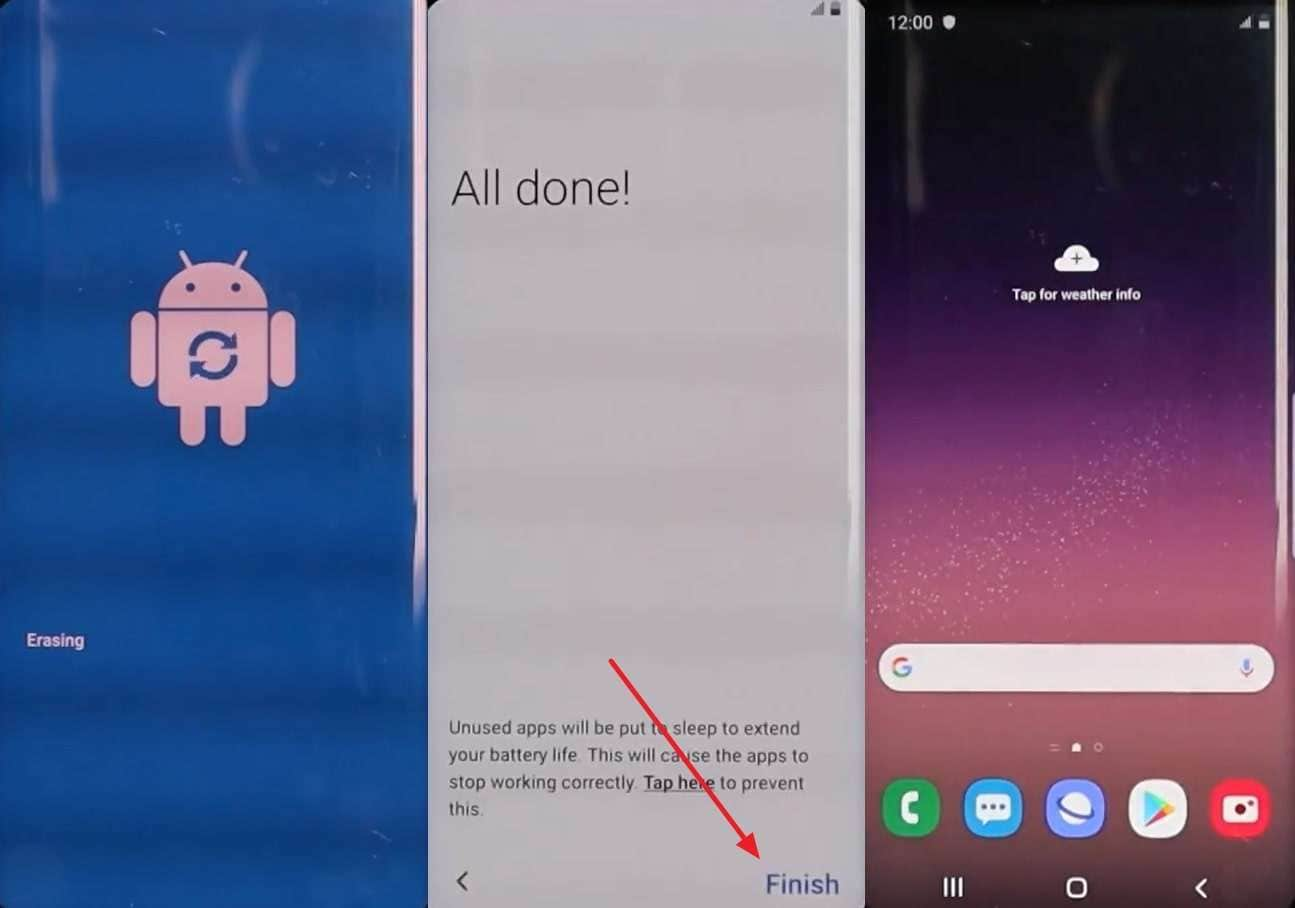
Tips: Having trouble getting past Google’s Factory Reset Protection on your Samsung device? Dr.Fone Online Unlock is here to help—completely online, no PC or software download required. In just three easy steps (and under 10 minutes!), you can bypass FRP on every Samsung model—from the latest Galaxy S25 series to tablets—and in any region worldwide.
- Zero risk: Device remains unharmed and fully functional.
- Super-fast: Unlock completes in as little as 10 minutes.
- Proven reliability: 99% success rate validated by real users.
- Satisfaction guaranteed: Full refund if unlocking fails.
Take back control of your Samsung device now—unlock FRP faster than ever!
Part 3. Basic Techniques to Bypass FRP Samsung Galaxy S8 [Low Success Ratio]
Apart from the above, there are still basic techniques that you can try for Samsung Galaxy FRP bypass. However, you need to keep in mind that these methods rely on account recovery options but have a low success rate. Plus, they are useful when you have access to certain credentials or can request assistance from the previous owner. Hence, let's explore the two basic ways to regain access to your device.
Technique 1. Ask the Owner for the Google Password
The simplest way to bypass FRP Samsung Galaxy S8 is by asking the original owner for the Google account password. As we discussed above, this security feature is designed to secure the device by linking it to the owner's Google credentials.
When you purchase a used phone, and it's locked, you need to contact the seller or previous owner. After that, you can verify the device, change the account, and remove the security lock. If you cannot reach them or they don't remember the details, you may need to explore alternative solutions.
Technique 2. Try Resetting the Google Account Password
If you performed a factory reset on your phone and forgot the Google account credentials during setup, you might struggle with the FRP bypass Galaxy S8 process. In such cases, you should reset your account password to resolve this issue. When the device asks for Google verification, select "Forgot password?" and follow the recovery steps.
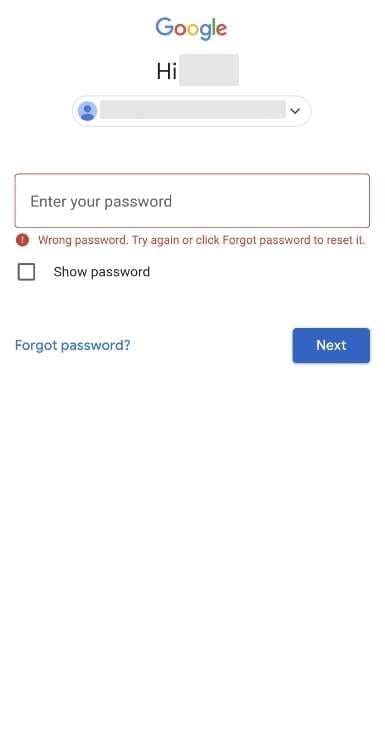
Once changed, just wait a few minutes and try logging in with the newly added credentials. Moreover, if you see an error stating that the password was changed too recently, wait 24 hours before trying again. This delay ensures unauthorized users cannot force their way into the device.
Pro Tip: How To Avoid the FRP Lock on Your Samsung Galaxy S8
Another best way to avoid this issue is to remove your Google account before performing a factory reset. When you've struggled with S8 FRP bypass, preventing future lockouts is important. That's the reason this method ensures your device won't ask for verification during the setup process after resetting. So, follow the instructions below to remove your account from your phone before the factory reset:
Step 1. First, access your phone's settings and select the "Accounts And Backup" option. Upon seeing the new display, tap "Manage Accounts" to move further.
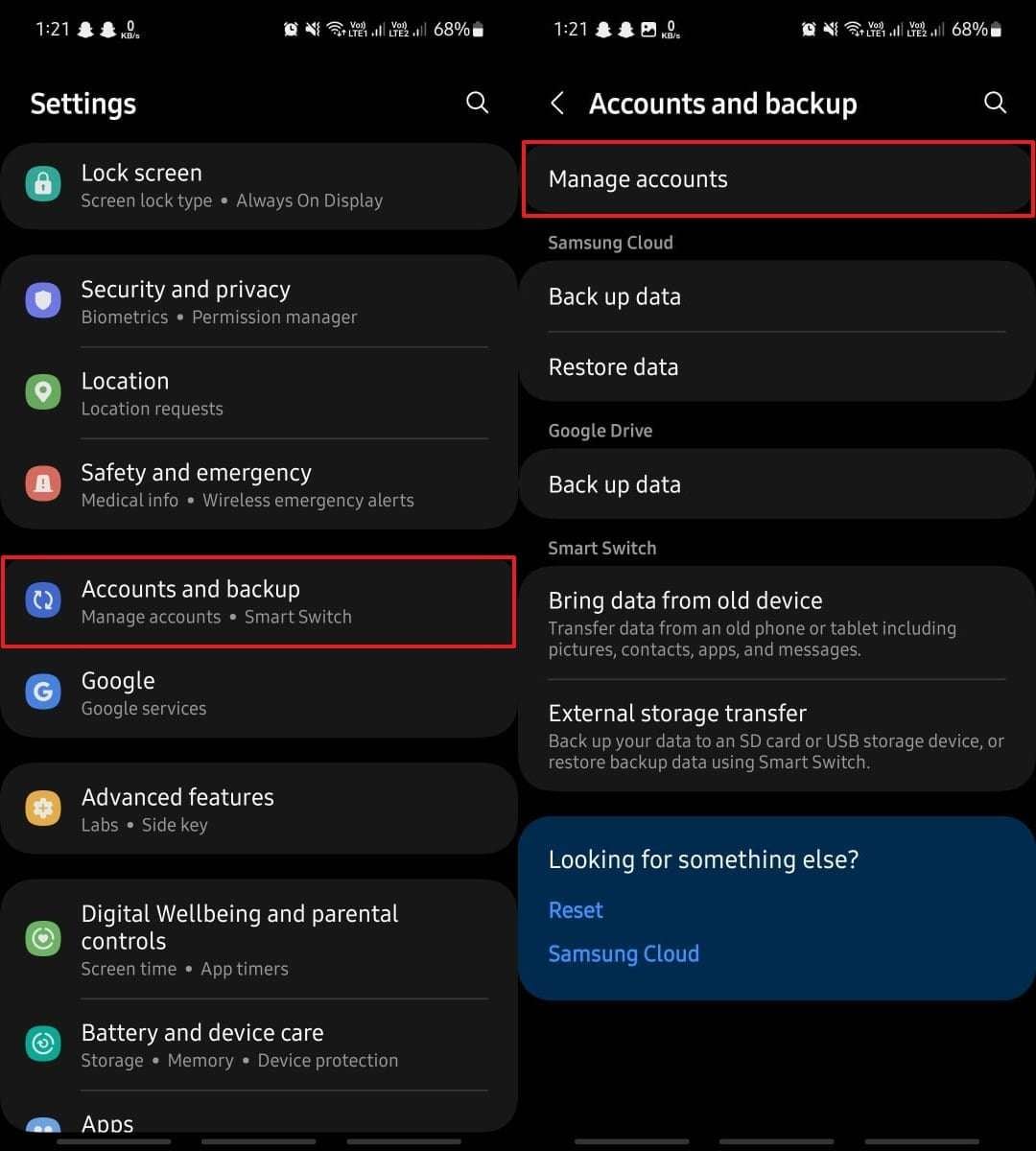
Step 2. Afterward, you need to choose the "Google Account" that is synced with your phone. Then, press the "Remove Account" button and confirm your choice by again selecting the "Remove Account" option from the pop-up.
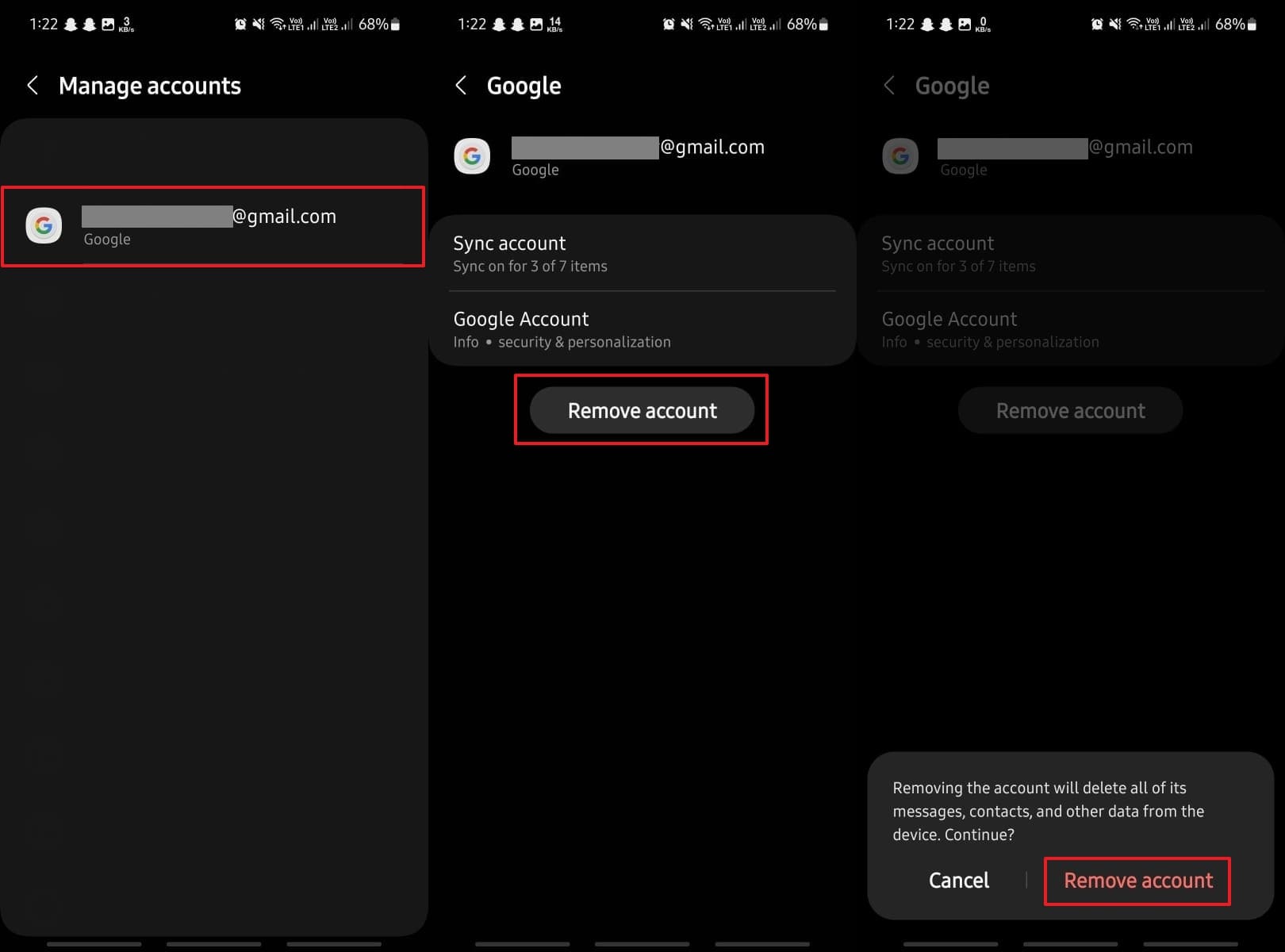
Conclusion
To wrap up, dealing with account verification issues after a reset is always been challenging. Yet, multiple solutions exist to regain access and continue using your device without any restrictions. This whole guide has provided you with some best ways to bypass FRP security features. However, the manual method requires too much attention and patience, while the basic techniques have a low success rate.
For a reliable Samsung S8 FRP bypass, choosing a proven solution ensures a smooth unlocking process. To overcome this challenge, Dr.Fone - Screen Unlock (Android) offers a professional and one-click solution to regain access. So, you should try Dr.Fone today to avoid any hassle and get back to using your phone effortlessly.
4,624,541 people have downloaded it
Samsung Unlock
- Samsung Code
- 1. Samsung Unlock Code List
- 2. Samsung Reset Code List
- 3. Samsung Secret Code List
- 4. Check Screen Using Secret Codes
- 5. Samsung Unlock Code Generators
- 6. Free Samsung Unlock Code
- 7. Free Samsung Unlock Code Generators
- 8. Samsung Galaxy S2 Unlock Code
- Samsung A Series FRP Bypass
- 1. Samsung A01 FRP Bypass
- 2. Samsung A01 Core FRP Bypass
- 3. Samsung A02/A02s FRP Bypass
- 4. Samsung A2 Core FRP Bypass
- 5. Samsung A10/A10s FRP Bypass
- 6. Samsung A11 FRP Bypass
- 7. Samsung A12 FRP Bypass
- 8. Samsung A20/A20S FRP Bypass
- 9. Samsung A14 FRP Bypass
- 10. Samsung A30/30s FRP Bypass
- 11. Samsung A50 FRP Bypass
- 12. Samsung A51 FRP Bypass
- Samsung J Series FRP Bypass
- 1. Samsung J2 FRP Bypass
- 2. Samsung J4 FRP Bypass
- 3. Samsung J5 Prime FRP Bypass
- 4. Samsung J6 FRP Bypass
- 5. Samsung J7 FRP Bypass
- 6. Samsung J7 Prime FRP Bypass
- 7. Samsung J250 FRP Bypass
- Samsung S Series FRP Bypass
- 1. Samsung S7 FRP Bypass
- 2. Samsung S22 FRP Bypass
- 3. Bypass Samsung S24 FRP Lock
- 4. Samsung S25 FRP Bypass
- Samsung FRP Bypass for Others
- 1. Samsung M01 FRP Bypass
- 2. Samsung M11 FRP Bypass
- 3. Samsung G532F FRP Bypass
- 4. Samsung G531F/G531H FRP Bypass
- 5. Samsung Google Verification Bypass
- 6. HushSMS APK FRP Unlock
- 7. Samsung Android 11 FRP Bypass
- 8. Samsung FRP Bypass Without PC
- Samsung Factory/Hard Reset
- 1. Reboot Samsung
- 2. Hard Reset Samsung
- 3. Reset Locked Samsung Phone
- 4. Reset Samsung Tablet
- 5. Reset Samsung Without Password
- 6. Reset Samsung Account Password
- 7. Reset Samsung Galaxy S3
- 8. Reset Samsung Galaxy S4
- 9. Reset Samsung Galaxy S5
- 10. Reset Samsung Galaxy S9/S10
- 11. Reset Samsung Galaxy J5/J7
- 12. Reset Samsung A12
- 13. Factory Reset Samsung Tablet
- Samsung S Series Screen Unlock
- 1. Samsung S2 Screen Unlock
- 2. Samsung S3 Screen Unlock
- 3. Samsung S4 Screen Unlock
- 4. Samsung S5 Screen Unlock
- 5. Samsung S6 Screen Unlock
- 6. Samsung S7/S8 Screen Unlock
- 7. Samsung S20 Screen Unlock
- 8. Samsung S22 Ultra Screen Unlock
- 9. Unlock Samsung S25
- Samsung Screen Unlock Tools
- 1. Best Samsung Unlock Software
- 2. Forgot Samsung Galaxy Password
- 3. Bypass Samsung Lock Screen PIN
- 4. Unlock Samsung Galaxy Phones
- 5. Unlock Bootloader on Samsung
- 6. Unlock Home Screen Layout
- 7. Unlock Samsung Password
- 8. Remove Google Account
- 9. MDM Remove Tools
- 10. Find My Mobile Samsung.com
- 11. Samsung Reactivation Lock
- Samsung SIM Unlock
- ● Manage/transfer/recover data
- ● Unlock screen/activate/FRP lock
- ● Fix most iOS and Android issues
- Unlock Now Unlock Now Unlock Now



















Alice MJ
staff Editor