
Top Document Scanning Software for Your Workflow in 2026
Dec 31, 2025 • Filed to: Device Data Management • Proven solutions
Dr.Fone Basic:
Better Control for Your Phone
Manage, transfer, back up, restore, and mirror your device
Gone are the days of the hassle of collecting bundles of documents and then scanning them. Enter the era of automated document scanning software solutions that have made document scanning a breeze.
The innovative software has also helped cut costs and boost time management and productivity.
You're in the right place if you are looking for the best scanning software for effortless document scanning.
This guide will provide insight into top document-scanning software for PCs and phone scanning apps. We have also shared a bonus tip to transfer data from your computer to your phone with minimum effort.
Let’s dig in!
Part 1. What is Exactly Document Scanning Software?
Document scanning software is any digital tool or app that converts physical documents into digital formats, such as text files, images, or PDFs. It’s often a part of a larger electronic document management system.
Using document filing and scanning software is pretty simple. First, you scan a document using a camera, scanner, or another capturing method. Then, the scanning software processes the image and transforms it into a digital copy. Then, you can save the copy as a specific file type.
During the scanning process, the scanning software may also improve the clarity of the image. It also recognizes and logs text or metadata and organizes files based on their content.
Now that you know what document scanning software is. Wondering what are its benefits? Let’s discuss them in the next part.
Part 2. Benefits of Document Scanning Software
Digitalization has become a prerequisite for succeeding in the digital work world. Document scanning software is one of the innovative digital solutions. It aims to boost productivity, reduce reliance on paper, and save time and effort.
Below are the top benefits of using document scanning software.
- Remote File Access
With a paper-based filing system, you can only access documents at the office. This is an issue with working remotely, as you may lack access to the data you need to keep your workflow running smoothly.
However, you gain access to your files with document scanning software that scans your document in the cloud. It offers real-time connectivity to your information system. So you can stay productive even when you’re physically away from your systems.
- Protection from Data Loss
Your risk of data loss increases when you heavily rely on paper documents. For example, you may quickly lose or misplace paper documents. Plus, paper can also degrade over time due to wear and tear.
However, the best software for photo scanning helps you digitize your documents. Thus, you can create durable electronic copies of your files, which you can easily back up online if you ever lose your documents.
- Easily Editable Documents
The information in your paper documents is uneditable. So, if you want to make any major changes, you must recreate it from scratch. Alternatively, you can manually strike out and write over sections. Ultimately, it results in messy files.
However, you can create editable PDF files using free image-scanning software. Hence, you can easily edit in-page content, reorder, and add new pages to your documents. You can do all this by retaining your document’s professional look and quality.
So far, we have discussed the benefits of scanning software. Let’s look at the top software options available for document scanning.
Part 3. Top 5 Document Scanning Software for PC
Below are the top 10 document-scanning software for PCs.
3-1. Adobe Acrobat DC

You can view, edit, print, and comment on any PDF using Adobe Acrobat DC. The software has been integrated with the Adobe Document Cloud. You can now use this best scanning software across any computer or mobile device.
You can collaborate better with your team with the new Adobe Acrobat DC. Thus, you can work on a single document simultaneously.
Features of Adobe Acrobat DC:
- Sharing with multiple users, collaborating in real-time.
- Create, compress, split, merge, convert, Edit, Share, and Sign PDFs.
- Signature collection made easy.
- Archiving and storage
- Set security levels for individual users.
- Workflow Management
- Conform to PDF standards.
- Email Management.
Pros of Adobe Acrobat DC:
- A comprehensive tool for everything related to PDFs – create, share, edit, or sign.
- You can access it effortlessly on any computer or mobile device, making it convenient to collaborate with your team.
- Re-engineered for mobile phones, all features available.
- Easy to review over an email.
- Cloud-based sharing enabled.
- Better tracking and control.
- The signature collection is more effortless.
Pricing of Adobe Acrobat DC:
| For Individuals | For Business |
| Acrobat Standard: US$12.99/mo. | Acrobat Standard for Teams: US$14.99/moper license. |
| Acrobat Pro: US$19.99/mo. | Acrobat Pro for teams: US$23.99/moper license. |
| Acrobat Pro for teams 5-pack: US$22.19/moper license. |
We have discussed everything about Adobe Acrobat DC - one of the best scanning software for PC. Let’s move to the next software.
3-2. ABBYY FineReader
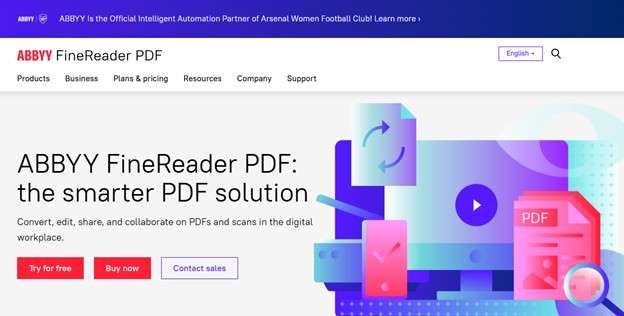
ABBYY FineReader is one of the best scanning software for PCs, and its new edition is FineReader14.
It has made scanning and editing documents easy, courtesy of its power-packed tools. It has great features that allow you to keep track of the changes made by the users.
Features of ABBYY FineReader:
- Allows you to schedule documents for automated scanning using the Hot Folder tool.
- Accurate scanning and saving into formats of the user’s choice.
- It lets you convert Formats like Excel, word, etc., into PDF format.
Pros&Cons of ABBYY FineReader:
|
Pros |
Cons |
| OCR feature makes for a smooth search feature. | Absence of version control. |
| Easy-to-use and intuitive GUI. | Prohibitive pricing model. |
| Automatic indexing and classification of documents. | It doesn’t have a full-text indexing feature. |
| Documents are quickly scanned and converted into the desired format. |
Pricing of ABBYY FineReader:
It has a trial version that is 30 days long, allowing you to check out all its features.
- FineReader PDF Standard for Windows: 9./ year.
- FineReader PDF Corporate for Windows: 16./ year.
- FineReader PDF for Mac®: 6./ year.
Done with this tool! But why stop here? Let’s explore another software that increases productivity.
3-3. VueScan

VueScan is one of the best free scanning software. The amazing software allows you to scan your document whenever you want by reverse engineering over 6000 scanners. It enabled users to retain their existing scanner and scan their documents, photos, and even negatives on their computer OS.
The scanning software also offers users a variety of customized scanning options to choose from. It also has a Standard and Professional suite option for the type of document to be suited.
Features of VueScan:
- Highly useful for documents of small sizes
- OCR feature to scan all documents.
- Automatic color recognition.
- Can scan PDF in a single and multi-page format.
Pros&Cons of VueScan:
|
Pros |
Cons |
| Allows to get better quality scanned images with the VueScan drivers. | Settings take time to master. |
| Color calibration and good image quality. | Unfriendly user interface. |
| It can remove dust and scratches with the help of hardware. | The Watermark of the software remains on the pages. |
| One program supports all scanners. | Feels outdated. |
Pricing of VueScan:
Basic Edition: €19.95
Standard Edition: €39.95.
Professional Edition: €99.95
3-4. CamScanner
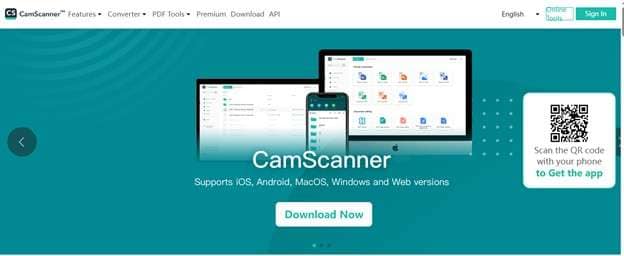
Do you want to scan your documents on the go? Camscanner is the solution. The scanning software has many amazing features, like super-quick OCR. It also allows you to quickly share, sync, and convert documents into PDF and JPG.
It is highly feasible to use for its portability. The software can auto-detect and scan images on its own. Then, you can choose from its multiple edit modes to get the final scan of the document.
Features of CamScanner:
- Cloud storage of scanned images.
- Document sharing and syncing.
- Auto-enhancement of images.
- Fax functionality to more than 30 country codes.
- Wireless printing enabled.
Pros&Cons of CamScanner:
|
Pros |
Cons |
| Highly portable. | Files might take up too much space. |
| All necessary features | Has too many in-app purchases. |
| Easy-to-use GUI. | |
| Scanned images can be combined. | |
| Background elements can be eliminated. |
Pricing of CamScanner:
Basic Account: Free to download.
Premium Account: $ 4.99/month or $49.99/year.
Let’s shift gears and jump to another scanning software for a seamless workflow.
3-5. FileHold
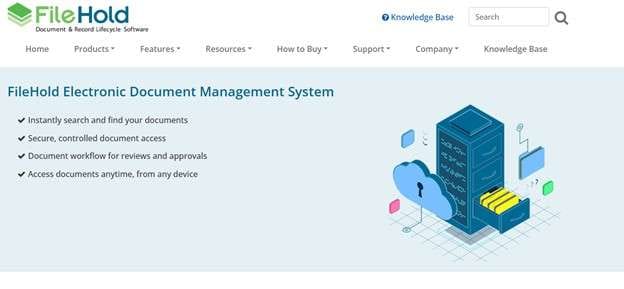
FileHold is all about organized and secure electronic archiving and storage. The software has an efficient text capture and superior document scanning feature. You can search and control scanned documents from anywhere.
The tool is perfect for large corporate organizations with continuous document workflow. Hi-tech companies in fields like IT can immensely benefit from this software.
Features of FileHold:
- Supports WIA and TWAIN.
- Form recognition.
- Data capture can detect data types – date, number, currency, etc.
- Scanned images can be shared with ERP and accounting platforms.
Pros&Cons of FileHold:
|
Pros |
Cons |
| Easy-to-use GUI. | No transparent pricing. |
| Robust features. | Data storage is controlled by a third, hence vulnerable to high risks. |
| Brings regularly updated versions. | Complicated demo videos. |
| Color customization. | |
| Excellent in-house customer support. |
Pricing of FileHold:
FileHold offers a free trial to check out all its features. However, it doesn’t publicly release its pricing as it is based on how many users will use the tool.
We have discussed the top 5 document scanning software for PC. Do you want scanners on your phone? Move to the next part.
Part 4. Top 3 Scanning Apps for Phone
Below, we have listed the top 3 scanning apps for your phone.
4-1. Adobe Scan
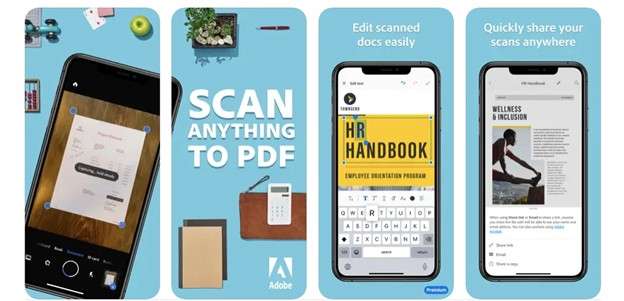
Adobe Scan is one of the most feature-rich and polished scanning apps available. It delivers on its promise of reliability and quality as designed by the creators of the PDF format.
Adobe Scan can process and organize multiple-page documents if you want to digitize an entire document. Plus, it ensures consistent clarity and alignment. This feature helps professionals handle high-volume paperwork and save time.
Features of Adobe Scan:
- Converts scanned documents into editable text with OCR.
- Automatically detects edges for clear scans.
- Saves directly to Adobe Document Cloud.
- Exports are scanned as PDFs or images.
Pros&Cons of Adobe Scan:
|
Pros |
Cons |
| Automatically detects and captures scans with advanced edge detection. | It requires switching to separate apps for certain features like compressing PDFs or combining scans, which can disrupt workflow. |
| It provides seamless cloud storage integration. Hence allowing access to any device. | |
| Includes robust tools to clean up scans. Thus removing smudges or shadows effortlessly. |
But Adone Scan is not the only player in the game. Let’s move to the next phone scanning app that brings its unique strengths to the table.
4-2. Microsoft Office Lens
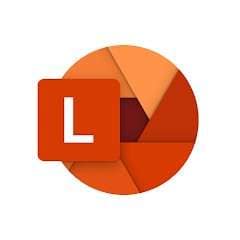
It is a versatile and free application that integrates seamlessly with the Microsoft ecosystem. It is an excellent choice for users who frequently work with Office formats.
It is also perfect for students as they can capture whiteboard notes during a lecture using it. They can also convert the notes to Word for editing and sharing.
Features of Microsoft Office Lens:
- Captures documents, whiteboards, and receipts with high clarity.
- Converts images into editable Word, PowerPoint, or PDF files.
- Automatically enhances scans for better readability.
- Syncs seamlessly with OneDrive and OneNote.
Pros&Cons of Microsoft Office Lens:
|
Pros |
Cons |
| Exports scan directly to Word, PowerPoint, or Excel. | Struggles with retaining formatting in scanned forms, particularly for complex layouts. |
| Provides precise cropping tools for accurate and clean scans. | |
| Free access to PDF export without a subscription. |
Let’s move to the last document-scanning app for phones on our list of top tools.
4-3. Genius Scan
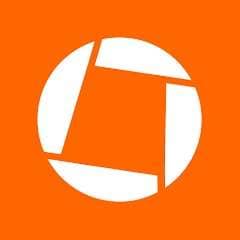
Genius Scan is an ideal choice for users who value simplicity and security. Its clean interface and intelligent algorithms make scanning reliable and quick.
A legal professional can use it to digitize client documents. Genius Scan can also encrypt them for confidentiality and organize them by case for easy access.
Features of Genius Scan:
- Scans documents quickly with automatic edge detection.
- Enhances scans with smart filters for better readability.
- Exports files as PDFs or JPEGs for easy sharing.
- Secures documents with encryption and password protection.
Pros&Cons of Genius Scan:
|
Pros |
Cons |
| Provides distortion, background, and shadow removal for clean scans. | Advanced features like password protection and OCR are only available in the paid version. |
| Encrypts document files for secure cloud backup to Google Drive or Dropbox. | |
| A user-friendly interface is suitable for all experience levels. |
Now that we have discussed all the top 3 scanning phone applications. Let’s jump to the next part of our discussion.
Part 5. Bonus Tip: How to Transfer PC Data to Phone?
Do you want to transfer your files instantly from your PC to your phone without much effort? Wondershare Dr.Fone is the solution. You can transfer your files in no time with Dr.Fone. The platform provides some great functionalities, including quickly transferring files to the phone.
The best part? Due to its user-friendly interface, you don’t need technical expertise to operate this tool. Furthermore, you can transfer contacts, SMS, photos, videos, music, and more. Plus, it is compatible with Android 14 (Win) and the latest iOS version.
Let’s look at how it is done using Dr.Fone’s phone transfer feature.

Wondershare Dr.Fone
Transfer and Manage PC Data Effectively!
- Transfer, manage, export/import your music, photos, videos, contacts, SMS, Apps, etc.
- Back up your music, photos, videos, contacts, SMS, Apps, etc., to the computer and restore them easily.
- Transfer music, photos, videos, contacts, messages, etc., from one smartphone to another.
- Transfer media files between iOS devices and iTunes.
- Fully compatible with the newest iOS system.
How to Transfer Your Data Quickly from Computer to iOS?
Below are the steps to transfer your data from PC to iOS.
Step 1: First, download and install Wondershare Dr.Fone on your computer and connect your iOS device to your computer. Now select the Quick Transfer button at the bottom of the home screen.

Step 2: Next, import the files to transfer or drag and drop the files for quick operations.

Step 3: Now select the target app to store the transferred data.
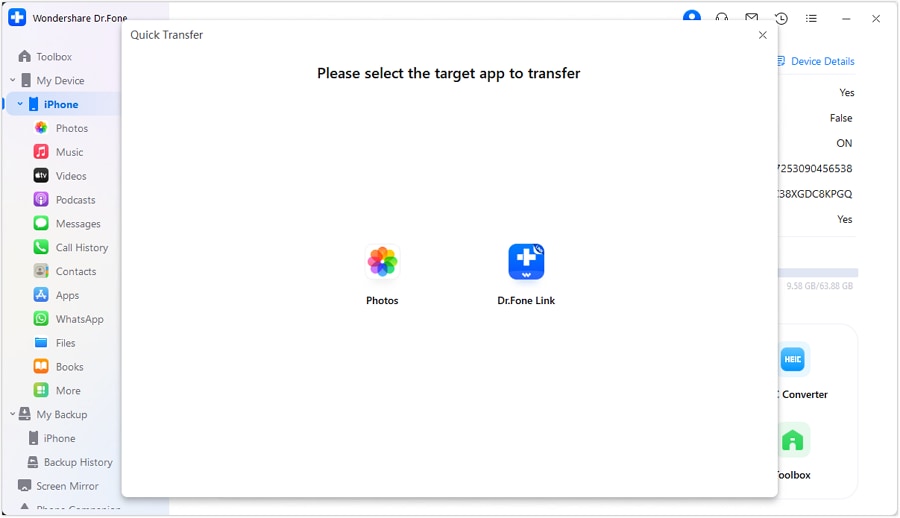
Step 4: Finally, the files were successfully transferred from your PC to iOS.

All Done! If you want to transfer files from PC to Android, move to the next part.
How to Transfer Your Data Quickly from Computer to Android?
Follow the steps below to transfer your files from PC to Android.
Step 1: First of all, connect your Android device with a USB cable to the computer. Next, select the Quick Transfer button.

Step 2: Now, import your files to transfer or drag and drop them for a quick transfer.

Step 3: Select the Dr.Fone link where the files will be stored on your device.
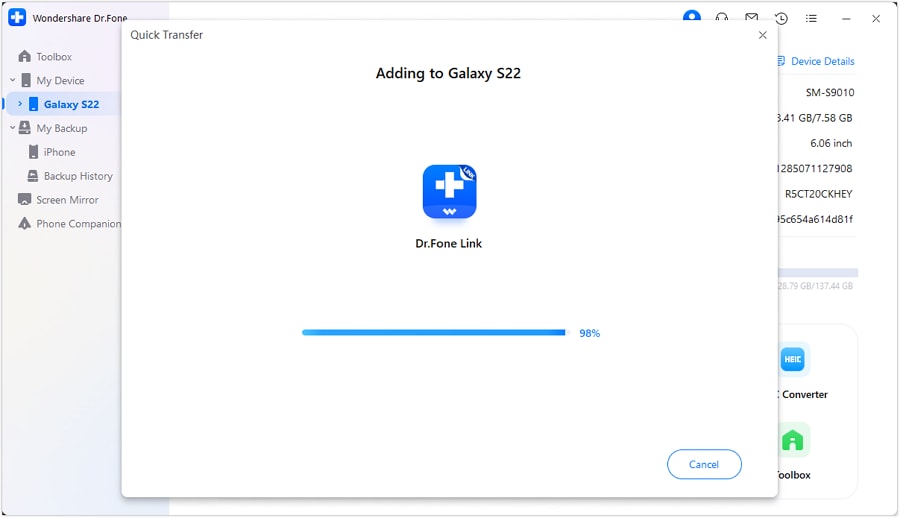
Step 4: The tool automatically transfers the selected data from your PC to Android using the Dr.Fone link.

Voila! You have learned how to transfer files from your PC to your phone successfully. Let’s conclude our discussion.
Sum It Up!
Gone are the days of collecting bundles of documents and scanning them individually. With cutting-edge technology, the way documents are scanned is an excellent shift. Scanning software does wonders, whether high-volume indexing, routing, or scanning the documents to the right platform.
We have discussed the top 5 document scanning software for PCs to increase productivity. We have also shared the top 3 phone document-scanning apps for seamless scanning.
As a bonus tip, we have added a section on how to transfer your files quickly from your PC to your phone using a reliable tool - Dr.Fone’s phone transfer. If you want hassle-free data, try this tool today!
Dr.Fone Basic:
Better Control for Your Phone
Manage, transfer, back up, restore, and mirror your device
Manage Android Data
- Android Manage
- Photos from Android to PC
- Messages from Android to PC
- Top Document Scanning Software
- Photos From HTC to PC
- Files from PC to Android
- Files from Android to Mac
- Files from Sony to Mac
- Data from Motorola to Mac
- Music from Mac to Android
- Top Android Contact Manager
- Samsung Manage
- Files from Samsung to PC
- File from PC to Samsung
- Files from Samsung to Mac
- Photos from Samsung to Mac
- CopyTrans for Mac
- Samsung Kies Free Download
- iTunes Manage
- Music from iPhone to iTunes
- Apps from iPhone to iTunes
- Purchases from iPhone to iTunes
- Music from iTunes to iPhone
- Playlists from iTunes to iPhone
- Sync iTunes Library to iPhone
- Items from iPad to iTunes
- Music from iPad to iTunes
- Music from iPod to iTunes
- Music from iPod Nano to iTunes
- from iPod Classic to iTunes
- Music from iPod shuffle to iTunes
- Music from iTunes to iPod
- Watch iTunes Movie on Android
- Music from iTunes to Android
- Audio Books from iTunes to Android
- Music from iTunes to Flash Drive
- Playlists from iTunes to Hard Drive
- iPod Won't Sync with iTunes
- Import Multiple Lyrics to iTunes
- Top Alternatives to iTunes
- iCloud Manage
- Free iCloud Backup Extractor
- Access iCloud Photos
- View Messages on iCloud
- Reset iCloud Email
- Set Up iCloud Account
- Change iCloud Account
- Download iCloud Backup
- Cancel iCloud Storage Plans
- Access iCloud Backup File
- Access iCloud from Android
- Transfer iCloud to Android
- Sync iTunes to iCloud
- WhatsApp from iCloud to Android
- Phone Companion
- Read Text Message
- Hide Text Messages
- Send Anonymous Text Message
- Extract iPhone Text Messages
- SMS Scheduler
- Receive SMS Online
- Read Text Messages Online
- Send SMS Online
- Ringtones Maker
- Best Ringtone Apps
- Download Tamil Ringtones
- Add Ringtones to iPhone
- Ringtones from iOS to Android
- Make Voice Memos into iPhone ringtones
- HEIC Converter
- View iPhone HEIC Photos on Windows
- Open HEIC File on Windows
- Convert HEIC to JPG on iPhone
- Open HEIC File on Android
- Convert HEIC to JPG on Linux
- Convert HEIC to JPG on Samsung
- Convert HEIC to JPG Online
- HEIC File Format
- Convert HEIC to JPG Windows
- Device Diagnostics
- Run an iPhone Diagnostic Test
- Test Microphone on iPhone
- Perform iPhone Ear Speaker Test
- Check Phone Battery Health
- Run a Hardware Test on Xiaomi
- Run a Phone Battery Test on Xiaomi
- Apps for Android Hardware Test
- Test Microphone on Android
- Unlock Android Hidden Features
- Android Manage Tools



















Alice MJ
staff Editor