
What Exactly is the Settings APK? An In-Depth, Complete Guide
Dec 31, 2025 • Filed to: Device Data Management • Proven solutions
Dr.Fone Basic:
Better Control for Your Phone
Manage, transfer, back up, restore, and mirror your device

Can't access your Android settings and looking for a fast solution? Most users encounter this problem on older devices, rooted phones, or emulators.
A user on the Android forum shared: "How to access settings if the app is missing? Can I repair it without resetting the entire phone?"
Yes, you can restore your device settings using Settings APK!
This guide will tell you what the Settings APK is and how it is used to keep your phone safe. And in case you're looking for a secure means of handling and backing up your files prior to experimenting, you may also use Dr.Fone's Phone Manager.
Let's start with the Settings APK.
Part 1. What is the Settings APK?
Settings APK is a simple App file. By installing it, you can access your phone's settings just as you would with the built-in Settings app.
It's a backup of the settings menu. It works the same. You can perform all core functions, such as using Wi-Fi, Bluetooth, sound, screen, and others.
The Settings for Android APK is generally used when the native Settings application is either missing or in a broken state. It's pretty standard on devices with custom ROMs or after a software failure.
The one available on Uptodown is popular. It's secure, lightweight, and simple to install. Several users download it to repair UI issues on their phones.
It is helpful in several scenarios, such as:
- Your Settings App is not launching after a system update.
- You flashed a custom ROM, and the settings menu is now missing by default.
- Your Android emulator does not have a full Settings App.
- Your phone is old or rooted, and it broke somehow.
- You want to change some hidden settings.
In such situations, the Settings APK can provide a simple way to restore your settings without requiring a phone reset.
1-1. Other Apps Similar to Settings APK
The Android APK Settings that we’ve already discussed come in handy for reverting your phone's default settings menu. Other similar apps offer the same or similar functionality. These may provide advanced control over your device's settings. Here are some more apps well worth investigating.
MicroG Settings App
If you're running a Google-free Android installation, such as microG, you may also need the microG settings app to control those system services accordingly.
Settings Database Editor APK
This app allows users to modify hidden Android settings directly that are not accessible through the regular Settings app. You can customize device behavior, resolve system problems, and adjust advanced settings on rooted phones. Power users and developers primarily employ it for greater control.
Settings Shortcut APK
It offers instant access to the necessary Android settings with just a touch. The Settings Shortcut APK App makes it easier to browse your phone's settings by providing shortcuts for various features, such as Wi-Fi, Bluetooth, and display. It's a valuable tool for making quick and simple changes.
Hidden Android Settings APK
Hidden Settings for Android provides hidden system options and settings that are usually not accessible to users. With this app, you can access higher-level features, such as system UI modifications and personalizing settings.
All Settings APK
It offers an extensive list of all the settings on your Android phone, all in one location. You can locate and modify any setting. Whether the settings relate to display, connectivity, privacy, or security, you can adjust them easily using the All Settings APK.
Part 2. Why are the Device Settings APK Apps used?
Not all Android phones function equally. Some phones are rooted. Others use custom ROMs. Some phones have applications within testing environments, such as emulators.
In those cases, the preinstalled settings app may not appear. Alternatively, it may crash with an error message. That's where the APK Settings Android apps can be helpful.
- It provides users with an access method for system settings to launch them directly without resorting to shortcuts.
- It's also utilized for troubleshooting. If one device is acting strangely, being able to access settings easily can resolve the issue.
- Even without system permissions, this APK allows users to modify important settings.
Overall, it is an innovative solution when the regular route to your settings isn't available. In this blog, we will focus on the generic app Settings APK, which is the commonly downloaded and used. Let’s move on to the features that it offers.
2-1. Key Features of the Settings APK
- It is lightweight and easy to install.
- Mirrors the standard Android settings interface.
- Compatible with many Android versions.
- Rooting is usually not required.
- It asks for minimal permissions, and your private data is not at risk.
2-2. Is It Free or Paid?
The Settings APK is free. You don't have to pay for downloads—no in-app purchases. No subscriptions. No hidden charges. Simply download, install, and start using it without any additional charges.
Part 3. Step-by-Step Method to Use Settings APK
Using the Settings APK is simple. Just follow these steps.
Step 1. Download the APK file from a reliable source such as Uptodown. Never download from random sites to ensure the safety of your device.
Step 2. Tap the downloaded APK file and run it. Tap ""Install"" from the prompt or allow "Install from Unknown Sources" if asked.
Step 3. Wait until installation is complete. Once installed, open the app.
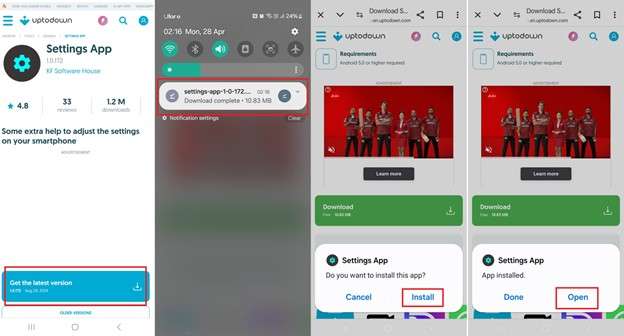
Step 5. Go through the options. You can now adjust your Wi-Fi, Bluetooth, screen brightness, app settings, and so on, just like usual.
Step 6. Grant permissions if the app requests. It typically only requires basic access to function correctly.
And that's it. Within a few minutes, you can check your device settings.
Part 4. Reviews and User Experience
People have posted comments regarding the Settings APK on Uptodown. The application has an average user rating of 4.8 out of 5 on Uptodown, with 33 reviews. Below is an overview of the feedback people gave.
Positive Feedback:
A user appreciated the app's functionality, stating, "The Settings App is a fantastic app that allows you to adjust your smartphone’s basic settings to make your life easier."
Another user highlighted its customization capabilities: "With the Settings App, you can even set different settings for when you’re at work, at the gym, while driving, or when you’re asleep."
Negative Feedback:
There are reports of UI bugs on some versions, which may impact the user experience.
Some others said the app has limited functionality without system permissions. That's why certain settings are sometimes unavailable.
If you want an even easier method to control your Android device, here's a bonus tip you might want to try.
Part 5. Bonus Tip: Take Command of Your Android Effortlessly with Dr.Fone
If you wish to manage your Android phone with something more effective than Settings APK, then Wondershare Dr.Fone is the perfect solution. It's a lightweight, one-stop software that allows you to get complete control over your smartphone directly from your PC. It offers a minimalist UI and advanced functions. With Dr. Fone, you can keep your files organized, transfer them, and save data without a glitch.

Wondershare Dr.Fone
One-Stop Solution to Manage and Transfer Data on Android Phone
- Transfer files between Android and computer, including contacts, photos, music, SMS, and more.
- Manage, export/import your music, photos, videos, contacts, SMS, Apps, etc.
- Transfer iTunes to Android (vice versa).
- Manage your Android device on the computer.
- Fully compatible with the newest Android OS.
Step-by-Step Guide: Dr.Fone Android Device Management
First, you need to visit Dr.Fone's official website and download the Phone Manager tool to your computer. After downloading and installing, follow the simple steps to get started!
Step 1. Link your Android phone to your computer via USB cable or wirelessly with Dr.Fone Link.

Step 2. Upon connecting, launch Dr.Fone and locate your phone under "My Device." After connecting your device, you can see general information and other details directly in Dr.Fone.
Check your phone model, Android version, available storage, and battery status in Dr. Fone's UI if you are unable to see the original Settings App on your phone.

Step 3. Tap on Photos to import, export, preview, or remove photos quickly.

Step 4. Click on Videos to import, export, update, or remove videos as required.

Step 5. Open Messages to organize your messages. You can import, export, print, or delete messages.

Step 6. Look at Call History to see, export, or print your call records.

Step 7. Tap Files to organize phone and SD card files. You can add, remove, or export data.

Step 8. Open Calendar to see your events, export, or print them.

Step 9. Visit Music to export music, delete files, or remove duplicate tracks.

Step 10. Launch Contacts to add, edit, export, delete, or merge duplicate contacts.

Step 11. Tap Apps to install, uninstall, or export applications from your Android device.

Step 12. Export or back up your WhatsApp data, such as messages, photos, videos, and audio.

Step 13. Utilize additional tools such as Quick Transfer, HEIC Converter, Ringtone Maker, Root Checker, or AI Wallpaper to optimize your device's performance.
That's how we can effectively manage your phone’s data and settings with Dr. Fone.
Final Thoughts
The Settings APK is a real lifesaver when your native settings app disappears, crashes, or stops working. It provides an easy and handy solution to regain access to essential features, such as Wi-Fi, Bluetooth, screen settings, and more. However, it's a temporary fix, not a long-term solution.
Another safer, more inclusive solution for managing your Android phone is Wondershare Dr. Fone. You can also give it a try!
4,624,541 people have downloaded it
FAQs
Dr.Fone Basic:
Better Control for Your Phone
Manage, transfer, back up, restore, and mirror your device
Manage Android Data
- Android Manage
- Photos from Android to PC
- Messages from Android to PC
- Top Document Scanning Software
- Photos From HTC to PC
- Files from PC to Android
- Files from Android to Mac
- Files from Sony to Mac
- Data from Motorola to Mac
- Music from Mac to Android
- Top Android Contact Manager
- Samsung Manage
- Files from Samsung to PC
- File from PC to Samsung
- Files from Samsung to Mac
- Photos from Samsung to Mac
- CopyTrans for Mac
- Samsung Kies Free Download
- iTunes Manage
- Music from iPhone to iTunes
- Apps from iPhone to iTunes
- Purchases from iPhone to iTunes
- Music from iTunes to iPhone
- Playlists from iTunes to iPhone
- Sync iTunes Library to iPhone
- Items from iPad to iTunes
- Music from iPad to iTunes
- Music from iPod to iTunes
- Music from iPod Nano to iTunes
- from iPod Classic to iTunes
- Music from iPod shuffle to iTunes
- Music from iTunes to iPod
- Watch iTunes Movie on Android
- Music from iTunes to Android
- Audio Books from iTunes to Android
- Music from iTunes to Flash Drive
- Playlists from iTunes to Hard Drive
- iPod Won't Sync with iTunes
- Import Multiple Lyrics to iTunes
- Top Alternatives to iTunes
- iCloud Manage
- Free iCloud Backup Extractor
- Access iCloud Photos
- View Messages on iCloud
- Reset iCloud Email
- Set Up iCloud Account
- Change iCloud Account
- Download iCloud Backup
- Cancel iCloud Storage Plans
- Access iCloud Backup File
- Access iCloud from Android
- Transfer iCloud to Android
- Sync iTunes to iCloud
- WhatsApp from iCloud to Android
- Phone Companion
- Read Text Message
- Hide Text Messages
- Send Anonymous Text Message
- Extract iPhone Text Messages
- SMS Scheduler
- Receive SMS Online
- Read Text Messages Online
- Send SMS Online
- Ringtones Maker
- Best Ringtone Apps
- Download Tamil Ringtones
- Add Ringtones to iPhone
- Ringtones from iOS to Android
- Make Voice Memos into iPhone ringtones
- HEIC Converter
- View iPhone HEIC Photos on Windows
- Open HEIC File on Windows
- Convert HEIC to JPG on iPhone
- Open HEIC File on Android
- Convert HEIC to JPG on Linux
- Convert HEIC to JPG on Samsung
- Convert HEIC to JPG Online
- HEIC File Format
- Convert HEIC to JPG Windows
- Device Diagnostics
- Run an iPhone Diagnostic Test
- Test Microphone on iPhone
- Perform iPhone Ear Speaker Test
- Check Phone Battery Health
- Run a Hardware Test on Xiaomi
- Run a Phone Battery Test on Xiaomi
- Apps for Android Hardware Test
- Test Microphone on Android
- Unlock Android Hidden Features
- Android Manage Tools



















Alice MJ
staff Editor