
How to Restore WhatsApp Chats: With or Without Backup
Dec 31, 2025 • Filed to: Social App Management • Proven solutions
“I can’t restore chat history in WhatsApp, and I can’t even find any backup saved on the drive. Can someone tell me how can I restore my WhatsApp chats?”
As I stumbled upon this query on a leading WhatsApp forum, I realized that a lot of people out there encounter the same issue. Thankfully, learning how to restore WhatsApp chats on iPhone or Android is pretty easy. If you already have a backup, then you can readily restore your WhatsApp chats. Though, there are options to restore deleted WhatsApp chats with a recovery tool. In this post, I will provide dedicated options on how to restore WhatsApp chats like pros.

| Feature | Method 1: Restore from Backup | Method 2: Dr.Fone (No Backup) |
| Prerequisite | Existing backup on iCloud/Google Drive | None |
| Success Rate | High (if backup exists) | High (if data is not overwritten) |
| Data Covered | Only data included in the last backup | Can recover recently deleted data not in backup |
- Part 1: How to Restore Deleted WhatsApp Chats on iPhone/Android with Backup?
- Part 2: How to Restore Deleted WhatsApp Chats without Any Backup?
Part 1: How to Restore WhatsApp Chats on iPhone/Android with Backup?
If you have been using WhatsApp, then you might already know that the app lets us back up our data on iCloud (for iPhone) or Google Drive (for Android). Ideally, the process to restore WhatsApp chats from a previous backup is the same for both iPhone and Android.
Before you learn how to restore WhatsApp chats, make sure you meet the following prerequisites:
- There should be an existing WhatsApp backup present on iCloud or Google Drive for your account.
- Your iPhone or Android device should be connected to the same iCloud or Google Drive account where the backup is saved.
- While setting up your WhatsApp account, you have to use the same phone number that was registered before.
How to Restore WhatsApp Chats with a Backup?
Great! Now, you just have to reinstall WhatsApp on your device and set up your account. Once you enter the same phone number, WhatsApp will detect the presence of an existing backup. You can now just tap on the “Restore” button and wait as the app would extract and load your chats.

Important Note:
If WhatsApp couldn’t restore chat history, then it means there is no backup saved. Therefore, to avoid this, you should make a habit of regularly backing up your WhatsApp data. To do this, you can launch WhatsApp and go to its Settings > Chats > Chat Backup. Here, you can connect your iCloud/Google account and take an immediate or scheduled backup.
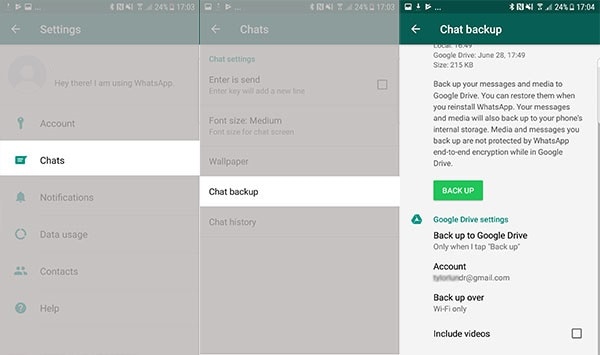
I’m sure that after reading this guide, you would be able to restore WhatsApp chats on your device. As you can see, I have listed dedicated solutions on how to restore WhatsApp chats with or without a backup. If you don’t have a prior backup saved, then simply use Dr.Fone – Data Recovery (Android). The application is 100% safe and will let you restore WhatsApp chat history without causing any harm to your device.
Part 2: How to Restore Deleted WhatsApp Chats without Any Backup?
A lot of people think that there is no provision to restore deleted WhatsApp chats without a backup, which is not the case. The good news is that with the help of a data recovery tool like Dr.Fone - Data Recovery (Android) , you can restore your WhatsApp chat history. It is a dedicated recovery tool that can restore deleted WhatsApp chats, photos, documents, and more.

Dr.Fone - Data Recovery (Android)
Recover Deleted WhatsApp data without Root
- Recover Android data by scanning your Android phone & tablet directly.
- Preview and selectively recover what you want from your Android phone & tablet.
- Supports various file types, including Messages & Contacts & Photos & Videos & Audio & Document & WhatsApp.
- Supports 6000+ Android Device Models & Various Android OS.
How To Recover WhatsApp Data From Android Device using Dr.Fone – Data Recovery (Android) ?
- Step 1: Launch the WhatsApp Data Recovery tool
Simply connect your Android device to your computer, launch the Dr.Fone toolkit, and open the Data Recovery tool on it. Then select the Recover WhatsApp Data mode.

- Step 2: Start the WhatsApp Data Recovery Process
Once your device is connected, you are advised to click Next to initiate the recovery process. You can view the progress from the screen or cancel it in between. Though, to get better results, it is recommended not to cancel the process or disconnect your device.

- Step 3: Agree to Install the Designated App
Once the WhatsApp data recovery process is over, the application will ask you to install a special application. You can just agree to it and wait for the installation to be over so that you can preview your data.
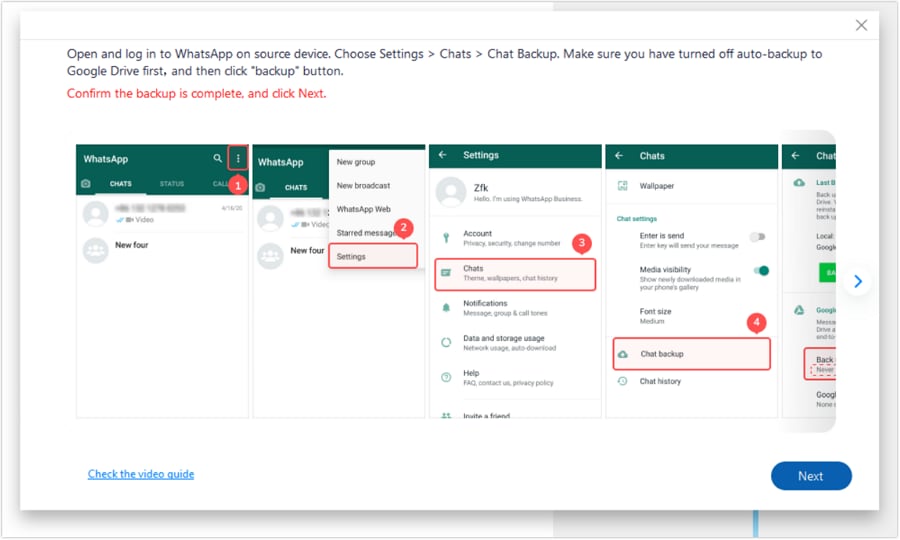
- Step 4: Preview and Restore WhatsApp Chats
That’s it! You can now view all the extracted WhatsApp data, listed under different categories like Chats, Photos, Videos, and more. You can just go to any section from the sidebar to get a preview of your WhatsApp chats.

If you want to filter results, then you can go to the top-right section and choose to view all WhatsApp data or just the deleted chats. Lastly, you can select the WhatsApp chats or data you wish to get back and click on the Recover button. This will let you restore deleted WhatsApp chats to any location of your choice.
FAQs
1. How to Restore WhatsApp Chat History Without Any Backup?
In this case, a data recovery tool (like Dr.Fone - Data Recovery (Android)) can help you restore deleted WhatsApp chats without any prior backup.
2. Can I Restore My 1-Year-Old WhatsApp Chats Without a Backup?
This would depend on if you have been using your device or not. If you haven’t used your device and your chats weren’t overwritten, then a tool like Dr.Fone – Data Recovery can help you.
3. Is It Possible to Restore WhatsApp Chats That I Skipped Before?
Yes, you can just uninstall WhatsApp on your device and reinstall it to get another chance to restore your WhatsApp chats. If it didn't work, then try Dr.Fone – Data Recovery to restore your deleted WhatsApp chats instead.
WhatsApp Manage
- WhatsApp Transfer
- 1. Save Whatsapp Audio
- 2. Transfer WhatsApp Photos to PC
- 3. WhatsApp from iOS to iOS
- 4. WhatsApp from iOS to PC
- 5. WhatsApp from Android to iOS
- 6. WhatsApp from iOS to Android
- 7. Whatsapp Communities Messages
- 8. Switch Between WhatsApp and GBWhatsApp
- 9. Recover Deleted WhatsApp Call History
- 10. Delete Call History on WhatsApp
- 11. Starred Messages in WhatsApp
- 12. Send Bulk SMS on WhatsApp
- 13. Download Whatsapp Audio Notes
- 14. Saving Videos from WhatsApp
- WhatsApp Backup
- 1. Access WhatsApp Backup
- 2. WhatsApp Backup Extractor
- 3. Backup WhatsApp Messages
- 4. Backup WhatsApp Photos/Videos
- 5. Backup WhatsApp to PC
- 6. Backup WhatsApp to Mac
- 7. WhatsApp Backup Stuck
- 8. Restore WhatsApp Backup from Google Drive to iCloud
- 9. Find the Best WhatsApp Clone App
- WhatsApp Restore
- 1. Top Free WhatsApp Recovery Tools
- 2. Best WhatsApp Recovery Apps
- 3. Recover WhatsApp Messages Online
- 4. Recover Deleted WhatsApp Messages
- 5. Restore Deleted WhatsApp Messages
- 6. Retrieve Deleted WhatsApp Messages
- 7. Recover Deleted WhatsApp Images
- 8. WhatsApp Restoring Media Stuck
- 9. Restore Old WhatsApp Backup
- 10. See Deleted WhatsApp Messages
- WhatsApp Tips
- 1. Best WhatsApp Status
- 2. Best WhatsApp Messages
- 3. Most Popular WhatsApp Ringtones
- 4. Best WhatsApp Mod Apps
- 5. What is Blue WhatsApp
- 6. 234 Country Code WhatsApp
- 7. Delete WhatsApp Account
- 8. Hide WhatsApp Ticks
- 9. Hack WhatsApp Account
- 10. Verify WhatsApp without SIM
- 11. Blue Ticks on WhatsApp
- 12. WhatsApp Plus Download
- 13. Grey Tick on WhatsApp
- 14. Does WhatsApp Notify Screenshots
- WhatsApp Problems
- 1. WhatsApp Common Problems
- 2. WhatsApp Calls Not Working
- 3. Whatsapp Not Working on iPhone
- 4. WhatsApp Backup Stuck
- 5. WhatsApp Not Connecting
- 6. WhatsApp Not Downloading Images
- 7. WhatsApp Not Sending Messages
- 8. Couldn‘t Restore Chat History
- 9. WhatsApp Not Showing Contact Names
- WhatsApp Business Manage
- 1. WhatsApp Business for PC
- 2. WhatsApp Business Web
- 3. WhatsApp Business for iOS
- 4. Add WhatsApp Business Contacts
- 5. Backup & Restore WhatsApp Business
- 6. Convert a WhatsApp Account to a Business Account
- 7. Change A WhatsApp Business Account to Normal
- 8. WhatsApp Notifications Are Not Working
- Other Social Apps Manage
- ● Manage/transfer/recover data
- ● Unlock screen/activate/FRP lock
- ● Fix most iOS and Android issues
- Manage Now Manage Now

















James Davis
staff Editor