
How to Recover Disappearing Messages on WhatsApp [Full Guide]
Aug 27, 2025 • Filed to: Data Recovery Solutions • Proven solutions
When it comes to the security of your digital data, disappearing messages play an important role. It is a concept Snapchat pioneered as a novelty more than a decade ago. WhatsApp, being the largest chat application globally, now offers a feature enabling users to send and view disappearing messages and images. However, this can become annoying as the messages keep disappearing before you have a chance to read them.
In this article, we will go through what disappearing messages are on WhatsApp. It will explore different ways for how to recover disappearing messages on WhatsApp. Moreover, it will also introduce a data recovery to recover all the data you lost.
- Part 1. What Are WhatsApp Disappearing Messages
- Part 2. Is It Possible To Recover the Disappeared WhatsApp Messages?
- Part 3. 2 Ways To Avoid the WhatsApp Messages From Getting Disappeared
- Part 4. The Most Powerful and One-Click WhatsApp Data Recovery Tool for iOS and Android Users

- Bonus Tip. How To Enable the WhatsApp Disappearing Messages Feature on Android or iOS Device
Part 1. What Are WhatsApp Disappearing Messages
The landscape of the instant messaging and digital world is ever-evolving. WhatsApp recently introduced a feature to provide users with heightened privacy and security. This feature is known as "WhatsApp Disappearing Messages." It has transformed the way we exchange information on the platform.
This feature allows users to send messages that self-destruct after a designated period. The purpose is to ensure that sensitive or time-sensitive information. It reduces the risk of unauthorized access or unintended data exposure. As the world becomes conscious of data privacy, this feature has attracted much attention.
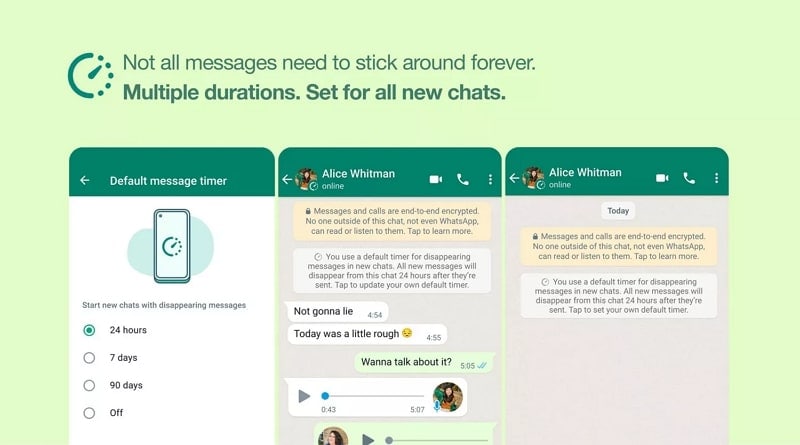
Part 2. Is It Possible To Recover the Disappeared WhatsApp Messages?
Can I recover disappearing messages on WhatsApp? This is a question many have asked. WhatsApp's Disappearing Messages are designed with a particular philosophy in mind. Their objective is to guarantee that once a message vanishes, it leaves behind no traces. So, this function delivers a high degree of privacy and data security. Once a message self-erases, it is designed to be permanently eliminated.
WhatsApp's end-to-end encryption reinforces this notion. However, there are scenarios in which you can recover disappeared WhatsApp messages. The extent of recovery possibilities often depends on various factors. These include backup settings and the specific duration set for the disappearing messages. Read on to find out the scenarios where it is possible to recover disappeared messages.
Part 3. 2 Ways to Avoid the WhatsApp Messages from Getting Disappeared
WhatsApp Disappearing Messages can be a handy feature for privacy and security. Yet, there are times when you'd prefer your messages to stay intact. This is especially true for essential information or meaningful conversations. Fortunately, there are a couple of ways to answer whether WhatsApp disappearing messages can be recovered:
Way 1. Take Screenshots of the Chat
One straightforward method to preserve WhatsApp messages is taking screenshots. It ensures they don't disappear and the screenshots of the chat remain secure. This approach provides a quick and effective way to maintain the content of a conversation. It applies to text, images, or any other media type. Below are the steps to capture screenshots of a WhatsApp chat:
For iPhone: Navigate to the chat you want to capture. Simultaneously press the Home/Volume Up button and the Power/Side button.
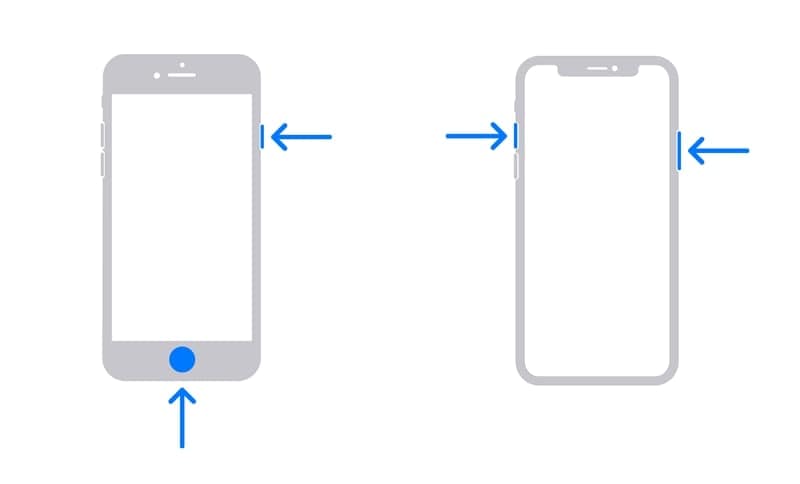
For Android: Press the Power/Home button and Volume Down button simultaneously for a moment. Your screen will momentarily blink, signaling the capture of a screenshot.
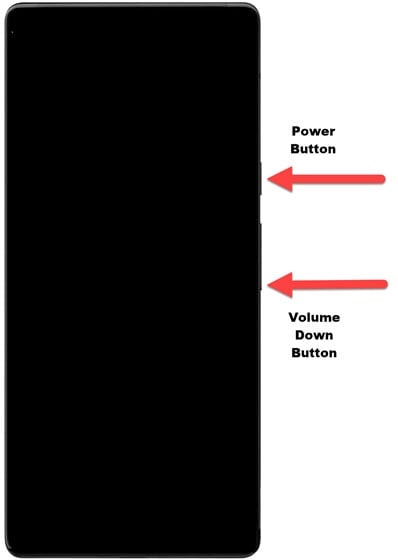
Way 2. Forward the WhatsApp Messages
Another way to safeguard your WhatsApp messages from disappearing is by forwarding them. You can forward them to yourself or another chat. This approach allows you to create a copy of the messages in a different chat thread. That ensures they remain accessible even if the original messages have disappeared. Follow these steps to forward your disappearing messages:
- Step 1: Navigate to the chat whose messages you want to preserve. Tap and hold on to the messages or media files you wish to forward. You can select multiple messages at once if needed.
- Step 2: Look for the “Forward” button and tap it. Afterward, you'll be prompted to select the chat where you want to forward the messages. Once you've chosen the recipient, tap the send button to forward the selected messages to the new conversation.
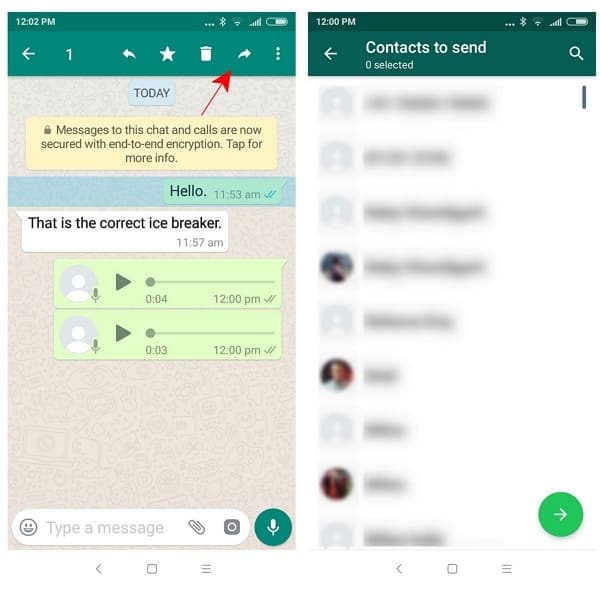
Part 4. The Most Powerful and One-Click WhatsApp Data Recovery Tool for iOS and Android Users
WhatsApp offers valuable features for managing your chats and messages. Yet, sometimes unforeseen circumstances may lead to data loss. It could be accidental deletion, device issues, or software glitches. Regardless, the loss of important WhatsApp messages can be a source of distress. This is where third-party data recovery tools like Wondershare Dr.Fone come to the rescue.
Wondershare Dr.Fone is renowned as one of the most powerful data recovery tools. It effectively supports data recovery on both Android and iOS devices. This provides a convenient one-click solution to retrieve diverse data, like messages, photos, videos, contacts, etc. With a simple interface, Dr.Fone offers a one-click solution to recover WhatsApp messages. It allows you to retrieve specific WhatsApp data selectively.

Dr.Fone - Data Recovery (Android)
Recover Deleted WhatsApp Messages without Backup
- Easily recover lost data from Android devices & Google Drive
- Recover contacts, SMS, WhatsApp messages and more in one click
- Access 6000+ types of Android devices – no matter the brand
- Highest retrieval rate in the industry.
Simplified Steps To Recover WhatsApp Data Using Wondershare Dr.Fone
Given below are the step-by-step instructions to recover WhatsApp data from Android or iOS devices using Wondershare Dr.Fone:
For Android Users
- Step 1: Access Recover WhatsApp Data in Dr.Fone
Open Wondershare Dr.Fone and navigate to "Toolbox" > "Data Recovery." Select "Android" and click "Recover WhatsApp Data." Connect your phone to the computer.

- Step 2: Confirm Phone Number and Restore Backup
After connecting, click "Next" and follow prompts to back up WhatsApp. Dr.Fone will reinstall WhatsApp. Grant permissions, verify your phone number, and choose "Restore."

- Step 3: Recover and Restore the WhatsApp Data
Once WhatsApp is restored, click "Next" on your computer. Dr.Fone will scan and recover your chats and data. Tap "Recover" to save the data on your computer.

Dr. Fone App-Data Recovery (Android)
Tips: If you're looking to recover WhatsApp data on your Android phone, the Dr. Fone App-Data Recovery (Android) is your go-to solution. This app allows you to retrieve lost files directly from your device without needing a computer, making the recovery process straightforward and hassle-free. Whether you've lost photos, videos, or important documents, Dr. Fone App has you covered.
With just a few taps, you can effortlessly recover a wide range of data types, including audio files, contacts, call logs, messages, WhatsApp content, and even Google Drive files. It's designed to be user-friendly, so you can quickly get back what you've lost. Enjoy the peace of mind that comes with knowing your valuable data is just a step away from being restored.
For iPhone Users
- Step 1: Move to Recover Data from iOS Device
Open Wondershare Dr.Fone, go to "Toolbox," and click "Data Recovery." Select "iOS" and choose "Recover Data from iOS Device."

- Step 2: Look For WhatsApp & Attachments
Connect your iPhone to the computer. Select "WhatsApp & Attachments" and click "Start Scan" to retrieve your data.

- Step 3: Restore the Recovered WhatsApp to the iPhone
Preview the recovered WhatsApp chats. Use "Restore to Device" to send data back to your iPhone, or choose "Recover to Computer" to save it on your computer.

Bonus Tip. How To Enable the WhatsApp Disappearing Messages Feature on Android or iOS Device
WhatsApp's Disappearing Messages feature is a valuable tool. It enhances privacy and security, and enabling it is a straightforward process. Here's how you can activate Disappearing Messages on both Android and iOS devices:
- Step 1: Open WhatsApp on your Android or iOS device and tap the contact’s name where you want to enable Disappearing Messages. Continue scrolling until you find the option for 'Disappearing Messages.'
- Step 2: Tap on it, and you'll see the same duration options. This comprises timeframes of 24 hours, 7 days, and 90 days. Choose an option to enable Disappearing Messages for the chat.
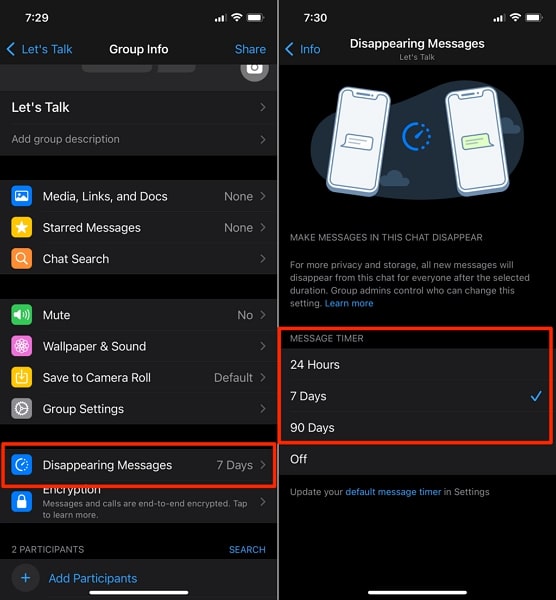
Conclusion
To summarize, WhatsApp's Disappearing Messages feature has added an interesting aspect to our conversations. It offers a heightened level of privacy and data security. This ensures that sensitive or time-sensitive information doesn't linger indefinitely. The question of how to recover disappearing messages on WhatsApp has often perplexed users. Some methods include taking screenshots and forwarding messages to ensure your conversations remain accessible.
However, there is another powerful tool at your disposal: Wondershare Dr.Fone. This versatile data recovery solution transcends platform boundaries. It offers one-click recovery, comprehensive data retrieval, and an emphasis on data privacy. Thus, Dr.Fone stands as a reliable and efficient option to recover your WhatsApp messages.
WhatsApp Manage
- WhatsApp Transfer
- 1. Save Whatsapp Audio
- 2. Transfer WhatsApp Photos to PC
- 3. WhatsApp from iOS to iOS
- 4. WhatsApp from iOS to PC
- 5. WhatsApp from Android to iOS
- 6. WhatsApp from iOS to Android
- 7. Whatsapp Communities Messages
- 8. Switch Between WhatsApp and GBWhatsApp
- 9. Recover Deleted WhatsApp Call History
- 10. Delete Call History on WhatsApp
- 11. Starred Messages in WhatsApp
- 12. Send Bulk SMS on WhatsApp
- 13. Download Whatsapp Audio Notes
- 14. Saving Videos from WhatsApp
- WhatsApp Backup
- 1. Access WhatsApp Backup
- 2. WhatsApp Backup Extractor
- 3. Backup WhatsApp Messages
- 4. Backup WhatsApp Photos/Videos
- 5. Backup WhatsApp to PC
- 6. Backup WhatsApp to Mac
- 7. WhatsApp Backup Stuck
- 8. Restore WhatsApp Backup from Google Drive to iCloud
- 9. Find the Best WhatsApp Clone App
- WhatsApp Restore
- 1. Top Free WhatsApp Recovery Tools
- 2. Best WhatsApp Recovery Apps
- 3. Recover WhatsApp Messages Online
- 4. Recover Deleted WhatsApp Messages
- 5. Restore Deleted WhatsApp Messages
- 6. Retrieve Deleted WhatsApp Messages
- 7. Recover Deleted WhatsApp Images
- 8. WhatsApp Restoring Media Stuck
- 9. Restore Old WhatsApp Backup
- 10. See Deleted WhatsApp Messages
- WhatsApp Tips
- 1. Best WhatsApp Status
- 2. Best WhatsApp Messages
- 3. Most Popular WhatsApp Ringtones
- 4. Best WhatsApp Mod Apps
- 5. What is Blue WhatsApp
- 6. 234 Country Code WhatsApp
- 7. Delete WhatsApp Account
- 8. Hide WhatsApp Ticks
- 9. Hack WhatsApp Account
- 10. Verify WhatsApp without SIM
- 11. Blue Ticks on WhatsApp
- 12. WhatsApp Plus Download
- 13. Grey Tick on WhatsApp
- 14. Does WhatsApp Notify Screenshots
- WhatsApp Problems
- 1. WhatsApp Common Problems
- 2. WhatsApp Calls Not Working
- 3. Whatsapp Not Working on iPhone
- 4. WhatsApp Backup Stuck
- 5. WhatsApp Not Connecting
- 6. WhatsApp Not Downloading Images
- 7. WhatsApp Not Sending Messages
- 8. Couldn‘t Restore Chat History
- 9. WhatsApp Not Showing Contact Names
- WhatsApp Business Manage
- 1. WhatsApp Business for PC
- 2. WhatsApp Business Web
- 3. WhatsApp Business for iOS
- 4. Add WhatsApp Business Contacts
- 5. Backup & Restore WhatsApp Business
- 6. Convert a WhatsApp Account to a Business Account
- 7. Change A WhatsApp Business Account to Normal
- 8. WhatsApp Notifications Are Not Working
- Other Social Apps Manage
- ● Manage/transfer/recover data
- ● Unlock screen/activate/FRP lock
- ● Fix most iOS and Android issues
- Manage Now Manage Now




















James Davis
staff Editor