
5 Tested Solutions To Unlock iPhone 15 Without Passcode
Dec 03, 2025 • Filed to: Screen Lock Removal • Proven solutions
Getting locked out of your smartphone is something that can prove to be a nightmare experience. As it usually happens when you lose your screen lock code, you are forced to find workarounds. Luckily, there are reliable ways to regain access without hassle. Some methods work with Apple's official tools, while others use external software to bypass the lock screen.
Before proceeding, it's essential to understand that all methods without a phone passcode will erase your data. This guide will walk you through 5 tested solutions that work effectively for the iPhone 15 unlocked process. Keep reading to find the best approach to regain your phone access and use it without any restrictions.

- Part 1. How To Unlock iPhone 15/15 Pro Without Losing Data
- Part 2. How To Unlock iPhone 15/15 Pro Without Passcode or Face ID
- Method 1. Utilize the Most Powerful Screen Unlocker - Dr.Fone - Screen Unlock (iOS) [2 Minutes]

- Method 2. Apply the Recovery Mode via iTunes/Finder
- Part 3. How To Unlock iPhone 15/15 Pro Without a Computer
Part 1. How To Unlock iPhone 15/15 Pro Without Losing Data
Sometimes, getting locked out of your mobile isn’t as bad as it seems. When you recently changed your passcode and still remember the old one, Apple provides a simple way to regain access without erasing anything.
This option works within 72 hours after the passcode change and on devices with iOS 17 or higher. Instead of resetting the entire device, utilize these instructions to get the iPhone 15 Pro Max unlocked:
Step 1. Get started by entering the wrong passcode multiple times until you see the “iPhone Unavailable” screen. Here, a “Forgot Passcode?” option will appear near the right side of the bottom of the screen.
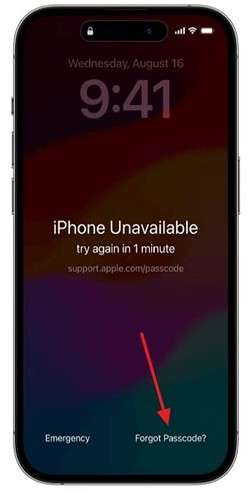
Step 2. After tapping this button, press “Enter Previous Passcode” and provide the old passcode to unlock your phone. After unlocking, set up a new one to fully secure your iDevice.
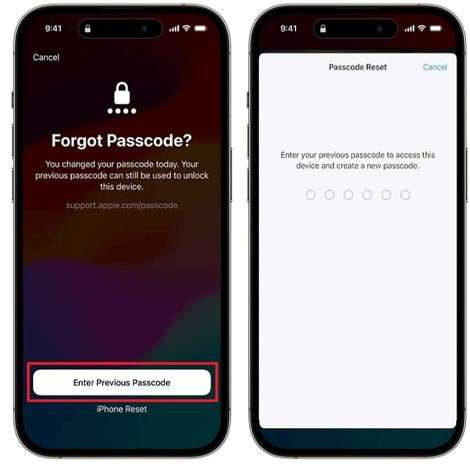
Part 2. How To Unlock iPhone 15/15 Pro Without Passcode or Face ID
Once the 72-hour window passes, it becomes a bit more difficult to regain phone access without the original screen lock. In such cases, alternative methods can help you regain access without much hassle. However, using these approaches will result in the erasure of your mobile content. Explored in detail below are two ways to have an unlocked iPhone 15:
Method 1. Utilize the Most Powerful Screen Unlocker - Dr.Fone - Screen Unlock (iOS) [2 Minutes]
A forgotten phone passcode or malfunctioning Face ID demands a swift and dependable solution. While Apple provides official methods, they often require additional steps and are complex. To simplify the process, dedicated tools like Dr.Fone - Screen Unlock (iOS) offer a much easier approach to restoring phone access. It is the most powerful solution available to help out locked users.
This program lets you regain access to your iDevice without needing technical expertise. It supports various lock scenarios, including forgotten passcodes, disabled devices, and Face ID failures. Unlike some traditional methods, this app provides a straightforward approach that works in just a few minutes. With its dynamic interface, even first-time users can easily follow the steps to unlock the iPhone 15 without unnecessary complications.
Another major advantage of using Dr.Fone – Screen Unlock (iOS) is its compatibility with the latest iOS models. Furthermore, it has the ability to bypass the activation lock and remove Apple ID without needing any credentials. Plus, it minimizes risks by following a safe and secure unlocking process.

Dr.Fone - Screen Unlock (iOS)
Unlock Unlock iPhone 15/15 Pro Lock Screen Without Hassle.
- Simple, click-through, process.
- Remove screen passcodes, Face ID, Touch ID and Apple ID with ease.
- Bypass iCloud Activation Locks without Password.
- Bypass MDM and screen time without data loss.
- Supports the latest iOS version fully!

Detailed Guide To Unlock iPhone 15 or iPhone 15 Pro Max Without Passcode
It ensures a high success rate, allowing users to bypass the lock screen efficiently. Follow these detailed instructions to ensure the iPhone 15 unlocked operation is a complete success:
Step 1. Choose "Unlock iOS Screen" and Connect Your iPhone 15
Start by launching Dr.Fone and heading to the "Toolbox" on the left panel. From there, select “Screen Unlock” to pick "iOS" as the platform and click "Unlock iOS Screen." Now, connect your iPhone 15 to the computer using an official USB cable.

Step 2. Enter Recovery Mode and Download the Firmware
Following that, hit the "Start" button and follow the instructions to activate Recovery Mode on your iDevice. When the program shows the exact model, opt for an appropriate iOS version and press "Download" to get it.

Step 3. Confirm the Warning and Unlock Your iPhone 15
As soon as the system version is downloaded and verified, click "Unlock Now" to continue. A warning about data loss will appear, so type "000000" to confirm. Finally, hit "Unlock" and let the software restore your access to your iOS device.

Method 2. Apply the Recovery Mode via iTunes/Finder
For those wary of using external tools, native Apple software can also help restore device access. This method works by restoring the device using iTunes or Finder. Although it effectively removes the lock screen, all data on the device will be erased. Despite that, this approach remains a reliable solution to regain access to your phone. Adhere to these instructions for the iPhone 15 Pro Max unlocked:
Step 1. Ensure that the latest iteration of iTunes/Finder is up and running on your system before linking your locked iOS phone. Following that, execute a quick tap and release on the “Volume Up” button and repeat it on the other volume key.
Step 2. Then, hold down the “Side” key for a while to let your device transition to Recovery Mode. Once there, you will get a prompt to either “Update” or “Restore” your mobile phone.
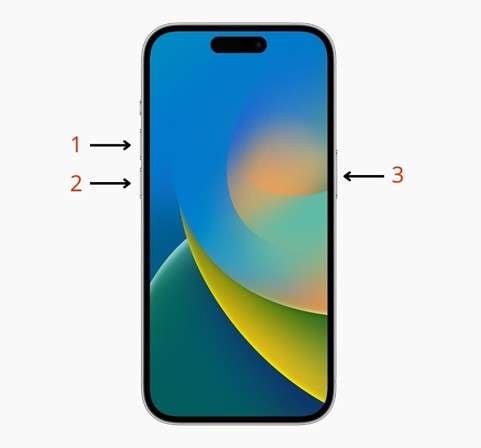
Step 3. Here, opt for the "Restore" option and follow the upcoming prompts to factory reset your iDevice. Afterward, you can set it up again and resume your usage by setting up a new passcode.
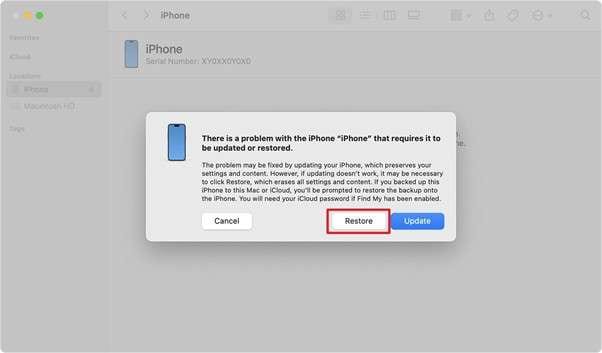
4,624,541 people have downloaded it
Part 3. How To Unlock iPhone 15/15 Pro Without a Computer
Using dedicated tools means you will need a computer to get rid of the forgotten screen lock. However, having access to it in every situation is not possible. There are a few approaches available to bypass the lock, depending on your situation. Detailed below are two ways to get an unlocked iPhone 15:
Method 1. Use the Forgot Passcode Feature
Users with firmware iOS 15.2 and higher get a chance to restore their locked phone from the lock screen itself. This method requires an active internet connection and the use of your Apple ID. Those with iOS 17 and higher, like iPhone 15 users, will get the "Forgot Passcode" option to utilize this approach. Employ the following guide to unlock iPhone 15 without needing a computer:
Step 1. As you enter the wrong passcode several times, your device will display the “iPhone Unavailable” screen. Here, you will see the “Forgot Passcode?” option becoming visible at the bottom of the phone.
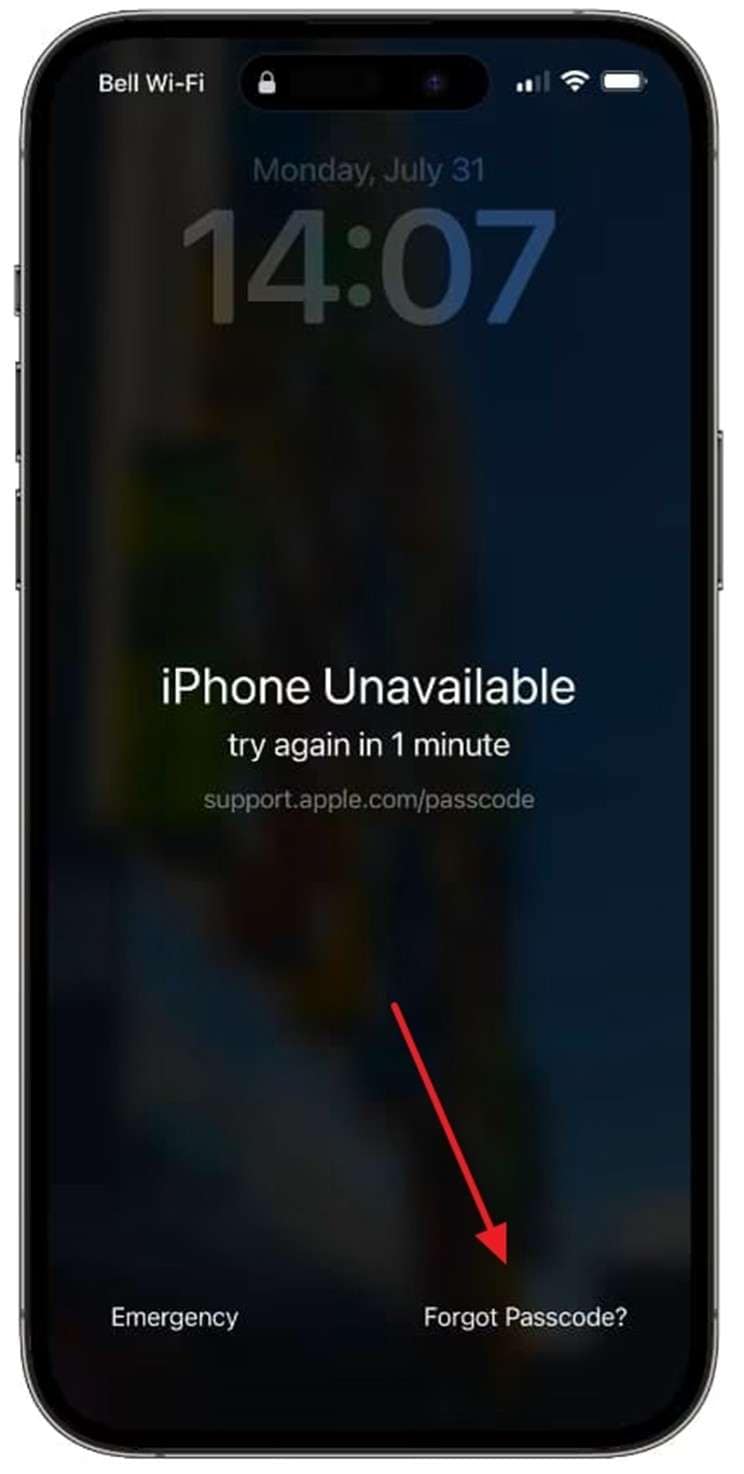
Step 2. On the following screen, tap “Start [Device] Reset” and enter the password of your logged-in Apple ID to remove it. Lastly, hit the “Erase [Device]” to factory reset and unlock your mobile.
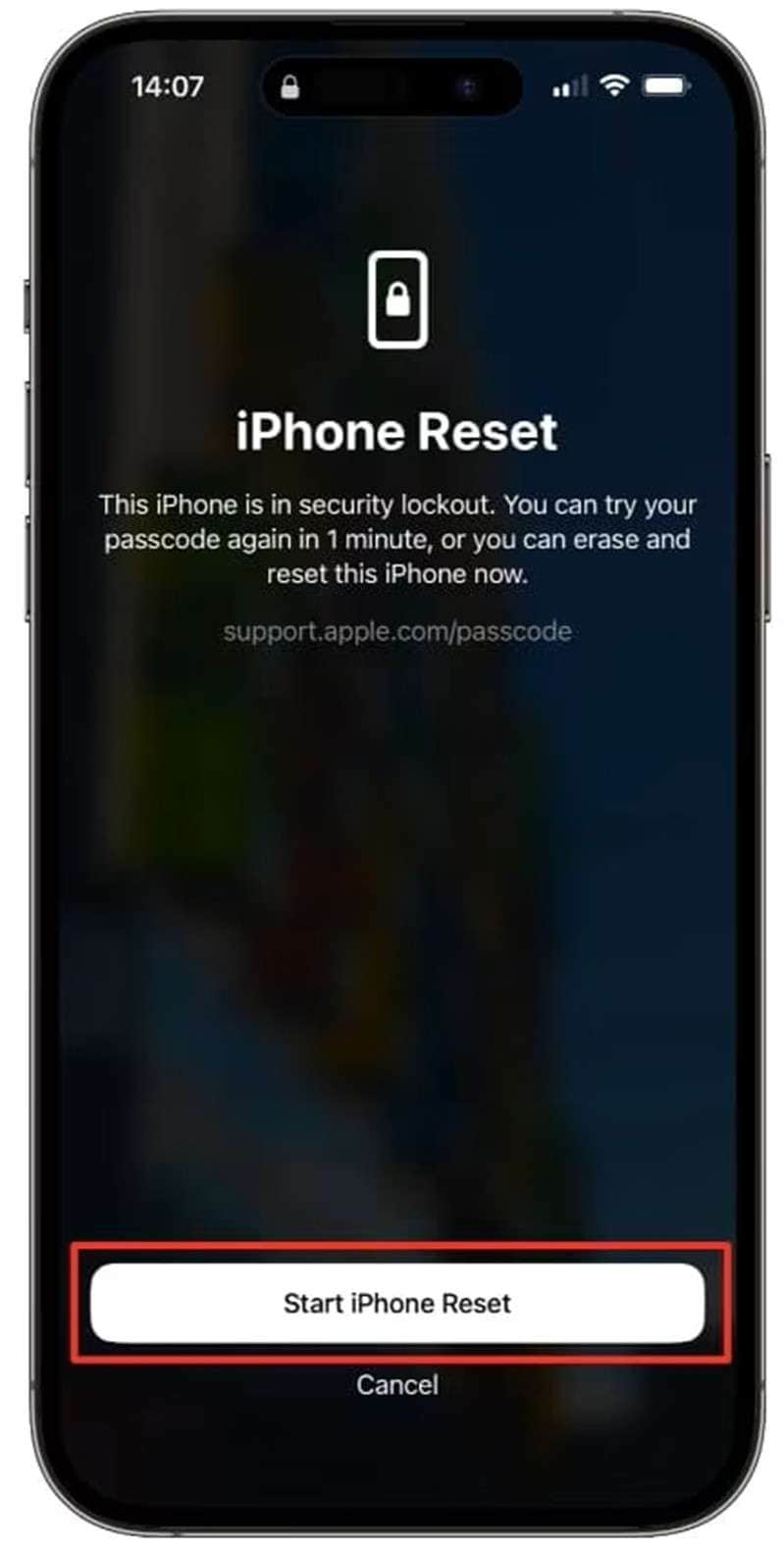
Method 2. Erase the Device via Find My
Another approach that can be utilized through a smartphone is using the iCloud services. Its Find My feature has the ability to erase and unlock your iDevice remotely when enabled. However, keep in mind that this method will erase all data on the phone. Moreover, you need to have the internet active on the locked mobile. Utilize the following quick steps for the iPhone 15 Pro Max unlocked:
Step 1. To begin with, open a trusted web browser and visit the iCloud website to log in using the linked Apple ID. Once logged in, click the “Find My” option and enter your account password again to access the “iCloud Find Devices” page.
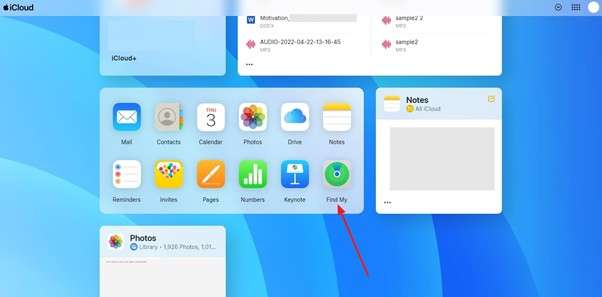
Step 2. Next, find your iDevice in the list on the left side and select it. Afterward, tap the “Erase This Device” option and proceed by clicking “Next.” Finally, enter your Apple account password to complete the process.
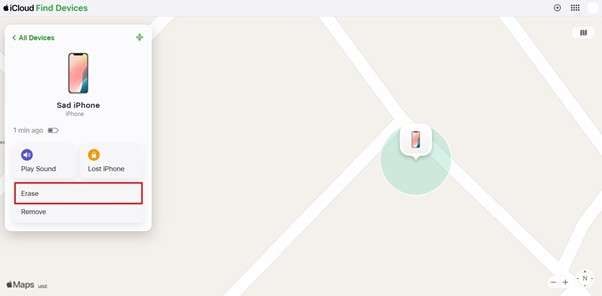
Conclusion
In summary, getting locked out of your iPhone 15 can be frustrating and impact your workflow. However, several methods, ranging from native features to external tools, can help you regain access. The right solution depends on your specific needs and can vary for different users. For those who prefer a fast and reliable method that takes no time or any prerequisites, Dr.Fone - Screen Unlock (iOS) stands out as the best choice.
It's easy to use and works in just a few minutes to ensure a smooth unlocking process without requiring technical expertise. When looking to get the iPhone 15 unlocked, we highly recommend using Dr.Fone because of its proven success and straightforward approach.
4,624,541 people have downloaded it
iPhone Unlock
- Access Locked iPhone
- 1. Reset Locked iPhone Without iTunes
- 2. Erase Locked iPhone
- 3. Get Into Locked iPhone
- 4. Factory Reset Locked iPhone
- 5. Reset Locked iPhone
- 6. iPhone Is Disabled
- 7. Fix iPhone Unavailable Issue
- 8. Forgot Locked Notes Password
- 9. Unlock Total Wireless Phone
- 10. Review of doctorSIM Unlock
- iPhone Lock Screen
- 1. Lock Apps on iPhone
- 2. Bypass iPhone Passcode
- 3. Unlock Disabled iPhone Without PC
- 4. Disable One More Minute Screen Time
- 5. Unlock iPhone Passcode Screen
- 6. Reset iPhone Password
- 7. Auto Lock Never on iPhone
- 8. Remove Carrier Lock/SIM Restrictions
- 9. Get iMei Number on Locked iPhone
- 10. Add a New Face ID
- 11. iPhone Passcode Expired Pop-Up
- 12. Control Display Rotation
- 13. Fix iPhone is Disabled Connect to iTunes
- 14. Fix Turn Passcode Off Greyed Out
- 15. Get iPhone out of Demo Mode
- 16. Unlock Unresponsive Screen
- 17. iPhone Ask for Passcode After Reset
- Remove iCloud Lock
- 1. Remove Activate Lock without Apple ID
- 2. Remove Activate Lock without Password
- 3. Unlock iCloud Locked iPhone
- 4. Crack iCloud-Locked iPhones to Sell
- 5. Jailbreak iCloud Locked iPhone
- 6. What To Do If You Bought A Locked iPhone?
- 7. Fix iPhone Unavailable No Erase Option
- 8. Find iCloud Email Address on Apple Device
- 9. Broque Ramdisk iCloud Bypass
- Unlock Apple ID
- 1. Remove Payment Method on iPhone
- 2. Create a New Apple ID Account
- 3. Change Apple ID on iPad
- 4. Change Your Apple ID Password
- 5. Apple ID Not Active
- 6. Fix Wrong Apple ID Issue on iPhone
- 7. Fix This Person Is Not Active
- 8. New iCloud Terms and Conditions
- 9. Fix Apple ID Account Unavailable
- 10.Find Apple ID by IMEI
- 11. Unlink 2 iPhones with the Same Apple ID
- 12. Reset Password at appleid.apple.com
- 13. App Store Keep Asking for Password
- 14. Find Apple ID Password No Reset
- 15. Trusted Devices List Not Available
- Remove SIM Lock
- 1. Unlock iPhone Using Unlock Chip
- 2. Unlock iPhone for Free
- 3. Unlock iPhone Online
- 4. Factory Unlock iPhone
- 5. SIM Unlock iPhone
- 6. Unlock AT&T iPhone
- 7. Unlock iPhone with IMEI Code
- 8. Unlock iPhone without SIM Card
- 9. Unlock Cricket iPhone
- 10. Unlock iPhone with/without SIM Card
- 11. Unlock T-Mobile iPhone
- 12. Unlock Verizon iPhone
- 13. iPhone IMEI Checker
- 14. Unlock Xfinity iPhone
- 15. Unlock iPhone From The Carrier
- 16. Turbo SIM iPhone
- 17. Get the Sprint Unlock Codes
- 18. Unlock a Sprint Phone
- 19. Fix When iPhone Says No Sim
- Unlock iPhone MDM
- 1. Remove MDM from iPhone
- 2. Remote Management on iPhone
- 3. MDM VS MAM
- 4. Top MDM Bypass Tools
- 5. IoT Device Management
- 6. Unified Endpoint Management
- 7. Enterprise Mobility Management
- 8. Top 10 Proxy Websites
- 9. Mosyle MDM Remove Tool
- Unlock Screen Time Passcode
- 1. Reset Screen Time Passcode
- 2. Turn Off Screen Time without Passcode
- 3. Screen Time Passcode Not Working
- 4. Disable Parental Controls
- 5. Bypass Screen Time on iPhone Without Password
- 6. Delete Screen Time History on iPhone
- 7. Turn Off Downtime on iPhone
- 8. Download Age Restricted Videos
- MDM Unblock Games/Websites
- 1. Basketball Stars Game Unblocked
- 2. Play Getaway Shootout Unblocked
- 3. Play Build Now GG Unblocked
- 4. BitLife Unblocked
- 5. 10 Best Unblocked Anime Websites
- 6. Best Unblocked Game Websites
- 7. 1v1 LOL Unblocked
- 8. Get Poly Track Unblocked
- 9. Music Websites Unblocked
- 10. Spotify Unblocked
- 11. Snow Rider 3D Unblocked
- Unlock Apple Watch
- Unlock iPod Touch
- ● Manage/transfer/recover data
- ● Unlock screen/activate/FRP lock
- ● Fix most iOS and Android issues
- Unlock Now Unlock Now Unlock Now



















James Davis
staff Editor